Page 83 of 238
Page 84 of 238
5. The selected destination is displayed at the
center of the map. Touch the “Start” key af-
ter confirming the location of the displayed
destination.
The system sets the destination to the se-
lected location and starts calculating a
route.INFO:
Even after setting a destination, you can adjust
the location of the destination.
“OPERATIONS AFTER SETTING A
DESTINATION” (page 4-37)
Setting by voice command
1. Press the
button on the steering
wheel switch.
2. After the tone sounds, say a command.
●To display a list of previous destinations say:
“Destination previous destinations”
SETTING THE PREVIOUS STARTING
POINT
1. Press the DEST button.
2. Touch the “Others” key.
3. Touch the “Previous Starting Point” key.
LNV0197LNV0198WNV0558
Setting a destination4-19
�REVIEW COPY—2009 Altima(alt)
Navigation System OM—USA_English(nna)
05/22/08—debbie
�
Page 85 of 238
4. The starting point of the route of the previ-
ous route guidance is displayed at the cen-
ter of the map. Touch the “OK” key after
confirming the location of the displayed
starting point.5. Touch the “Start” key. The system sets the
destination to the selected location and
starts calculating a route.INFO:
Even after setting a destination, you can adjust
the location of the destination.
“OPERATIONS AFTER SETTING A
DESTINATION” (page 4-37)
Setting by voice command
1. Press the
button on the steering
wheel switch.
2. After the tone sounds, say a command.
●To select a previous starting point say:
“Destination previous starting point”
LNV0200LNV0201LNV0202
4-20Setting a destination
�REVIEW COPY—2009 Altima(alt)
Navigation System OM—USA_English(nna)
05/22/08—debbie
�
Page 100 of 238
6. The selected destination is displayed at the
center of the map. Touch the “Start” key af-
ter confirming the location of the displayed
destination.
The system sets the destination to the se-
lected location and starts calculating a
route.INFO:
Even after setting a destination, you can adjust
the location of the destination.
“OPERATIONS AFTER SETTING A
DESTINATION” (page 4-37)
Setting by voice command
1. Press the
button on the steering
wheel switch.
2. After the tone sounds, say a command.
●To set the destination from the phone number
say:
“Destination phone number”
SETTING A NEARBY PLACE
1. Press the DEST button.
2. Touch the “Nearby Places” key.
LNV0232LNV0233LNV0234
Setting a destination4-35
�REVIEW COPY—2009 Altima(alt)
Navigation System OM—USA_English(nna)
05/22/08—debbie
�
Page 102 of 238
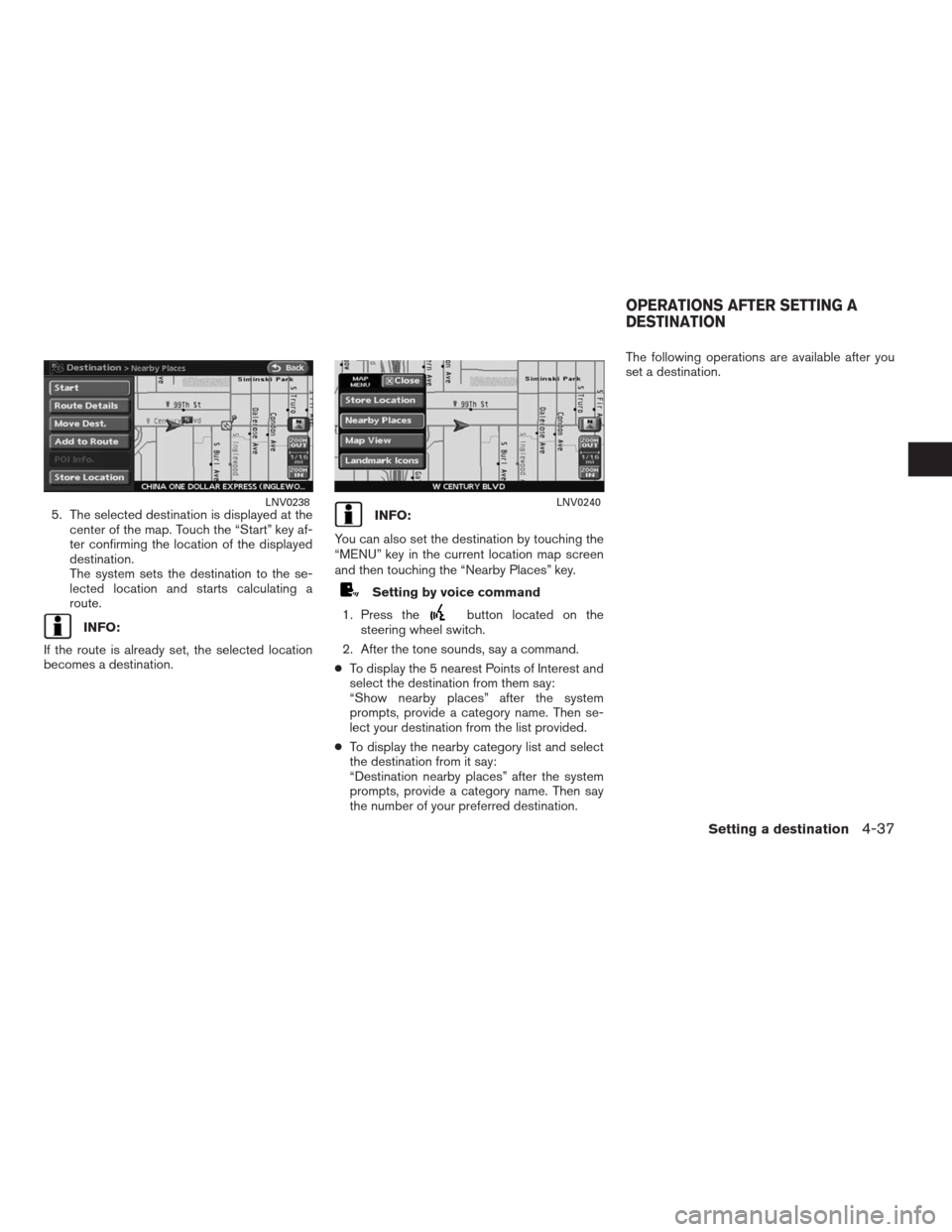
5. The selected destination is displayed at the
center of the map. Touch the “Start” key af-
ter confirming the location of the displayed
destination.
The system sets the destination to the se-
lected location and starts calculating a
route.
INFO:
If the route is already set, the selected location
becomes a destination.
INFO:
You can also set the destination by touching the
“MENU” key in the current location map screen
and then touching the “Nearby Places” key.
Setting by voice command
1. Press the
button located on the
steering wheel switch.
2. After the tone sounds, say a command.
●To display the 5 nearest Points of Interest and
select the destination from them say:
“Show nearby places” after the system
prompts, provide a category name. Then se-
lect your destination from the list provided.
●To display the nearby category list and select
the destination from it say:
“Destination nearby places” after the system
prompts, provide a category name. Then say
the number of your preferred destination.The following operations are available after you
set a destination.
LNV0238LNV0240
OPERATIONS AFTER SETTING A
DESTINATION
Setting a destination4-37
�REVIEW COPY—2009 Altima(alt)
Navigation System OM—USA_English(nna)
05/22/08—debbie
�
Page 120 of 238
RECALCULATE ROUTE
1. While in a current location map screen,
touch the “Route” key.
2. Touch the “Recalculate Route” key.
3. A message is displayed, and the route is
recalculated.4. Set the route conditions. After finishing the
setting, touch the “Start” key.
“PROCEDURES AFTER SETTING A
DESTINATION” (page 5-2)
Setting by voice command
1. Press the
button located on the
steering wheel switch.
2. After the tone sounds, say a command.
To recalculate a route say: “Recalculate route”
LNV0267LNV0268
Route guidance5-13
�REVIEW COPY—2009 Altima(alt)
Navigation System OM—USA_English(nna)
05/22/08—debbie
�
Page 191 of 238
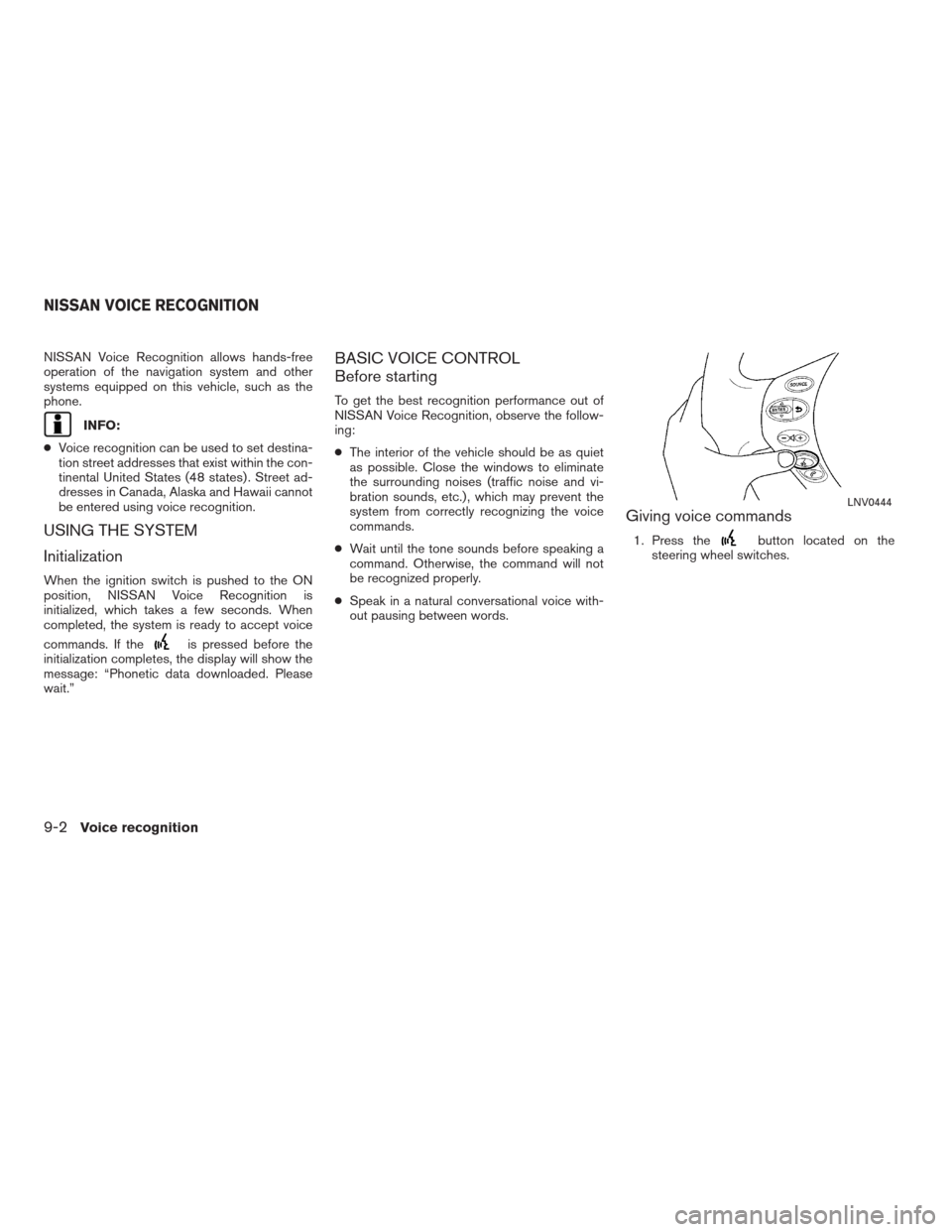
NISSAN Voice Recognition allows hands-free
operation of the navigation system and other
systems equipped on this vehicle, such as the
phone.
INFO:
●Voice recognition can be used to set destina-
tion street addresses that exist within the con-
tinental United States (48 states) . Street ad-
dresses in Canada, Alaska and Hawaii cannot
be entered using voice recognition.
USING THE SYSTEM
Initialization
When the ignition switch is pushed to the ON
position, NISSAN Voice Recognition is
initialized, which takes a few seconds. When
completed, the system is ready to accept voice
commands. If the
is pressed before the
initialization completes, the display will show the
message: “Phonetic data downloaded. Please
wait.”
BASIC VOICE CONTROL
Before starting
To get the best recognition performance out of
NISSAN Voice Recognition, observe the follow-
ing:
●The interior of the vehicle should be as quiet
as possible. Close the windows to eliminate
the surrounding noises (traffic noise and vi-
bration sounds, etc.) , which may prevent the
system from correctly recognizing the voice
commands.
●Wait until the tone sounds before speaking a
command. Otherwise, the command will not
be recognized properly.
●Speak in a natural conversational voice with-
out pausing between words.
Giving voice commands
1. Press thebutton located on the
steering wheel switches.
LNV0444
NISSAN VOICE RECOGNITION
9-2Voice recognition
�REVIEW COPY—2009 Altima(alt)
Navigation System OM—USA_English(nna)
05/22/08—debbie
�
Page 192 of 238
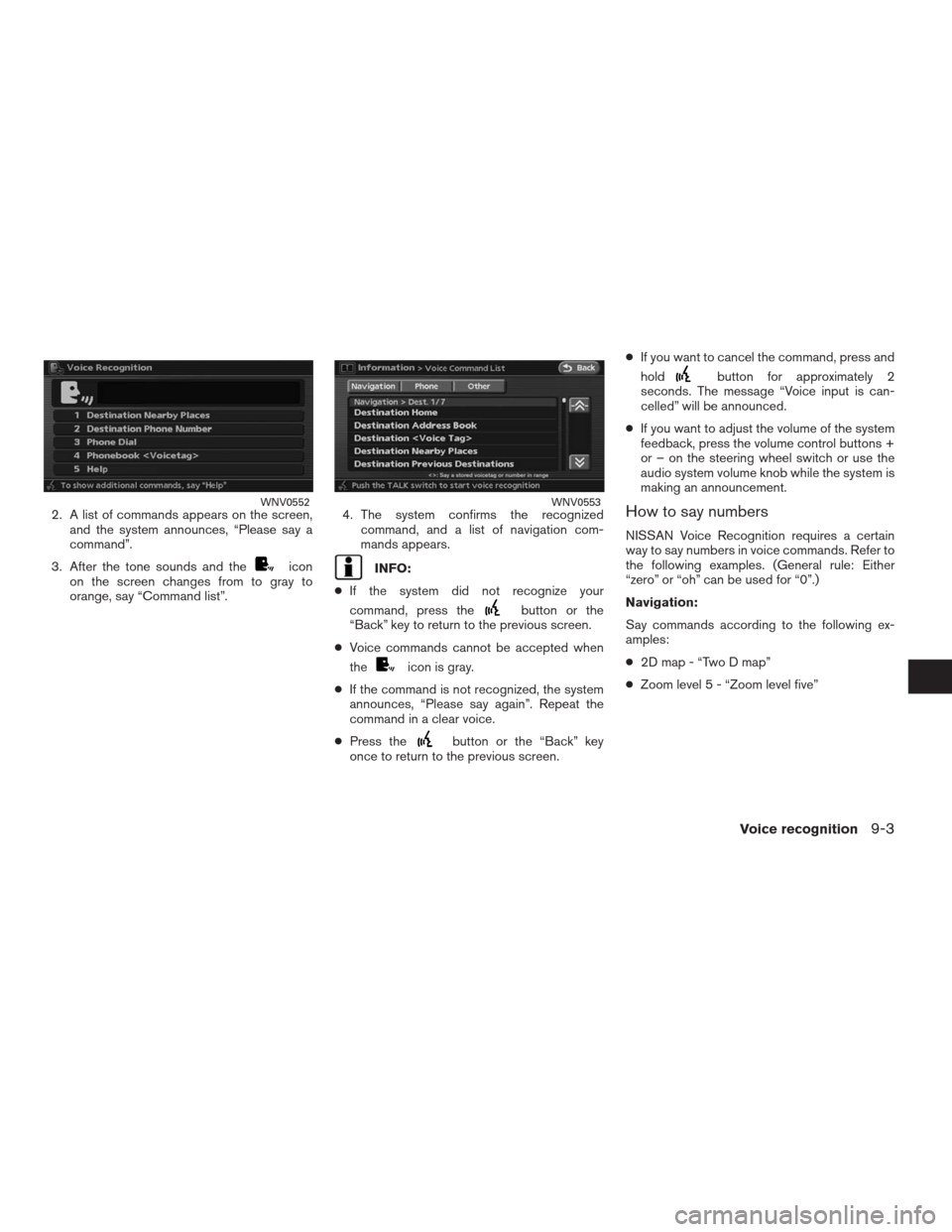
2. A list of commands appears on the screen,
and the system announces, “Please say a
command”.
3. After the tone sounds and the
icon
on the screen changes from to gray to
orange, say “Command list”.4. The system confirms the recognized
command, and a list of navigation com-
mands appears.INFO:
●If the system did not recognize your
command, press the
button or the
“Back” key to return to the previous screen.
●Voice commands cannot be accepted when
the
icon is gray.
●If the command is not recognized, the system
announces, “Please say again”. Repeat the
command in a clear voice.
●Press the
button or the “Back” key
once to return to the previous screen.●If you want to cancel the command, press and
hold
button for approximately 2
seconds. The message “Voice input is can-
celled” will be announced.
●If you want to adjust the volume of the system
feedback, press the volume control buttons +
or – on the steering wheel switch or use the
audio system volume knob while the system is
making an announcement.
How to say numbers
NISSAN Voice Recognition requires a certain
way to say numbers in voice commands. Refer to
the following examples. (General rule: Either
“zero” or “oh” can be used for “0”.)
Navigation:
Say commands according to the following ex-
amples:
●2D map - “Two D map”
●Zoom level 5 - “Zoom level five”
WNV0552WNV0553
Voice recognition9-3
�REVIEW COPY—2009 Altima(alt)
Navigation System OM—USA_English(nna)
05/22/08—debbie
�