Page 177 of 238
The navigation system can be customized to
make it easier for you to use.
BASIC OPERATION
Press the SETUP button.
Touched the preferred setting item key.
Available setting items
●Display:
“DISPLAY SETTINGS”
(page 8-3)
●Phone:
Refer to the Owner’s Manual for your
vehicle.
●Clock:
“CLOCK SETTINGS” (page 8-6)●Volume/Tones:
“VOLUME ADJUSTMENT”
(page 8-4)
●Voice Recognition:
“SYSTEM FEEDBACK AN-
NOUNCEMENT MODES”
(page 9-4)
●Language/Units:
“LANGUAGE AND UNITS SET-
TINGS” (page 8-7)
LNV0511
SETUP SCREEN
8-2Other settings
�REVIEW COPY—2009 Altima(alt)
Navigation System OM—USA_English(nna)
06/12/08—tbrooks
�
Page 179 of 238
Brightness
To adjust the display brightness, touch the “–”
key or the “+” key.
INFO:
The preview of the map screen is displayed on
the right side of the screen.
Contrast
To adjust the display contrast, touch the “–” or
the “+” key.
INFO:
The preview of the map screen is displayed on
the right side of the screen.
Map Background
To change the background of the map; either
bright or dark press the
button to switch
between the two settings.
VOLUME ADJUSTMENT
This allows you to turn on and off, as well as
adjust, the phone function (ringer and incoming) ,
the voice guide function and the beep function.
Basic operation
1. Touch the “Volumes/Tones” key.
2. Touch the preferred adjustment item.
3. After setting, touch the “Back” key to apply
the setting.
LNV0374LNV0375LNV0376
8-4Other settings
�REVIEW COPY—2009 Altima(alt)
Navigation System OM—USA_English(nna)
05/22/08—debbie
�
Page 180 of 238
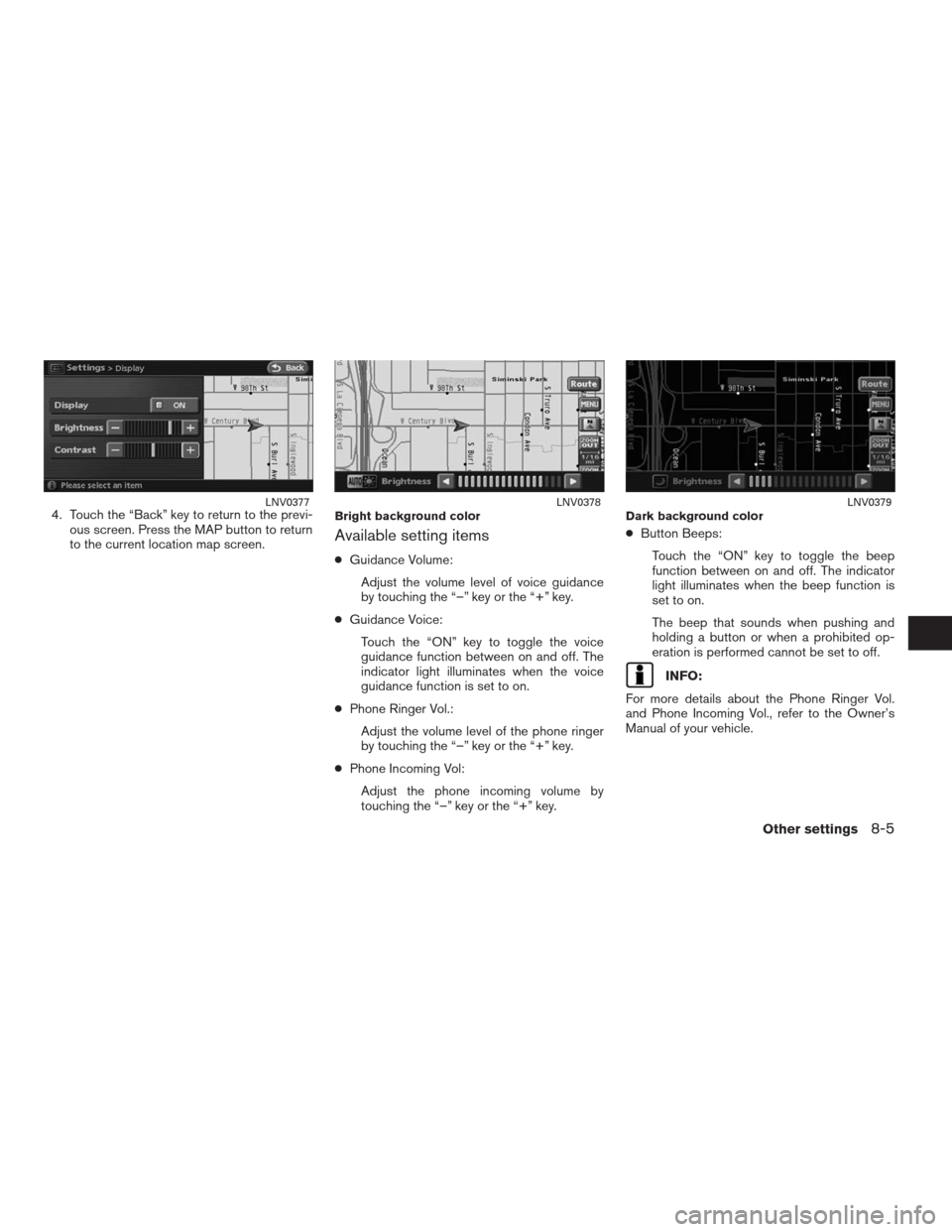
4. Touch the “Back” key to return to the previ-
ous screen. Press the MAP button to return
to the current location map screen.
Available setting items
●Guidance Volume:
Adjust the volume level of voice guidance
by touching the “–” key or the “+” key.
●Guidance Voice:
Touch the “ON” key to toggle the voice
guidance function between on and off. The
indicator light illuminates when the voice
guidance function is set to on.
●Phone Ringer Vol.:
Adjust the volume level of the phone ringer
by touching the “–” key or the “+” key.
●Phone Incoming Vol:
Adjust the phone incoming volume by
touching the “–” key or the “+” key.●Button Beeps:
Touch the “ON” key to toggle the beep
function between on and off. The indicator
light illuminates when the beep function is
set to on.
The beep that sounds when pushing and
holding a button or when a prohibited op-
eration is performed cannot be set to off.
INFO:
For more details about the Phone Ringer Vol.
and Phone Incoming Vol., refer to the Owner’s
Manual of your vehicle.
LNV0377Bright background colorLNV0378Dark background colorLNV0379
Other settings8-5
�REVIEW COPY—2009 Altima(alt)
Navigation System OM—USA_English(nna)
05/22/08—debbie
�
Page 191 of 238
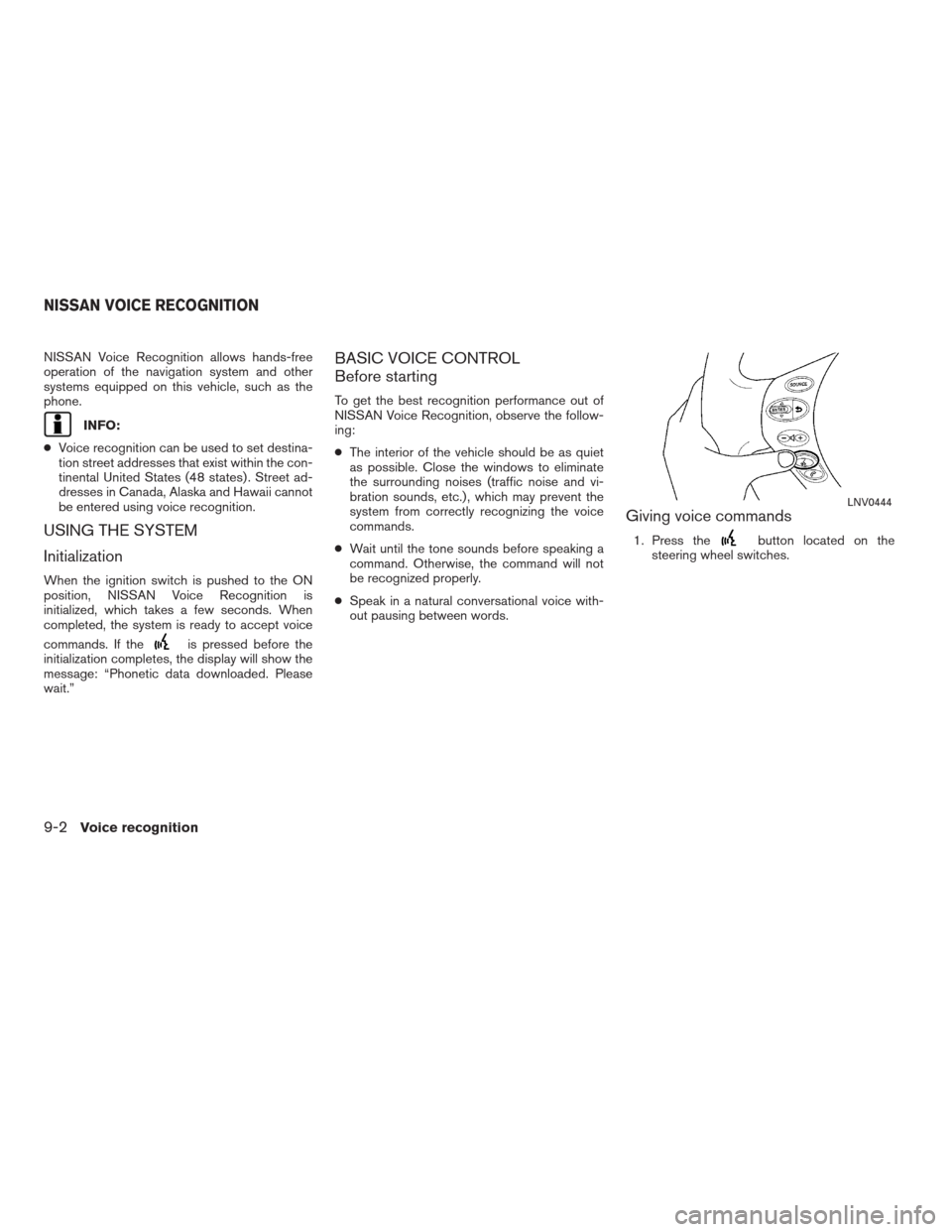
NISSAN Voice Recognition allows hands-free
operation of the navigation system and other
systems equipped on this vehicle, such as the
phone.
INFO:
●Voice recognition can be used to set destina-
tion street addresses that exist within the con-
tinental United States (48 states) . Street ad-
dresses in Canada, Alaska and Hawaii cannot
be entered using voice recognition.
USING THE SYSTEM
Initialization
When the ignition switch is pushed to the ON
position, NISSAN Voice Recognition is
initialized, which takes a few seconds. When
completed, the system is ready to accept voice
commands. If the
is pressed before the
initialization completes, the display will show the
message: “Phonetic data downloaded. Please
wait.”
BASIC VOICE CONTROL
Before starting
To get the best recognition performance out of
NISSAN Voice Recognition, observe the follow-
ing:
●The interior of the vehicle should be as quiet
as possible. Close the windows to eliminate
the surrounding noises (traffic noise and vi-
bration sounds, etc.) , which may prevent the
system from correctly recognizing the voice
commands.
●Wait until the tone sounds before speaking a
command. Otherwise, the command will not
be recognized properly.
●Speak in a natural conversational voice with-
out pausing between words.
Giving voice commands
1. Press thebutton located on the
steering wheel switches.
LNV0444
NISSAN VOICE RECOGNITION
9-2Voice recognition
�REVIEW COPY—2009 Altima(alt)
Navigation System OM—USA_English(nna)
05/22/08—debbie
�
Page 196 of 238
Page 201 of 238
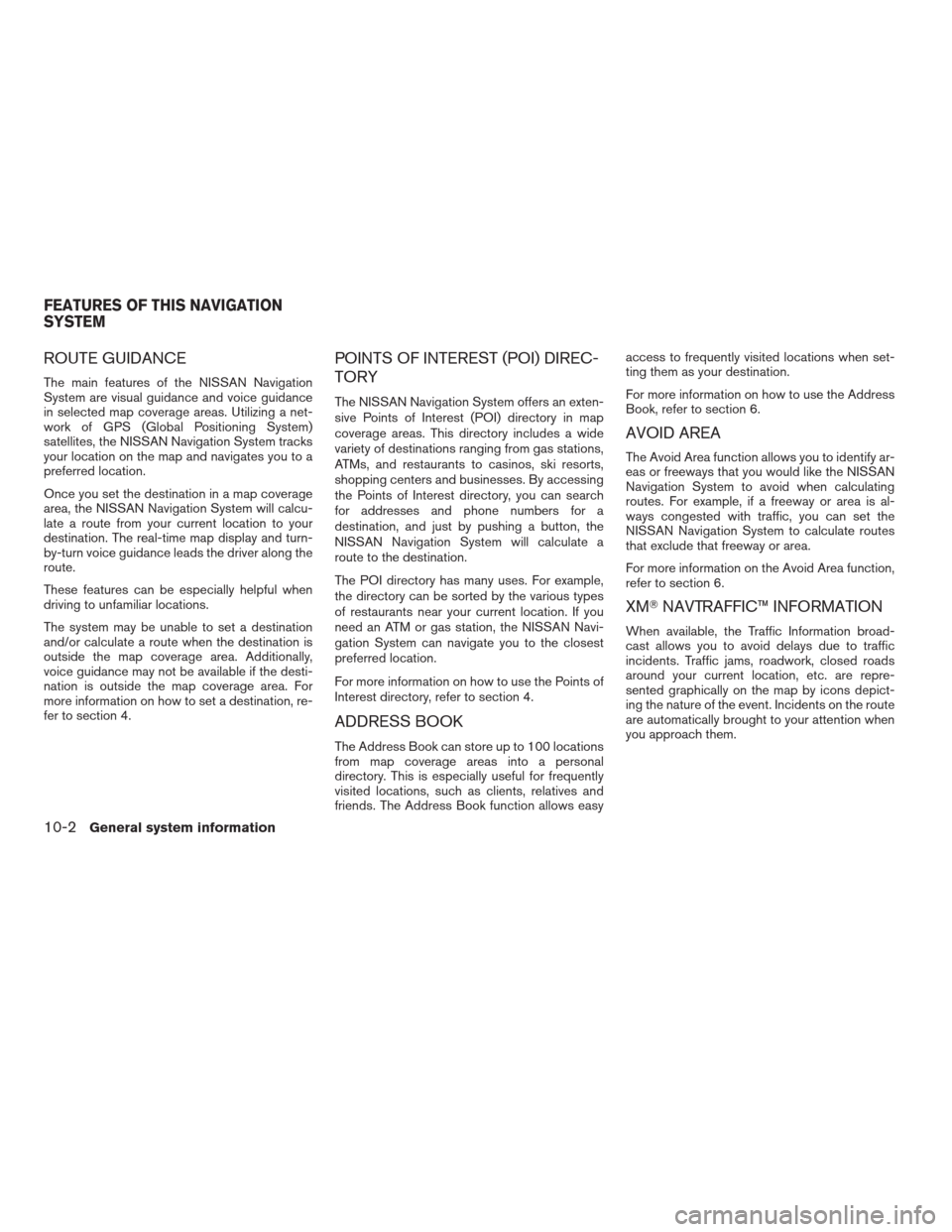
ROUTE GUIDANCE
The main features of the NISSAN Navigation
System are visual guidance and voice guidance
in selected map coverage areas. Utilizing a net-
work of GPS (Global Positioning System)
satellites, the NISSAN Navigation System tracks
your location on the map and navigates you to a
preferred location.
Once you set the destination in a map coverage
area, the NISSAN Navigation System will calcu-
late a route from your current location to your
destination. The real-time map display and turn-
by-turn voice guidance leads the driver along the
route.
These features can be especially helpful when
driving to unfamiliar locations.
The system may be unable to set a destination
and/or calculate a route when the destination is
outside the map coverage area. Additionally,
voice guidance may not be available if the desti-
nation is outside the map coverage area. For
more information on how to set a destination, re-
fer to section 4.
POINTS OF INTEREST (POI) DIREC-
TORY
The NISSAN Navigation System offers an exten-
sive Points of Interest (POI) directory in map
coverage areas. This directory includes a wide
variety of destinations ranging from gas stations,
ATMs, and restaurants to casinos, ski resorts,
shopping centers and businesses. By accessing
the Points of Interest directory, you can search
for addresses and phone numbers for a
destination, and just by pushing a button, the
NISSAN Navigation System will calculate a
route to the destination.
The POI directory has many uses. For example,
the directory can be sorted by the various types
of restaurants near your current location. If you
need an ATM or gas station, the NISSAN Navi-
gation System can navigate you to the closest
preferred location.
For more information on how to use the Points of
Interest directory, refer to section 4.
ADDRESS BOOK
The Address Book can store up to 100 locations
from map coverage areas into a personal
directory. This is especially useful for frequently
visited locations, such as clients, relatives and
friends. The Address Book function allows easyaccess to frequently visited locations when set-
ting them as your destination.
For more information on how to use the Address
Book, refer to section 6.
AVOID AREA
The Avoid Area function allows you to identify ar-
eas or freeways that you would like the NISSAN
Navigation System to avoid when calculating
routes. For example, if a freeway or area is al-
ways congested with traffic, you can set the
NISSAN Navigation System to calculate routes
that exclude that freeway or area.
For more information on the Avoid Area function,
refer to section 6.
XM�NAVTRAFFIC™ INFORMATION
When available, the Traffic Information broad-
cast allows you to avoid delays due to traffic
incidents. Traffic jams, roadwork, closed roads
around your current location, etc. are repre-
sented graphically on the map by icons depict-
ing the nature of the event. Incidents on the route
are automatically brought to your attention when
you approach them.
FEATURES OF THIS NAVIGATION
SYSTEM
10-2General system information
�REVIEW COPY—2009 Altima(alt)
Navigation System OM—USA_English(nna)
05/22/08—debbie
�
Page 204 of 238
INFO:
The GPS antenna is located on the instrument
panel inside the vehicle. Do not place any
objects, especially mobile phones or
transceivers, on the instrument panel. Because
the strength of the GPS signal is approximately
one billionth of that of TV waves, phones and
transceivers will affect or may totally disrupt the
signal.
Display of GPS information
GPS information can be displayed.
“VIEWING GPS CURRENT LOCA-
TION INFORMATION” (page 7-4)
LNV0515
LNV0528
General system information10-5
�REVIEW COPY—2009 Altima(alt)
Navigation System OM—USA_English(nna)
05/22/08—debbie
�
Page 229 of 238
DEST button
Change Regionpage 4-4
Home (Add New)page 4-4
Street Addresspage 4-4
Address BookHome Locationpage 4-15
Stored Locationpage 4-16
Nearby Placespage 4-35
Points of Interestpage 4-21
OtherPrevious Destinationspage 4-18
Previous Starting Pointpage 4-19
Phone Numberpage 4-34
Intersectionpage 4-10
Freeway Entrance/Exitpage 4-31
City Centerpage 4-7
DESTINATION SCREEN
11-12Troubleshooting guide
�REVIEW COPY—2009 Altima(alt)
Navigation System OM—USA_English(nna)
05/22/08—debbie
�