Page 86 of 238
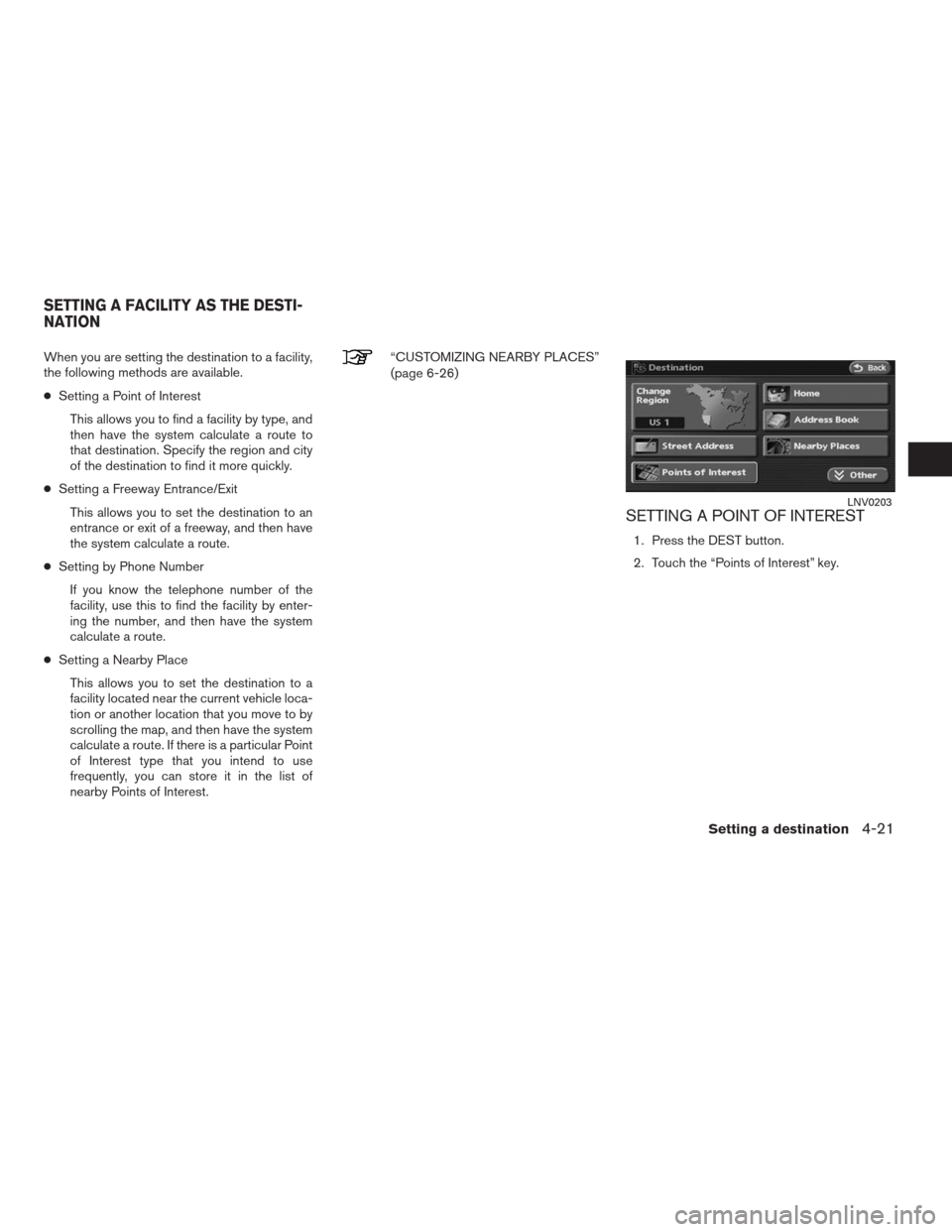
When you are setting the destination to a facility,
the following methods are available.
●Setting a Point of Interest
This allows you to find a facility by type, and
then have the system calculate a route to
that destination. Specify the region and city
of the destination to find it more quickly.
●Setting a Freeway Entrance/Exit
This allows you to set the destination to an
entrance or exit of a freeway, and then have
the system calculate a route.
●Setting by Phone Number
If you know the telephone number of the
facility, use this to find the facility by enter-
ing the number, and then have the system
calculate a route.
●Setting a Nearby Place
This allows you to set the destination to a
facility located near the current vehicle loca-
tion or another location that you move to by
scrolling the map, and then have the system
calculate a route. If there is a particular Point
of Interest type that you intend to use
frequently, you can store it in the list of
nearby Points of Interest.“CUSTOMIZING NEARBY PLACES”
(page 6-26)
SETTING A POINT OF INTEREST
1. Press the DEST button.
2. Touch the “Points of Interest” key.
LNV0203
SETTING A FACILITY AS THE DESTI-
NATION
Setting a destination4-21
�REVIEW COPY—2009 Altima(alt)
Navigation System OM—USA_English(nna)
05/22/08—debbie
�
Page 99 of 238
SETTING BY PHONE NUMBER
INFO:
●If the area code of the specified telephone
number does not exist in the map data, the
system will not search for the location.
●Only the locations included in the database in
the map DVD-ROM can be searched by the
phone number. Personal phone numbers can-
not be used to search for a location.
1. Press the DEST button.
2. Touch the “Other” key.3. Touch the “Phone Number” key.
The telephone number input screen is
displayed.4. Enter the telephone number including the
area code.
5. After finishing the entry, touch the “OK” key.
“Phone number input screen”
(page 2-23)
LNV0149WNV0562LNV0231
4-34Setting a destination
�REVIEW COPY—2009 Altima(alt)
Navigation System OM—USA_English(nna)
05/22/08—debbie
�
Page 100 of 238
6. The selected destination is displayed at the
center of the map. Touch the “Start” key af-
ter confirming the location of the displayed
destination.
The system sets the destination to the se-
lected location and starts calculating a
route.INFO:
Even after setting a destination, you can adjust
the location of the destination.
“OPERATIONS AFTER SETTING A
DESTINATION” (page 4-37)
Setting by voice command
1. Press the
button on the steering
wheel switch.
2. After the tone sounds, say a command.
●To set the destination from the phone number
say:
“Destination phone number”
SETTING A NEARBY PLACE
1. Press the DEST button.
2. Touch the “Nearby Places” key.
LNV0232LNV0233LNV0234
Setting a destination4-35
�REVIEW COPY—2009 Altima(alt)
Navigation System OM—USA_English(nna)
05/22/08—debbie
�
Page 105 of 238
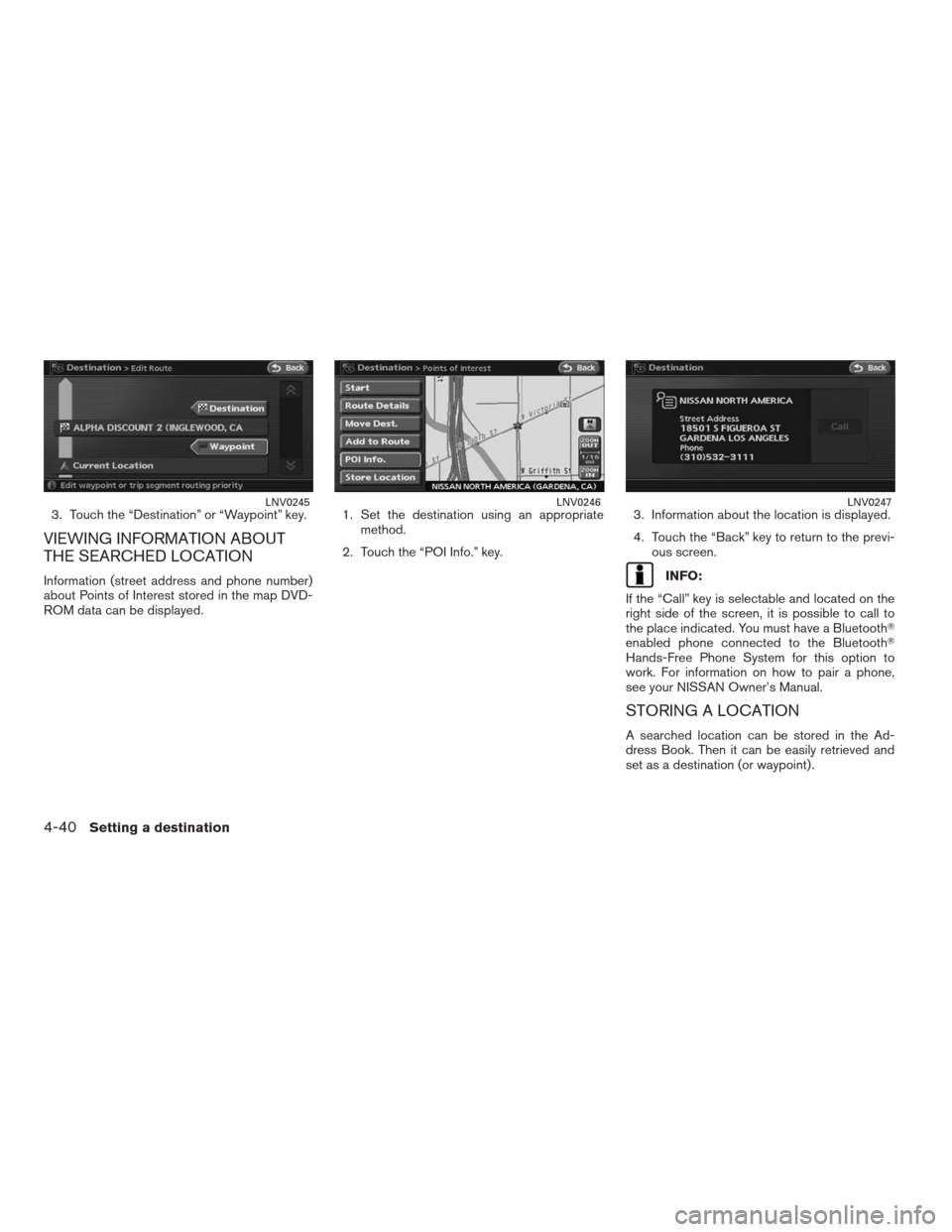
3. Touch the “Destination” or “Waypoint” key.
VIEWING INFORMATION ABOUT
THE SEARCHED LOCATION
Information (street address and phone number)
about Points of Interest stored in the map DVD-
ROM data can be displayed.1. Set the destination using an appropriate
method.
2. Touch the “POI Info.” key.3. Information about the location is displayed.
4. Touch the “Back” key to return to the previ-
ous screen.INFO:
If the “Call” key is selectable and located on the
right side of the screen, it is possible to call to
the place indicated. You must have a Bluetooth�
enabled phone connected to the Bluetooth�
Hands-Free Phone System for this option to
work. For information on how to pair a phone,
see your NISSAN Owner’s Manual.
STORING A LOCATION
A searched location can be stored in the Ad-
dress Book. Then it can be easily retrieved and
set as a destination (or waypoint) .
LNV0245LNV0246LNV0247
4-40Setting a destination
�REVIEW COPY—2009 Altima(alt)
Navigation System OM—USA_English(nna)
05/22/08—debbie
�
Page 146 of 238
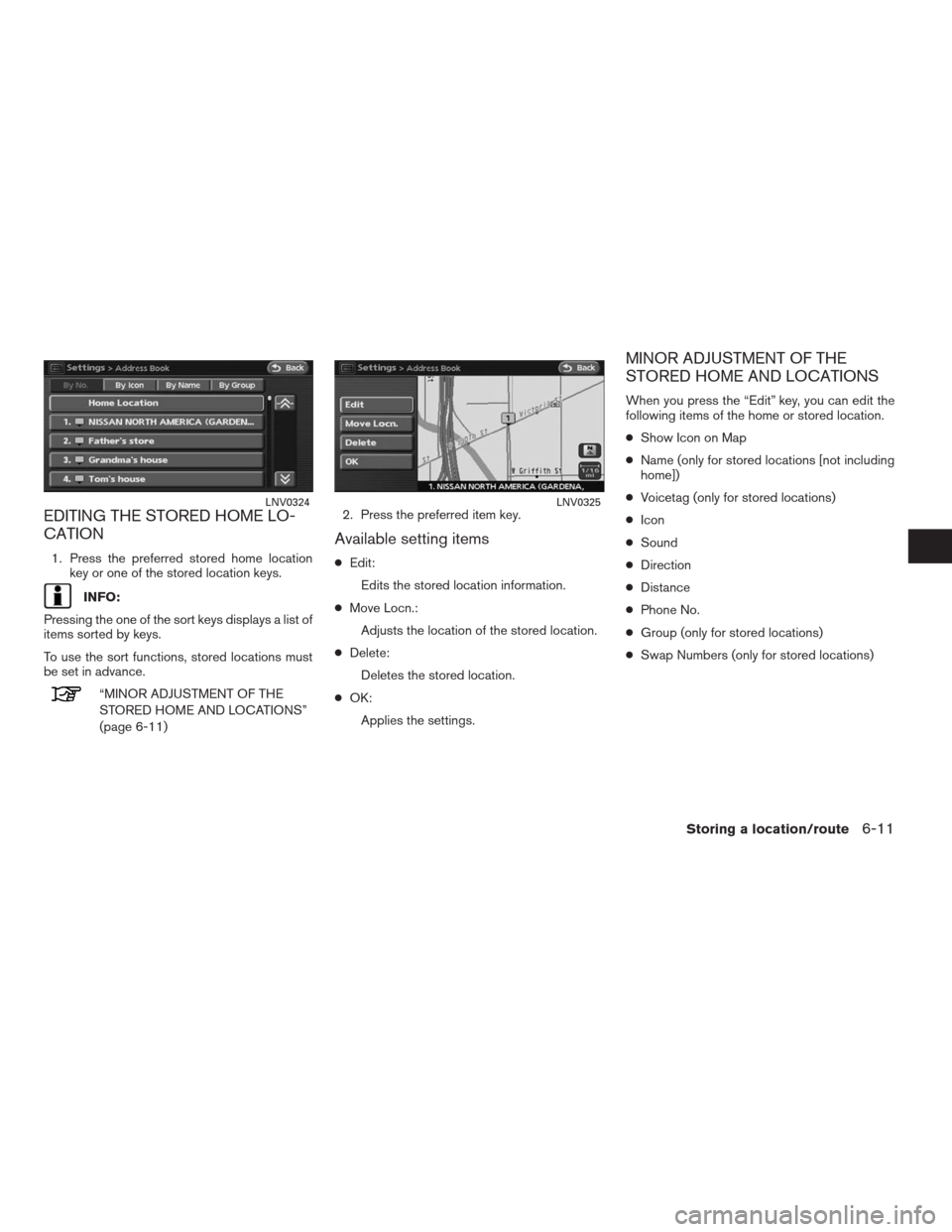
EDITING THE STORED HOME LO-
CATION
1. Press the preferred stored home location
key or one of the stored location keys.
INFO:
Pressing the one of the sort keys displays a list of
items sorted by keys.
To use the sort functions, stored locations must
be set in advance.
“MINOR ADJUSTMENT OF THE
STORED HOME AND LOCATIONS”
(page 6-11)2. Press the preferred item key.
Available setting items
●Edit:
Edits the stored location information.
●Move Locn.:
Adjusts the location of the stored location.
●Delete:
Deletes the stored location.
●OK:
Applies the settings.
MINOR ADJUSTMENT OF THE
STORED HOME AND LOCATIONS
When you press the “Edit” key, you can edit the
following items of the home or stored location.
●Show Icon on Map
●Name (only for stored locations [not including
home])
●Voicetag (only for stored locations)
●Icon
●Sound
●Direction
●Distance
●Phone No.
●Group (only for stored locations)
●Swap Numbers (only for stored locations)
LNV0324LNV0325
Storing a location/route6-11
�REVIEW COPY—2009 Altima(alt)
Navigation System OM—USA_English(nna)
05/22/08—debbie
�
Page 153 of 238
2. Touch the preferred distance option by
touching the “ON” key. The indicator of the
selected distance illuminates.
Available distance options:
●150 feet (50 m)
●300 feet (100 m)
●1000 feet (300 m)
●1500 feet (500 m)INFO:
Once you set the direction and distance to
sound an alarm, the system will sound the alarm
when the vehicle icon passes a half circle outline
on the map, as shown.
Example: Set to 300 feet (100 m) distance, up-
ward direction
�1Stored location icon
�2Vehicle icon
�3Setting range
Phone No.
Stores the telephone number of the home or a
stored location.
1. Touch the “Phone No.” key.
The telephone number entry screen is
displayed.
LNV0345LNV0470LNV0346
6-18Storing a location/route
�REVIEW COPY—2009 Altima(alt)
Navigation System OM—USA_English(nna)
05/22/08—debbie
�
Page 154 of 238
2. Enter the telephone number of the home or
stored location.
“PHONE NUMBER INPUT
SCREEN” (page 2-23)
3. Touch the “OK” key. The telephone number
is stored.
INFO:
If the phone number of your home or a location is
stored, the phone number can be used to search
for the destination even if it is not included in the
map DVD-ROM data.
Group (only for stored locations)
This allows you to group the stored locations.
By grouping the stored locations, you can utilize
the By Group option of the sort function more
effectively.
1. Touch the “Group” key.2. Touch the preferred group by touching the
“ON” key. When the indicator of the se-
lected group illuminates, the stored location
is classified into the applicable group.
LNV0347LNV0348LNV0349
Storing a location/route6-19
�REVIEW COPY—2009 Altima(alt)
Navigation System OM—USA_English(nna)
05/22/08—debbie
�
Page 169 of 238
Contents of voice command list
�1Navigation:
Displays commonly used voice commands
for navigation.
●Dest list:
Displays commonly used voice commands
for setting destinations.
●Search list:
Displays commonly used voice commands
for searching for a location.●Map list:
Displays commonly used voice commands
for changing the map views.
●Route list:
Displays commonly used voice commands
for changing route properties, while route
guidance is on.
●Other list:
Displays commonly used voice commands
for certain navigation settings.
�2Phone:
Displays commonly used voice commands
for phone.
�3Other:
Displays what to say to view the Voice
Command List.
INFO:
●Touch the
scroll up key orscroll
down key to view the other lists.
●Touching the scroll keys repeatedly will bring
you through all of the lists available.
WNV0555
7-6Viewing technical information
�REVIEW COPY—2009 Altima(alt)
Navigation System OM—USA_English(nna)
05/22/08—debbie
�