Page 139 of 238
7. When your preferred location is displayed
at the center of the map, confirm the
location. A message is displayed, and the
location is stored in the Address Book.
INFO:
You can adjust a location by touching the “Move
Locn.” key using the same method as the one for
a destination.
“ADJUSTING THE LOCATION OF
THE DESTINATION” (page 4-38)8. Adjust the location of the stored item and
edit the contents of the stored item as
necessary. After finishing the setting, touch
the “OK” key
STORING THE CURRENT VEHICLE
LOCATION
1. Touch the “MENU” key on the current ve-
hicle location screen.
LNV0300LNV0301LNV0302
6-4Storing a location/route
�REVIEW COPY—2009 Altima(alt)
Navigation System OM—USA_English(nna)
05/22/08—debbie
�
Page 140 of 238
2. Touch the “Store Location” key.
A message is displayed, and the current ve-
hicle location is stored in the Address Book.
INFO:
The location is stored in the first available posi-
tion number in the Address Book list.3. Press the MAP button or the “Close” key to
return to the current location map screen.
The icon representing the stored location is
displayed on the map.
STORING A LOCATION BY MOVING
THE MAP
1. Move or scroll to the preferred location on
the map. Touch the “MENU” key.
LNV0303LNV0304LNV0305
Storing a location/route6-5
�REVIEW COPY—2009 Altima(alt)
Navigation System OM—USA_English(nna)
05/22/08—debbie
�
Page 141 of 238
2. Touch the “Store Location” key.
A message is displayed, and the current ve-
hicle location is stored in the Address Book.
INFO:
The location is stored in the first available posi-
tion number in the Address Book list.3. Press the MAP button or the “Back” key to
return to the current location map screen.
The icon representing the stored location is
displayed on the map.AVOID AREA SETTINGS
An Avoid Area can be stored. The Avoid Area is
an area that you want to exclude from a route,
such as a road that is always congested.
Once you store Avoid Areas, the system avoids
those areas when calculating a route. Up to 5
Avoid Areas can be stored.
1. Press the SETUP button.2. Touch the “Navigation” key.
LNV0306LNV0307LNV0295
6-6Storing a location/route
�REVIEW COPY—2009 Altima(alt)
Navigation System OM—USA_English(nna)
05/22/08—debbie
�
Page 142 of 238
3. Touch the “Avoid Area Settings” key.
INFO:
You can also access and store an Avoid Area
from the Address Book.4. Touch the “None (Add New)” key.INFO:
A maximum of 5 Avoid Areas can be stored.
“DELETING A STORED ITEM”
(page 6-21)5. Touch the appropriate method to search for
a location.
“4. Setting a destination”
LNV0308LNV0309LNV0310
Storing a location/route6-7
�REVIEW COPY—2009 Altima(alt)
Navigation System OM—USA_English(nna)
05/22/08—debbie
�
Page 143 of 238
6. Set the following items for the searched
location.
●Rename
●Move Locn.
●FWY Incl.
●Delete
●Area Size
7. After finishing the settings, touch the “OK”
key.Rename
1. A character input screen is displayed.
2. Enter the preferred name.
3. Touch the “OK” key.
Move location
1. Move or scroll on the map by touching the
touch-screen, to adjust the location of the
Avoid Area.
2. After adjusting the location, touch the “OK”
key.
LNV0311LNV0312LNV0313
6-8Storing a location/route
�REVIEW COPY—2009 Altima(alt)
Navigation System OM—USA_English(nna)
05/22/08—debbie
�
Page 144 of 238
FWY incl.
If you want to include freeways in the Avoid Area,
touch the “Incl.” key to illuminate this indicator.The Avoid Area is displayed in green if it includes
a freeway or in blue if it does not include
freeways.
INFO:
If you set an Avoid Area at the current vehicle
location, the system will not provide route
guidance.
Area Size
Touch the range from 5 available levels.
Touch the smaller grid key or the larger grid key
to decrease or increase the Avoid Area size.
INFO:
Touch the “ZOOM OUT” key or the “ZOOM IN”
key to change the scale of the map.
LNV0317LNV0318
LNV0468
Storing a location/route6-9
�REVIEW COPY—2009 Altima(alt)
Navigation System OM—USA_English(nna)
05/22/08—debbie
�
Page 145 of 238
Items stored in the Address Book can be
modified. You can edit these settings to make
the navigation system more useful.
BASIC OPERATION
1. Press the SETUP button.
2. Touch the “Navigation” key.
3. Touch the “Address Book” key.
4. Touch the preferred key.
5. Touch the “Back” key to return to the previ-
ous screen. Press the MAP button to return
to the current location map screen.
Available setting items
●Stored Location:
Edits the information of a stored home and
location.
“EDITING THE STORED HOME
AND LOCATION” (page 6-11)
●Avoid Areas:
Edits the information of a stored Avoid area.
“EDITING THE AVOID AREA”
(page 6-20)●Delete Stored Items:
Deletes a stored location or route.
“DELETING ALL STORED
ITEMS” (page 6-24)
LNV0469
EDITING THE ADDRESS BOOK
6-10Storing a location/route
�REVIEW COPY—2009 Altima(alt)
Navigation System OM—USA_English(nna)
06/10/08—debbie
�
Page 146 of 238
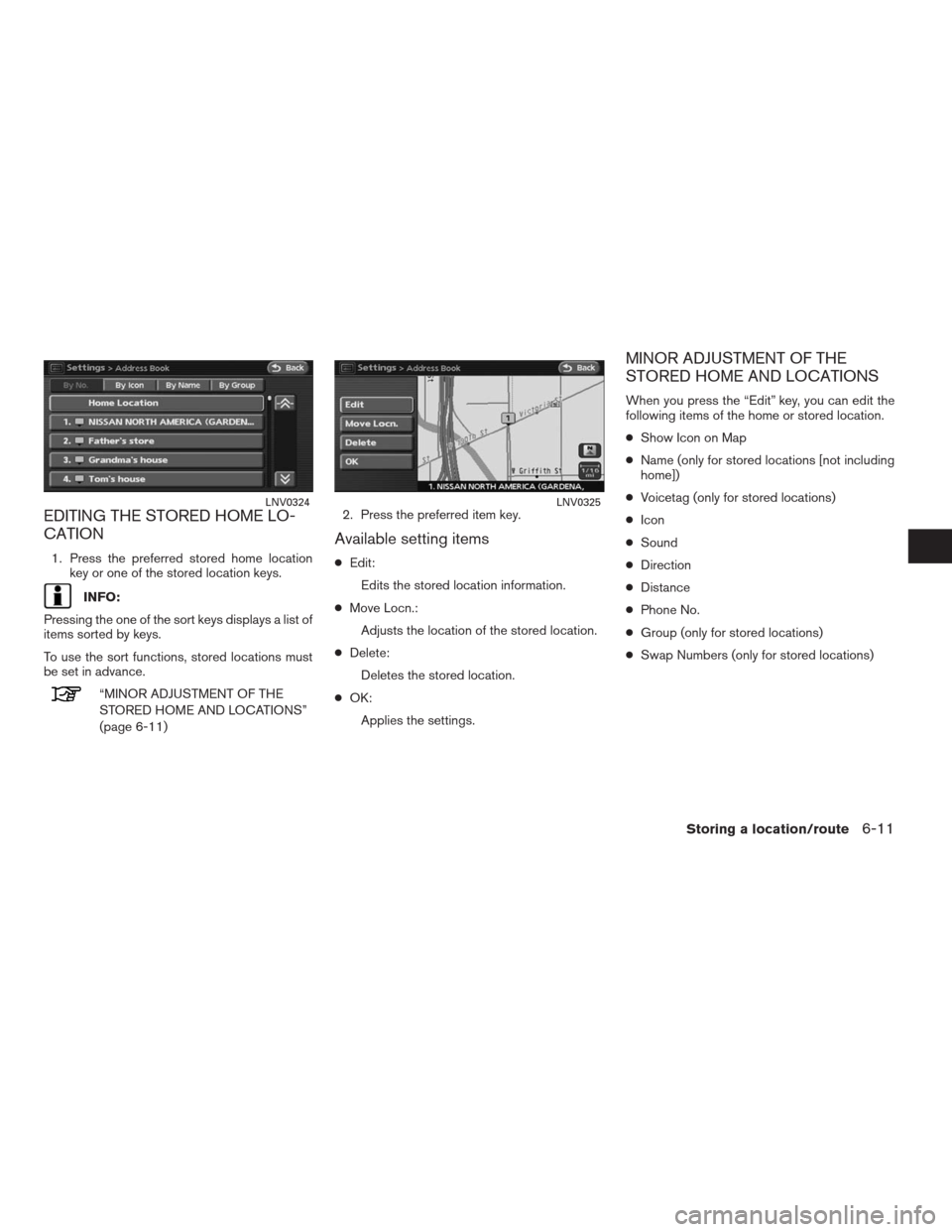
EDITING THE STORED HOME LO-
CATION
1. Press the preferred stored home location
key or one of the stored location keys.
INFO:
Pressing the one of the sort keys displays a list of
items sorted by keys.
To use the sort functions, stored locations must
be set in advance.
“MINOR ADJUSTMENT OF THE
STORED HOME AND LOCATIONS”
(page 6-11)2. Press the preferred item key.
Available setting items
●Edit:
Edits the stored location information.
●Move Locn.:
Adjusts the location of the stored location.
●Delete:
Deletes the stored location.
●OK:
Applies the settings.
MINOR ADJUSTMENT OF THE
STORED HOME AND LOCATIONS
When you press the “Edit” key, you can edit the
following items of the home or stored location.
●Show Icon on Map
●Name (only for stored locations [not including
home])
●Voicetag (only for stored locations)
●Icon
●Sound
●Direction
●Distance
●Phone No.
●Group (only for stored locations)
●Swap Numbers (only for stored locations)
LNV0324LNV0325
Storing a location/route6-11
�REVIEW COPY—2009 Altima(alt)
Navigation System OM—USA_English(nna)
05/22/08—debbie
�