Page 128 of 238
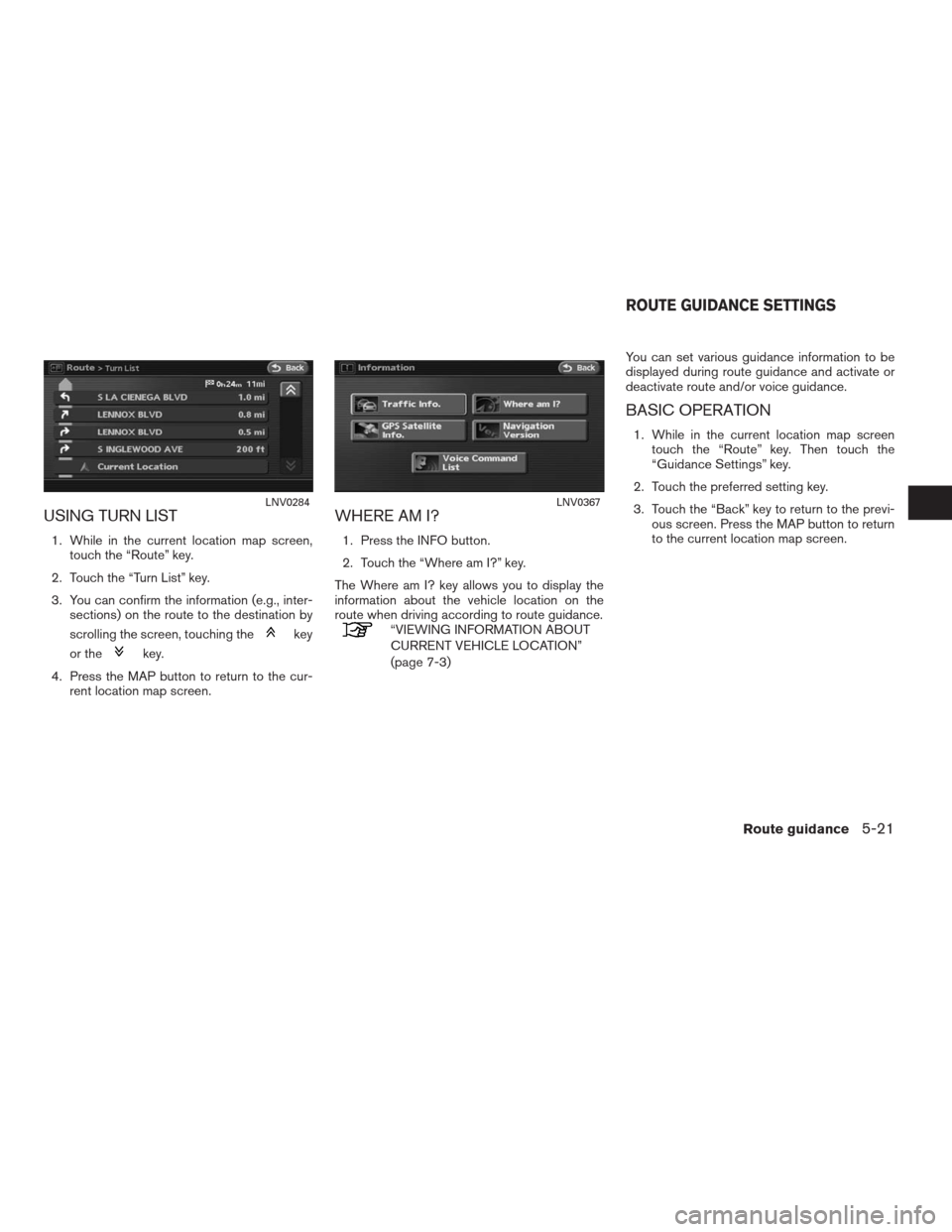
USING TURN LIST
1. While in the current location map screen,
touch the “Route” key.
2. Touch the “Turn List” key.
3. You can confirm the information (e.g., inter-
sections) on the route to the destination by
scrolling the screen, touching the
key
or the
key.
4. Press the MAP button to return to the cur-
rent location map screen.
WHERE AM I?
1. Press the INFO button.
2. Touch the “Where am I?” key.
The Where am I? key allows you to display the
information about the vehicle location on the
route when driving according to route guidance.
“VIEWING INFORMATION ABOUT
CURRENT VEHICLE LOCATION”
(page 7-3)You can set various guidance information to be
displayed during route guidance and activate or
deactivate route and/or voice guidance.
BASIC OPERATION
1. While in the current location map screen
touch the “Route” key. Then touch the
“Guidance Settings” key.
2. Touch the preferred setting key.
3. Touch the “Back” key to return to the previ-
ous screen. Press the MAP button to return
to the current location map screen.
LNV0284LNV0367
ROUTE GUIDANCE SETTINGS
Route guidance5-21
�REVIEW COPY—2009 Altima(alt)
Navigation System OM—USA_English(nna)
05/22/08—debbie
�
Page 130 of 238
VISUAL GUIDANCE SETTINGS
1. Touch the “Guidance Screen Default” key.
2. The indicator of the selected type of guid-
ance illuminates.Intersection Map: Enlarged intersection viewINFO:
Press the MAP button to switch to the full map
screen.Turn list: Right/Left turn listINFO:
●Turn list can be scrolled by touching
the
key or thekey.
●Pressing the MAP button toggles between
the full map screen and the enlarged intersec-
tion view.
LNV0286LNV0287LNV0288
Route guidance5-23
�REVIEW COPY—2009 Altima(alt)
Navigation System OM—USA_English(nna)
05/22/08—debbie
�
Page 131 of 238
Regular Map: Default location map view
SET AVERAGE SPEEDS
You can calculate the required time to the desti-
nation based on the set vehicle speeds.
Basic operation
1. Touch the “Set Average Speeds” key.
2. Touch the preferred item key.
3. To adjust the speed touch the “–” key or the
“+” key. The speed can be
increased/decreased by 5 MPH (5 km/h)
intervals.
4. After finishing the setting, touch the “Back”
key to accept the settings.5. Touch the “Back” key to return to the previ-
ous screen. Press the MAP button to return
to the current location map screen.
LNV0289
5-24Route guidance
�REVIEW COPY—2009 Altima(alt)
Navigation System OM—USA_English(nna)
05/22/08—debbie
�
Page 132 of 238
Available setting items
●Auto:
If set to ON, the system automatically calcu-
lates the required time to the destination,
the indicator illuminates and the speed set-
tings cannot be changed.
●Freeway:
Allows you to adjust the average vehicle
speed on a freeway; touch the “–” key or the
“+” key to adjust.●Main Road:
Allows you to adjust the average vehicle
speed on a main road; touch the “–” key or
the “+” key to adjust.
●Town Road:
Allows you to adjust the average vehicle
speed on a town road; touch the “–” key or
the “+” key to adjust.●Residential Road:
Allows you to adjust the average vehicle
speed in a residential area; touch the “–”
key or the “+” key to adjust.
●Reset:
Sets the average vehicle speeds to the de-
fault values.
LNV0467
Route guidance5-25
�REVIEW COPY—2009 Altima(alt)
Navigation System OM—USA_English(nna)
05/22/08—debbie
�
Page 133 of 238
You can delete a route already set at any time. If
you delete a route, the destination and waypoints
are also deleted.
It is also possible to reactivate the route that you
deleted.
DELETING A ROUTE
1. Touch the “Cancel Route Guidance” key.2. A confirmation message is displayed. touch
the “Yes” key.
The route is deleted along with the destina-
tion and waypoints.
LNV0291LNV0292
DELETING/REACTIVATING A ROUTE
5-26Route guidance
�REVIEW COPY—2009 Altima(alt)
Navigation System OM—USA_English(nna)
05/22/08—debbie
�
Page 134 of 238
REACTIVATING A ROUTE
1. Touch the “Resume Route Guidance” key.2. A confirmation message is displayed. Touch
the “Yes” key.
The route you have deleted is reactivated.
INFO:
If you set a new route, the deleted route cannot
be reactivated.
LNV0293LNV0294
Route guidance5-27
�REVIEW COPY—2009 Altima(alt)
Navigation System OM—USA_English(nna)
05/22/08—debbie
�
Page 137 of 238
Locations that you often visit can be stored in the
Address Book. The stored locations can be eas-
ily retrieved to set them as a destination or
waypoint.
●The Address Book can store up to 100
locations.
●New information placed in the same storage
position will overwrite the old data.
STORING A LOCATION BY
SEARCHING
After you have searched for a location as previ-
ously described, you can store the location for
future use.
1. Press the SETUP button.2. Touch the “Navigation” key. 3. Touch the “Address Book” key.
LNV0295LNV0296
STORING A LOCATION
6-2Storing a location/route
�REVIEW COPY—2009 Altima(alt)
Navigation System OM—USA_English(nna)
05/22/08—debbie
�
Page 138 of 238
4. Touch the “Stored Location” key. 5. Touch the “Home Location (Add New)” key
or the “None (Add New)” key.6. Touch the appropriate method to search for
a location key.
“4. Setting a destination”
LNV0297LNV0298LNV0299
Storing a location/route6-3
�REVIEW COPY—2009 Altima(alt)
Navigation System OM—USA_English(nna)
05/22/08—debbie
�