Page 9 of 90
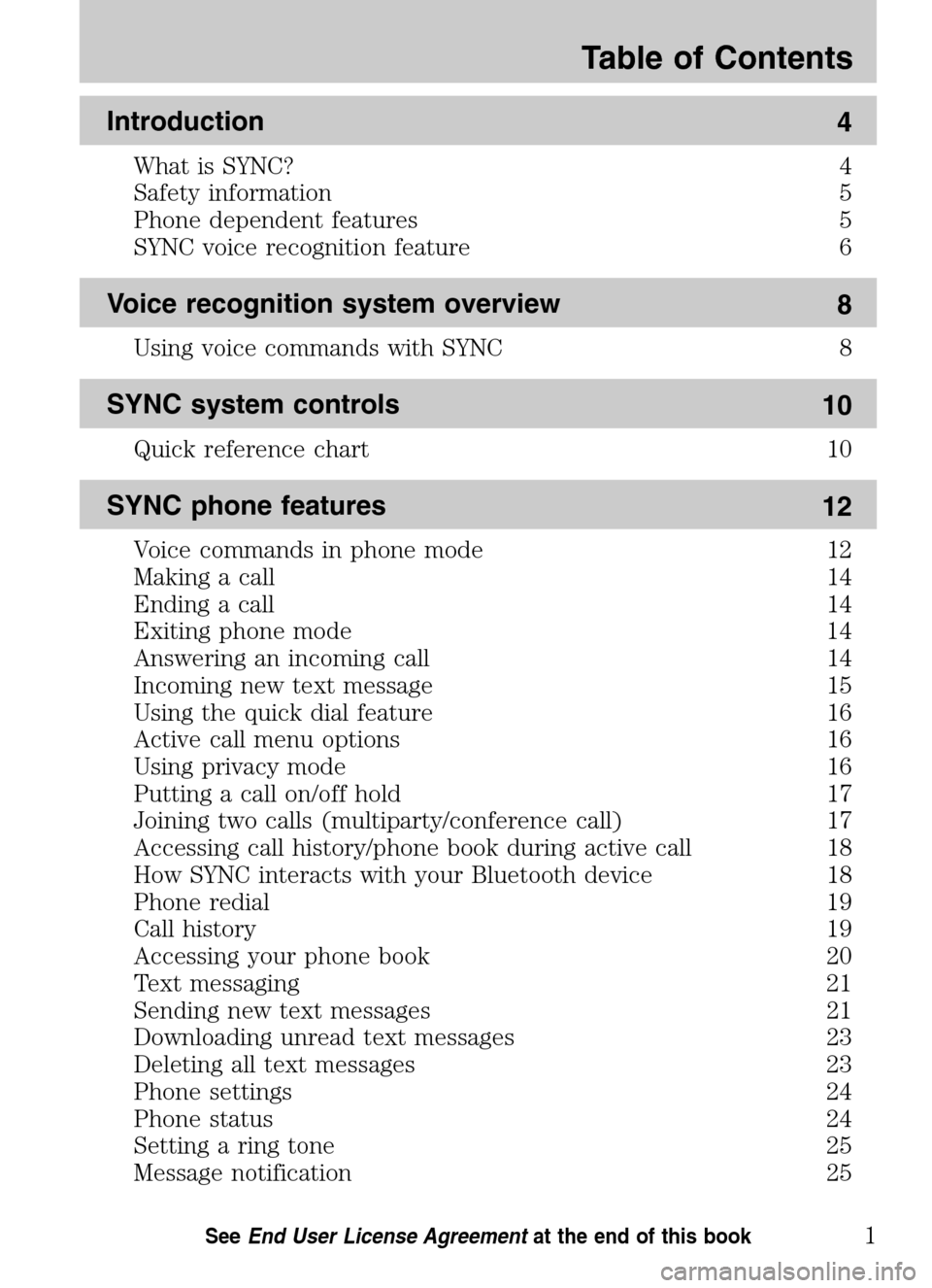
Introduction 4
What is SYNC? 4
Safety information 5
Phone dependent features 5
SYNC voice recognition feature 6
Voice recognition system overview 8
Using voice commands with SYNC 8
SYNC system controls10
Quick reference chart 10
SYNC phone features12
Voice commands in phone mode 12
Making a call 14
Ending a call 14
Exiting phone mode 14
Answering an incoming call 14
Incoming new text message 15
Using the quick dial feature 16
Active call menu options 16
Using privacy mode 16
Putting a call on/off hold 17
Joining two calls (multiparty/conference call) 17
Accessing call history/phone book during active call 18
How SYNC interacts with your Bluetooth device 18
Phone redial 19
Call history 19
Accessing your phone book 20
Text messaging 21
Sending new text messages 21
Downloading unread text messages 23
Deleting all text messages 23
Phone settings 24
Phone status 24
Setting a ring tone 25
Message notification 25
Table of Contents
1See End User License Agreement at the end of this book
2009 SYNC/MGM(mgm)
Supplement
USA (fus)
Page 10 of 90
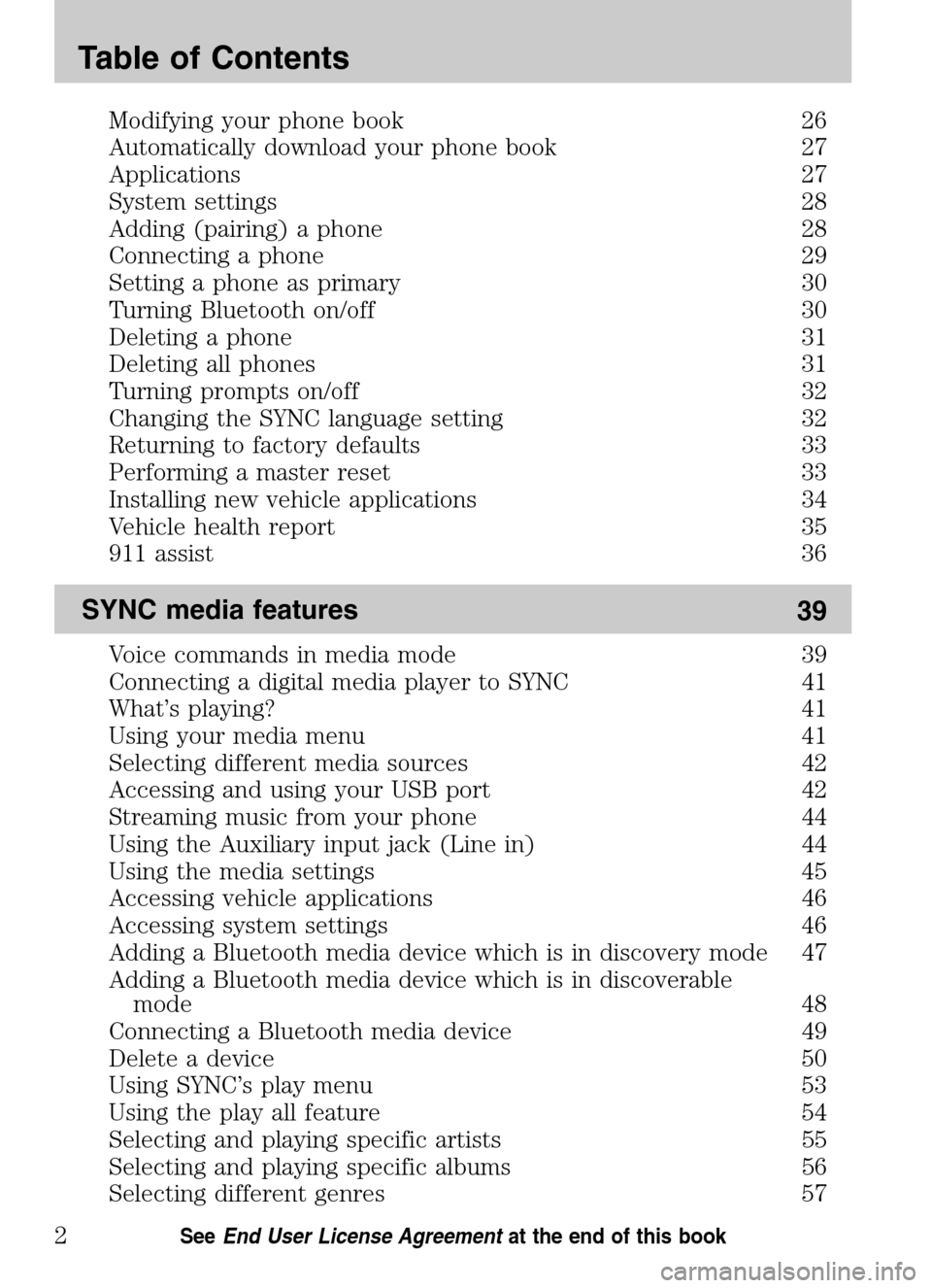
Modifying your phone book 26
Automatically download your phone book 27
Applications 27
System settings 28
Adding (pairing) a phone 28
Connecting a phone 29
Setting a phone as primary 30
Turning Bluetooth on/off 30
Deleting a phone 31
Deleting all phones 31
Turning prompts on/off 32
Changing the SYNC language setting 32
Returning to factory defaults 33
Performing a master reset 33
Installing new vehicle applications 34
Vehicle health report 35
911 assist 36
SYNC media features 39
Voice commands in media mode 39
Connecting a digital media player to SYNC 41
What’s playing? 41
Using your media menu 41
Selecting different media sources 42
Accessing and using your USB port 42
Streaming music from your phone 44
Using the Auxiliary input jack (Line in) 44
Using the media settings 45
Accessing vehicle applications 46
Accessing system settings 46
Adding a Bluetooth media device which is in discovery mode 47
Adding a Bluetooth media device which is in discoverable
mode 48
Connecting a Bluetooth media device 49
Delete a device 50
Using SYNC’s play menu 53
Using the play all feature 54
Selecting and playing specific artists 55
Selecting and playing specific albums 56
Selecting different genres 57
Table of Contents
2See End User License Agreement at the end of this book
2009 SYNC/MGM(mgm)
Supplement
USA (fus)
Page 11 of 90
Accessing your playlists 57
Playing a specific track 58
Exploring the USB device 59
Playing similar music 60
DVD interaction 61
Glossary 69
End user license agreement 70
Index 77
All rights reserved. Reproduction by any means, electronic or mechanical
including photocopying, recording or by any information storage and retrieval
system or translation in whole or part is not permitted without written
authorization from Ford Motor Company. Ford may change the contents without
notice and without incurring obligation.
Copyright © 2008 Ford Motor Company
Table of Contents
3See End User License Agreement at the end of this book
2009 SYNC/MGM(mgm)
Supplement
USA (fus)
Page 12 of 90
WHAT IS SYNC?
Thank you for purchasing SYNC!
SYNC is a hands-free communications and entertainment system that
literally ‘syncs up’ with all other multimedia systems in your vehicle.
SYNC delivers convenience with voice activated calling and hands-free
conversations, digital media player command and control as well as easy
to use voice commands. The world outside your vehicle cabin may be
chaotic, but inside, with SYNC, it’s always a smooth ride. All you have to
do is sync it and stow it. We’ll take care of the rest.
Welcome to the new world of ingenuity and passion - technology that is
both fun and functional. Welcome to SYNC.
For more information, please visit www.SyncMyRide.com.
2009 SYNC/MGM (mgm)
Supplement
USA (fus)
Introduction
4SeeEnd User License Agreement at the end of this book
Page 13 of 90
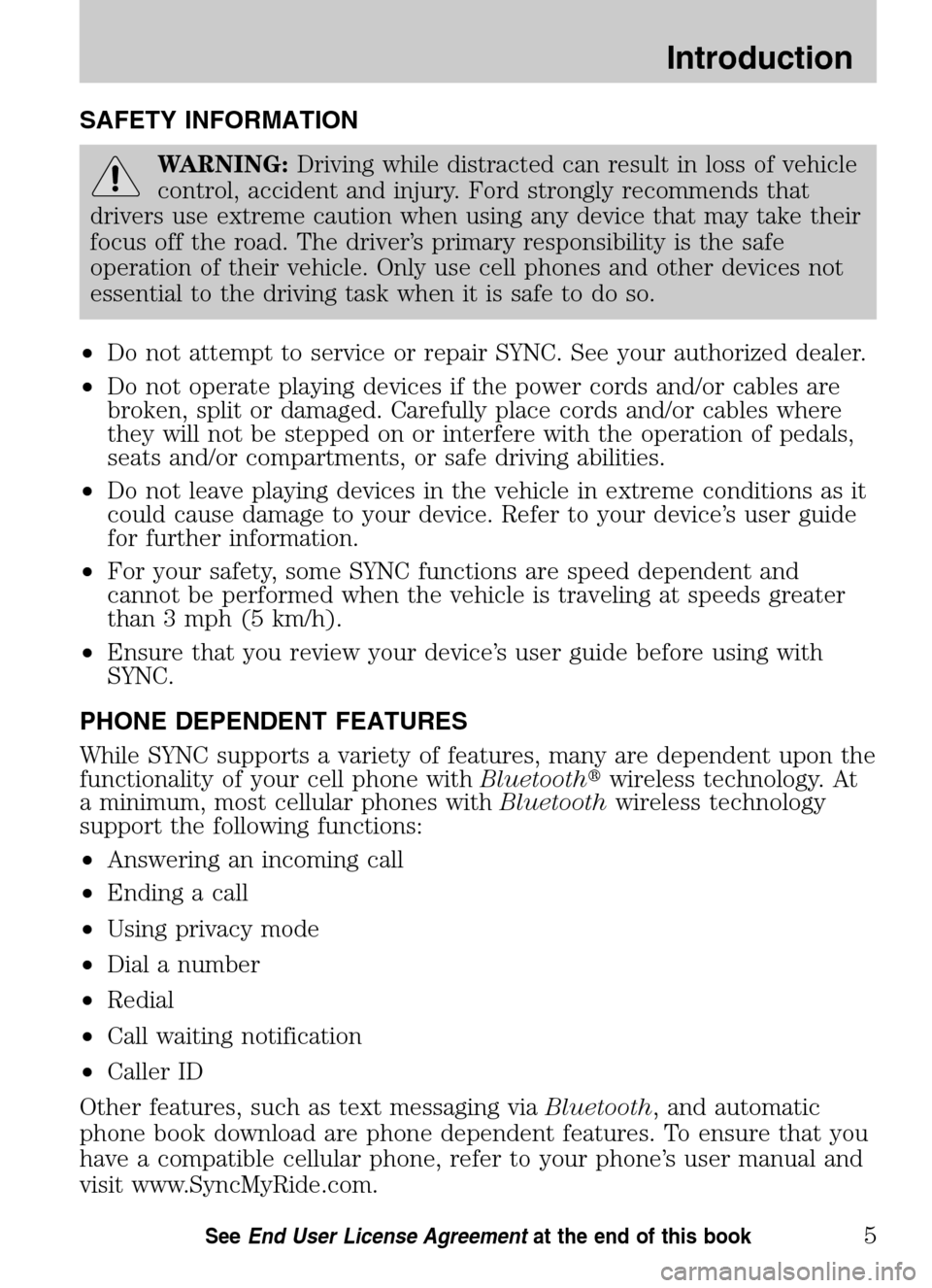
SAFETY INFORMATION
WARNING:Driving while distracted can result in loss of vehicle
control, accident and injury. Ford strongly recommends that
drivers use extreme caution when using any device that may take their
focus off the road. The driver’s primary responsibility is the safe
operation of their vehicle. Only use cell phones and other devices not
essential to the driving task when it is safe to do so.
• Do not attempt to service or repair SYNC. See your authorized dealer.
• Do not operate playing devices if the power cords and/or cables are
broken, split or damaged. Carefully place cords and/or cables where
they will not be stepped on or interfere with the operation of pedals,
seats and/or compartments, or safe driving abilities.
• Do not leave playing devices in the vehicle in extreme conditions as it
could cause damage to your device. Refer to your device’s user guide
for further information.
• For your safety, some SYNC functions are speed dependent and
cannot be performed when the vehicle is traveling at speeds greater
than 3 mph (5 km/h).
• Ensure that you review your device’s user guide before using with
SYNC.
PHONE DEPENDENT FEATURES
While SYNC supports a variety of features, many are dependent upon the
functionality of your cell phone with Bluetooth�wireless technology. At
a minimum, most cellular phones with Bluetoothwireless technology
support the following functions:
• Answering an incoming call
• Ending a call
• Using privacy mode
• Dial a number
• Redial
• Call waiting notification
• Caller ID
Other features, such as text messaging via Bluetooth, and automatic
phone book download are phone dependent features. To ensure that you
have a compatible cellular phone, refer to your phone’s user manual and
visit www.SyncMyRide.com.
2009 SYNC/MGM (mgm)
Supplement
USA (fus)
Introduction
5SeeEnd User License Agreement at the end of this book
Page 14 of 90
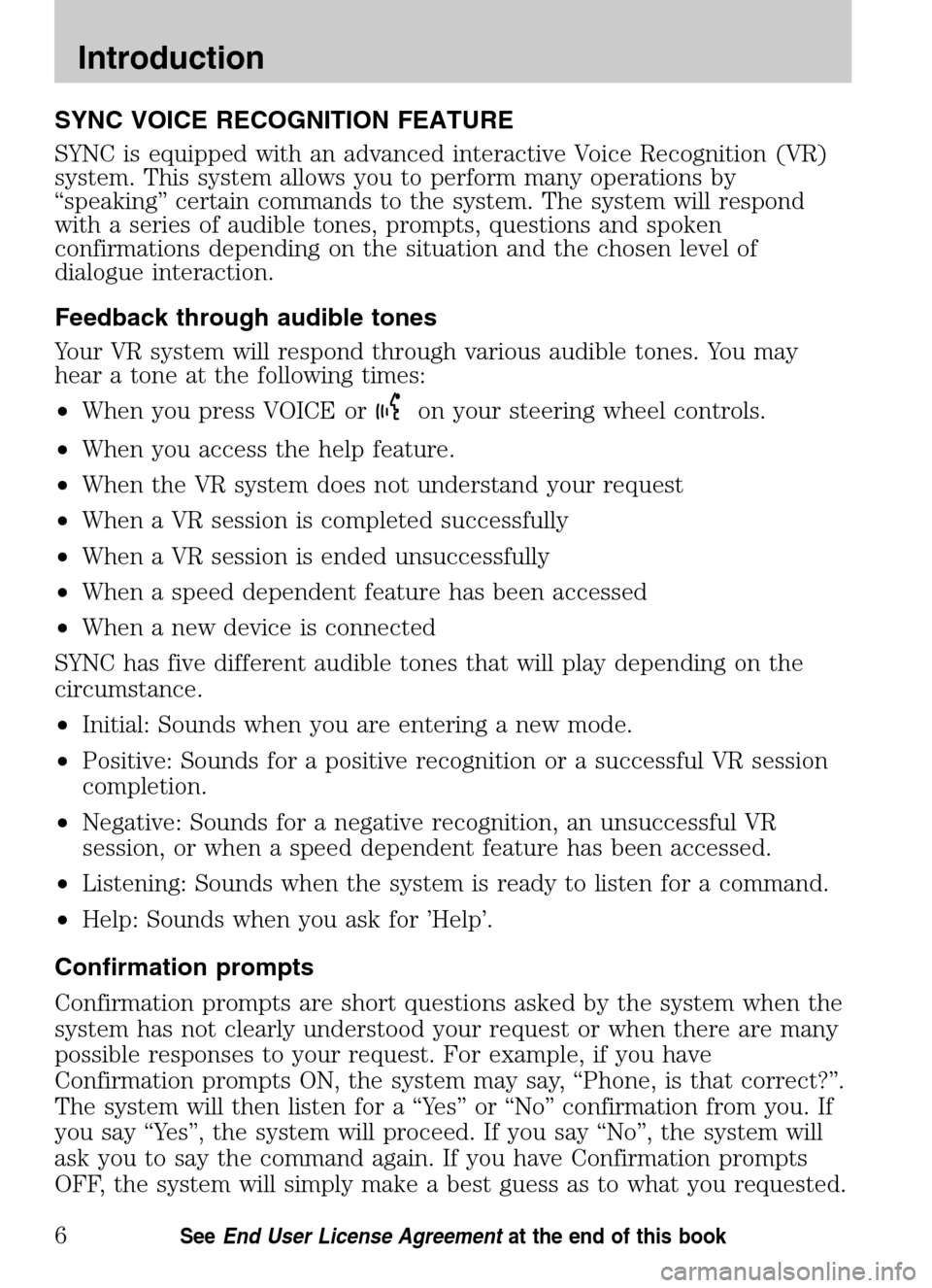
SYNC VOICE RECOGNITION FEATURE
SYNC is equipped with an advanced interactive Voice Recognition (VR)
system. This system allows you to perform many operations by
“speaking” certain commands to the system. The system will respond
with a series of audible tones, prompts, questions and spoken
confirmations depending on the situation and the chosen level of
dialogue interaction.
Feedback through audible tones
Your VR system will respond through various audible tones. You may
hear a tone at the following times:
• When you press VOICE or
on your steering wheel controls.
• When you access the help feature.
• When the VR system does not understand your request
• When a VR session is completed successfully
• When a VR session is ended unsuccessfully
• When a speed dependent feature has been accessed
• When a new device is connected
SYNC has five different audible tones that will play depending on the
circumstance.
• Initial: Sounds when you are entering a new mode.
• Positive: Sounds for a positive recognition or a successful VR session
completion.
• Negative: Sounds for a negative recognition, an unsuccessful VR
session, or when a speed dependent feature has been accessed.
• Listening: Sounds when the system is ready to listen for a command.
• Help: Sounds when you ask for ’Help’.
Confirmation prompts
Confirmation prompts are short questions asked by the system when the
system has not clearly understood your request or when there are many
possible responses to your request. For example, if you have
Confirmation prompts ON, the system may say, “Phone, is that correct?”.
The system will then listen for a “Yes” or “No” confirmation from you. If
you say “Yes”, the system will proceed. If you say “No”, the system will
ask you to say the command again. If you have Confirmation prompts
OFF, the system will simply make a best guess as to what you requested.
2009 SYNC/MGM (mgm)
Supplement
USA (fus)
Introduction
6SeeEnd User License Agreement at the end of this book
Page 15 of 90
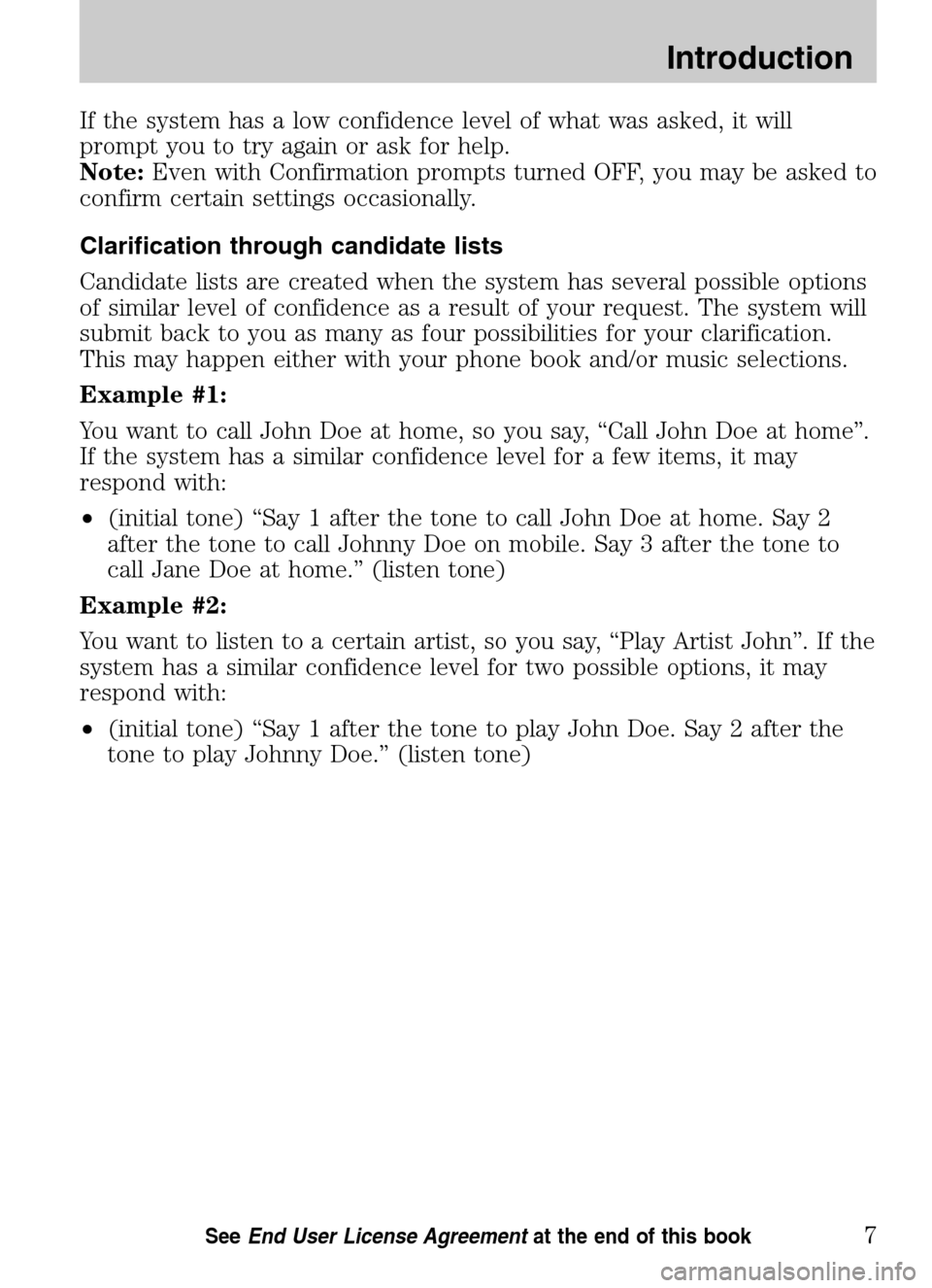
If the system has a low confidence level of what was asked, it will
prompt you to try again or ask for help.
Note: Even with Confirmation prompts turned OFF, you may be asked to
confirm certain settings occasionally.
Clarification through candidate lists
Candidate lists are created when the system has several possible options
of similar level of confidence as a result of your request. The system will
submit back to you as many as four possibilities for your clarification.
This may happen either with your phone book and/or music selections.
Example #1:
You want to call John Doe at home, so you say, “Call John Doe at home”.
If the system has a similar confidence level for a few items, it may
respond with:
• (initial tone) “Say 1 after the tone to call John Doe at home. Say 2
after the tone to call Johnny Doe on mobile. Say 3 after the tone to
call Jane Doe at home.” (listen tone)
Example #2:
You want to listen to a certain artist, so you say, “Play Artist John”. If the
system has a similar confidence level for two possible options, it may
respond with:
• (initial tone) “Say 1 after the tone to play John Doe. Say 2 after the
tone to play Johnny Doe.” (listen tone)
2009 SYNC/MGM (mgm)
Supplement
USA (fus)
Introduction
7SeeEnd User License Agreement at the end of this book
Page 16 of 90
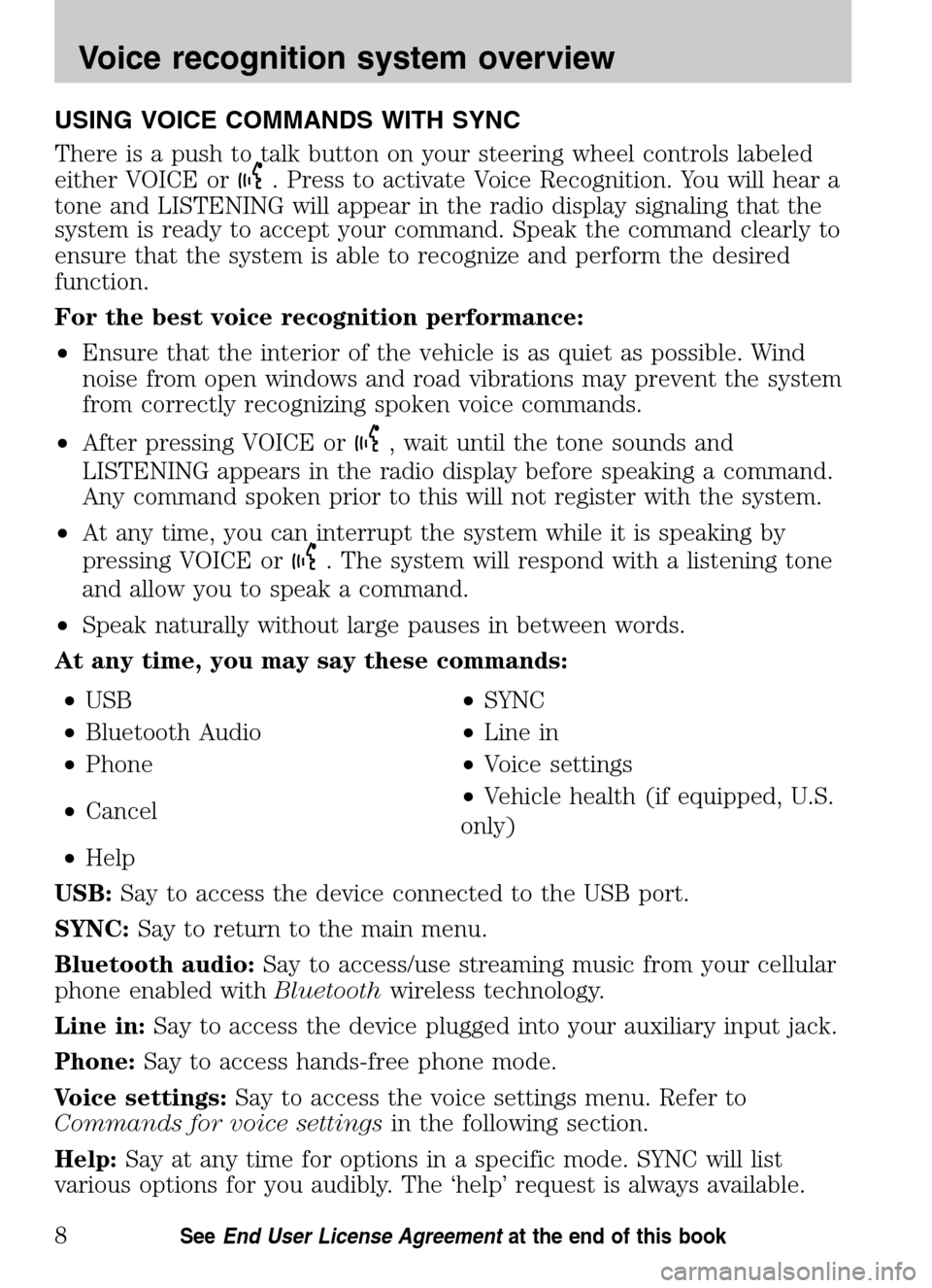
USING VOICE COMMANDS WITH SYNC
There is a push to talk button on your steering wheel controls labeled
either VOICE or
. Press to activate Voice Recognition. You will hear a
tone and LISTENING will appear in the radio display signaling that the
system is ready to accept your command. Speak the command clearly to
ensure that the system is able to recognize and perform the desired
function.
For the best voice recognition performance:
• Ensure that the interior of the vehicle is as quiet as possible. Wind
noise from open windows and road vibrations may prevent the system
from correctly recognizing spoken voice commands.
• After pressing VOICE or
, wait until the tone sounds and
LISTENING appears in the radio display before speaking a command.
Any command spoken prior to this will not register with the system.
• At any time, you can interrupt the system while it is speaking by
pressing VOICE or
. The system will respond with a listening tone
and allow you to speak a command.
• Speak naturally without large pauses in between words.
At any time, you may say these commands:
• USB •SYNC
• Bluetooth Audio •Line in
• Phone •Voice settings
• Cancel •
Vehicle health (if equipped, U.S.
only)
• Help
USB: Say to access the device connected to the USB port.
SYNC: Say to return to the main menu.
Bluetooth audio: Say to access/use streaming music from your cellular
phone enabled with Bluetoothwireless technology.
Line in: Say to access the device plugged into your auxiliary input jack.
Phone: Say to access hands-free phone mode.
Voice settings: Say to access the voice settings menu. Refer to
Commands for voice settings in the following section.
Help: Say at any time for options in a specific mode. SYNC will list
various options for you audibly. The ‘help’ request is always available.
2009 SYNC/MGM (mgm)
Supplement
USA (fus)
Voice recognition system overview
8SeeEnd User License Agreement at the end of this book