Page 57 of 90
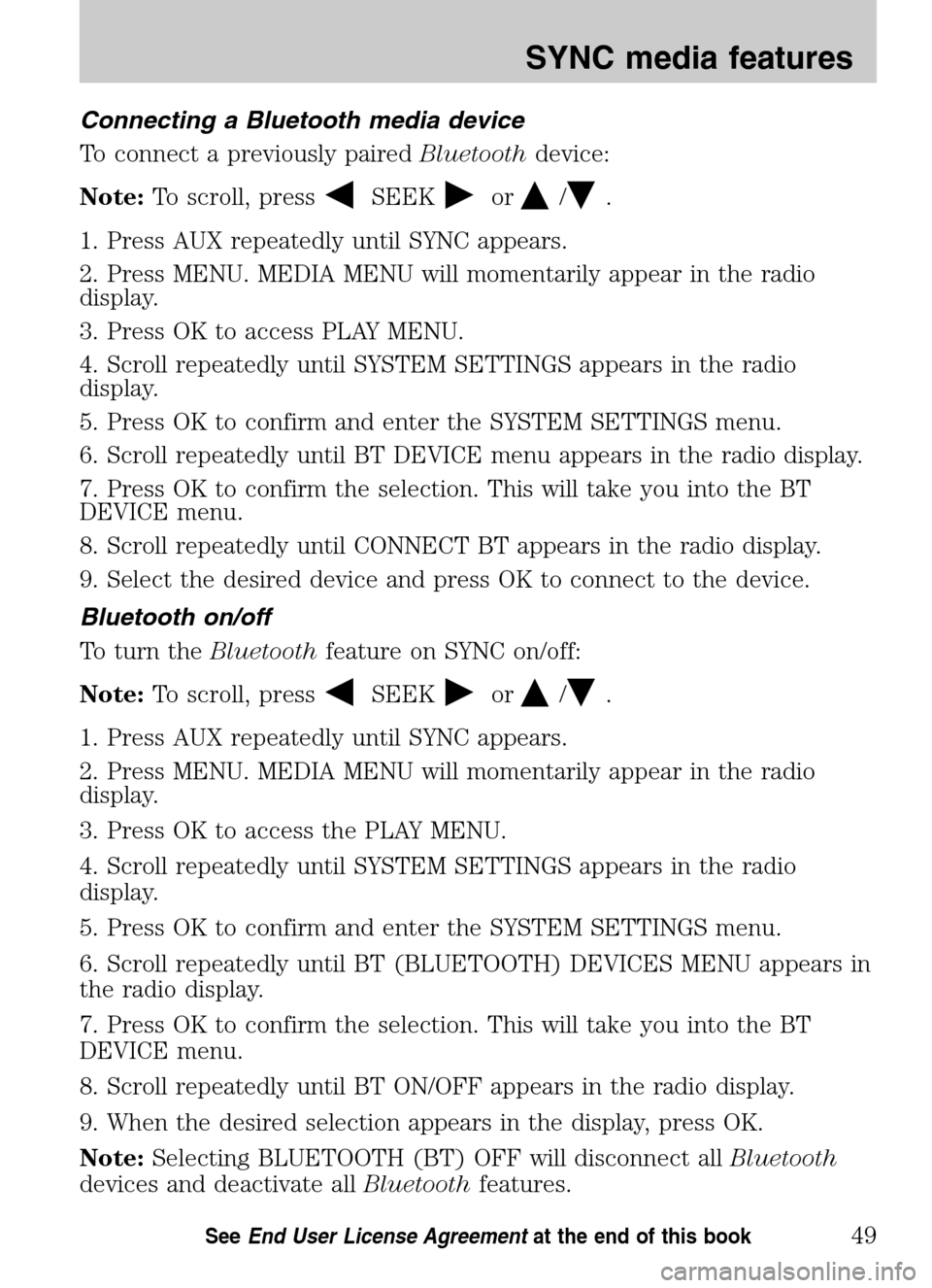
Connecting a Bluetooth media device
To connect a previously paired Bluetoothdevice:
Note: To scroll, press
SEEKor/.
1. Press AUX repeatedly until SYNC appears.
2. Press MENU. MEDIA MENU will momentarily appear in the radio
display.
3. Press OK to access PLAY MENU.
4. Scroll repeatedly until SYSTEM SETTINGS appears in the radio
display.
5. Press OK to confirm and enter the SYSTEM SETTINGS menu.
6. Scroll repeatedly until BT DEVICE menu appears in the radio display.
7. Press OK to confirm the selection. This will take you into the BT
DEVICE menu.
8. Scroll repeatedly until CONNECT BT appears in the radio display.
9. Select the desired device and press OK to connect to the device.
Bluetooth on/off
To turn the Bluetoothfeature on SYNC on/off:
Note: To scroll, press
SEEKor/.
1. Press AUX repeatedly until SYNC appears.
2. Press MENU. MEDIA MENU will momentarily appear in the radio
display.
3. Press OK to access the PLAY MENU.
4. Scroll repeatedly until SYSTEM SETTINGS appears in the radio
display.
5. Press OK to confirm and enter the SYSTEM SETTINGS menu.
6. Scroll repeatedly until BT (BLUETOOTH) DEVICES MENU appears in
the radio display.
7. Press OK to confirm the selection. This will take you into the BT
DEVICE menu.
8. Scroll repeatedly until BT ON/OFF appears in the radio display.
9. When the desired selection appears in the display, press OK.
Note: Selecting BLUETOOTH (BT) OFF will disconnect all Bluetooth
devices and deactivate all Bluetoothfeatures.
2009 SYNC/MGM (mgm)
Supplement
USA (fus)
SYNC media features
49SeeEnd User License Agreement at the end of this book
Page 58 of 90
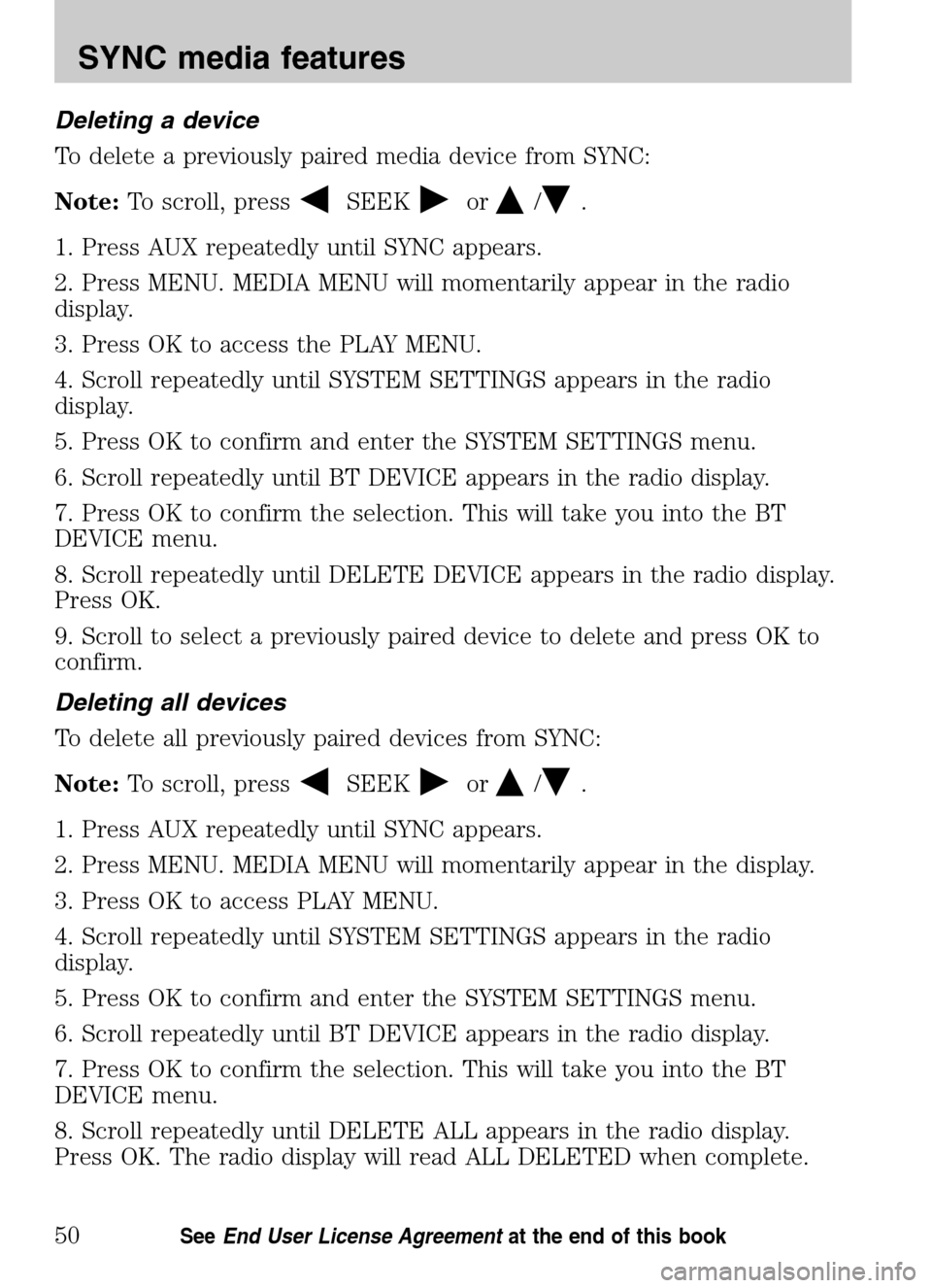
Deleting a device
To delete a previously paired media device from SYNC:
Note: To scroll, press
SEEKor/.
1. Press AUX repeatedly until SYNC appears.
2. Press MENU. MEDIA MENU will momentarily appear in the radio
display.
3. Press OK to access the PLAY MENU.
4. Scroll repeatedly until SYSTEM SETTINGS appears in the radio
display.
5. Press OK to confirm and enter the SYSTEM SETTINGS menu.
6. Scroll repeatedly until BT DEVICE appears in the radio display.
7. Press OK to confirm the selection. This will take you into the BT
DEVICE menu.
8. Scroll repeatedly until DELETE DEVICE appears in the radio display.
Press OK.
9. Scroll to select a previously paired device to delete and press OK to
confirm.
Deleting all devices
To delete all previously paired devices from SYNC:
Note: To scroll, press
SEEKor/.
1. Press AUX repeatedly until SYNC appears.
2. Press MENU. MEDIA MENU will momentarily appear in the display.
3. Press OK to access PLAY MENU.
4. Scroll repeatedly until SYSTEM SETTINGS appears in the radio
display.
5. Press OK to confirm and enter the SYSTEM SETTINGS menu.
6. Scroll repeatedly until BT DEVICE appears in the radio display.
7. Press OK to confirm the selection. This will take you into the BT
DEVICE menu.
8. Scroll repeatedly until DELETE ALL appears in the radio display.
Press OK. The radio display will read ALL DELETED when complete.
2009 SYNC/MGM (mgm)
Supplement
USA (fus)
SYNC media features
50SeeEnd User License Agreement at the end of this book
Page 59 of 90
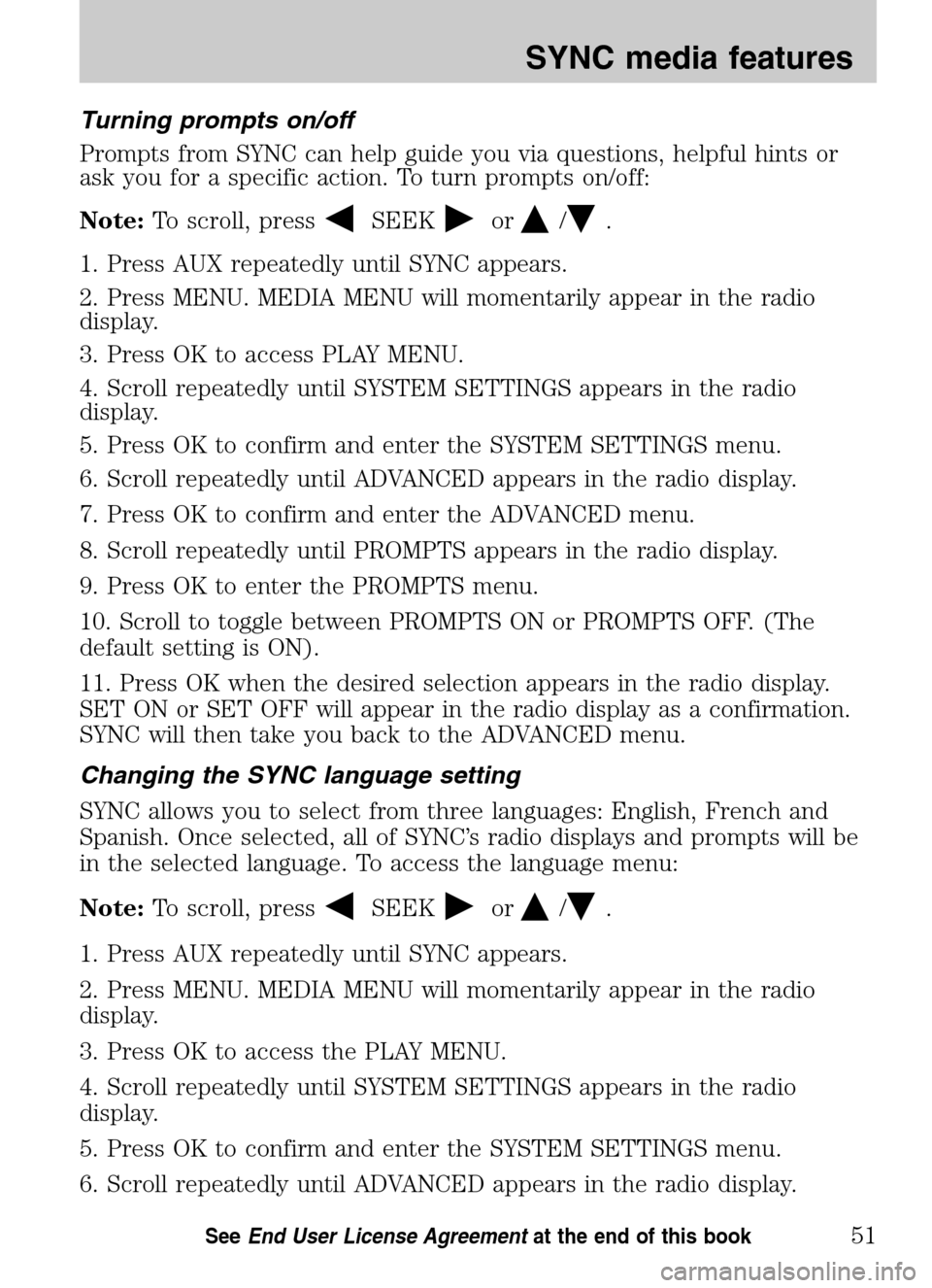
Turning prompts on/off
Prompts from SYNC can help guide you via questions, helpful hints or
ask you for a specific action. To turn prompts on/off:
Note: To scroll, press
SEEKor/.
1. Press AUX repeatedly until SYNC appears.
2. Press MENU. MEDIA MENU will momentarily appear in the radio
display.
3. Press OK to access PLAY MENU.
4. Scroll repeatedly until SYSTEM SETTINGS appears in the radio
display.
5. Press OK to confirm and enter the SYSTEM SETTINGS menu.
6. Scroll repeatedly until ADVANCED appears in the radio display.
7. Press OK to confirm and enter the ADVANCED menu.
8. Scroll repeatedly until PROMPTS appears in the radio display.
9. Press OK to enter the PROMPTS menu.
10. Scroll to toggle between PROMPTS ON or PROMPTS OFF. (The
default setting is ON).
11. Press OK when the desired selection appears in the radio display.
SET ON or SET OFF will appear in the radio display as a confirmation.
SYNC will then take you back to the ADVANCED menu.
Changing the SYNC language setting
SYNC allows you to select from three languages: English, French and
Spanish. Once selected, all of SYNC’s radio displays and prompts will be
in the selected language. To access the language menu:
Note: To scroll, press
SEEKor/.
1. Press AUX repeatedly until SYNC appears.
2. Press MENU. MEDIA MENU will momentarily appear in the radio
display.
3. Press OK to access the PLAY MENU.
4. Scroll repeatedly until SYSTEM SETTINGS appears in the radio
display.
5. Press OK to confirm and enter the SYSTEM SETTINGS menu.
6. Scroll repeatedly until ADVANCED appears in the radio display.
2009 SYNC/MGM (mgm)
Supplement
USA (fus)
SYNC media features
51SeeEnd User License Agreement at the end of this book
Page 60 of 90
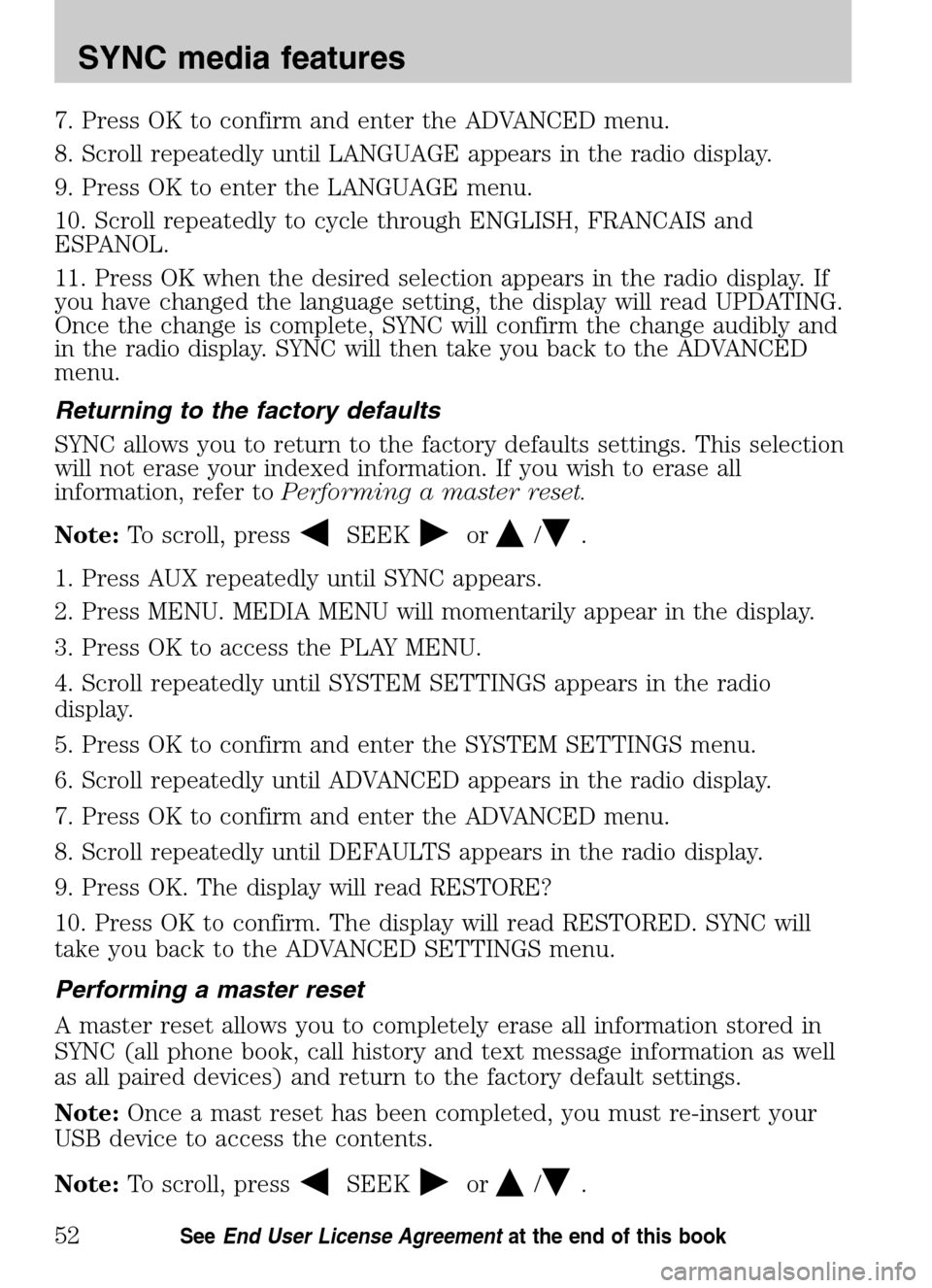
7. Press OK to confirm and enter the ADVANCED menu.
8. Scroll repeatedly until LANGUAGE appears in the radio display.
9. Press OK to enter the LANGUAGE menu.
10. Scroll repeatedly to cycle through ENGLISH, FRANCAIS and
ESPANOL.
11. Press OK when the desired selection appears in the radio display. If
you have changed the language setting, the display will read UPDATING.
Once the change is complete, SYNC will confirm the change audibly and
in the radio display. SYNC will then take you back to the ADVANCED
menu.
Returning to the factory defaults
SYNC allows you to return to the factory defaults settings. This selection
will not erase your indexed information. If you wish to erase all
information, refer to Performing a master reset.
Note: To scroll, press
SEEKor/.
1. Press AUX repeatedly until SYNC appears.
2. Press MENU. MEDIA MENU will momentarily appear in the display.
3. Press OK to access the PLAY MENU.
4. Scroll repeatedly until SYSTEM SETTINGS appears in the radio
display.
5. Press OK to confirm and enter the SYSTEM SETTINGS menu.
6. Scroll repeatedly until ADVANCED appears in the radio display.
7. Press OK to confirm and enter the ADVANCED menu.
8. Scroll repeatedly until DEFAULTS appears in the radio display.
9. Press OK. The display will read RESTORE?
10. Press OK to confirm. The display will read RESTORED. SYNC will
take you back to the ADVANCED SETTINGS menu.
Performing a master reset
A master reset allows you to completely erase all information stored in
SYNC (all phone book, call history and text message information as well
as all paired devices) and return to the factory default settings.
Note: Once a mast reset has been completed, you must re-insert your
USB device to access the contents.
Note: To scroll, press
SEEKor/.
2009 SYNC/MGM (mgm)
Supplement
USA (fus)
SYNC media features
52SeeEnd User License Agreement at the end of this book
Page 61 of 90
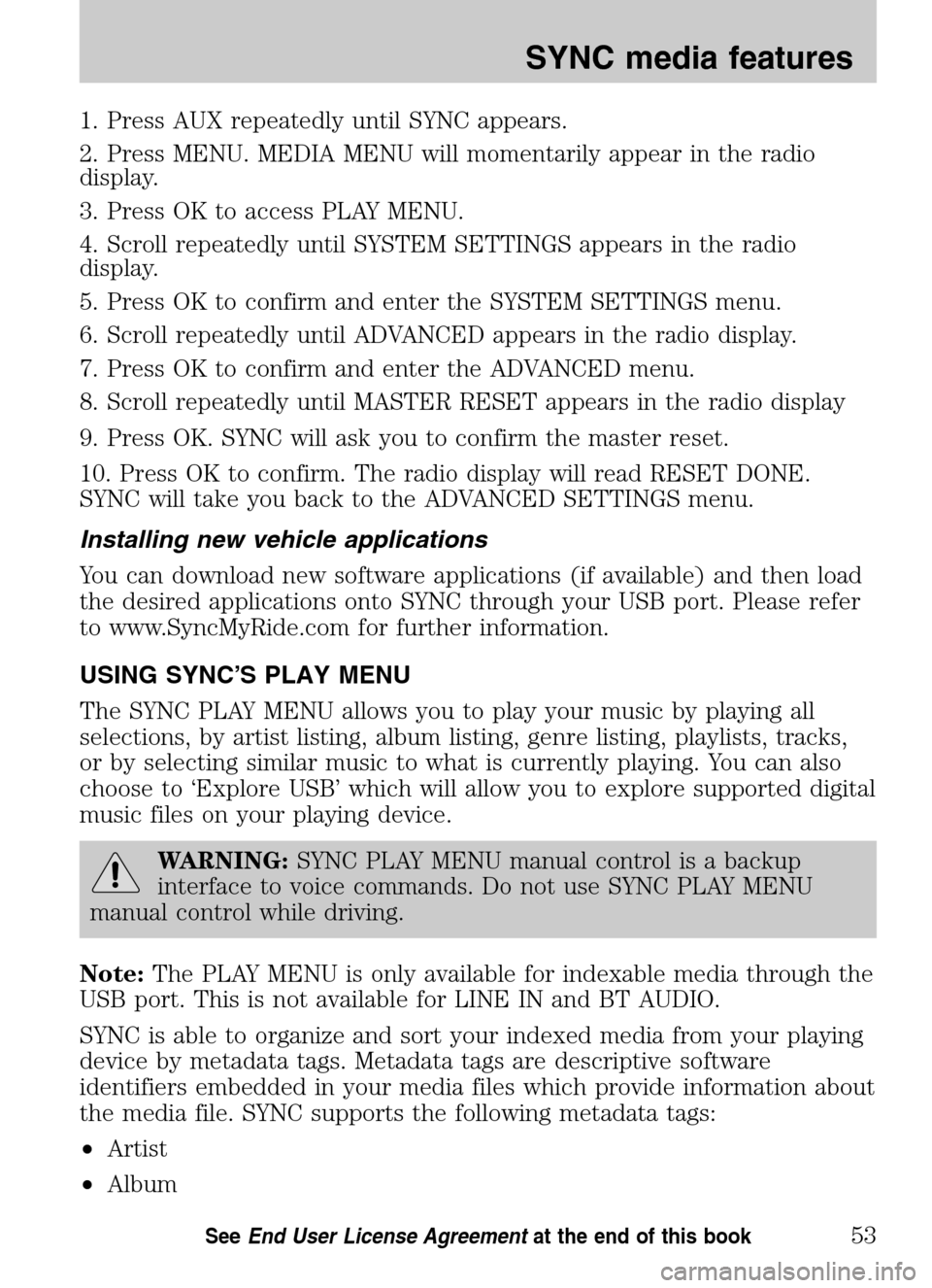
1. Press AUX repeatedly until SYNC appears.
2. Press MENU. MEDIA MENU will momentarily appear in the radio
display.
3. Press OK to access PLAY MENU.
4. Scroll repeatedly until SYSTEM SETTINGS appears in the radio
display.
5. Press OK to confirm and enter the SYSTEM SETTINGS menu.
6. Scroll repeatedly until ADVANCED appears in the radio display.
7. Press OK to confirm and enter the ADVANCED menu.
8. Scroll repeatedly until MASTER RESET appears in the radio display
9. Press OK. SYNC will ask you to confirm the master reset.
10. Press OK to confirm. The radio display will read RESET DONE.
SYNC will take you back to the ADVANCED SETTINGS menu.
Installing new vehicle applications
You can download new software applications (if available) and then load
the desired applications onto SYNC through your USB port. Please refer
to www.SyncMyRide.com for further information.
USING SYNC’S PLAY MENU
The SYNC PLAY MENU allows you to play your music by playing all
selections, by artist listing, album listing, genre listing, playlists, tracks,
or by selecting similar music to what is currently playing. You can also
choose to ‘Explore USB’ which will allow you to explore supported digital
music files on your playing device.
WARNING: SYNC PLAY MENU manual control is a backup
interface to voice commands. Do not use SYNC PLAY MENU
manual control while driving.
Note: The PLAY MENU is only available for indexable media through the
USB port. This is not available for LINE IN and BT AUDIO.
SYNC is able to organize and sort your indexed media from your playing
device by metadata tags. Metadata tags are descriptive software
identifiers embedded in your media files which provide information about
the media file. SYNC supports the following metadata tags:
• Artist
• Album
2009 SYNC/MGM (mgm)
Supplement
USA (fus)
SYNC media features
53SeeEnd User License Agreement at the end of this book
Page 62 of 90
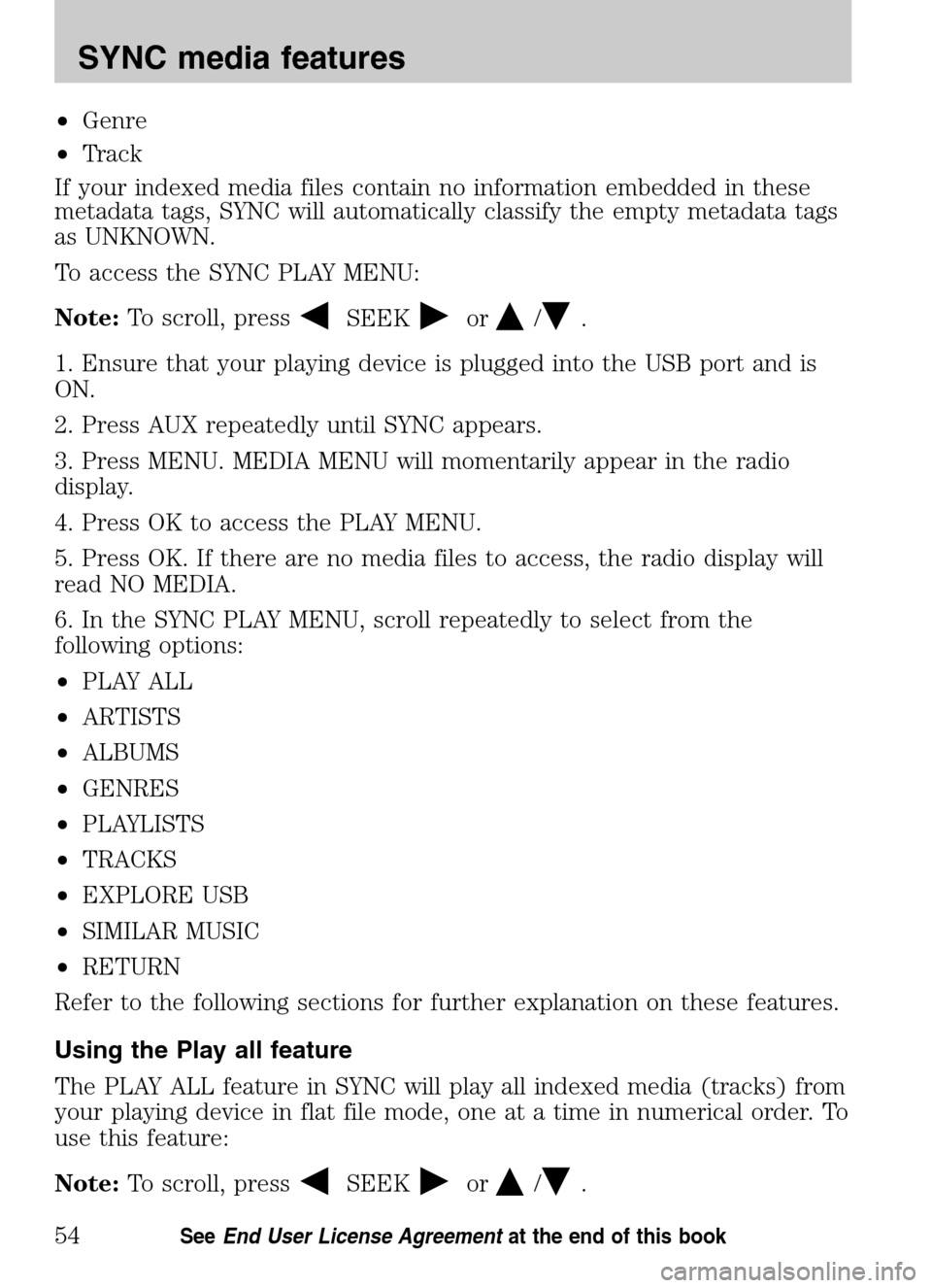
•Genre
• Track
If your indexed media files contain no information embedded in these
metadata tags, SYNC will automatically classify the empty metadata tags
as UNKNOWN.
To access the SYNC PLAY MENU:
Note: To scroll, press
SEEKor/.
1. Ensure that your playing device is plugged into the USB port and is
ON.
2. Press AUX repeatedly until SYNC appears.
3. Press MENU. MEDIA MENU will momentarily appear in the radio
display.
4. Press OK to access the PLAY MENU.
5. Press OK. If there are no media files to access, the radio display will
read NO MEDIA.
6. In the SYNC PLAY MENU, scroll repeatedly to select from the
following options:
• PLAY ALL
• ARTISTS
• ALBUMS
• GENRES
• PLAYLISTS
• TRACKS
• EXPLORE USB
• SIMILAR MUSIC
• RETURN
Refer to the following sections for further explanation on these features.
Using the Play all feature
The PLAY ALL feature in SYNC will play all indexed media (tracks) from
your playing device in flat file mode, one at a time in numerical order. To
use this feature:
Note: To scroll, press
SEEKor/.
2009 SYNC/MGM (mgm)
Supplement
USA (fus)
SYNC media features
54SeeEnd User License Agreement at the end of this book
Page 63 of 90
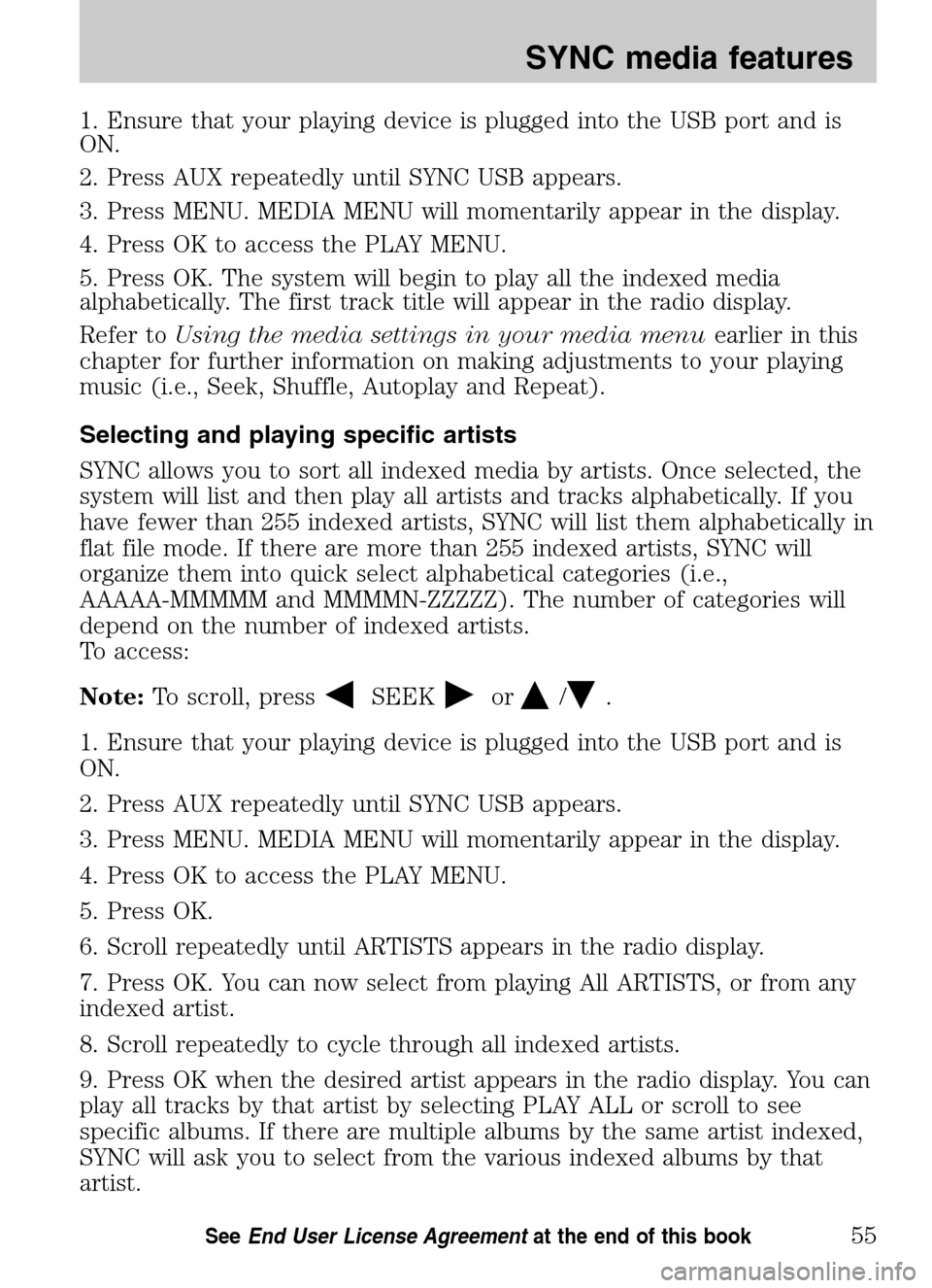
1. Ensure that your playing device is plugged into the USB port and is
ON.
2. Press AUX repeatedly until SYNC USB appears.
3. Press MENU. MEDIA MENU will momentarily appear in the display.
4. Press OK to access the PLAY MENU.
5. Press OK. The system will begin to play all the indexed media
alphabetically. The first track title will appear in the radio display.
Refer to Using the media settings in your media menu earlier in this
chapter for further information on making adjustments to your playing
music (i.e., Seek, Shuffle, Autoplay and Repeat).
Selecting and playing specific artists
SYNC allows you to sort all indexed media by artists. Once selected, the
system will list and then play all artists and tracks alphabetically. If you
have fewer than 255 indexed artists, SYNC will list them alphabetically in
flat file mode. If there are more than 255 indexed artists, SYNC will
organize them into quick select alphabetical categories (i.e.,
AAAAA-MMMMM and MMMMN-ZZZZZ). The number of categories will
depend on the number of indexed artists.
To access:
Note: To scroll, press
SEEKor/.
1. Ensure that your playing device is plugged into the USB port and is
ON.
2. Press AUX repeatedly until SYNC USB appears.
3. Press MENU. MEDIA MENU will momentarily appear in the display.
4. Press OK to access the PLAY MENU.
5. Press OK.
6. Scroll repeatedly until ARTISTS appears in the radio display.
7. Press OK. You can now select from playing All ARTISTS, or from any
indexed artist.
8. Scroll repeatedly to cycle through all indexed artists.
9. Press OK when the desired artist appears in the radio display. You can
play all tracks by that artist by selecting PLAY ALL or scroll to see
specific albums. If there are multiple albums by the same artist indexed,
SYNC will ask you to select from the various indexed albums by that
artist.
2009 SYNC/MGM (mgm)
Supplement
USA (fus)
SYNC media features
55SeeEnd User License Agreement at the end of this book
Page 64 of 90
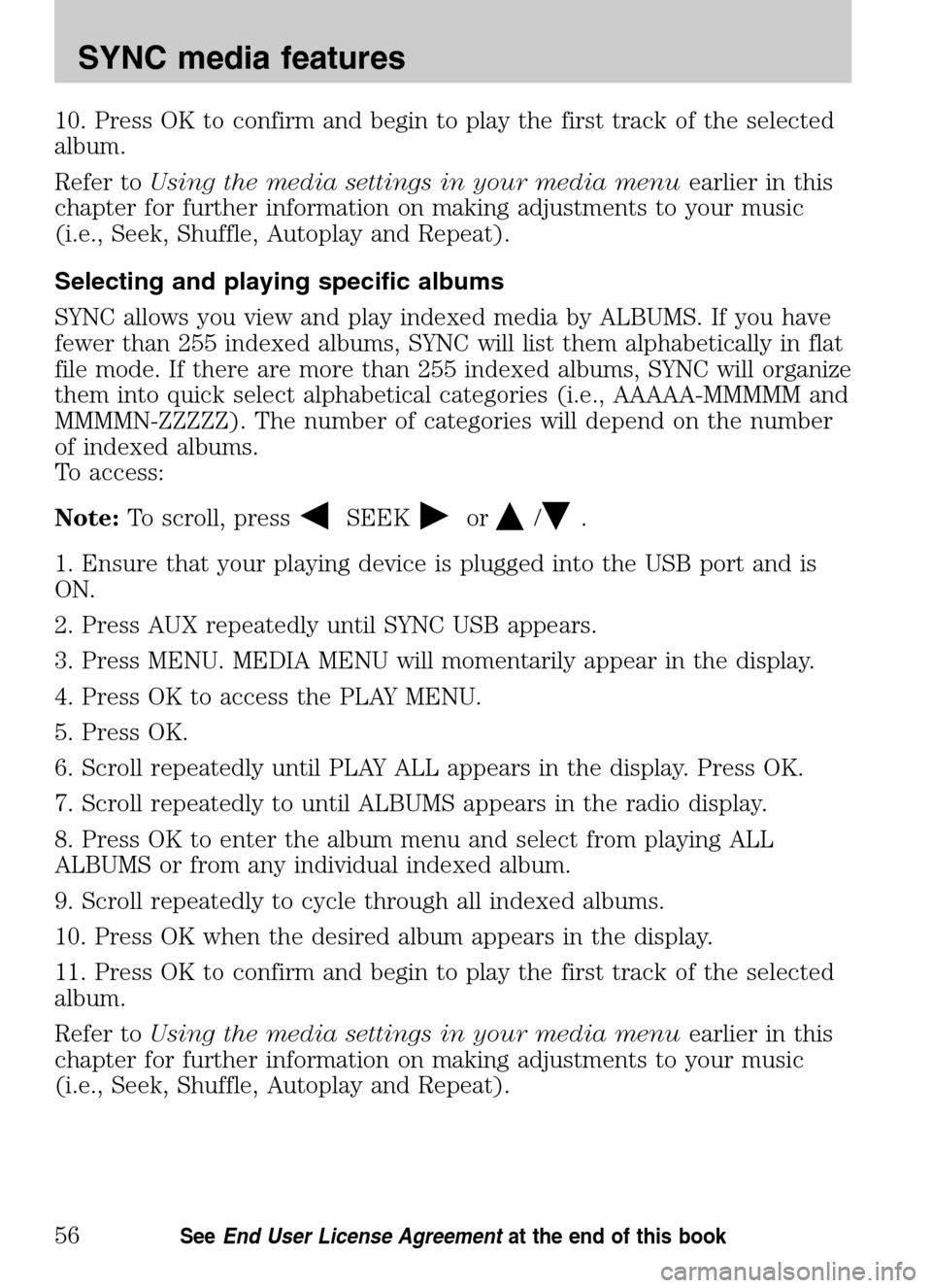
10. Press OK to confirm and begin to play the first track of the selected
album.
Refer to Using the media settings in your media menu earlier in this
chapter for further information on making adjustments to your music
(i.e., Seek, Shuffle, Autoplay and Repeat).
Selecting and playing specific albums
SYNC allows you view and play indexed media by ALBUMS. If you have
fewer than 255 indexed albums, SYNC will list them alphabetically in flat
file mode. If there are more than 255 indexed albums, SYNC will organize
them into quick select alphabetical categories (i.e., AAAAA-MMMMM and
MMMMN-ZZZZZ). The number of categories will depend on the number
of indexed albums.
To access:
Note: To scroll, press
SEEKor/.
1. Ensure that your playing device is plugged into the USB port and is
ON.
2. Press AUX repeatedly until SYNC USB appears.
3. Press MENU. MEDIA MENU will momentarily appear in the display.
4. Press OK to access the PLAY MENU.
5. Press OK.
6. Scroll repeatedly until PLAY ALL appears in the display. Press OK.
7. Scroll repeatedly to until ALBUMS appears in the radio display.
8. Press OK to enter the album menu and select from playing ALL
ALBUMS or from any individual indexed album.
9. Scroll repeatedly to cycle through all indexed albums.
10. Press OK when the desired album appears in the display.
11. Press OK to confirm and begin to play the first track of the selected
album.
Refer to Using the media settings in your media menu earlier in this
chapter for further information on making adjustments to your music
(i.e., Seek, Shuffle, Autoplay and Repeat).
2009 SYNC/MGM (mgm)
Supplement
USA (fus)
SYNC media features
56SeeEnd User License Agreement at the end of this book