Page 108 of 195

107 Telephone
Telephone operation
Selecting an entry from the Dialed num
-
bers listThe COMAND automatically generates a
list of the last 10 numbers dialed. The list
is sorted chronologically with the most
recently dialed number at the top of the
list.Displaying the list�
In the Telephone menu
(� page
102)
,
press the
Dialed#
soft key.
The list is displayed and the most
recently dialed number is highlighted.
Dialed numbers listThe status bar shows:�
the caller’s name if her or his name and
number are stored in the phone book
�
the message
Unknown
if no entry is
available
�
the telephone number
You can select the following functions:�
Changing the list display
(� page
106)
�
Selecting an entry and begin dialing (� page
106)
�
Ending a call
(� page
105)
Toggling between lists�
Push the joystick to H or h to
select the desired list.
Missed callsIf there are one or more missed calls avai
-
lable on the mobile phone, a correspon
-
ding message will appear.�
Press the
Back
soft key or press E to
return to the Telephone menu.
209_MY09_A_US.book Seite 107 Montag, 26. Mai 2008 6:12 18
Page 117 of 195
116 NavigationImportant notesIf your vehicle has been transported (e.g.
by a car, train or ferry) the system may
make navigation announcements which do
not correspond to the vehicle’s position. The system needs to redetermine its
position.Determining the location after the
vehicle has been transportedThe system will need some time to
determine its location after the car has
been transported. The time required for
the system to do so varies from case to
case.
�
Switch the COMAND on.
�
Activate the Navigation main menu (� page
118)
.
The navigation DVD needs to be in the
DVD NAVIGATION slot
(� page
174)
.
�
Drive and press c.Drive until the position or the road
indicated correspond to the real
circumstances. The system is now
correctly adjusted.
Route guidance after the vehicle has
been transported
209_MY09_A_US.book Seite 116 Montag, 26. Mai 2008 6:12 18
Page 144 of 195
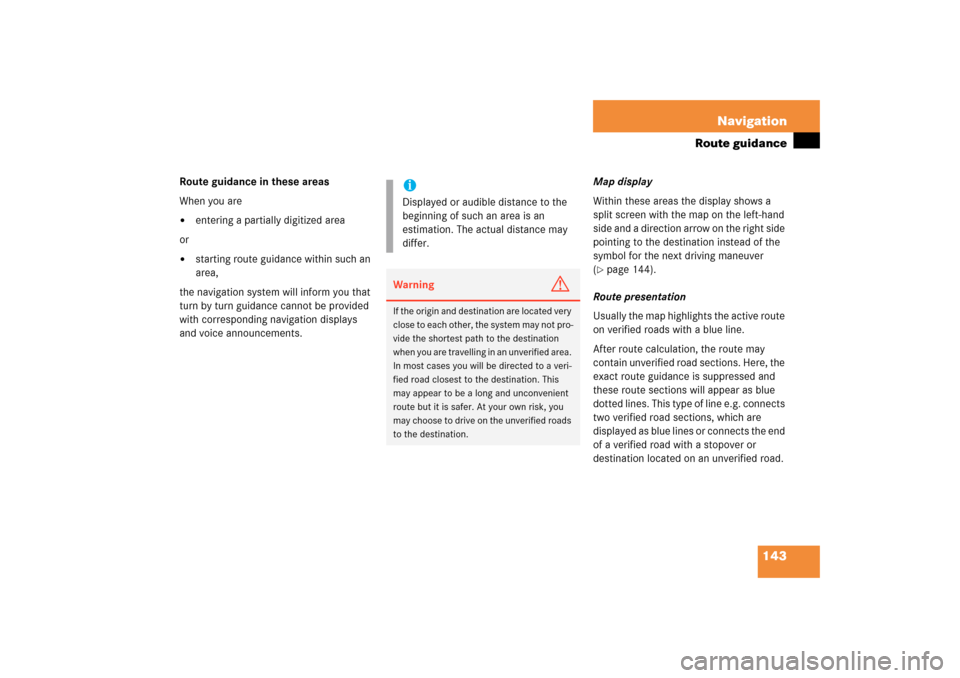
143 Navigation
Route guidance
Route guidance in these areasWhen you are�
entering a partially digitized area
or �
starting route guidance within such an
area,
the navigation system will inform you that
turn by turn guidance cannot be provided
with corresponding navigation displays
and voice announcements.
Map displayWithin these areas the display shows a
split screen with the map on the left-hand
side and a direction arrow on the right side
pointing to the destination instead of the
symbol for the next driving maneuver (� page
144)
.
Route presentationUsually the map highlights the active route
on verified roads with a blue line. After route calculation, the route may
contain unverified road sections. Here, the
exact route guidance is suppressed and
these route sections will appear as blue
dotted lines. This type of line e.g. connects
two verified road sections, which are
displayed as blue lines or connects the end
of a verified road with a stopover or
destination located on an unverified road.
iDisplayed or audible distance to the
beginning of such an area is an
estimation. The actual distance may
differ.Warning
G
If the origin and destination are located very
close to each other, the system may not pro
-
vide the shortest path to the destination
when you are travelling in an unverified area.
In most cases you will be directed to a veri
-
fied road closest to the destination. This
may appear to be a long and unconvenient
route but it is safer. At your own risk, you
may choose to drive on the unverified roads
to the destination.
209_MY09_A_US.book Seite 143 Montag, 26. Mai 2008 6:12 18
Page 147 of 195
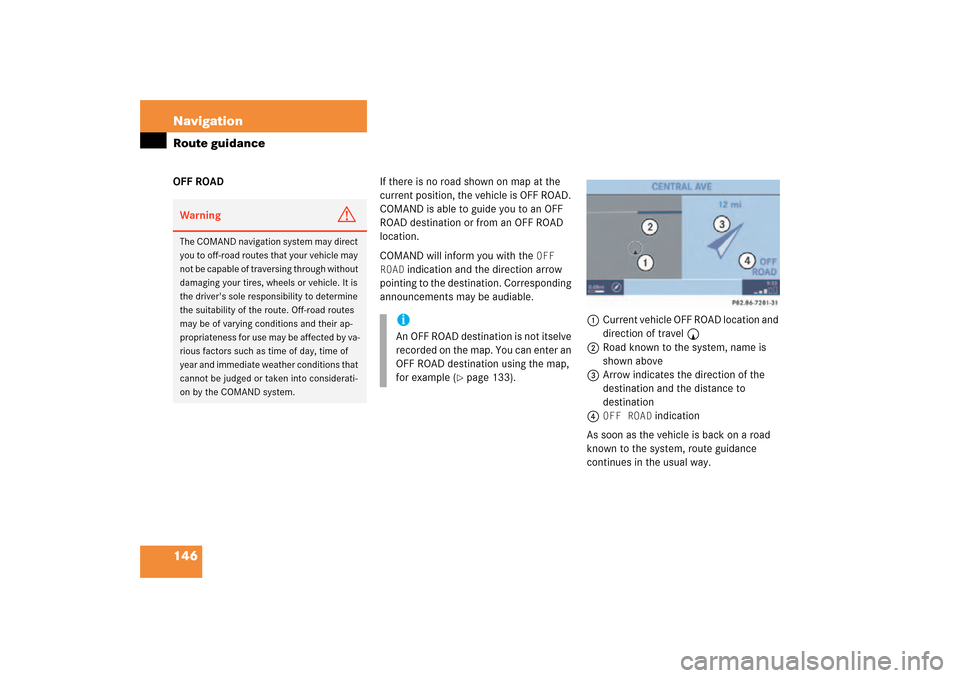
146 NavigationRoute guidanceOFF ROAD
If there is no road shown on map at the
current position, the vehicle is OFF ROAD.
COMAND is able to guide you to an OFF
ROAD destination or from an OFF ROAD
location.COMAND will inform you with the
OFF
ROAD
indication and the direction arrow
pointing to the destination. Corresponding
announcements may be audiable.
1Current vehicle OFF ROAD location and
direction of travel y2Road known to the system, name is
shown above3Arrow indicates the direction of the
destination and the distance to
destination4
OFF ROAD
indication
As soon as the vehicle is back on a road
known to the system, route guidance
continues in the usual way.
Warning
G
The COMAND navigation system may direct
you to off-road routes that your vehicle may
not be capable of traversing through without
damaging your tires, wheels or vehicle. It is
the driver's sole responsibility to determine
the suitability of the route. Off-road routes
may be of varying conditions and their ap
-
propriateness for use may be affected by va
-
rious factors such as time of day, time of
year and immediate weather conditions that
cannot be judged or taken into considerati
-
on by the COMAND system.
iAn OFF ROAD destination is not itselve
recorded on the map. You can enter an
OFF ROAD destination using the map,
for example
(� page
133)
.
209_MY09_A_US.book Seite 146 Montag, 26. Mai 2008 6:12 18
Page 153 of 195
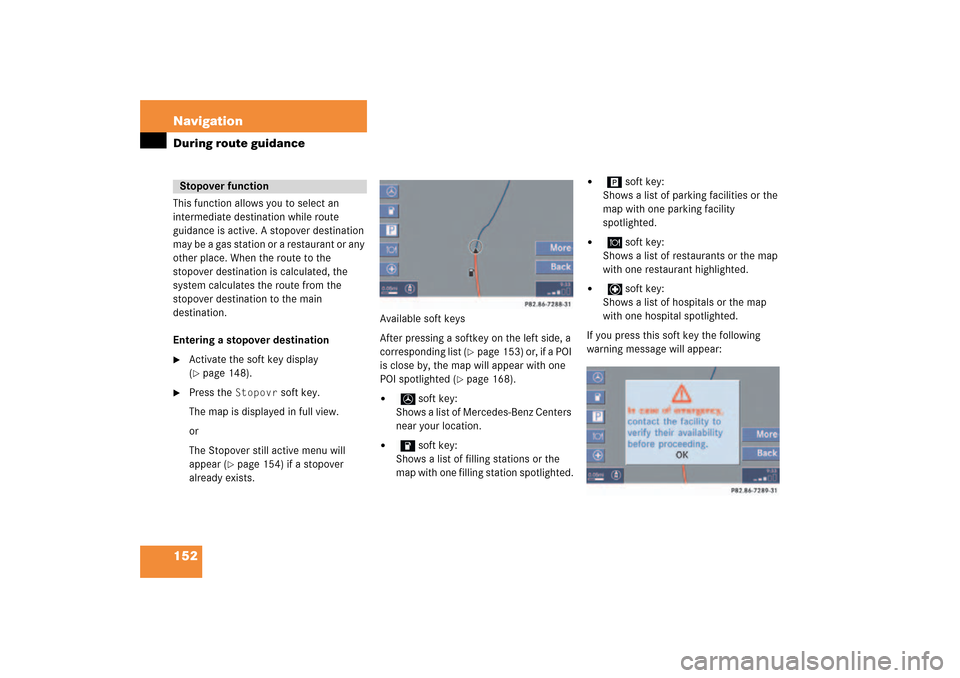
152 NavigationDuring route guidanceThis function allows you to select an
intermediate destination while route
guidance is active. A stopover destination
may be a gas station or a restaurant or any
other place. When the route to the
stopover destination is calculated, the
system calculates the route from the
stopover destination to the main
destination.Entering a stopover destination�
Activate the soft key display (� page
148)
.
�
Press the
Stopovr
soft key.
The map is displayed in full view.orThe Stopover still active menu will
appear
(� page
154)
if a stopover
already exists.
Available soft keysAfter pressing a softkey on the left side, a
corresponding list
(� page
153)
or, if a POI
is close by, the map will appear with one
POI spotlighted
(� page
168)
.
�
soft key:
Shows a list of Mercedes-Benz Centers
near your location.
�
soft key:
Shows a list of filling stations or the
map with one filling station spotlighted.
�
soft key:
Shows a list of parking facilities or the
map with one parking facility
spotlighted.
�
soft key:
Shows a list of restaurants or the map
with one restaurant highlighted.
�
soft key:
Shows a list of hospitals or the map
with one hospital spotlighted.
If you press this soft key the following
warning message will appear:
Stopover function
209_MY09_A_US.book Seite 152 Montag, 26. Mai 2008 6:12 18
Page 159 of 195

158 NavigationDuring route guidanceDisplay in Map�
In the Settings menu
(� page
155)
,
press the
Map
soft key.
The available options are displayed.
The symbol _ indicates the present
setting.
You can select the following map
information:�
Time of Arrival/Dist. to
Dest.The status bar displays the estimated
time of arrival and the distance to
destination. If a stopover destination is
active, the corresponding stopover
time and distance information are
displayed.
�
GPS coordinatesThe status bar displays the following
data: �
your current position in the form of
coordinates
�
the number of satellites currently
received
�
the height above sea level
�
No displayThe status bar displays the road you
are currently driving on.
�
Use the joystick to g or G to select
the option with the symbol -.
�
Press button E.The selected option is activated.
�
Press the
Back
s o f t k e y t o c o n f i rm a nd
return to the map.
iIf the split screen is active the road
name will appear in the status bar.
209_MY09_A_US.book Seite 158 Montag, 26. Mai 2008 6:12 18
Page 168 of 195

167 Navigation
POIs (Points of Interest)
�
Push the joystick to G or g to
select the desired POI.
�
Press E.The Start route guidance menu will
appear
(� page
137)
.
Entering a city�
In the Find menu, push the joystick to
G to select menu item
Within a
city
.
�
Press E.The Enter city menu will appear (� page
129)
.
�
Enter the city and press E to confirm.A list showing the available POIs within
the entered city will appear.
�
Select the desired POI from the list and
press E to confirm.The Start route guidance menu will
appear
(� page
137)
.
Entering a POI by name�
In the Select POI category menu, press
the
Name
softkey.
or�
In the Find menu, push the joystick to
G to select menu item
By
name
.
The Enter POI menu will appear.
Enter POI menu
�
Enter the POI name and press E to
confirm.A list showing the entered POI name
will appear.
�
Press E.The Start route guidance menu will
appear
(� page
137)
.
iIf menu item
By
name
is chosen, the
corresponding category symbol will
appear in first line.
209_MY09_A_US.book Seite 167 Montag, 26. Mai 2008 6:12 18
Page 172 of 195

171 Navigation
Today’s plan
�
Today’s plan
The today’s plan memory can be used to
save destinations for which routes can be
calculated one after the other.
The memory can save a maximum of 18
destinations.You can add a destination to today’s plan�
from the Route guidance menu
�
from the Last destinations memory and
�
from the Destination memory.
�
Press the
Plan
soft key in the
corresponding menu.
The message
The
has
been added to today’s plan.
will appear briefly.
Activating today’s plan�
Activate the Navigation main menu (� page
118)
.
�
Push the joystick to G t o s e l e c t m e n u
item
Today’s plan
.
�
Press E.The today’s plan memory will appear.
The first destination added is at the top
of the list.
Today’s plan memory
Adding a destination to today’s plan
iThe message
Today’s plan is
full. You must delete an entry
before saving a new one.
will
appear if the maximum of 18
destinations is saved.
iThe menu item
Today’s plan
is
available if destinations are added to
today’s plan.
The number of saved entries is shown.
209_MY09_A_US.book Seite 171 Montag, 26. Mai 2008 6:12 18