Page 29 of 195
28 At a glanceMultifunction steering wheel�
Multifunction steering wheel
Function
Page
1
Multifunction display
2
Volume settingç Volume downæ Volume up
3434
3
Making calls:s
Accepting calls,RedialingtEnding or rejecting calls
103105103
4
Multifunction display
menu change:è forwardÿ back
29
5
Radio mode:j Next stationk Previous station
4949
Single CD and CD changer
mode:j Next trackk Previous track
6464
MP3 CD mode:j Next trackk Previous track
7878
Satellite radio modej Next stationk Previous station
8787
Telephone modej Next list entryk Previous list entry
112112
Function
Page
209_MY09_A_US.book Seite 28 Montag, 26. Mai 2008 6:12 18
Page 30 of 195
29 At a glance
Multifunction steering wheel
�
Switch the multifunction display to the
respective system if you wish to
operate the system using the buttons
on the multifunction steering wheel.
�
On the multifunction steering wheel,
press è or ÿ repeatedly until
one of the following, Radio, Single CD
or MP3 CD, CD changer, Satellite radio
or Telephone display appears in the
multifunction display of the instrument
cluster.
Radio operation1Waveband2Station frequency
Single CD/ CD changer operation1Current CD2Current trackMP3 CD operation1MP3 mode2Current MP3 track
Satellite radio operation1SAT mode and preset channel number2Setting for station selection using
memory3Channel name or number
Selecting the multifunction display
209_MY09_A_US.book Seite 29 Montag, 26. Mai 2008 6:12 18
Page 31 of 195
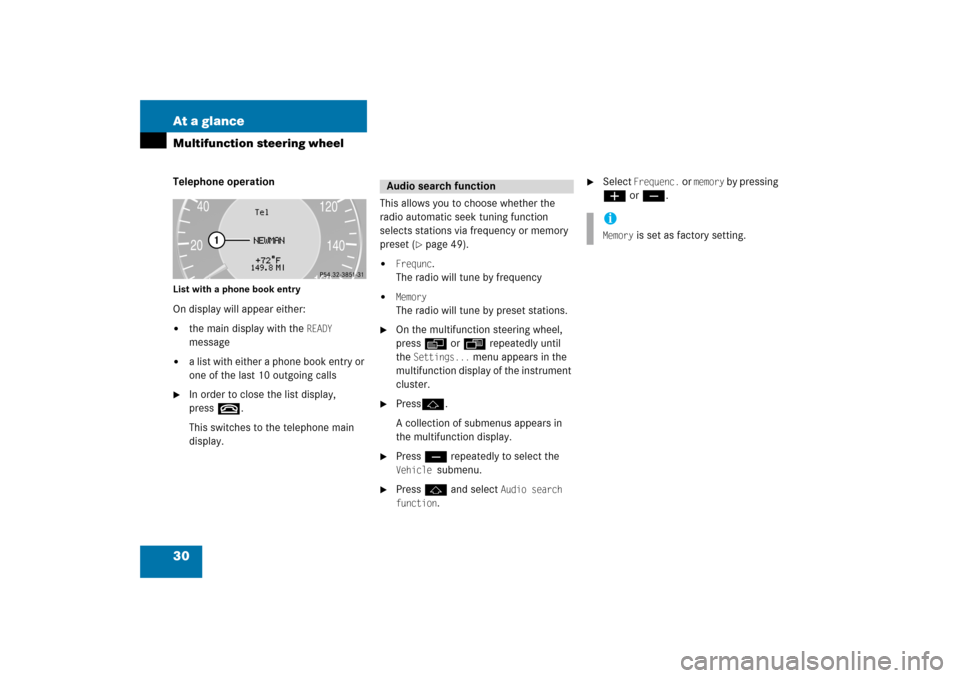
30 At a glanceMultifunction steering wheelTelephone operationList with a phone book entryOn display will appear either:�
the main display with the
READY
message
�
a list with either a phone book entry or
one of the last 10 outgoing calls
�
In order to close the list display,
press t.This switches to the telephone main
display.
This allows you to choose whether the
radio automatic seek tuning function
selects stations via frequency or memory
preset
(� page
49)
.
�
Frequnc
.
The radio will tune by frequency
�
Memory
The radio will tune by preset stations.
�
On the multifunction steering wheel,
press è or ÿ repeatedly until
the
Settings...
menu appears in the
multifunction display of the instrument
cluster.
�
Pressj.A collection of submenus appears in
the multifunction display.
�
Press ç repeatedly to select the Vehicle
submenu.
�
Press j and select
Audio search
function
.
�
Select
Frequenc.
or
memory
by pressing
æ or ç.
Audio search function
iMemory
is set as factory setting.
209_MY09_A_US.book Seite 30 Montag, 26. Mai 2008 6:12 18
Page 32 of 195
31 At a glance
Menu system
�
Menu system
The menu system allows for easy
operation of COMAND. Main menus are provided for the following
main functions:�
Audio (AM/FM radio, CD, CD changer,
MP3 CD, AUX)
�
Satellite radio
�
Telephone
�
Navigation
�
Service
Calling up main menus
Menu displayA display may consist of three areas.Example: FM menu1Soft keys area2Main area3Status barThe functions currently assigned to the
soft keys are displayed in the soft key
sections 1.
Main function
Activating main
menu
Audio (� page
46)
�
Press A.
Satellite radio (� page
86)
�
Press B.
Telephone (� page
102)
�
Press a.
Navigation (� page
118)
�
Press b.
System (� page
40)
�
Press
.
209_MY09_A_US.book Seite 31 Montag, 26. Mai 2008 6:12 18
Page 33 of 195
32 At a glanceMenu systemThe main area 2 shows messages and
settings.You can change the settings by operating
the system.The status bar 3 is divided into three
areas.Left side: The current operating mode is indicated. In
this example: Radio
Center:The status of the current operating mode
or other selectable functions are indicated.In this example:�
FM = current waveband
�
1 = memory location of station,
e.g. “1”
Right side:General status information is indicated
independent of the operating mode.In this example:�
= Reception strength of the
mobile phone
�
Time
Menu functions and submenusUsing the soft keys, functions can be
switched ON or OFF, or submenus can be
called up.E.g. the radio menu:�
The
FM/AM
soft key switches between
FM and AM band.
�
The
Scan
soft key starts/stops the
channel scan.
iA maximum of five soft keys may be
displayed on each side of the main area
2.
209_MY09_A_US.book Seite 32 Montag, 26. Mai 2008 6:12 18
Page 34 of 195
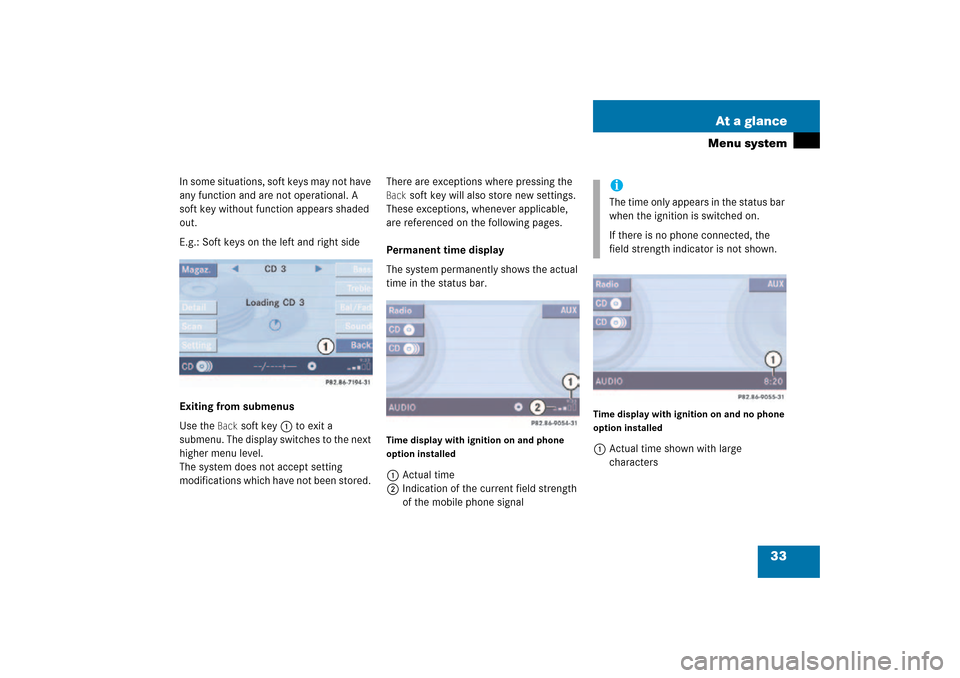
33 At a glance
Menu system
In some situations, soft keys may not have
any function and are not operational. A
soft key without function appears shaded
out.E.g.: Soft keys on the left and right sideExiting from submenusUse the
Back
soft key 1 to exit a
submenu. The display switches to the next
higher menu level.
The system does not accept setting
modifications which have not been stored.
There are exceptions where pressing the Back
soft key will also store new settings.
These exceptions, whenever applicable,
are referenced on the following pages.
Permanent time display The system permanently shows the actual
time in the status bar.Time display with ignition on and phone
option installed1Actual time2Indication of the current field strength
of the mobile phone signal
Time display with ignition on and no phone
option installed1Actual time shown with large
characters
iThe time only appears in the status bar
when the ignition is switched on.If there is no phone connected, the
field strength indicator is not shown.
209_MY09_A_US.book Seite 33 Montag, 26. Mai 2008 6:12 18
Page 37 of 195
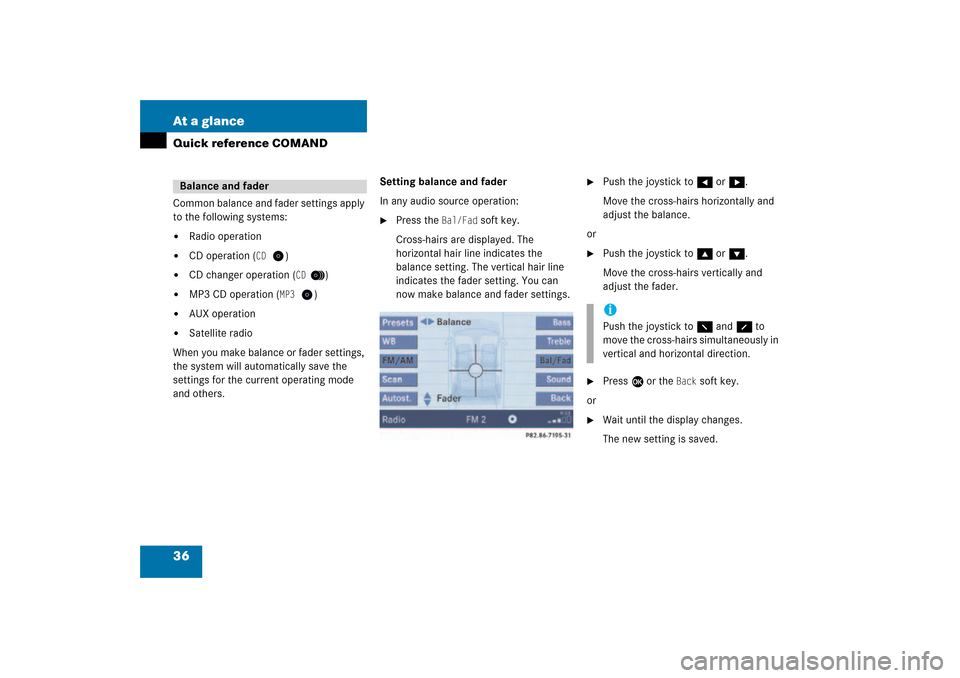
36 At a glanceQuick reference COMANDCommon balance and fader settings apply
to the following systems:�
Radio operation
�
CD operation (
CD
)
�
CD changer operation (
CD
)
�
MP3 CD operation (
MP3
)
�
AUX operation
�
Satellite radio
When you make balance or fader settings,
the system will automatically save the
settings for the current operating mode
and others.
Setting balance and faderIn any audio source operation:�
Press the
Bal/Fad
soft key.
Cross-hairs are displayed. The
horizontal hair line indicates the
balance setting. The vertical hair line
indicates the fader setting. You can
now make balance and fader settings.
�
Push the joystick to H or h.Move the cross-hairs horizontally and
adjust the balance.
or�
Push the joystick to g or G.Move the cross-hairs vertically and
adjust the fader.
�
Press E or the
Back
soft key.
or�
Wait until the display changes.The new setting is saved.
Balance and fader
iPush the joystick to F and f to
move the cross-hairs simultaneously in
vertical and horizontal direction.
209_MY09_A_US.book Seite 36 Montag, 26. Mai 2008 6:12 18
Page 38 of 195
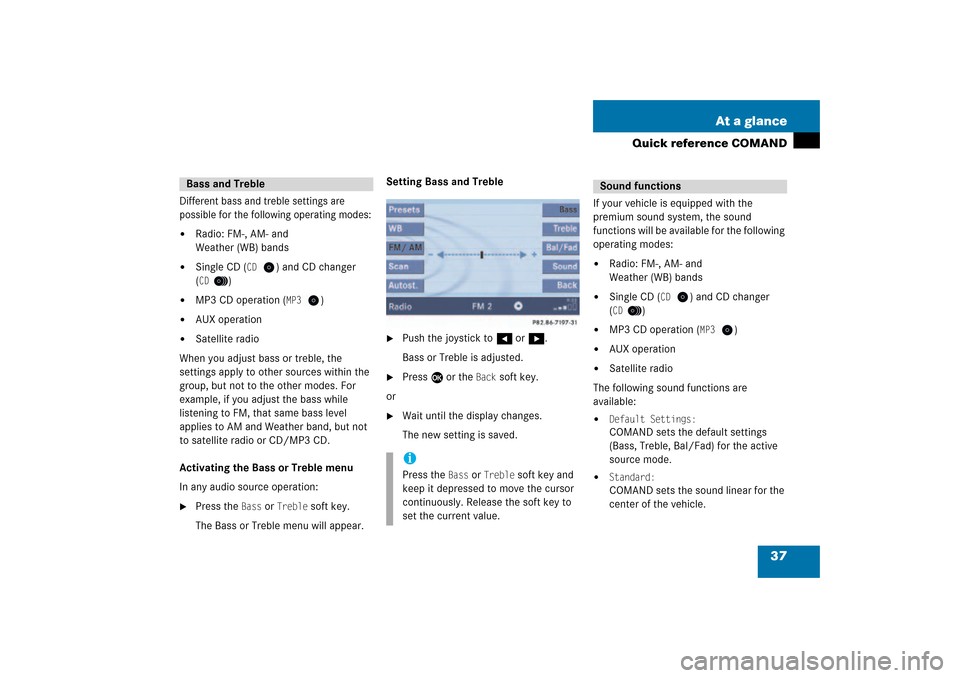
37 At a glance
Quick reference COMAND
Different bass and treble settings are
possible for the following operating modes:�
Radio: FM-, AM- and
Weather (WB) bands
�
Single CD (
CD
) and CD changer
(CD
)
�
MP3 CD operation (
MP3
)
�
AUX operation
�
Satellite radio
When you adjust bass or treble, the
settings apply to other sources within the
group, but not to the other modes. For
example, if you adjust the bass while
listening to FM, that same bass level
applies to AM and Weather band, but not
to satellite radio or CD/MP3 CD.Activating the Bass or Treble menuIn any audio source operation:�
Press the
Bass
or
Treble
soft key.
The Bass or Treble menu will appear.
Setting Bass and Treble�
Push the joystick to H or h.Bass or Treble is adjusted.
�
Press E or the
Back
soft key.
or�
Wait until the display changes.The new setting is saved.
If your vehicle is equipped with the
premium sound system, the sound
functions will be available for the following
operating modes:�
Radio: FM-, AM- and
Weather (WB) bands
�
Single CD (
CD
) and CD changer
(CD
)
�
MP3 CD operation (
MP3
)
�
AUX operation
�
Satellite radio
The following sound functions are
available:�
Default Settings:COMAND sets the default settings
(Bass, Treble, Bal/Fad) for the active
source mode.
�
Standard:COMAND sets the sound linear for the
center of the vehicle.
Bass and Treble
iPress the
Bass
or
Treble
soft key and
keep it depressed to move the cursor
continuously. Release the soft key to
set the current value.
Sound functions
209_MY09_A_US.book Seite 37 Montag, 26. Mai 2008 6:12 18