2009 MERCEDES-BENZ CL COUPE steering wheel
[x] Cancel search: steering wheelPage 84 of 421

C
Visual time and track display
D Sound settings
E Media selection
F Music search
G Artist (ID3 tags)
H MP3 functions CD/DVD/MP3 functions
Stop function i
This function is only available in audio
DVD mode*.
X To stop playback: selectAudio Q
Media QDVD-A Q(twice) ±.
X To restart playback: selectAudio Q
Media QDVD-A QM.
Playback starts from the start of the DVD.
Pause function Audio CD, audio DVD* and MP3 mode
X
To pause playback: briefly press the
8 button on the multi-function steering
wheel.
X To continue playback: briefly press the
8 button on the multi-function steering
wheel again.
Audio DVD mode*
X To pause playback: selectAudio Q
Media QDVD-A Q«.
The «display changes to M.
X To continue playback: selectAudio Q
Audio QDVD-A QM.
The Mdisplay changes to «.
Selecting CD/DVD/MP3 media X
Select AudioQMedia.
X Select CDorDVD-A orMP3.
X In audio CD, audio DVD* and MP3
mode: selectMedia. or
X
Only in audio CD and audio DVD*
mode: pressWwhen the main area is
selected.
The media list appears. The #dot indi-
cates the current medium.
X Select a medium.
Selecting a track Selecting by skipping to a track
X
To skip forwards/back: slideXVY or turn
cVd.
or
X Press the 9or: button on the multi-
function steering wheel.
i Skipping forward skips to the next track.
Skipping backwards skips to the beginning
of the current track if the track has been
playing for more than eight seconds. If the
track has been playing for less than eight
seconds, it skips to the start of the previous
track. If you have switched on the Random
tracks playback option, the order of the
tracks is random.
Selecting a track from the track list
X Select AudioQMedia.
X Select CDorDVD-A orMP3.
X Select Track.
or
X Only in MP3 mode: pressWwhen the
main area is selected.
The track list appears. The #dot indicates
the current track.
X Select a track.
i In MP3 mode, the list shows all the tracks
in alphabetical order. Audio CD/audio DVD* and MP3
81COMAND
* optional
216_AKB; 2; 3, en-GB
bjanott,
Version: 2.11.7.7 2009-02-27T14:54:17+01:00 - Seite 81 Z
Dateiname: 6515230602_buchblock.pdf; erzeugt am 04. Mar 2009 11:14:59; WK
Page 89 of 421

Menu system displayed
:
Video DVD options
; Pause function
= Stop function
? Full-screen function
A Media selection
B Sound settings Fast forward or rewind
X In full-screen mode or when the control
menu is activated: slide and hold XVYuntil
the desired position has been reached. Selecting DVD media
X Select VideoQDVD-Video.
X Display the menu system if necessary
(Y page 85).
X Select Media.
The media list appears. The #dot indi-
cates the current medium.
X Select a medium.
COMAND changes the medium. Stop function
X Select VideoQDVD-Video.
X Display the menu system if necessary
(Y page 85).
X To interrupt playback: select¯.
The IIdisplay changes to M. X
To resume playback: selectM.
Playback continues from the point where it
was interrupted.
X To stop playback: select¯again while
playback is interrupted.
or
X Select ¯twice in quick succession during
playback.
X To restart playback: selectM.
Playback restarts from the beginning. Pause function
X Select VideoQDVD-Video.
X Display the menu system if necessary
(Y page 85).
X To pause playback: selectII.
The IIdisplay changes to M.
X To resume playback: selectM. Selecting a scene/chapter
X To skip forwards/back: slideXVY or turn
cVd.
or
X Press the 9or: on the multi-func-
tion steering wheel. Selecting a film/track
i This function is only available if the DVD
is divided into several films/tracks.
X Select VideoQDVD-Video.
X Display the menu system if necessary
(Y page 85).
X Select DVD-VQDVD functions Q
Title selection.
A menu appears.
X Select a film/track. 86
Video DVD functionsCOMAND
216_AKB; 2; 3, en-GB
bjanott,V
ersion: 2.11.7.7
2009-02-27T14:54:17+01:00 - Seite 86
Dateiname: 6515230602_buchblock.pdf; erzeugt am 04. Mar 2009 11:15:01; WK
Page 93 of 421

A
To show the menu system
B Current programme on the previous TV
channel in the list (digital TV receiver only)
C Previous TV channel in the list Hiding/showing the menu system
X To show: pressW.
X To hide: pressWwhen the main area is
selected. Menu system displayed
:
Main area
; Sound settings
= To switch on teletext
? Information on the current programme
(only for digital TV channels)
A Channel preset list
B TV options Selecting TV channels
Selecting channels from the control
menu X
If the menu system is hidden (Y page 90),
slide XVY or turn cVd.
The navigation menu appears and
COMAND skips to the previous or
next channel in the channel list.
You can also select the station using the
9 or: button on the multi-function
steering wheel. X
To make a selection from the list of all
channels: press and hold the 9
or : button.
X To make a selection from the list of
stored channels: briefly press the 9
or : button.
Selecting channels via the channel pre-
sets X
Select VideoQTV.
X Display the menu system if necessary
(Y page 90).
X Select TVQ Presets.
The channel preset list appears. The #dot
in front of a preset position indicates that
the currently selected channel is stored
there.
X Select the channel preset and briefly press
W.
Selecting channels from the channel
list As soon as the vehicle or COMAND is in oper-
ation, the background reception function of
the TV tuner lists the channels that can cur-
rently be received in the channel list.
The channel list contains the following infor-
mation, if it is transmitted and reception is
adequate:
R
the names of the channels that can be
received
R the names of the current programmes (dig-
ital channels only)
R time information for the current pro-
grammes (digital channels only)
R preview of the following programmes (dig-
ital channels only)
i The background reception function
requires a certain amount of time to update
this information. COMAND can only display
the information if the TV channels are 90
TV*COMAND
* optional
216_AKB; 2; 3, en-GB
bjanott,
Version: 2.11.7.7 2009-02-27T14:54:17+01:00 - Seite 90
Dateiname: 6515230602_buchblock.pdf; erzeugt am 04. Mar 2009 11:15:02; WK
Page 103 of 421

X
Confirm your entry with W.
COMAND activates the connected device.
You will see a message to this effect. The
basic display then appears. Example display: iPod mode
:
Type of data medium
; Track number
= Track name
? Visual time display
A Track time
B Visual track display
C Current playback settings (no icon for
"Normal track sequence")
D Sound settings
E Media list
F Album name (if supplied)
G Categories, playlists and/or folders
H Artist (if supplied)
I Playback options
i Type of data medium :connected is
indicated by the corresponding icon for
iPod ®
, MP3 player or USB mass storage
device.
i If the device connected does not contain
any playable tracks, a message appears to
this effect. From audio mode X
Connect an external device (Y page 98).
COMAND activates the device. The basic
display then appears.
or
X Select AudioQMedia Interface . Selecting
music files
i COMAND displays the data stored on the
iPod ®
, MP3 player or USB mass storage
device according to the filing structure
used in the respective medium.
Selecting by skipping to a track X
To skip forwards or backwards to a
track: slideXVY or turn cVd.
or
X Press the 9or: button on the multi-
function steering wheel.
i Skipping forward skips to the next track.
Skipping backwards skips to the beginning
of the current track if the track has been
playing for more than eight seconds. If the
track has been playing for less than eight
seconds, it skips to the start of the previous
track. If you have selected a playback
option other than Normal track
sequence, the track sequence is random.
Selecting using the number keypad X
To make an entry: press theUbutton.
An input menu appears. The number of
characters available for input depends on
the number of stored tracks.
X To enter a track number: press a number
key, such as q.
The digit is entered in the first position in
the input line.
i COMAND will ignore and not display an
invalid digit. 100
Media Interface* modeCOMAND
* optional
216_AKB; 2; 3, en-GB
bjanott
,V ersion: 2.11.7.7
2009-02-27T14:54:17+01:00 - Seite 100
Dateiname: 6515230602_buchblock.pdf; erzeugt am 04. Mar 2009 11:15:05; WK
Page 107 of 421

If your vehicle is equipped with convenience
telephony*, you can buy brackets* for spe-
cific mobile phones at your Mercedes-Benz
Service Centre and have them installed in the
armrest.
Your mobile phone battery* is charged in the
bracket and a connection is made to the vehi-
cle's aerial.
With a suitable mobile telephone, the follow-
ing functions are available when using con-
venience telephony*:
R hands-free system
R phone book
R text message (SMS)
i If your vehicle is equipped with conveni-
ence telephony*, you can also connect a
Bluetooth ®
-capable mobile phone to
COMAND via the Bluetooth ®
interface.
You can obtain more detailed information
about suitable mobile phones and about con-
necting Bluetooth ®
-capable mobile phones
with COMAND from your Mercedes-Benz
Service Centre or on the Internet
(www.mercedes-benz.com).
Calls disconnected while the vehicle is
in motion A call may be disconnected if:
R
there is insufficient GSM network coverage
in certain areas.
R you move from one GSM transmitter/
receiver area (GSM cell) into another and
no channels are free.
Operating options You can operate the phone with the following
devices:
R mobile phone keypad
R COMAND/telephone keypad
R COMAND controller R
multi-function steering wheel
R Linguatronic*
Unless otherwise indicated, the descriptions
and illustrations in this section refer to
COMAND and the telephone keypad. This
also means that to carry out the functions
described here, you must always be in the
"Telephone" menu. The fastest way to access
the "Telephone" menu is to press the S
function button.
LINGUATRONIC* operation is described in
separate operating instructions.
Display of telephone numbers and
names COMAND can display the telephone number
and the name of the caller, e.g. for an incom-
ing call and also in other menus or displays.
For the telephone number to be displayed,
the caller must send their telephone number.
This is also the case for name displays. For
this, the telephone number and the name of
the caller must be stored in the phone book.
Function restrictions You will not be able to use the telephone in
the following situations:
R
when the mobile phone is not switched on
R when the "Bluetooth ®
" function on
COMAND or, when telephoning via the
Bluetooth ®
interface, on the mobile phone,
is switched off
R when using convenience telephony* and
the mobile phone is not yet connected to
the bracket*
XConnect the mobile phone
(Y page 110).
R when the mobile phone is not yet connec-
ted to a network
The telephone automatically tries to
log into a network. If no network is availa-
ble, you will not be able to make a "112" 104
Telephone*COMAND
* optional
216_AKB; 2; 3, en-GB
bjanott,
Version: 2.11.7.7 2009-02-27T14:54:17+01:00 - Seite 104
Dateiname: 6515230602_buchblock.pdf; erzeugt am 04. Mar 2009 11:15:05; WK
Page 116 of 421
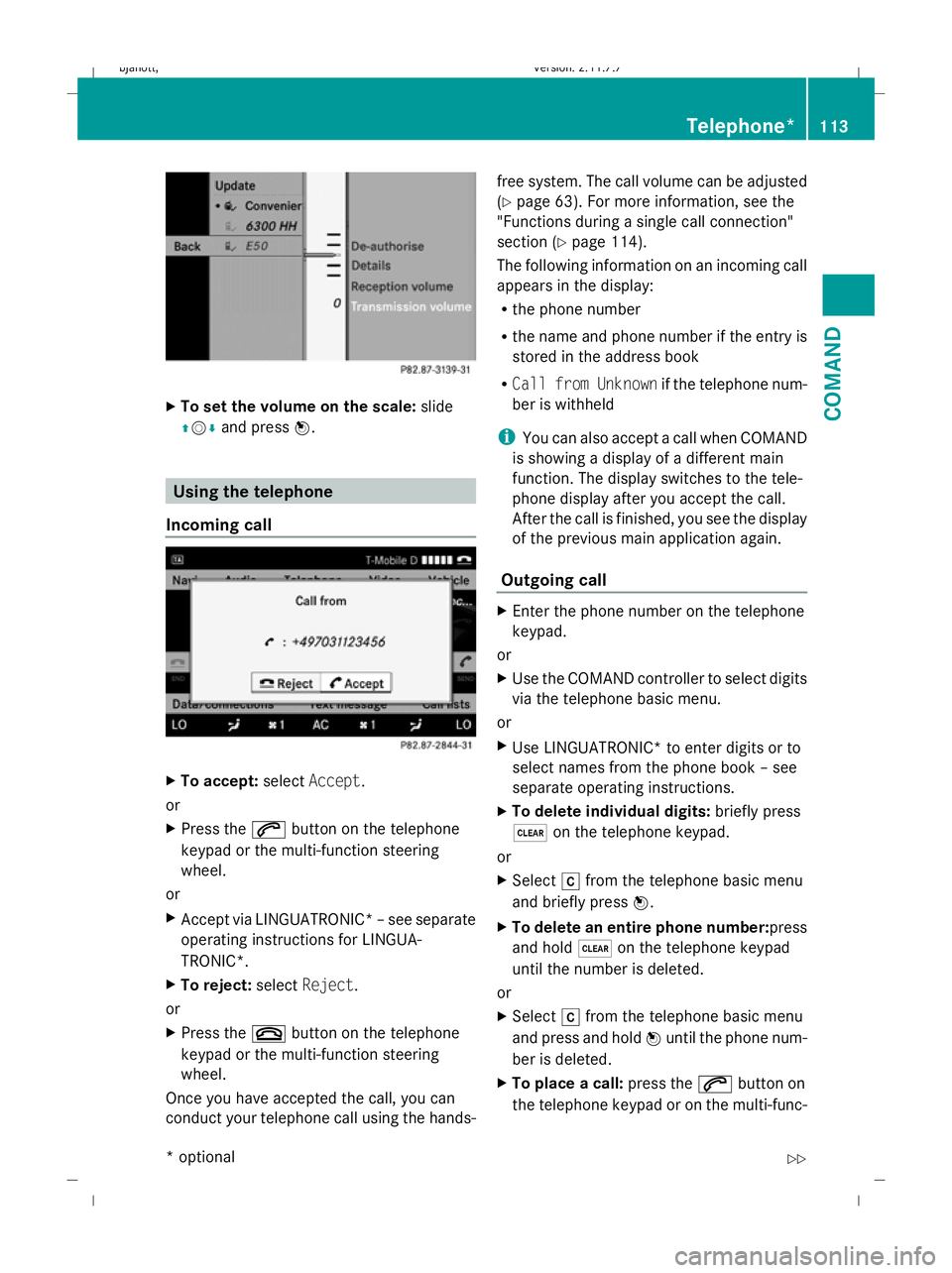
X
To set the volume on the scale: slide
ZV Æand press W. Using the telephone
Incoming call X
To accept: selectAccept .
or
X Press the 6button on the telephone
keypad or the multi-function steering
wheel.
or
X Accept via LINGUATRONIC* –see separate
operating instructions for LINGUA-
TRONIC*.
X To reject: selectReject.
or
X Press the ~button on the telephone
keypad or the multi-function steering
wheel.
Once you have accepted the call, you can
conduct your telephone call using the hands- free system. The call volume can be adjusted
(Y
page 63). For more information, see the
"Functions during a single call connection"
section (Y page 114).
The following information on an incoming call
appears in the display:
R the phone number
R the name and phone number if the entry is
stored in the address book
R Call from Unknown if the telephone num-
ber is withheld
i You can also accept a call when COMAND
is showing a display of a different main
function. The display switches to the tele-
phone display after you accept the call.
After the call is finished, you see the display
of the previous main application again.
Outgoing call X
Enter the phone number on the telephone
keypad.
or
X Use the COMAND controller to select digits
via the telephone basic menu.
or
X Use LINGUATRONIC* to enter digits or to
select names from the phone book – see
separate operating instructions.
X To delete individual digits: briefly press
$ on the telephone keypad.
or
X Select rfrom the telephone basic menu
and briefly press W.
X To delete an entire phone number: press
and hold $on the telephone keypad
until the number is deleted.
or
X Select rfrom the telephone basic menu
and press and hold Wuntil the phone num-
ber is deleted.
X To place a call: press the6button on
the telephone keypad or on the multi-func- Telephone*
113COMAND
* optional
216_AKB; 2; 3, en-GB
bjanott,
Version: 2.11.7.7 2009-02-27T14:54:17+01:00 - Seite 113 Z
Dateiname: 6515230602_buchblock.pdf; erzeugt am 04. Mar 2009 11:15:07; WK
Page 117 of 421

tion steering wheel or select the
6but-
ton from the telephone basic menu.
Redialling
X Change to the telephone basic menu.
X Press the 6button on the telephone
keypad.
or
X Select SENDfrom the telephone basic menu
and press W.
The list of dialled numbers appears. The
most recently dialled number is at the top.
X To select and place a call: slideZVÆand
use Wto select an entry, or press the
6 button on the COMAND control unit.
Calling voicemail 14
You can only call voicemail if the voicemail
number on the SIM card is stored under the
4 button on your mobile phone.
X Press and hold the 4button on the tele-
phone keypad.
Functions available during a single call
connection Telephone operation with a single call
:
Person you are calling
; Receiver symbol: here 6indicating an
active phone connection
= NEW to call other parties 15 ?
To switch the microphone for the hands-
free system on/off
A To send DTMF tones 16
B To end a call
Switching the microphone for the hands-
free system on/off
This function is also available during an active
phone call.
X To switch off: selectMike off from the
telephone basic menu.
If the microphone is switched off, the dis-
play shows the Qsymbol and the The
microphone is off message appears for
a short period.
X To switch on: selectMike on from the
telephone basic menu.
The Qsymbol goes out. You will briefly see
the The microphone is on message.
DTMF tone transmission 16
Answering machines or other devices can be
controlled by DTMF tones, e.g. for remote
query functions.
Dial the respective number to listen to your
answering machine, for example.
X Select DTMFfrom the telephone basic menu
during a conversation.
14 This function is only available if it is supported by the mobile phone network provider.
15 This function is only available if the telephone supports HFP1.5 and above.
16 Not available for all mobile phones. 114
Telephone*COMAND
* optional
216_AKB; 2; 3, en-GB
bjanott,
Version: 2.11.7.7 2009-02-27T14:54:17+01:00 - Seite 114
Dateiname: 6515230602_buchblock.pdf; erzeugt am 04. Mar 2009 11:15:08; WK
Page 118 of 421

:
To transmit individual characters using
the input speller
; To transmit a phone book entry as a char-
acter string
X To send individual characters: select the
desired number buttons using input
speller :.
Every character selected will be transmit-
ted immediately.
You can, for example, store the phone num-
ber of the answering machine in the phone
book. You can then search for the answering
machine phone number in the phone book.
X Select Name.
X Select the desired phone book entry.
The entry is immediately sent as a charac-
ter string.
X To return to the call display: select
B on the COMAND display.
i DTMF tones can also be transmitted using
LINGUATRONIC*; see the separate operat-
ing instructions.
Ending an active call
X Press the ~button on the telephone
keypad or on the multi-function steering
wheel or select ~from the telephone
basic menu. Call waiting, toggling and conference
connections with several persons
17, 18 You can be called by more than one person
(call waiting) while you are making a tele-
phone call. In the same way, you can call
another party while already on the phone with
someone.
You can either toggle between these two con-
versations or interconnect them to create a
conference call.
You can simultaneously switch back and forth
between two parties or conduct a conference
call with up to five others.
Toggling
19
If you are on the telephone and you receive
another call, the call waiting display will
appear. You also hear an acoustic signal.
X To reject: selectReject.
or
X Press the ~button on the telephone
keypad or the multi-function steering
wheel.
X To accept: selectAccept.
or
X Accept via LINGUATRONIC* –see separate
operating instructions.
or
X Press the 6button on the telephone
keypad or on the multi-function steering
wheel.
This will put the active call on hold. You now
have two calls. The call you have just accep-
ted is active.
i If your mobile phone does not support
HFP 1.5 or above, then the call which was
active is cancelled as soon as the second
call is accepted.
17 These functions are only available if they are supported by the mobile phone network provider.
18 These functions are only available if the mobile phone supports HFP 1.5 and above.
19 This function is only available if Toggling has been activated on the mobile phone. Telephone*
115COMAND
* optional
216_AKB; 2; 3, en-GB
bjanott,
Version: 2.11.7.7
2009-02-27T14:54:17+01:00 - Seite 115 Z
Dateiname: 6515230602_buchblock.pdf; erzeugt am 04. Mar 2009 11:15:08; WK