2009 MAZDA MODEL 6 display
[x] Cancel search: displayPage 285 of 464

Black plate (285,1)
NOTElIf the programming failed,“Err ”flashes
for three seconds then it returns to the
normal display.
lProgramming cannot be performed while
the vehicle is moving. If you attempt to
perform programming while the vehicle is
moving, “PAIR DISABLE ”is displayed and
it returns to the normal display.
lIf seven Bluetooth audio devices have
already been programmed to the vehicle,
programming cannot be performed and
“ MEMORY FULL ”is displayed. Delete
one programmed device to program
another one.
Programming a Bluetooth audio devicewhich does not have a PIN code (4digits)
1. Using the audio control dial, select the pairing program mode
“PAIR DEVICE ”in the “BT SETUP”
mode. (Refer to
“ Bluetooth audio set up ”for details.)
2. Press the audio control dial to determine the mode.
After “ENTER PIN ”is displayed on
the information display for 3 seconds,
“ PIN 0000 ”is displayed and the PIN
code can be input.
3. Press the audio control dial while “PIN 0000 ”is displayed.
“ PAIRING ”flashes on the display.
4. Operate the Bluetooth audio device and set it to the program mode while
“PAIRING ”is flashing.
5. As the Bluetooth audio device requires a PIN code, input “0000 ”. 6. When the programming is completed,
“
”and “PAIR SUCCESS” are
displayed after about 10-30 seconds,
after which “PAIR SUCCESS”
continues to be displayed for three
seconds, and then the unit returns to the
normal display.
NOTE
lIf the programming failed, “Err ”flashes
for three seconds then returns to the normal
display.
lProgramming cannot be performed while
the vehicle is moving. If you attempt to
perform programming, “PAIR DISABLE ”
is displayed and it returns to the normal
display.
lIf seven Bluetooth audio devices have
already been programmed to the vehicle,
programming cannot be performed and
“ MEMORY FULL ”is displayed. Delete
one programmed device to program
another one.
Changing the link to a Bluetooth audiodevice
If several devices have been programmed,
the Bluetooth unit links the device last
programmed. If you would like to link a
different programmed device, it is
necessary to change the link. The order of
device priority after the link has been
changed is maintained even when the
ignition is switched off (LOCK).
1. Using the audio control dial, select the link change mode “LINK CHANGE ”
in the “BT SETUP” mode. (Refer to
“ Bluetooth audio device set-up ”for
details.)
2. Press the audio control dial to determine the mode.
Interior Comfort
Bluetooth Audio
6-67
Mazda6_8Z64-EA-08H_Edition1 Page285
Wednesday, June 25 2008 10:4 AM
Form No.8Z64-EA-08H
Page 286 of 464
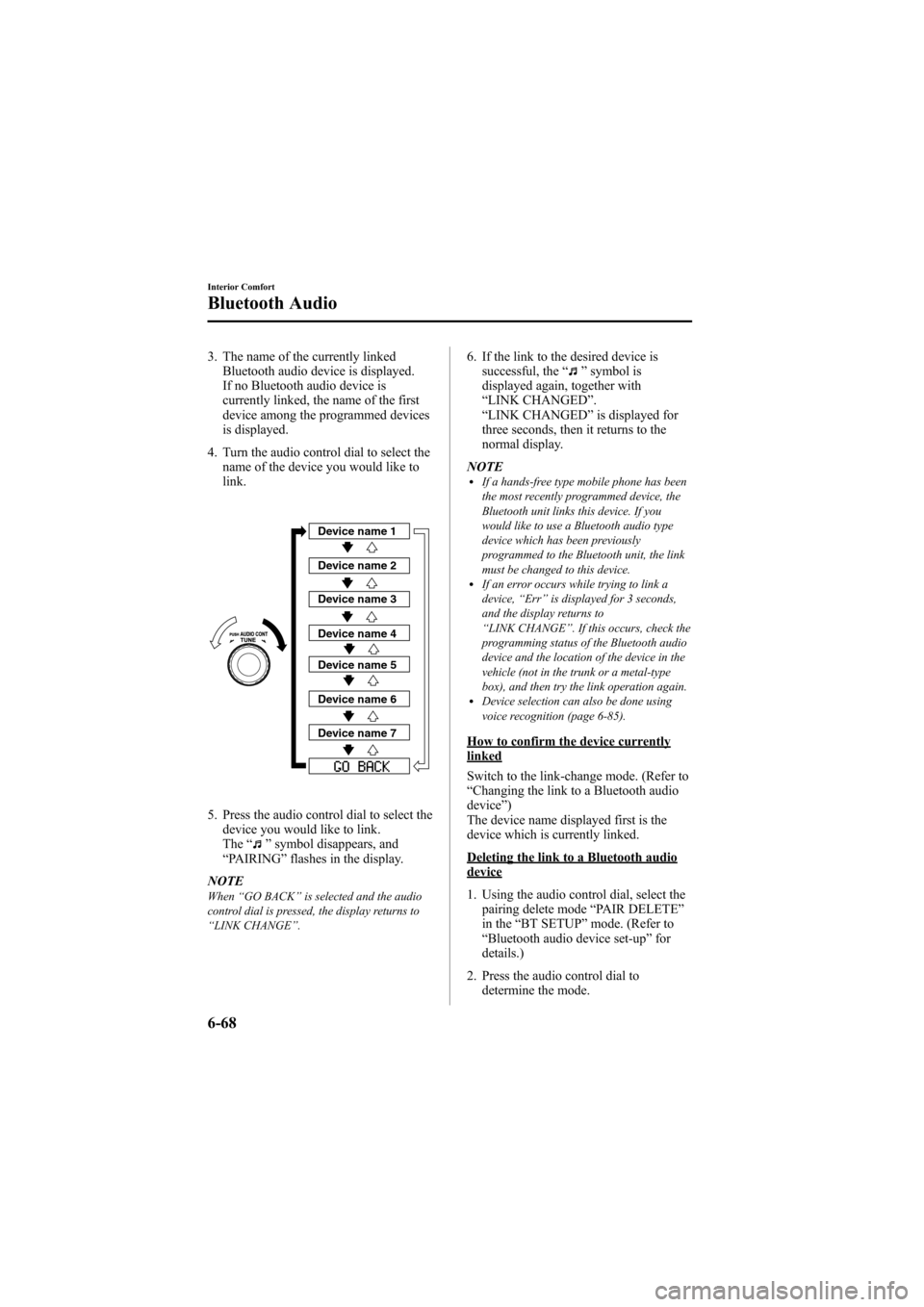
Black plate (286,1)
3. The name of the currently linkedBluetooth audio device is displayed.
If no Bluetooth audio device is
currently linked, the name of the first
device among the programmed devices
is displayed.
4. Turn the audio control dial to select the name of the device you would like to
link.
Device name 1
Device name 2
Device name 3
Device name 4
Device name 5
Device name 6
Device name 7
5. Press the audio control dial to select thedevice you would like to link.
The “
”symbol disappears, and
“ PAIRING ”flashes in the display.
NOTE
When “GO BACK ”is selected and the audio
control dial is pressed, the display returns to
“ LINK CHANGE ”.
6. If the link to the desired device is
successful, the “”symbol is
displayed again, together with
“ LINK CHANGED ”.
“ LINK CHANGED ”is displayed for
three seconds, then it returns to the
normal display.
NOTE
lIf a hands-free type mobile phone has been
the most recently programmed device, the
Bluetooth unit links this device. If you
would like to use a Bluetooth audio type
device which has been previously
programmed to the Bluetooth unit, the link
must be changed to this device.
lIf an error occurs while trying to link a
device, “Err ”is displayed for 3 seconds,
and the display returns to
“ LINK CHANGE ”. If this occurs, check the
programming status of the Bluetooth audio
device and the location of the device in the
vehicle (not in the trunk or a metal-type
box), and then try the link operation again.
lDevice selection can also be done using
voice recognition (page 6-85).
How to confirm the device currentlylinked
Switch to the link-change mode. (Refer to
“ Changing the link to a Bluetooth audio
device ”)
The device name displayed first is the
device which is currently linked.
Deleting the link to a Bluetooth audiodevice
1. Using the audio control dial, select the pairing delete mode “PAIR DELETE”
in the “BT SETUP” mode. (Refer to
“ Bluetooth audio device set-up ”for
details.)
2. Press the audio control dial to determine the mode.
6-68
Interior Comfort
Bluetooth Audio
Mazda6_8Z64-EA-08H_Edition1 Page286
Wednesday, June 25 2008 10:4 AM
Form No.8Z64-EA-08H
Page 287 of 464

Black plate (287,1)
3. The name of the first device among theprogrammed devices is displayed.
4. Rotate the audio control dial and select the name of the programmed device
you would like to delete.
Device name 1
Device name 2
Device name 3
Device name 4
Device name 5
Device name 6
Device name 7
NOTEOnly the names of programmed devices can be
displayed. If only one device is programmed,
only the name for this device is displayed.
5. If a selection other than “GO BACK ”
is made and the audio control dial is
pressed, “SURE ? NO ”is displayed.
6. Rotate the audio control dial clockwise and switch the display to
“SURE ? YES ”. NOTE
The display changes as follows depending on
whether the audio control dial is rotated
clockwise or counterclockwise.
-Clockwise:
“SURE ? YES ”displayed
-Counterclockwise: “SURE ? NO ”displayed
7. Press the audio control dial to delete
the selected device.
NOTE
Select “GO BACK ”and press the audio
control dial to return to the “PAIR DELETE ”
display.
8. “PAIR DELETED ”is displayed for 3
seconds after the deletion is completed,
and then it returns to the normal
display.
NOTE
If an error occurs while trying to delete the
programmed device, “Err ”flashes in the
display for 2 seconds and then it returns to the
“ LINK DELETE ”display.
Bluetooth audio device informationdisplay
1. Using the audio control dial, select the
pair device information display mode
“PAIR DEVICE ”in the “BT SETUP”
mode. (Refer to
“ Bluetooth audio device set-up ”for
details.)
2. Press the audio control dial to determine the mode.
3. The name of the Bluetooth unit device is displayed.
Interior Comfort
Bluetooth Audio
6-69
Mazda6_8Z64-EA-08H_Edition1 Page287
Wednesday, June 25 2008 10:4 AM
Form No.8Z64-EA-08H
Page 288 of 464

Black plate (288,1)
4. Rotate the audio control dial to selectthe information for the Bluetooth unit
which you would like to view.
Device name
BT address
NOTEWhen “GO BACK ”is selected, the display
returns to “DEVICE INFO ”.
5. When the audio control dial is pressed
the information is displayed.
qHow to use the Bluetooth Audio
system
Switching to Bluetooth audio mode
To listen music or voice audio recorded to
a Bluetooth audio device, switch to the
Bluetooth audio mode to operate the
audio device using the audio system or
navigation system control panels.
Any Bluetooth audio device must be
programmed to the vehicle's Bluetooth
unit before it can be used. (Refer to
“Bluetooth audio device programming ”)
1. Switch the ignition to ACC or ON. 2. Turn on the Bluetooth audio device's
power.
Make sure that the “
”symbol is
displayed in the information display.
The symbol is not displayed if an
unprogrammed Bluetooth audio device
is being used or the vehicle's Bluetooth
unit has a malfunction.
3. Press the AUX button to switch the Bluetooth audio mode to “BT ”.
4. The audio recorded to the Bluetooth audio device begins playback.
NOTE
lIf the mode is switched from Bluetooth
audio mode to another mode (radio mode),
audio playback from the Bluetooth audio
device stops.
lIf a call is received on a hands-free mobile
phone during playback from the Bluetooth
audio device, the playback is stopped.
Playback from the Bluetooth audio device
resumes after the call ends.
Playback
1. To listen to a Bluetooth audio device over the vehicle's speaker system,
switch the mode to Bluetooth audio
mode. (Refer to
“Switching to Bluetooth audio mode ”)
2. To stop playback, press the Play/Pause (
) button.
3. Press the button again to resume playback.
Selecting a file (track)
During playback
Short-press the track down button (
):
Selects the beginning of the current file
(track).
Short-press the track up button (
):
Selects the next file (track).
6-70
Interior Comfort
Bluetooth Audio
Mazda6_8Z64-EA-08H_Edition1 Page288
Wednesday, June 25 2008 10:4 AM
Form No.8Z64-EA-08H
Page 289 of 464

Black plate (289,1)
While playback is paused
Short-press the track-down button (
):
Selects the file (track) previous to the
current one.
Short-press the track up button (
):
Selects the next file (track).
NOTE
lIf the track down button () is pressed
while the first file (track) in the folder is
displayed, the audio unit displays the last
file (track) in the folder.
lConversely, if the track up button ()is
pressed while the last file (track) in the
folder is displayed, the audio unit displays
the first file (track) in the folder.
Interior Comfort
Bluetooth Audio
6-71
Mazda6_8Z64-EA-08H_Edition1 Page289
Wednesday, June 25 2008 10:4 AM
Form No.8Z64-EA-08H
Page 291 of 464

Black plate (291,1)
Bluetooth is the registered trademark of
Bluetooth SIG. Inc.
NOTE
lIf the ignition is turned off (LOCK) during
a hands-free call, the line is transferred to
the device (Mobile phone) automatically.
lIf the device (Mobile phone) is in a location
where radio reception is difficult such as a
metal container or in the trunk, the call may
not be connected using Bluetooth. If
communication is not possible, change the
location of the device (Mobile phone).
qComponent Parts
Bluetooth Hands-Free consists of the
following parts:
lTalk buttonlPick-up buttonlHang-up buttonlInformation displaylMicrophonelAudio unit/Navigation system
Talk button, Pick-Up button and Hang-Up button
Basic functions of Bluetooth Hands-Free
can be used such as making calls or
hanging up using the talk button, pick-up
button and hang-up button on the steering
wheel.
Talk button
Hang-up button
Pick-up button
Talk button operations
A short press or a long press of the talk
button is used depending on the operation
status as follows:
lShort press (Press the button less than
0.7 sec.)
lLong press (Press the button 0.7 sec. or
more.)
Information display
Telephone numbers, Bluetooth Hands-
Free messages, and operation status are
displayed.
Microphone
The microphone is used for speaking
voice commands or exchanging
conversation.
Microphone
Interior Comfort
Bluetooth Hands-Free
6-73
Mazda6_8Z64-EA-08H_Edition1 Page291
Wednesday, June 25 2008 10:4 AM
Form No.8Z64-EA-08H
Page 308 of 464
![MAZDA MODEL 6 2009 Owners Manual (in English) Black plate (308,1)
3.Prompt :“Enrollment is enabled/
disable. Would you like to disable/
enable or retrain? ”
4. Say : [Beep] “Retrain ”
5. Prompt :“This operation must be
performed in a qu MAZDA MODEL 6 2009 Owners Manual (in English) Black plate (308,1)
3.Prompt :“Enrollment is enabled/
disable. Would you like to disable/
enable or retrain? ”
4. Say : [Beep] “Retrain ”
5. Prompt :“This operation must be
performed in a qu](/manual-img/28/13572/w960_13572-307.png)
Black plate (308,1)
3.Prompt :“Enrollment is enabled/
disable. Would you like to disable/
enable or retrain? ”
4. Say : [Beep] “Retrain ”
5. Prompt :“This operation must be
performed in a quiet environment while
the vehicle is stopped. See the owner's
manual for the list of required training
phrases. Press and release the talk
button when you are ready to begin.
Press the hangup button to cancel at
any time. ”
6. Press the talk button (Short press).
7. The voice guidance reads out the voice input command number (refer to the
voice input command list for voice
recognition learning). (Ex. “Please read
phrase 1” )
8. Say: [Beep] “0123456789 ”(Say the
voice input command for voice
recognition learning (1 to 8) according
to the voice guidance.)
9. Prompt: “Speaker enrollment is
complete, returning to main menu. ”
NOTE
If an error occurred in the voice recognition
learning, re-learning can be done by pressing
the talk button (Short press).
Voice input command list for voice
recognition learning
When reading out, the following points
must be observed:
lRead out the numbers one at a time
correctly and naturally. (For example,
“1234 ”must be read out
“ one, two, three, four ”, not “twelve, thirty
four ”.)
lDo not read out parentheses. “(” and
hyphens “-” are used for separating
numbers in a phone number.
Ex.
“ (888) 555-1212 ”must be spoken “Eight,
eight, eight, five, five, five, one, two, one,
two. ”
Phrase Command
1 0123456789
2 (888) 555-1212
3 Call
4 Dial
5 Setup
6 Cancel
7 Continue
8 Help
NOTElThe applicable phrase appears in the
display.
lAfter user voice registration is completed,
voice guidance “Speaker enrollment is
complete, returning to main menu ”is
announced.
Voice recognition learning on/off
1. Activate Bluetooth Hands-Free (page 6-74).
2. Say : [Beep] “Voice training”
3. Prompt :“Enrollment is enabled/
disable. Would you like to disable/
enable or retrain? ”
4. Say : [Beep] “Disable ”or “Enable ”
5. When “Disable ”is spoken, the voice
recognition learning is turned off.
When “Enable ”is spoken, the voice
recognition learning is turned on.
6-90
Interior Comfort
Bluetooth Hands-Free
Mazda6_8Z64-EA-08H_Edition1 Page308
Wednesday, June 25 2008 10:5 AM
Form No.8Z64-EA-08H
Page 314 of 464

Black plate (314,1)
Information Display
Audio/hands-free displayClimate control displayClimate control
displayTrip
computer/clock
display
With trip computer
Without trip computer
With trip computer
q
Information Display Functions
The information display has the following functions:lClockí
lClimate Control Display (Fully Automatic Type Air Conditioning System)lAudio DisplaylTrip Computerí
lBluetooth Hands-Free DisplayíRefer to Bluetooth Hands-Free on page 6-72.
6-96
Interior Comfort
íSome models.
Interior Equipment
Mazda6_8Z64-EA-08H_Edition1 Page314
Wednesday, June 25 2008 10:5 AM
Form No.8Z64-EA-08H