2009 MAZDA MODEL 6 display
[x] Cancel search: displayPage 239 of 464

Black plate (239,1)
lInsert discs one by one. If two discs are
inserted at the same time, the system
may not operate properly.
lCD TEXT textual information cannot
be displayed by audio units other than
the CD player/In-dash CD changer.
(Only playback is possible.)
lThe following player can play MP3/
WMA files recorded in CD-ROM, CD-
R, and CD-RW.
· CD player
· In-dash CD changer
lThe CD player/In-dash CD changer
ejects the CD if the CD is inserted
upside down. Also dirty and/or
defective CDs may be ejected.
lAn 8 cm (3 in) CD can be played in the
CD player.
When playing an 8 cm (3 in) CD with
the CD player, use a CD adapter. If an
8 cm (3 in) CD adapter is not used, the
CD player may be damaged. Always
use a CD adapter.
The In-dash CD changer is specially
made for 12 cm (5 in) CDs.
An 8 cm (3 in) CD can be played in the
In-dash CD changer if an 8 cm (3 in)
CD adapter is used.
If an 8 cm (3 in) CD adapter is not
used, the In-dash CD changer may be
damaged. Always use a CD adapter.
lDo not insert cleaning discs in the CD
player/In-dash CD changer.
lDo not insert any disc with a peel-off
seal affixed to it.
lThis unit may not be able to play
certain CD-R/CD-RWs made using a
computer or music CD recorder due to
disc characteristics, scratches,
smudges, dirt, etc., or due to dust or
condensation on the lens inside the
unit.
lStoring CDs in the vehicle exposed to
direct sunlight or high temperature may
damage the CD-R/CD-RWs, and make
them unplayable.
lCD-R/CD-RW exceeding 700 MB
cannot be played.
lThis unit may not be able to play
certain discs made using a computer
due to the application (writing
software) setting used. (For details,
consult the store where the application
was purchased.)
lIt is possible that certain text data, such
as titles, recorded on a CD-R/CD-RW
may not be displayed when musical
data (CD-DA) is playing.
lThe period from when a CD-RW is
inserted to when it begins playing is
longer than a normal CD or CD-R.
lCompletely read the instruction manual
and cautions for CD-R/CD-RWs.
lDo not use discs with cellophane tape
adhering, partially peeled off labels, or
adhesive material exuding from the
edges of the CD label. Also, do not use
discs with a commercially-available
CD-R label affixed. The disc may not
eject resulting in a malfunction.
Interior Comfort
Audio System
6-21
Mazda6_8Z64-EA-08H_Edition1 Page239
Wednesday, June 25 2008 10:4 AM
Form No.8Z64-EA-08H
Page 241 of 464
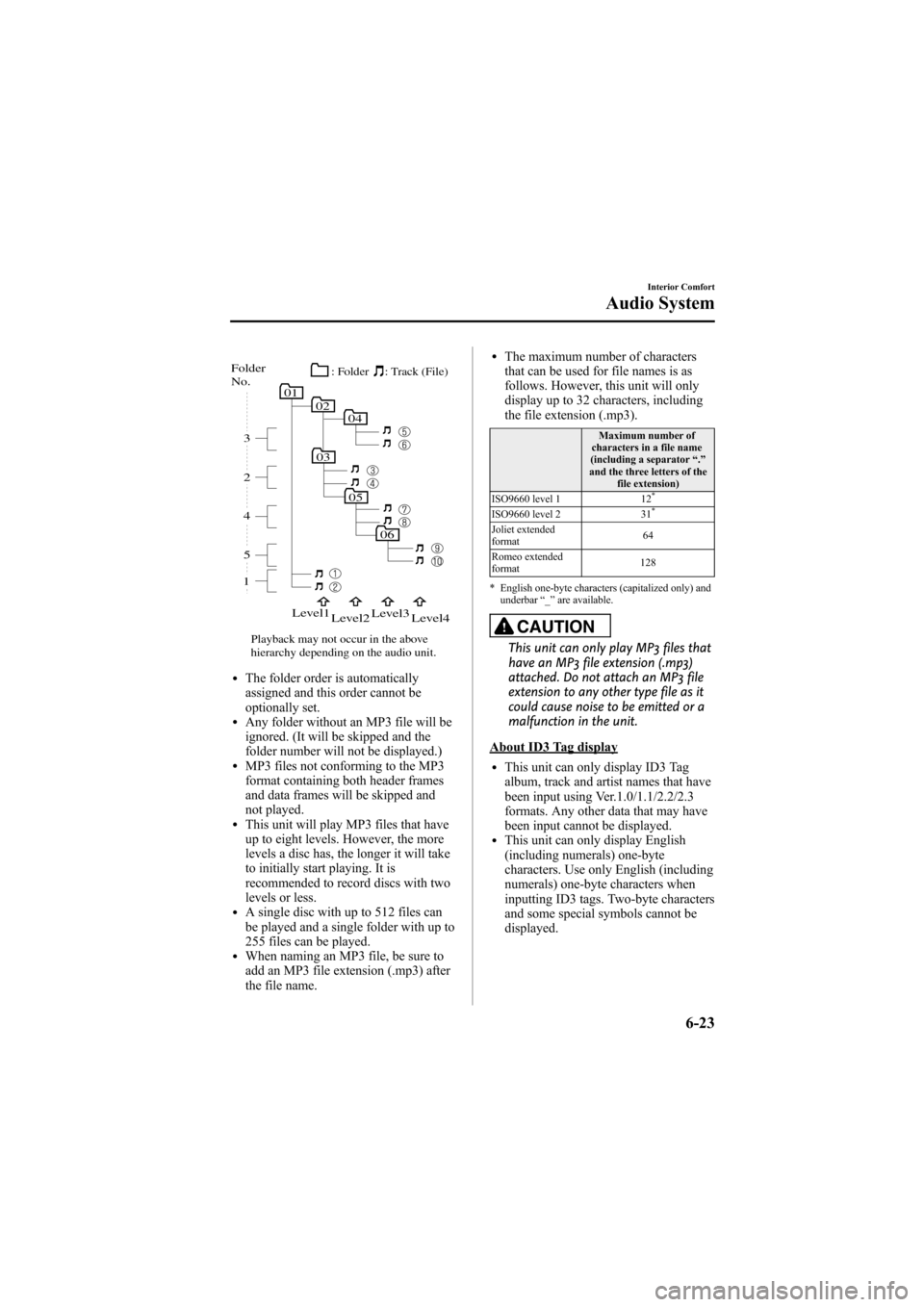
Black plate (241,1)
05
06
010204
03
15 4 2 3
Folder
No.
Level1
Level2 Level3
Level4
Playback may not occur in the above
hierarchy depending on the audio unit. : Track (File)
: Folder
lThe folder order is automatically
assigned and this order cannot be
optionally set.
lAny folder without an MP3 file will be
ignored. (It will be skipped and the
folder number will not be displayed.)
lMP3 files not conforming to the MP3
format containing both header frames
and data frames will be skipped and
not played.
lThis unit will play MP3 files that have
up to eight levels. However, the more
levels a disc has, the longer it will take
to initially start playing. It is
recommended to record discs with two
levels or less.
lA single disc with up to 512 files can
be played and a single folder with up to
255 files can be played.
lWhen naming an MP3 file, be sure to
add an MP3 file extension (.mp3) after
the file name.
lThe maximum number of characters
that can be used for file names is as
follows. However, this unit will only
display up to 32 characters, including
the file extension (.mp3).
Maximum number of
characters in a file name
(including a separator “.”
and the three letters of the file extension)
ISO9660 level 1 12
*
ISO9660 level 231*
Joliet extended
format 64
Romeo extended
format 128
* English one-byte characters (capitalized only) and underbar “_ ” are available.
CAUTION
This unit can only play MP3 files that
have an MP3 file extension (.mp3)
attached. Do not attach an MP3 file
extension to any other type file as it
could cause noise to be emitted or a
malfunction in the unit.
About ID3 Tag display
lThis unit can only display ID3 Tag
album, track and artist names that have
been input using Ver.1.0/1.1/2.2/2.3
formats. Any other data that may have
been input cannot be displayed.
lThis unit can only display English
(including numerals) one-byte
characters. Use only English (including
numerals) one-byte characters when
inputting ID3 tags. Two-byte characters
and some special symbols cannot be
displayed.
Interior Comfort
Audio System
6-23
Mazda6_8Z64-EA-08H_Edition1 Page241
Wednesday, June 25 2008 10:4 AM
Form No.8Z64-EA-08H
Page 243 of 464
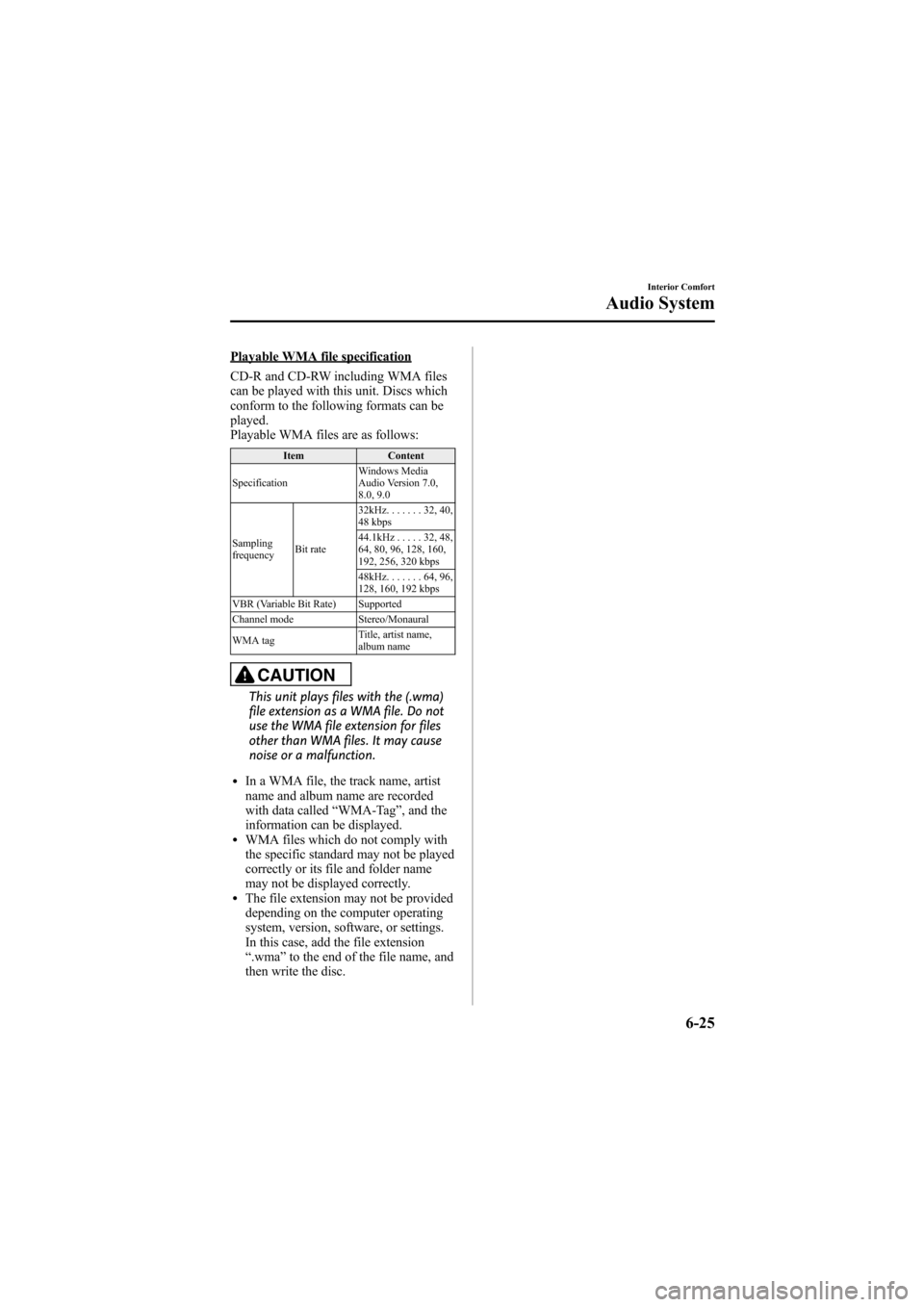
Black plate (243,1)
Playable WMA file specification
CD-R and CD-RW including WMA files
can be played with this unit. Discs which
conform to the following formats can be
played.
Playable WMA files are as follows:
ItemContent
Specification Windows Media
Audio Version 7.0,
8.0, 9.0
Sampling
frequency Bit rate 32kHz.
......32,40,
48 kbps
44.1kHz .....32,48,
64, 80, 96, 128, 160,
192, 256, 320 kbps
48kHz. ......64,96,
128, 160, 192 kbps
VBR (Variable Bit Rate) Supported
Channel mode Stereo/Monaural
WMA tag Title, artist name,
album name
CAUTION
This unit plays files with the (.wma)
file extension as a WMA file. Do not
use the WMA file extension for files
other than WMA files. It may cause
noise or a malfunction.
lIn a WMA file, the track name, artist
name and album name are recorded
with data called
“WMA-Tag ”, and the
information can be displayed.
lWMA files which do not comply with
the specific standard may not be played
correctly or its file and folder name
may not be displayed correctly.
lThe file extension may not be provided
depending on the computer operating
system, version, software, or settings.
In this case, add the file extension
“ .wma ”to the end of the file name, and
then write the disc.
Interior Comfort
Audio System
6-25
Mazda6_8Z64-EA-08H_Edition1 Page243
Wednesday, June 25 2008 10:4 AM
Form No.8Z64-EA-08H
Page 245 of 464

Black plate (245,1)
Audio Set
Audio information is displayed on the information display.
CD PlayerIn-Dash CD Changer
Power/Volume/Sound Controls .............................................................................. page 6-28
Operating the Radio ............................................................................................... page 6-32
Operating the Satellite Radio ................................................................................. page 6-34
Operating the Compact Disc (CD) Player .............................................................. page 6-46
Operating the In-Dash CD Changer ....................................................................... page 6-50
Operating the Auxiliary jack .................................................................................. page 6-54
Error Indications ..................................................................................................... page 6-55
Interior Comfort
Audio System
6-27
Mazda6_8Z64-EA-08H_Edition1 Page245
Wednesday, June 25 2008 10:4 AM
Form No.8Z64-EA-08H
Page 248 of 464
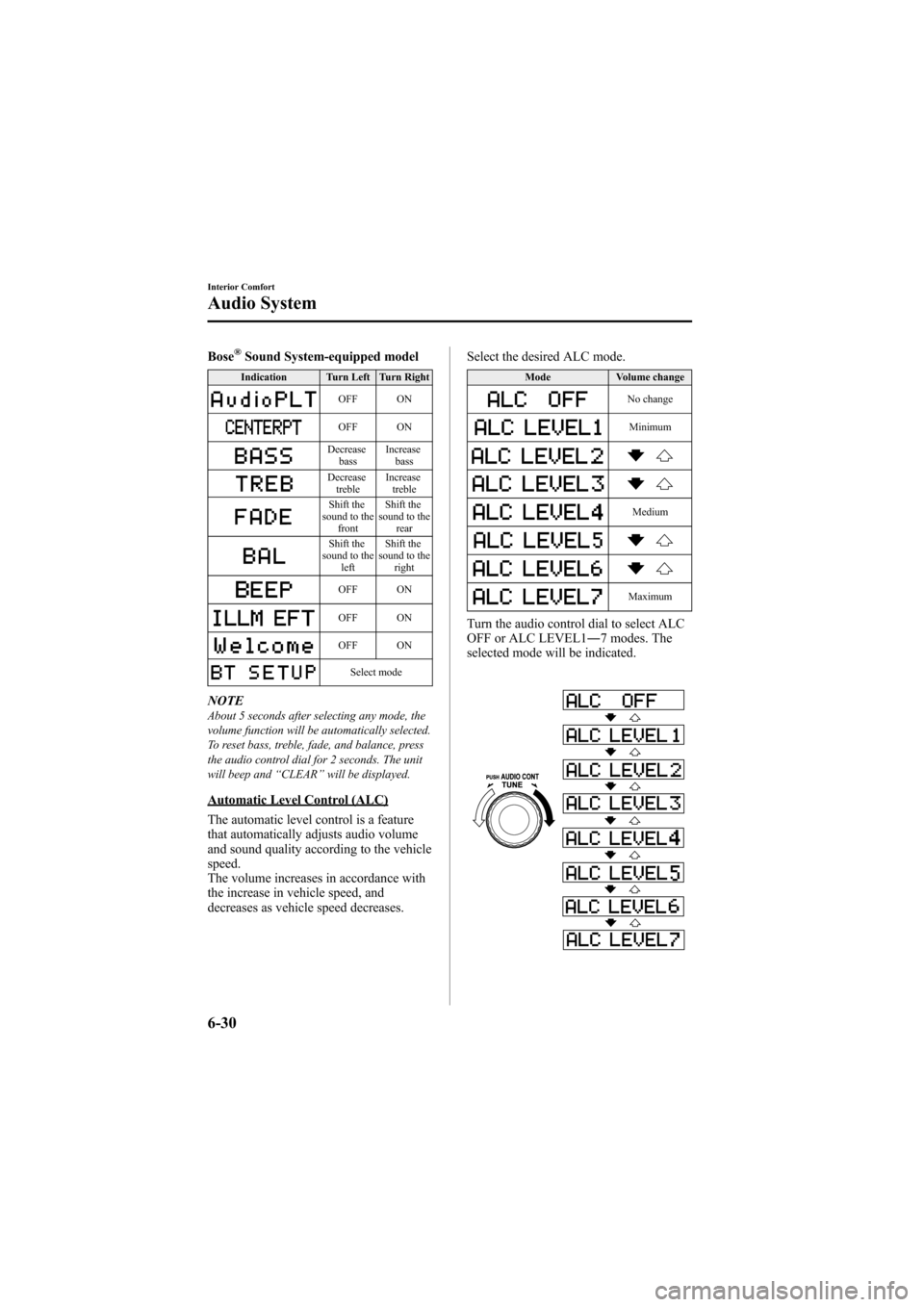
Black plate (248,1)
Bose®Sound System-equipped model
Indication Turn Left Turn Right
OFF ON
OFF ON
Decreasebass Increase
bass
Decreasetreble Increase
treble
Shift the
sound to the
front Shift the
sound to the
rear
Shift the
sound to the left Shift the
sound to the right
OFF ON
OFF ON
OFF ON
Select mode
NOTEAbout 5 seconds after selecting any mode, the
volume function will be automatically selected.
To reset bass, treble, fade, and balance, press
the audio control dial for 2 seconds. The unit
will beep and “CLEAR ”will be displayed.
Automatic Level Control (ALC)
The automatic level control is a feature
that automatically adjusts audio volume
and sound quality according to the vehicle
speed.
The volume increases in accordance with
the increase in vehicle speed, and
decreases as vehicle speed decreases. Select the desired ALC mode.
Mode
Volume change
No change
Minimum
Medium
Maximum
Turn the audio control dial to select ALC
OFF or ALC LEVEL1― 7 modes. The
selected mode will be indicated.
6-30
Interior Comfort
Audio System
Mazda6_8Z64-EA-08H_Edition1 Page248
Wednesday, June 25 2008 10:4 AM
Form No.8Z64-EA-08H
Page 250 of 464

Black plate (250,1)
qOperating the Radio
Channel preset buttons
Seek
tuning
buttons
Manual tuning
dial
Band selector buttons
Scan button
Channel preset buttons
Auto memory
button
Radio ON
Press a band selector button (
,)to
turn the radio on.
Band selection
Choose AM by pressing the AM button
(
) and FM by pressing the FM button
().
The selected mode will be indicated. If
FM stereo is being received, “ST ”will be
displayed.
NOTE
If the FM broadcast signal becomes weak,
reception automatically changes from
STEREO to MONO for reduced noise, and the
“ ST ”indicator will go out.
Tuning
The radio has the following tuning
methods: Manual, Seek, Scan, Preset
channel, and Auto memory tuning. The
easiest way to tune stations is to set them
on preset channels.
NOTE
If the power supply is interrupted (fuse blows
or the battery is disconnected), the preset
channels will be erased.
Manual tuning
Turning the manual tuning dial will
change the frequency higher or lower.
Seek tuning
Pressing the seek tuning button (
,)
will cause the tuner to seek a higher or
lower frequency automatically.
6-32
Interior Comfort
Audio System
Mazda6_8Z64-EA-08H_Edition1 Page250
Wednesday, June 25 2008 10:4 AM
Form No.8Z64-EA-08H
Page 251 of 464

Black plate (251,1)
NOTEIf you continue to press and hold the button,
the frequency will continue changing without
stopping.
Scan tuning
Press the scan button (
)to
automatically sample strong stations.
Scanning stops at each station for about 5
seconds. To hold a station, press the scan
button (
) again during this interval.
Preset channel tuning
The 6 preset channels can be used to store
6 AM and 12 FM stations.
1. To set a channel first select AM, FM1, or FM2. Tune to the desired station.
2. Depress a channel preset button for about 2 seconds until a beep sound is
heard. The preset channel number and
station frequency will be displayed.
The station is now held in the memory.
3. Repeat this operation for the other stations and bands you want to store.
To tune one in the memory, select AM,
FM1, or FM2 and then press its
channel preset button. The station
frequency and the channel number will
be displayed.
NOTE
If the power supply is interrupted (fuse blows
or the battery is disconnected), the preset
channels will be erased.
Auto memory tuning
This is especially useful when driving in
an area where the local stations are not
known. Additional AM/FM stations can
be stored without disturbing the
previously set channels. Press and hold the auto memory button
(
) for about 2 seconds until a beep
sound is heard; the system will
automatically scan and temporarily store
up to 6 stations with the strongest
frequencies in each selected band in that
area.
After scanning is completed, the station
with the strongest frequency will be tuned
and its frequency displayed.
Press and release the auto memory button
(
) to recall stations from the auto-
stored stations. One stored station will be
selected each time; its frequency and
channel number will be displayed.
NOTE
If no stations can be tuned after scanning
operations, “A ” will be displayed.
Interior Comfort
Audio System
6-33
Mazda6_8Z64-EA-08H_Edition1 Page251
Wednesday, June 25 2008 10:4 AM
Form No.8Z64-EA-08H
Page 252 of 464

Black plate (252,1)
qOperating the Satellite Radioí
Channel preset buttons
Seek
tuning
buttons
Manual tuning
dialCategory
button
Electronic Serial
number/Display
button
Band selector buttons
Scan button
Channel preset buttons
Text button
Satellite button
Instant replay button
Information display
All operations of the satellite radio are displayed on the Information display.
Channel number, Channel name, Category name, Artist name, Song title,
ID code, Preset channel number, Bank number, Error signs
6-34
Interior Comfort
íSome models.
Audio System
Mazda6_8Z64-EA-08H_Edition1 Page252
Wednesday, June 25 2008 10:4 AM
Form No.8Z64-EA-08H