2009 MAZDA MODEL 6 bluetooth
[x] Cancel search: bluetoothPage 283 of 464
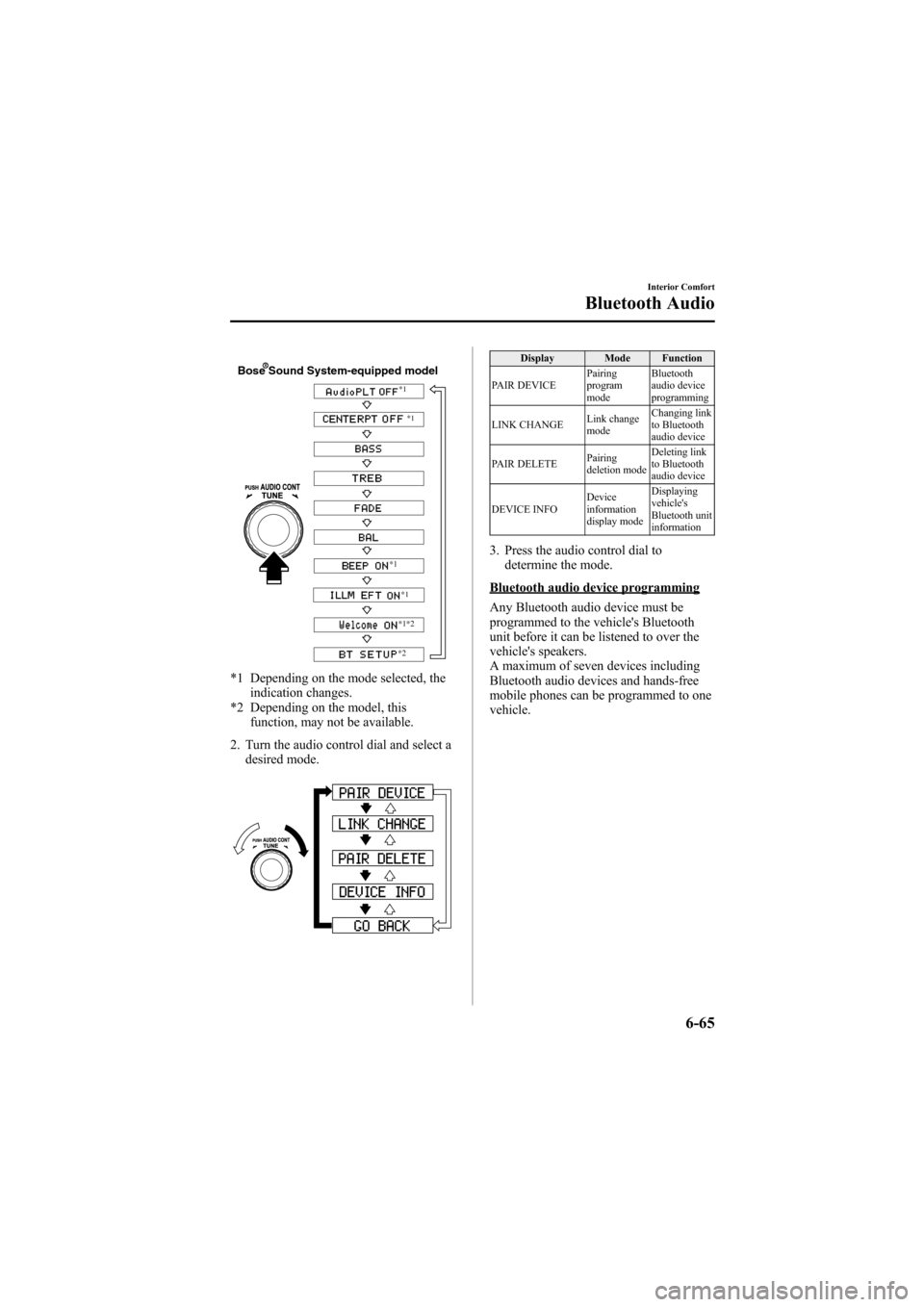
Black plate (283,1)
Bose Sound System-equipped model
*1*1
*1
*1
*1
*2
*2
*1 Depending on the mode selected, the indication changes.
*2 Depending on the model, this function, may not be available.
2. Turn the audio control dial and select a desired mode.
Display Mode Function
PAIR DEVICE Pairing
program
modeBluetooth
audio device
programming
LINK CHANGE Link change
modeChanging link
to Bluetooth
audio device
PAIR DELETE Pairing
deletion modeDeleting link
to Bluetooth
audio device
DEVICE INFO Device
information
display modeDisplaying
vehicle's
Bluetooth unit
information
3. Press the audio control dial to
determine the mode.
Bluetooth audio device programming
Any Bluetooth audio device must be
programmed to the vehicle's Bluetooth
unit before it can be listened to over the
vehicle's speakers.
A maximum of seven devices including
Bluetooth audio devices and hands-free
mobile phones can be programmed to one
vehicle.
Interior Comfort
Bluetooth Audio
6-65
Mazda6_8Z64-EA-08H_Edition1 Page283
Wednesday, June 25 2008 10:4 AM
Form No.8Z64-EA-08H
Page 284 of 464
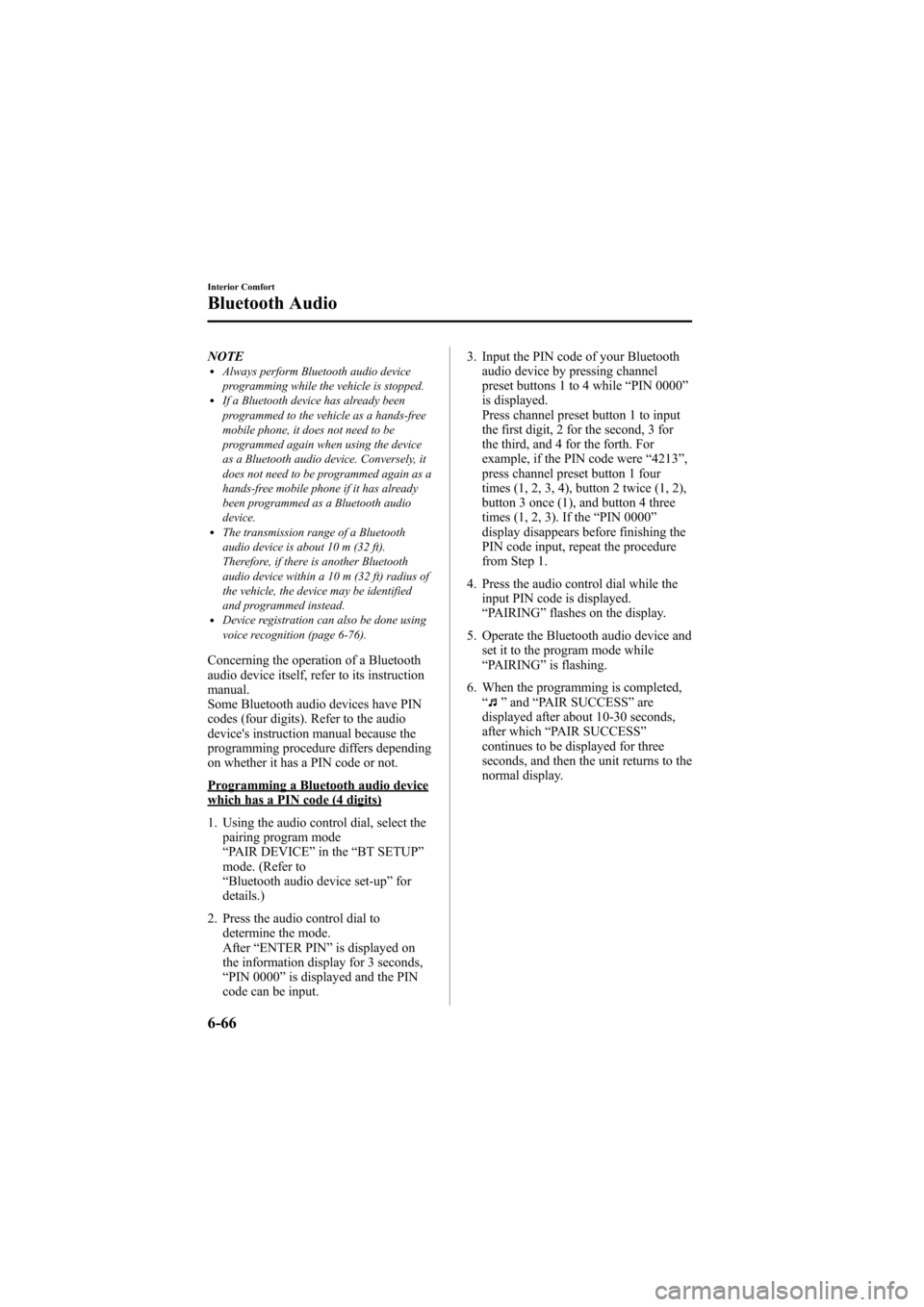
Black plate (284,1)
NOTElAlways perform Bluetooth audio device
programming while the vehicle is stopped.
lIf a Bluetooth device has already been
programmed to the vehicle as a hands-free
mobile phone, it does not need to be
programmed again when using the device
as a Bluetooth audio device. Conversely, it
does not need to be programmed again as a
hands-free mobile phone if it has already
been programmed as a Bluetooth audio
device.
lThe transmission range of a Bluetooth
audio device is about 10 m (32 ft).
Therefore, if there is another Bluetooth
audio device within a 10 m (32 ft) radius of
the vehicle, the device may be identified
and programmed instead.
lDevice registration can also be done using
voice recognition (page 6-76).
Concerning the operation of a Bluetooth
audio device itself, refer to its instruction
manual.
Some Bluetooth audio devices have PIN
codes (four digits). Refer to the audio
device's instruction manual because the
programming procedure differs depending
on whether it has a PIN code or not.
Programming a Bluetooth audio devicewhich has a PIN code (4 digits)
1. Using the audio control dial, select thepairing program mode
“PAIR DEVICE ”in the “BT SETUP”
mode. (Refer to
“ Bluetooth audio device set-up ”for
details.)
2. Press the audio control dial to determine the mode.
After “ENTER PIN ”is displayed on
the information display for 3 seconds,
“ PIN 0000 ”is displayed and the PIN
code can be input. 3. Input the PIN code of your Bluetooth
audio device by pressing channel
preset buttons 1 to 4 while “PIN 0000 ”
is displayed.
Press channel preset button 1 to input
the first digit, 2 for the second, 3 for
the third, and 4 for the forth. For
example, if the PIN code were “4213 ”,
press channel preset button 1 four
times (1, 2, 3, 4), button 2 twice (1, 2),
button 3 once (1), and button 4 three
times (1, 2, 3). If the “PIN 0000 ”
display disappears before finishing the
PIN code input, repeat the procedure
from Step 1.
4. Press the audio control dial while the input PIN code is displayed.
“PAIRING ”flashes on the display.
5. Operate the Bluetooth audio device and set it to the program mode while
“PAIRING ”is flashing.
6. When the programming is completed, “
”and “PAIR SUCCESS” are
displayed after about 10-30 seconds,
after which “PAIR SUCCESS”
continues to be displayed for three
seconds, and then the unit returns to the
normal display.
6-66
Interior Comfort
Bluetooth Audio
Mazda6_8Z64-EA-08H_Edition1 Page284
Wednesday, June 25 2008 10:4 AM
Form No.8Z64-EA-08H
Page 285 of 464

Black plate (285,1)
NOTElIf the programming failed,“Err ”flashes
for three seconds then it returns to the
normal display.
lProgramming cannot be performed while
the vehicle is moving. If you attempt to
perform programming while the vehicle is
moving, “PAIR DISABLE ”is displayed and
it returns to the normal display.
lIf seven Bluetooth audio devices have
already been programmed to the vehicle,
programming cannot be performed and
“ MEMORY FULL ”is displayed. Delete
one programmed device to program
another one.
Programming a Bluetooth audio devicewhich does not have a PIN code (4digits)
1. Using the audio control dial, select the pairing program mode
“PAIR DEVICE ”in the “BT SETUP”
mode. (Refer to
“ Bluetooth audio set up ”for details.)
2. Press the audio control dial to determine the mode.
After “ENTER PIN ”is displayed on
the information display for 3 seconds,
“ PIN 0000 ”is displayed and the PIN
code can be input.
3. Press the audio control dial while “PIN 0000 ”is displayed.
“ PAIRING ”flashes on the display.
4. Operate the Bluetooth audio device and set it to the program mode while
“PAIRING ”is flashing.
5. As the Bluetooth audio device requires a PIN code, input “0000 ”. 6. When the programming is completed,
“
”and “PAIR SUCCESS” are
displayed after about 10-30 seconds,
after which “PAIR SUCCESS”
continues to be displayed for three
seconds, and then the unit returns to the
normal display.
NOTE
lIf the programming failed, “Err ”flashes
for three seconds then returns to the normal
display.
lProgramming cannot be performed while
the vehicle is moving. If you attempt to
perform programming, “PAIR DISABLE ”
is displayed and it returns to the normal
display.
lIf seven Bluetooth audio devices have
already been programmed to the vehicle,
programming cannot be performed and
“ MEMORY FULL ”is displayed. Delete
one programmed device to program
another one.
Changing the link to a Bluetooth audiodevice
If several devices have been programmed,
the Bluetooth unit links the device last
programmed. If you would like to link a
different programmed device, it is
necessary to change the link. The order of
device priority after the link has been
changed is maintained even when the
ignition is switched off (LOCK).
1. Using the audio control dial, select the link change mode “LINK CHANGE ”
in the “BT SETUP” mode. (Refer to
“ Bluetooth audio device set-up ”for
details.)
2. Press the audio control dial to determine the mode.
Interior Comfort
Bluetooth Audio
6-67
Mazda6_8Z64-EA-08H_Edition1 Page285
Wednesday, June 25 2008 10:4 AM
Form No.8Z64-EA-08H
Page 286 of 464
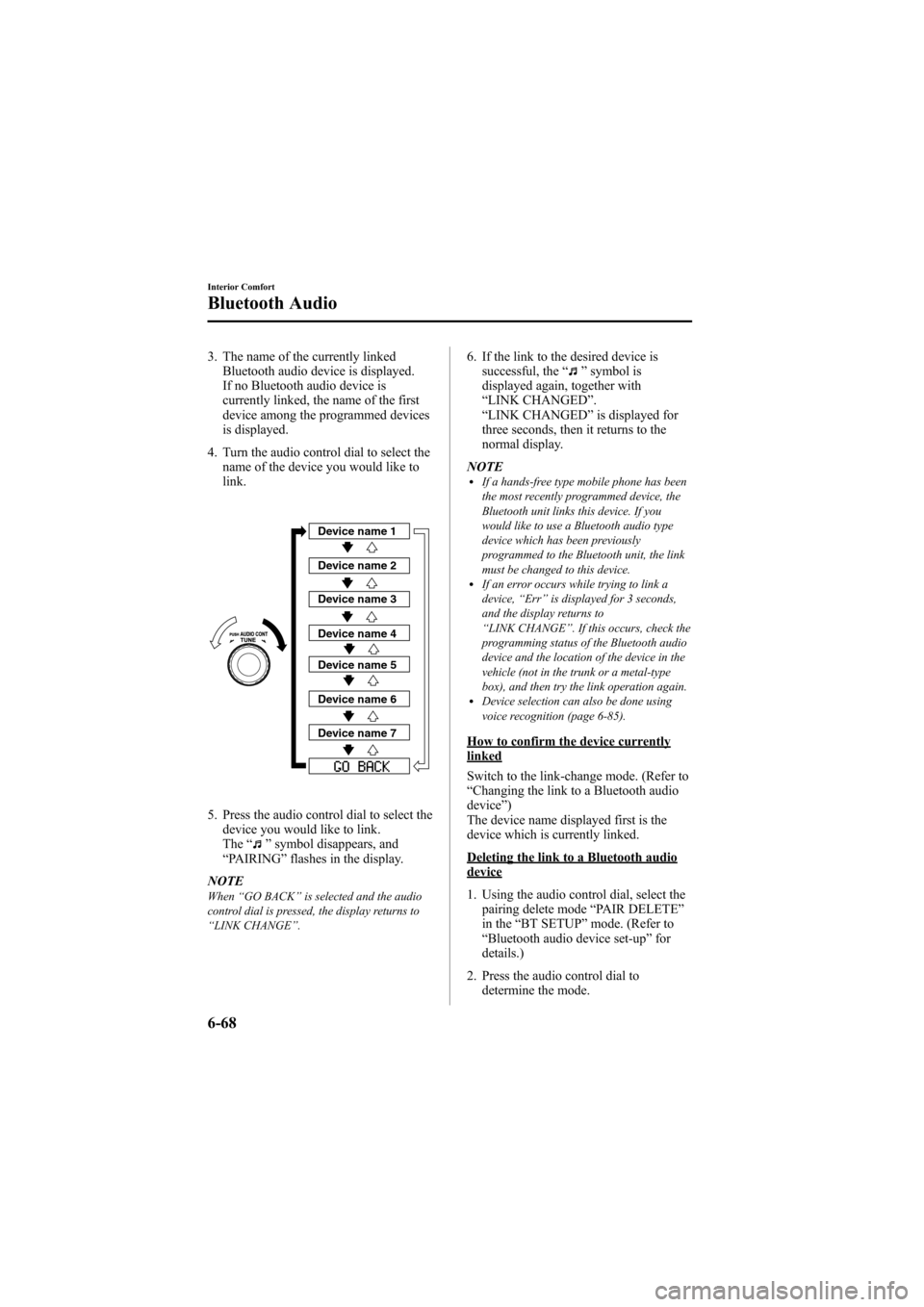
Black plate (286,1)
3. The name of the currently linkedBluetooth audio device is displayed.
If no Bluetooth audio device is
currently linked, the name of the first
device among the programmed devices
is displayed.
4. Turn the audio control dial to select the name of the device you would like to
link.
Device name 1
Device name 2
Device name 3
Device name 4
Device name 5
Device name 6
Device name 7
5. Press the audio control dial to select thedevice you would like to link.
The “
”symbol disappears, and
“ PAIRING ”flashes in the display.
NOTE
When “GO BACK ”is selected and the audio
control dial is pressed, the display returns to
“ LINK CHANGE ”.
6. If the link to the desired device is
successful, the “”symbol is
displayed again, together with
“ LINK CHANGED ”.
“ LINK CHANGED ”is displayed for
three seconds, then it returns to the
normal display.
NOTE
lIf a hands-free type mobile phone has been
the most recently programmed device, the
Bluetooth unit links this device. If you
would like to use a Bluetooth audio type
device which has been previously
programmed to the Bluetooth unit, the link
must be changed to this device.
lIf an error occurs while trying to link a
device, “Err ”is displayed for 3 seconds,
and the display returns to
“ LINK CHANGE ”. If this occurs, check the
programming status of the Bluetooth audio
device and the location of the device in the
vehicle (not in the trunk or a metal-type
box), and then try the link operation again.
lDevice selection can also be done using
voice recognition (page 6-85).
How to confirm the device currentlylinked
Switch to the link-change mode. (Refer to
“ Changing the link to a Bluetooth audio
device ”)
The device name displayed first is the
device which is currently linked.
Deleting the link to a Bluetooth audiodevice
1. Using the audio control dial, select the pairing delete mode “PAIR DELETE”
in the “BT SETUP” mode. (Refer to
“ Bluetooth audio device set-up ”for
details.)
2. Press the audio control dial to determine the mode.
6-68
Interior Comfort
Bluetooth Audio
Mazda6_8Z64-EA-08H_Edition1 Page286
Wednesday, June 25 2008 10:4 AM
Form No.8Z64-EA-08H
Page 287 of 464

Black plate (287,1)
3. The name of the first device among theprogrammed devices is displayed.
4. Rotate the audio control dial and select the name of the programmed device
you would like to delete.
Device name 1
Device name 2
Device name 3
Device name 4
Device name 5
Device name 6
Device name 7
NOTEOnly the names of programmed devices can be
displayed. If only one device is programmed,
only the name for this device is displayed.
5. If a selection other than “GO BACK ”
is made and the audio control dial is
pressed, “SURE ? NO ”is displayed.
6. Rotate the audio control dial clockwise and switch the display to
“SURE ? YES ”. NOTE
The display changes as follows depending on
whether the audio control dial is rotated
clockwise or counterclockwise.
-Clockwise:
“SURE ? YES ”displayed
-Counterclockwise: “SURE ? NO ”displayed
7. Press the audio control dial to delete
the selected device.
NOTE
Select “GO BACK ”and press the audio
control dial to return to the “PAIR DELETE ”
display.
8. “PAIR DELETED ”is displayed for 3
seconds after the deletion is completed,
and then it returns to the normal
display.
NOTE
If an error occurs while trying to delete the
programmed device, “Err ”flashes in the
display for 2 seconds and then it returns to the
“ LINK DELETE ”display.
Bluetooth audio device informationdisplay
1. Using the audio control dial, select the
pair device information display mode
“PAIR DEVICE ”in the “BT SETUP”
mode. (Refer to
“ Bluetooth audio device set-up ”for
details.)
2. Press the audio control dial to determine the mode.
3. The name of the Bluetooth unit device is displayed.
Interior Comfort
Bluetooth Audio
6-69
Mazda6_8Z64-EA-08H_Edition1 Page287
Wednesday, June 25 2008 10:4 AM
Form No.8Z64-EA-08H
Page 288 of 464

Black plate (288,1)
4. Rotate the audio control dial to selectthe information for the Bluetooth unit
which you would like to view.
Device name
BT address
NOTEWhen “GO BACK ”is selected, the display
returns to “DEVICE INFO ”.
5. When the audio control dial is pressed
the information is displayed.
qHow to use the Bluetooth Audio
system
Switching to Bluetooth audio mode
To listen music or voice audio recorded to
a Bluetooth audio device, switch to the
Bluetooth audio mode to operate the
audio device using the audio system or
navigation system control panels.
Any Bluetooth audio device must be
programmed to the vehicle's Bluetooth
unit before it can be used. (Refer to
“Bluetooth audio device programming ”)
1. Switch the ignition to ACC or ON. 2. Turn on the Bluetooth audio device's
power.
Make sure that the “
”symbol is
displayed in the information display.
The symbol is not displayed if an
unprogrammed Bluetooth audio device
is being used or the vehicle's Bluetooth
unit has a malfunction.
3. Press the AUX button to switch the Bluetooth audio mode to “BT ”.
4. The audio recorded to the Bluetooth audio device begins playback.
NOTE
lIf the mode is switched from Bluetooth
audio mode to another mode (radio mode),
audio playback from the Bluetooth audio
device stops.
lIf a call is received on a hands-free mobile
phone during playback from the Bluetooth
audio device, the playback is stopped.
Playback from the Bluetooth audio device
resumes after the call ends.
Playback
1. To listen to a Bluetooth audio device over the vehicle's speaker system,
switch the mode to Bluetooth audio
mode. (Refer to
“Switching to Bluetooth audio mode ”)
2. To stop playback, press the Play/Pause (
) button.
3. Press the button again to resume playback.
Selecting a file (track)
During playback
Short-press the track down button (
):
Selects the beginning of the current file
(track).
Short-press the track up button (
):
Selects the next file (track).
6-70
Interior Comfort
Bluetooth Audio
Mazda6_8Z64-EA-08H_Edition1 Page288
Wednesday, June 25 2008 10:4 AM
Form No.8Z64-EA-08H
Page 289 of 464

Black plate (289,1)
While playback is paused
Short-press the track-down button (
):
Selects the file (track) previous to the
current one.
Short-press the track up button (
):
Selects the next file (track).
NOTE
lIf the track down button () is pressed
while the first file (track) in the folder is
displayed, the audio unit displays the last
file (track) in the folder.
lConversely, if the track up button ()is
pressed while the last file (track) in the
folder is displayed, the audio unit displays
the first file (track) in the folder.
Interior Comfort
Bluetooth Audio
6-71
Mazda6_8Z64-EA-08H_Edition1 Page289
Wednesday, June 25 2008 10:4 AM
Form No.8Z64-EA-08H
Page 290 of 464

Black plate (290,1)
Bluetooth Hands-Freeí
qWhat is Bluetooth Hands-Free?
Bluetooth Hands-Free Outline
By connecting a Bluetooth equipped
device (Mobile phone) to the hands-free
unit equipped on the vehicle, making and
receiving calls are possible using the talk
button, pick-up button and hang-up button
located on the steering wheel, and saying
the voice commands.
WARNING
Perform phonebook registration related
operations while the vehicle is parked:
Performing phonebook registration
while driving the vehicle could be a
distraction to your driving and result
in an accident. In addition, a mistake
in performing the phonebook
operation could result in the loss of
important data.
Bluetooth equipped device (Mobilephone)
A Bluetooth equipped device (Mobile
phone) communicates with the hands-free
unit equipped on the vehicle using radio
transmission (Bluetooth).
For example, if the device (Mobile phone)
is placed in a coat pocket, the phone calls
can be made through your mobile service
without direct use of the device (Mobile
phone).
CAUTION
The types of devices (Mobile phone)
which can be connected to the
hands-free unit are limited, so before
purchasing or changing your device
(Mobile phone) model, consult an
Authorized Mazda Dealer.
Devices (Mobile phone) which can be
connected to the hands-free system
need to be compliant with Bluetooth
specifications and the appropriate
profile, however, even among these
Bluetooth devices (Mobile phone) are
some which will not connect with
your Mazda or will have limited
function. Therefore, consult Mazda
Bluetooth Hands-Free Customer
Service for information regarding
device (Mobile phone) compatibility:
Phone: 800-430-0153
Web: www.MazdaUSA.com/
bluetooth
Applicable Bluetooth specification
Ver. 2.0 or higher
Response profile
lHFP (Hands Free Profile) Ver. 1.5lDUN (Dial-up Networking Profile)
Ver. 1.1
lPBAP (Phone Book Access Profile)
Ver. 1.0
lA2DP (Advanced Audio Distribution
Profile) Ver. 1.0
lAVRCP (Audio/Video Remote Control
Profile) Ver. 1.0
6-72
Interior Comfort
íSome models.
Bluetooth Hands-Free
Mazda6_8Z64-EA-08H_Edition1 Page290
Wednesday, June 25 2008 10:4 AM
Form No.8Z64-EA-08H