Page 16 of 124
16
RoutingAddress
Book
Getting started
Navigation Set Up
l
You can alter the map display conditions, the route guidance conditions and show the
system information.
nStop your vehicle before the following operations. Do not change the settings and destination locations while driving. Minimize the time
spent viewing the monitor screen and listening to the voice guidance while driving.
Operating the system will distract the driver from looking ahead of the vehicle and may
cause an accident.
Always stop the vehicle in a safe location and put the parking brake on before operating
the system.
Before Stepsselect
Warning
MENU
Open
[NAVIGATION SETUP] ( page 17)
( page 19)
( page 20)
( page 21)
( page 22)
( page 24)
�)�9�C�2�%�:�-�C�)�2���F�S�S�O�����4�E�K�I�����������8�L�Y�V�W�H�E�]�����%�T�V�M�P���������������������������������4�1
Page 28 of 124

28
RoutingAddress
Book
Getting started
Screen change
nDo not keep your eyes fixed on the monitor screen or operate the system
while driving
Do not change the settings and destination locations while driving. Minimize the time
spent viewing the monitor screen and listening to the voice guidance while driving.
Operating the system will distract the driver from looking ahead of the vehicle and may
cause an accident. Always stop the vehicle in a safe location and use the parking brake
before operating the system.
Map
orientation
Map scale
Warning
1
Select , on-
screen button.lNorth Up: Geographic north is up.
lHead Up: The direction you are
heading is up.
1
Select or on-screen
button.
lThe map can be displayed in
14 steps with scales from
to . l
ZOOM OUT
lZOOM IN
(more detail.)
Imperial
display1/32 mi
(mile) 1/4 mi
(mile) 2 mi
(mile) 16 mi
(mile) 128 mi
(mile)
Metric
display50 m 500 m 4 km 32 km 256 km
�)�9�C�2�%�:�-�C�)�2���F�S�S�O�����4�E�K�I�����������8�L�Y�V�W�H�E�]�����%�T�V�M�P���������������������������������4�1
Page 31 of 124
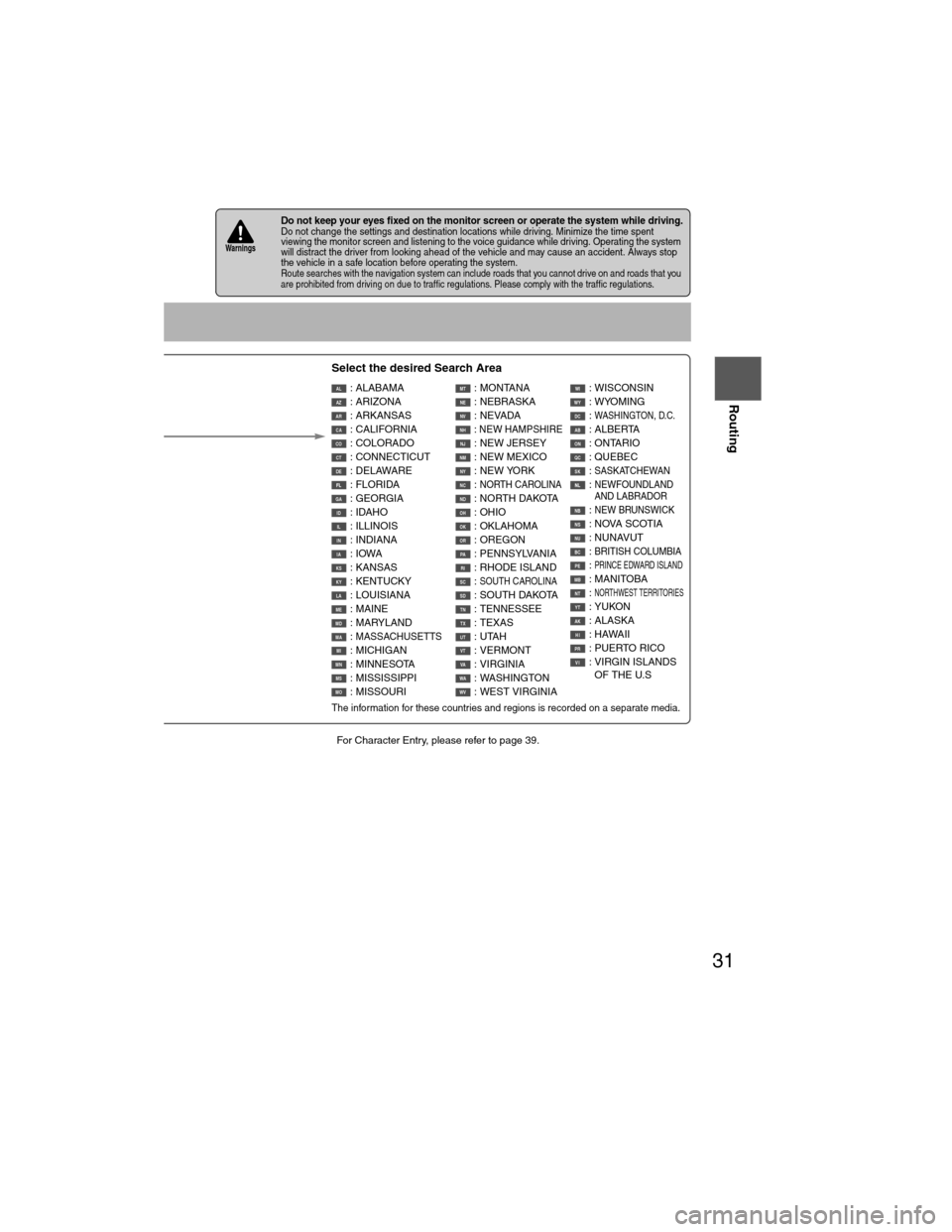
31
Before
UseGetting
started
Routing
lFor Character Entry, please refer to page 39.
lDo not keep your eyes fixed on the monitor screen or operate the system while driving.Do not change the settings and destination locations while driving. Minimize the time spent
viewing the monitor screen and listening to the voice guidance while driving. Operating the system
will distract the driver from looking ahead of the vehicle and may cause an accident. Always stop
the vehicle in a safe location before operating the system.
lRoute searches with the navigation system can include roads that you cannot drive on and roads that you
are prohibited from driving on due to traffic regulations. Please comply with the traffic regulations.
Warnings
Select the desired Search Area
: ALABAMA
: ARIZONA
: ARKANSAS
: CALIFORNIA
: COLORADO
: CONNECTICUT
: DELAWARE
: FLORIDA
: GEORGIA
: IDAHO
: ILLINOIS
: INDIANA
: IOWA
: KANSAS
: KENTUCKY
: LOUISIANA
: MAINE
: MARYLAND
:
MASSACHUSETTS : MICHIGAN
: MINNESOTA
: MISSISSIPPI
: MISSOURI : MONTANA
: NEBRASKA
: NEVADA
: NEW HAMPSHIRE : NEW JERSEY
: NEW MEXICO
: NEW YORK
:
NORTH CAROLINA : NORTH DAKOTA
: OHIO
: OKLAHOMA
: OREGON
: PENNSYLVANIA
: RHODE ISLAND
:
SOUTH CAROLINA : SOUTH DAKOTA
: TENNESSEE
: TEXAS
: UTAH
: VERMONT
: VIRGINIA
: WASHINGTON
: WEST VIRGINIA : WISCONSIN
: WYOMING
:
WASHINGTON, D.C. : ALBERTA
: ONTARIO
: QUEBEC
:
SASKATCHEWAN : NEWFOUNDLAND
AND LABRADOR
: NEW BRUNSWICK : NOVA SCOTIA
: NUNAVUT
:
BRITISH COLUMBIA : PRINCE EDWARD ISLAND : MANITOBA
: NORTHWEST TERRITORIES : YUKON
: ALASKA
: HAWAII
: PUERTO RICO
: VIRGIN ISLANDS
OF THE U.S
The information for these countries and regions is recorded on a separate media.
ALAZARCACOCTDE
GAIDILINIAKSKYLAMEMDMAMIMNMSMO
MTNENVNHNJNMNYNCNDOHOKORPARISCSDTNTXUTVTVAWAWV
WIWYDCABONQCSK
NBNSNUBCPEMBNTYTAKHIPRVI
�)�9�C�2�%�:�-�C�)�2���F�S�S�O�����4�E�K�I�����������8�L�Y�V�W�H�E�]�����%�T�V�M�P���������������������������������4�1
Page 34 of 124
34
Before
UseGetting
started
Routing
Destination Entry and Route Search
Point of
interest
Emergency
Open the
[DESTINATION
ENTRY] Menu SelectWhen entering
the destination
point directly
Select
When narrowing
down to city
name
Select :
Cancel the city
selection.
:
Displays list of 5
city names near
ethe current
position.
:
Displays the cityname input
screen.
SelectWhen stopped
Displays the police
station select screen.
Displays the hospital
select screen.
When driving
Sets the destination to the
nearest police station
automatically.
Sets the destination to the
nearest hospital
automatically.
�)�9�C�2�%�:�-�C�)�2���F�S�S�O�����4�E�K�I�����������8�L�Y�V�W�H�E�]�����%�T�V�M�P���������������������������������4�1
Page 42 of 124
42
Before
UseGetting
started
Routing
Route Options
l
During route guidance you can
change the route options, stop or
check the route.
Before Steps select
Route
Preferences
Modification
of
Destination
or Way Point
Positions
Deletion of
Destination or
Way Points
Detour
Tu r n L i s t
MENU
Open the
[ROUTE
OPTIONS] MenuSelect
Select
Select the
button for the
location to be
modified.
Select the way points
to change the order.
Change the destination
and the passing order of the
destination and way points.
Select the button
corresponding to the
destination or way
point to be deleted.
Select
Select
The Enter Route
screen appears.
Select
(Change
Location).
Shows the mathe destinatioway points.
Press
to changeorder.
Select
Select
from the roto be avoid
Searches50 miles)selected
to the se
Whole R
from the
�)�9�C�2�%�:�-�C�)�2���F�S�S�O�����4�E�K�I�����������8�L�Y�V�W�H�E�]�����%�T�V�M�P���������������������������������4�1
Page 43 of 124
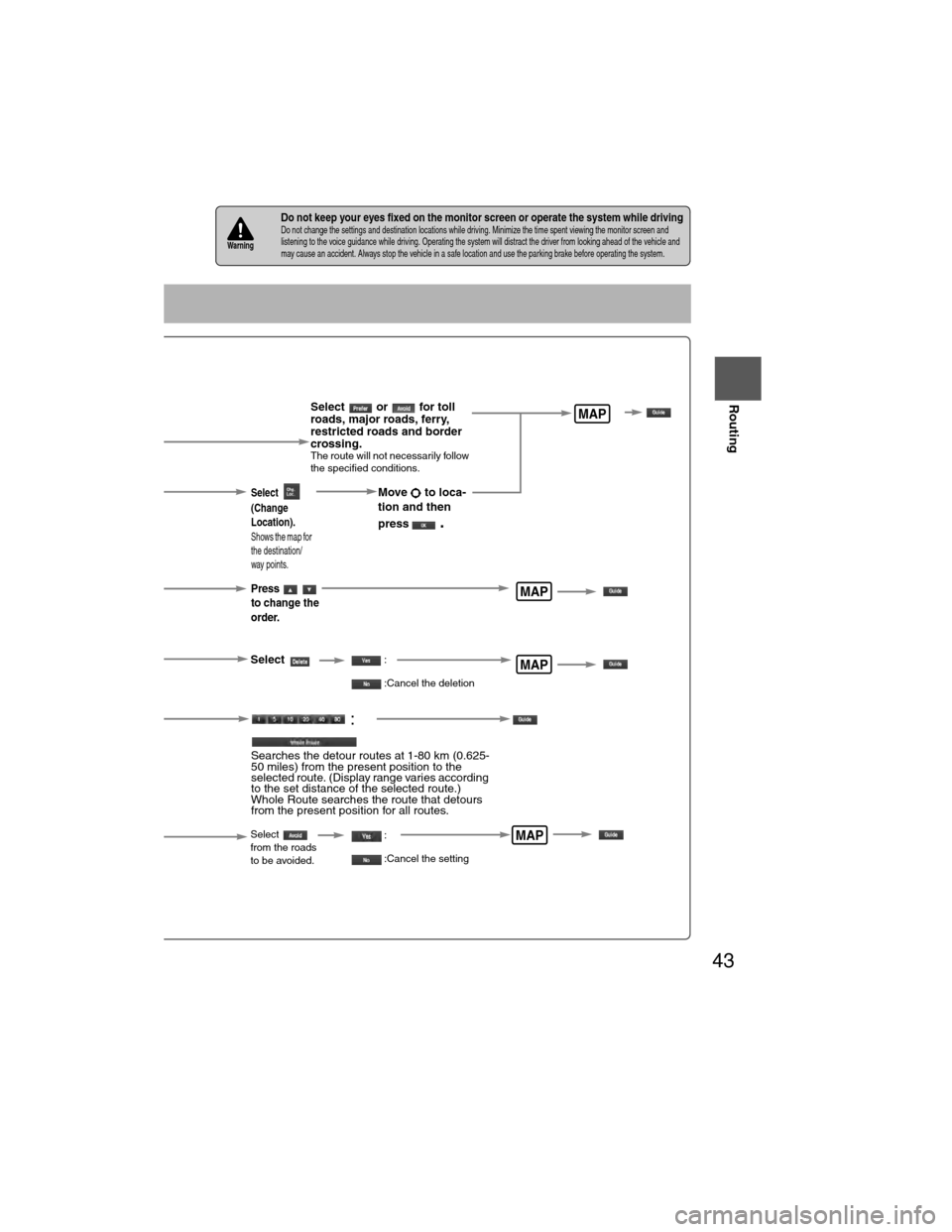
43
Before
UseGetting
started
Routing
nDo not keep your eyes fixed on the monitor screen or operate the system while drivingDo not change the settings and destination locations while driving. Minimize the time spent viewing the monitor screen and
listening to the voice guidance while driving. Operating the system will distract the driver from looking ahead of the vehicle
and
may cause an accident. Always stop the vehicle in a safe location and use the parking brake before operating the system.Warning
Select or for toll
roads, major roads, ferry,
restricted roads and border
crossing.
The route will not necessarily follow
the specified conditions.
Select the button for the location to be modified.
Select the way points to change the order.Change the destination and the passing order of the destination and way points.
Select the button corresponding to the destination or way point to be deleted.
The Enter Route screen appears.
MAP
MAP
MAP
Select
(Change
Location).
Shows the map for
the destination/
way points.
Press
to change the
order.
Select
Select
from the roads
to be avoided.
:
Searches the detour routes at 1-80 km (0.625-
50 miles) from the present position to the
selected route. (Display range varies according
to the set distance of the selected route.)
Whole Route searches the route that detours
from the present position for all routes.
MAP
Move to loca-
tion and then
press
.
:
:Cancel the deletion
:
:Cancel the setting
�)�9�C�2�%�:�-�C�)�2���F�S�S�O�����4�E�K�I�����������8�L�Y�V�W�H�E�]�����%�T�V�M�P���������������������������������4�1
Page 44 of 124
44
Before
UseGetting
started
Routing
Route Options
Before Steps select
Display
Route
Route
Preview
Setting the
conditions
for
simulation
run
MENU
Open the
[ROUTE
OPTIONS] Menu
Select
Select
Use the but
:Move
:Carry o
will be
: Stop t
:Carry o
button
:Move
:Displ
a
POIs: D
it will bedisplay
�)�9�C�2�%�:�-�C�)�2���F�S�S�O�����4�E�K�I�����������8�L�Y�V�W�H�E�]�����%�T�V�M�P���������������������������������4�1
Page 45 of 124
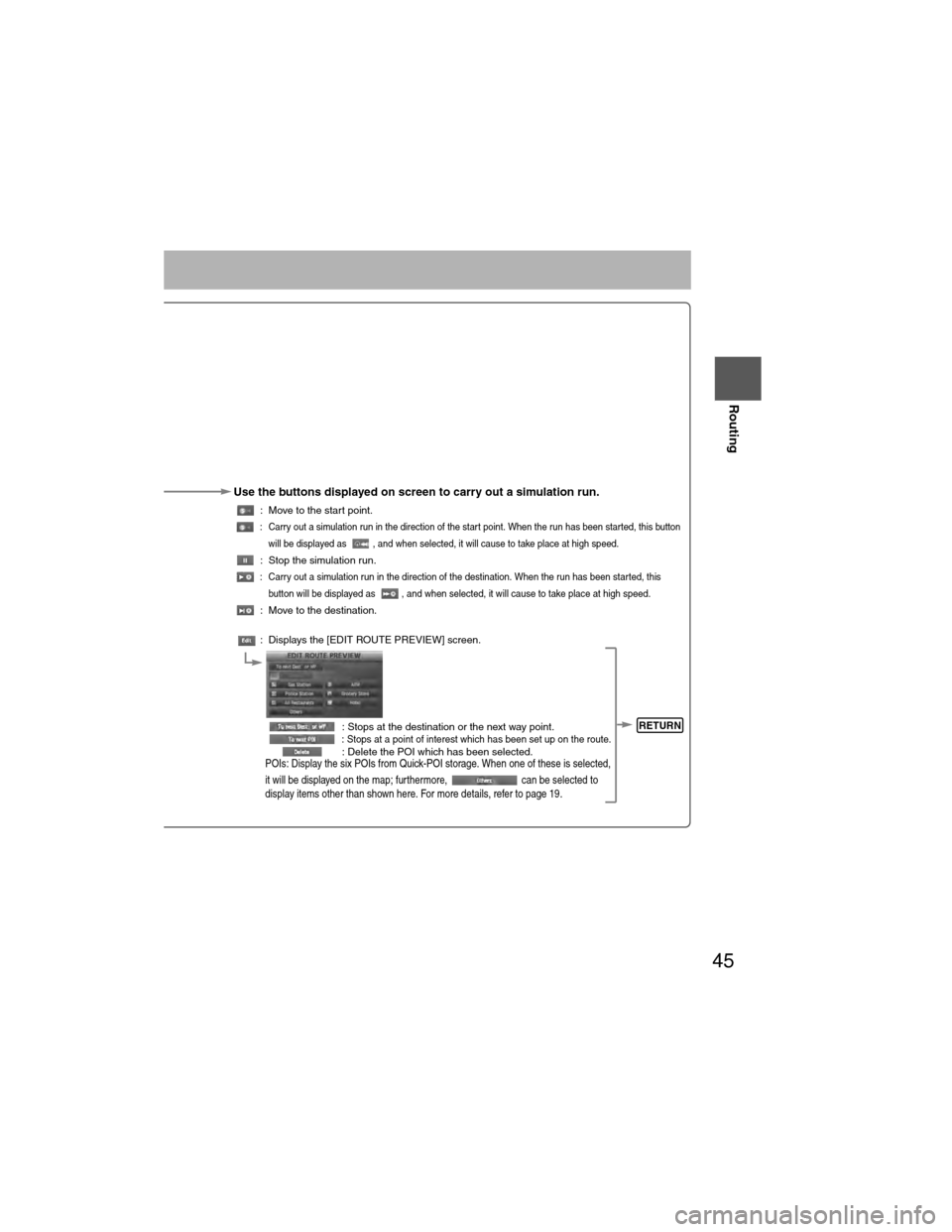
45
Before
UseGetting
started
Routing
Use the buttons displayed on screen to carry out a simulation run.
: Move to the start point.
: Carry out a simulation run in the direction of the start point. When the run has been started, this button
will be displayed as , and when selected, it will cause to take place at high speed.
: Stop the simulation run.
: Carry out a simulation run in the direction of the destination. When the run has been started, this button will be displayed as , and when selected, it will cause to take place at high speed.
: Move to the destination.
: Displays the [EDIT ROUTE PREVIEW] screen.
: Stops at the destination or the next way point.
: Stops at a point of interest which has been set up on the route. : Delete the POI which has been selected.POIs: Display the six POIs from Quick-POI storage. When one of these is selected,
it will be displayed on the map; furthermore, can be selected to
display items other than shown here. For more details, refer to page 19.
RETURN
�)�9�C�2�%�:�-�C�)�2���F�S�S�O�����4�E�K�I�����������8�L�Y�V�W�H�E�]�����%�T�V�M�P���������������������������������4�1