Page 114 of 124
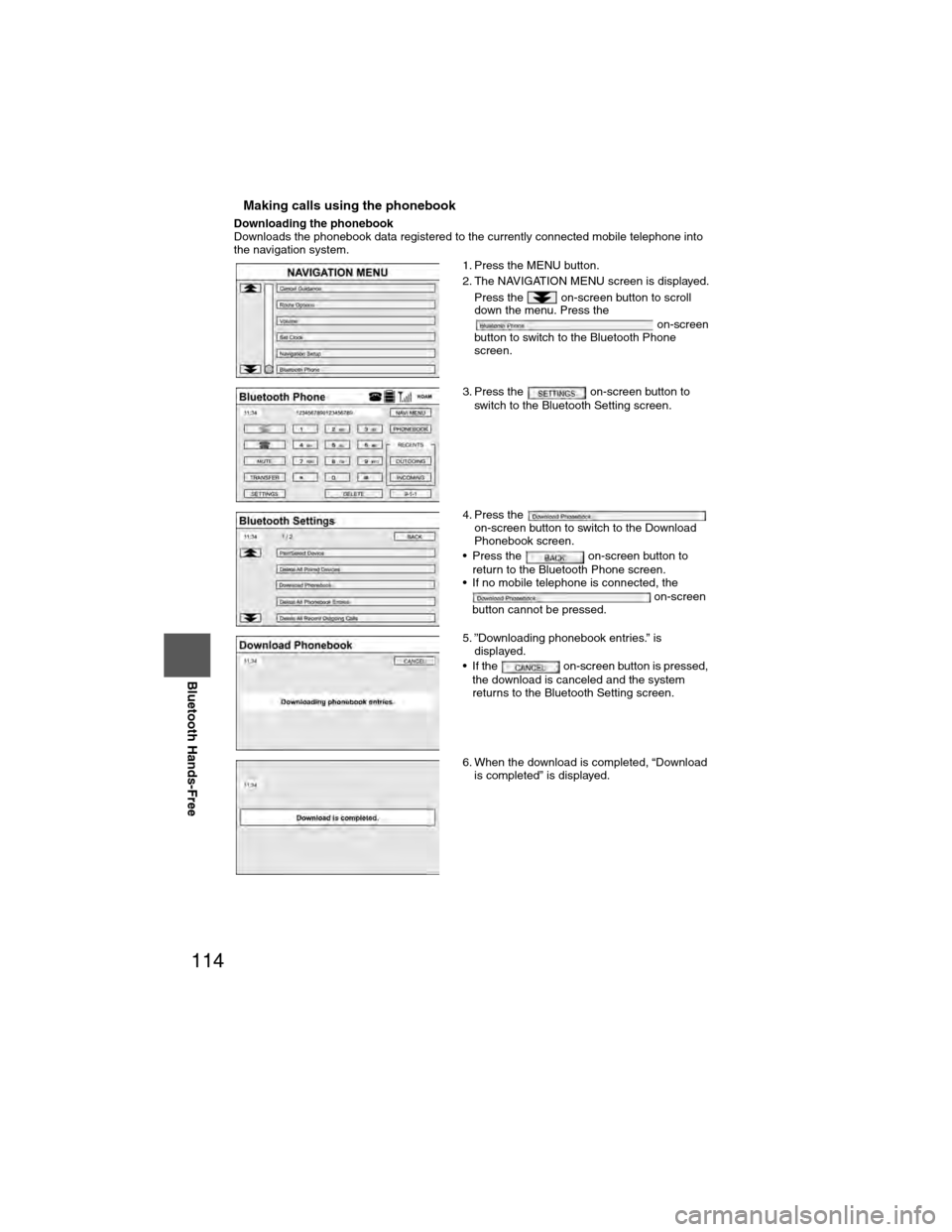
114
Before
UseGetting
started
RoutingAddress
Book
Vo i c e Recognition
Navigation
Set Up
RDM-TMC
Bluetooth Hands-Free
nMaking calls using the phonebook
Downloading the phonebook
Downloads the phonebook data registered to the currently connected mobile \
telephone into
the navigation system.
1. Press the MENU button.
2. The NAVIGATION MENU screen is displayed.
Press the on-screen button to scroll
down the menu. Press the on-screen
button to switch to the Bluetooth Phone
screen.
3. Press the on-screen button to switch to the Bluetooth Setting screen.
4. Press the on-screen button to switch to the Download
Phonebook screen.
• Press the on-screen button to return to the Bluetooth Phone screen.
• If no mobile telephone is connected, the
on-screen
button cannot be pressed.
5. ”Downloading phonebook entries.” is displayed.
• If the on-screen button is pressed, the download is canceled and the system
returns to the Bluetooth Setting screen.
6. When the download is completed, “Download is completed” is displayed.
�)�9�C�2�%�:�-�C�)�2���F�S�S�O�����4�E�K�I�������������8�L�Y�V�W�H�E�]�����%�T�V�M�P���������������������������������4�1
Page 116 of 124
116
Before
UseGetting
started
RoutingAddress
Book
Vo i c e Recognition
Navigation
Set Up
RDM-TMC
Bluetooth Hands-Free
Note
l
Park your vehicle before attempting to place calls using the phonebook. 6. The detailed information registered to the
phonebook is displayed.
The phone numbers registered to each
category are displayed. Press the on-
screen button for the number you would like to
call.
• Press the on-screen button to return to the Phone Book screen.
7. The system switches to the Bluetooth Phone screen.
The call is made to the number registered to
the phonebook.
The call is canceled if the on-
screen button is pressed while the call is
being placed.
8. Press the on-screen button to end the call.
�)�9�C�2�%�:�-�C�)�2���F�S�S�O�����4�E�K�I�������������8�L�Y�V�W�H�E�]�����%�T�V�M�P���������������������������������4�1
Page 117 of 124
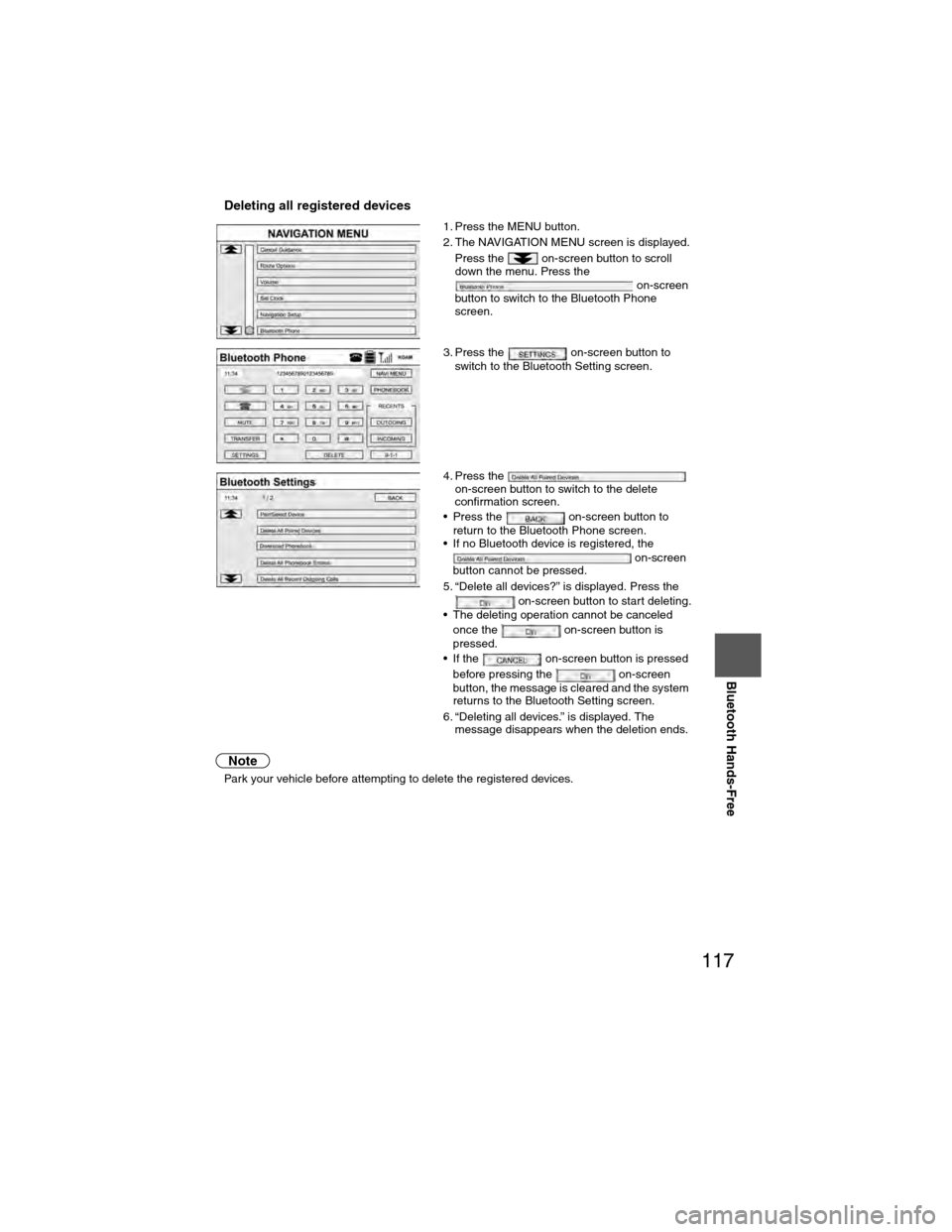
117
Before
UseGetting
started
RoutingAddress
Book
Vo i c e Recognition
Navigation
Set Up
Bluetooth Hands-Free
nDeleting all registered devices
Note
l
Park your vehicle before attempting to delete the registered devices. 1. Press the MENU button.
2. The NAVIGATION MENU screen is displayed.
Press the on-screen button to scroll
down the menu. Press the on-screen
button to switch to the Bluetooth Phone
screen.
3. Press the on-screen button to switch to the Bluetooth Setting screen.
4. Press the on-screen button to switch to the delete
confirmation screen.
• Press the on-screen button to return to the Bluetooth Phone screen.
• If no Bluetooth device is registered, the
on-screen
button cannot be pressed.
5. “Delete all devices?” is displayed. Press the on-screen button to start deleting.
• The deleting operation cannot be canceled
once the on-screen button is
pressed.
• If the on-screen button is pressed
before pressing the on-screen
button, the message is cleared and the system
returns to the Bluetooth Setting screen.
6. “Deleting all devices.” is displayed. The message disappears when the deletion ends.
�)�9�C�2�%�:�-�C�)�2���F�S�S�O�����4�E�K�I�������������8�L�Y�V�W�H�E�]�����%�T�V�M�P���������������������������������4�1
Page 118 of 124
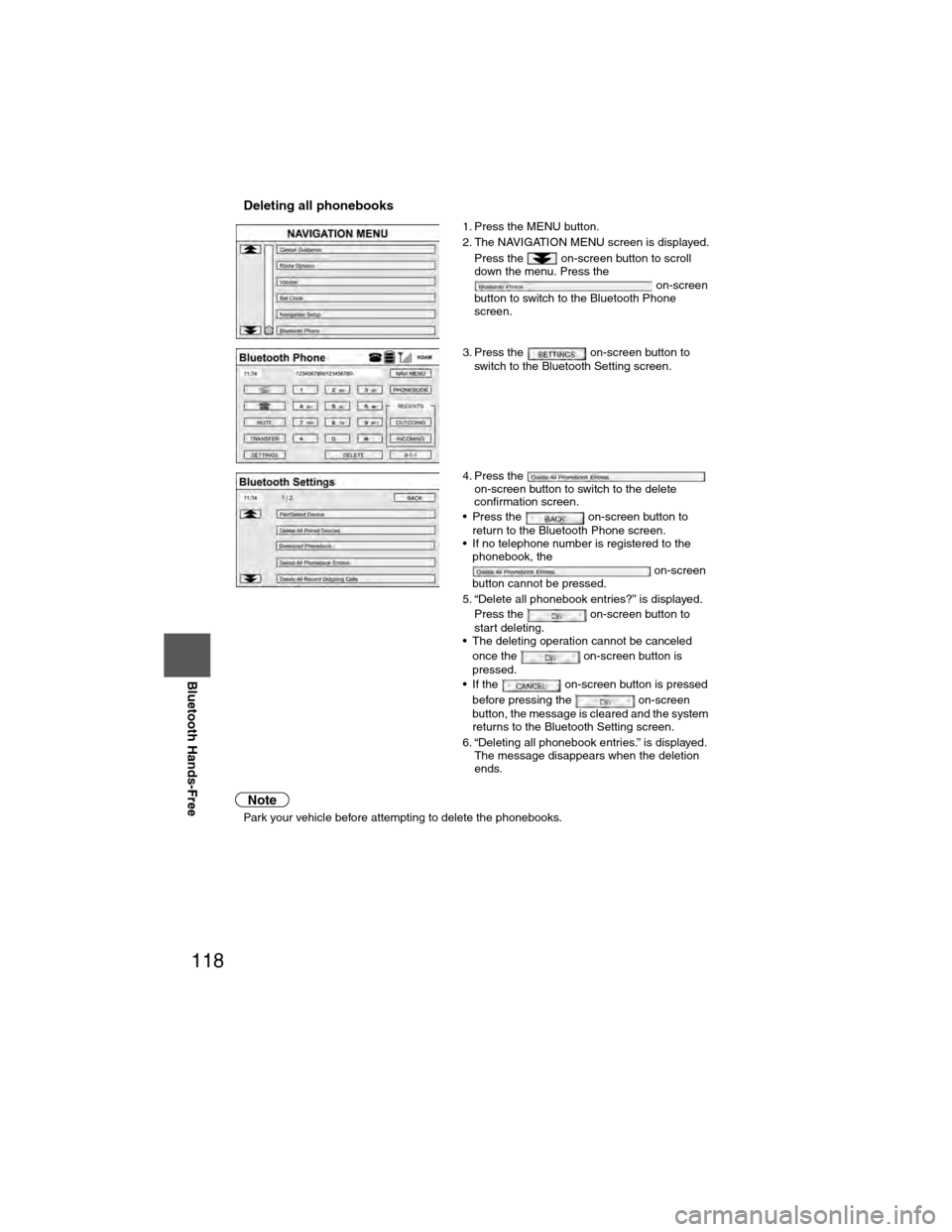
118
Before
UseGetting
started
RoutingAddress
Book
Vo i c e Recognition
Navigation
Set Up
RDM-TMC
Bluetooth Hands-Free
nDeleting all phonebooks
Note
l
Park your vehicle before attempting to delete the phonebooks. 1. Press the MENU button.
2. The NAVIGATION MENU screen is displayed.
Press the on-screen button to scroll
down the menu. Press the on-screen
button to switch to the Bluetooth Phone
screen.
3. Press the on-screen button to switch to the Bluetooth Setting screen.
4. Press the on-screen button to switch to the delete
confirmation screen.
• Press the on-screen button to return to the Bluetooth Phone screen.
• If no telephone number is registered to the phonebook, the
on-screen
button cannot be pressed.
5. “Delete all phonebook entries?” is displayed. Press the on-screen button to
start deleting.
• The deleting operation cannot be canceled
once the on-screen button is
pressed.
• If the on-screen button is pressed
before pressing the on-screen
button, the message is cleared and the system
returns to the Bluetooth Setting screen.
6. “Deleting all phonebook entries.” is displayed. The message disappears when the deletion
ends.
�)�9�C�2�%�:�-�C�)�2���F�S�S�O�����4�E�K�I�������������8�L�Y�V�W�H�E�]�����%�T�V�M�P���������������������������������4�1
Page 119 of 124
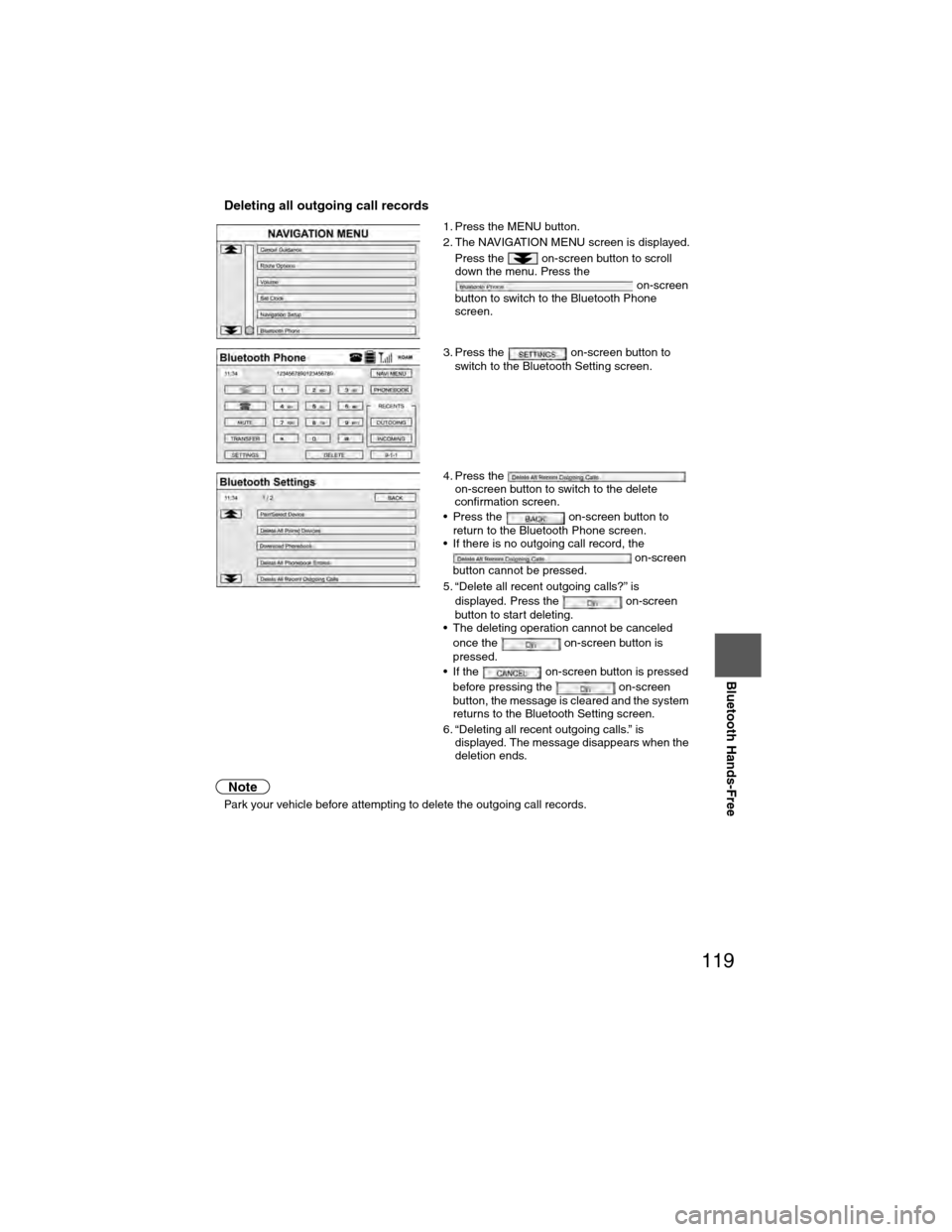
119
Before
UseGetting
started
RoutingAddress
Book
Vo i c e Recognition
Navigation
Set Up
Bluetooth Hands-Free
nDeleting all outgoing call records
Note
l
Park your vehicle before attempting to delete the outgoing call records. 1. Press the MENU button.
2. The NAVIGATION MENU screen is displayed.
Press the on-screen button to scroll
down the menu. Press the on-screen
button to switch to the Bluetooth Phone
screen.
3. Press the on-screen button to switch to the Bluetooth Setting screen.
4. Press the on-screen button to switch to the delete
confirmation screen.
• Press the on-screen button to return to the Bluetooth Phone screen.
• If there is no outgoing call record, the
on-screen
button cannot be pressed.
5. “Delete all recent outgoing calls?” is displayed. Press the on-screen
button to start deleting.
• The deleting operation cannot be canceled
once the on-screen button is
pressed.
• If the on-screen button is pressed
before pressing the on-screen
button, the message is cleared and the system
returns to the Bluetooth Setting screen.
6. “Deleting all recent outgoing calls.” is displayed. The message disappears when the
deletion ends.
�)�9�C�2�%�:�-�C�)�2���F�S�S�O�����4�E�K�I�������������8�L�Y�V�W�H�E�]�����%�T�V�M�P���������������������������������4�1
Page 120 of 124
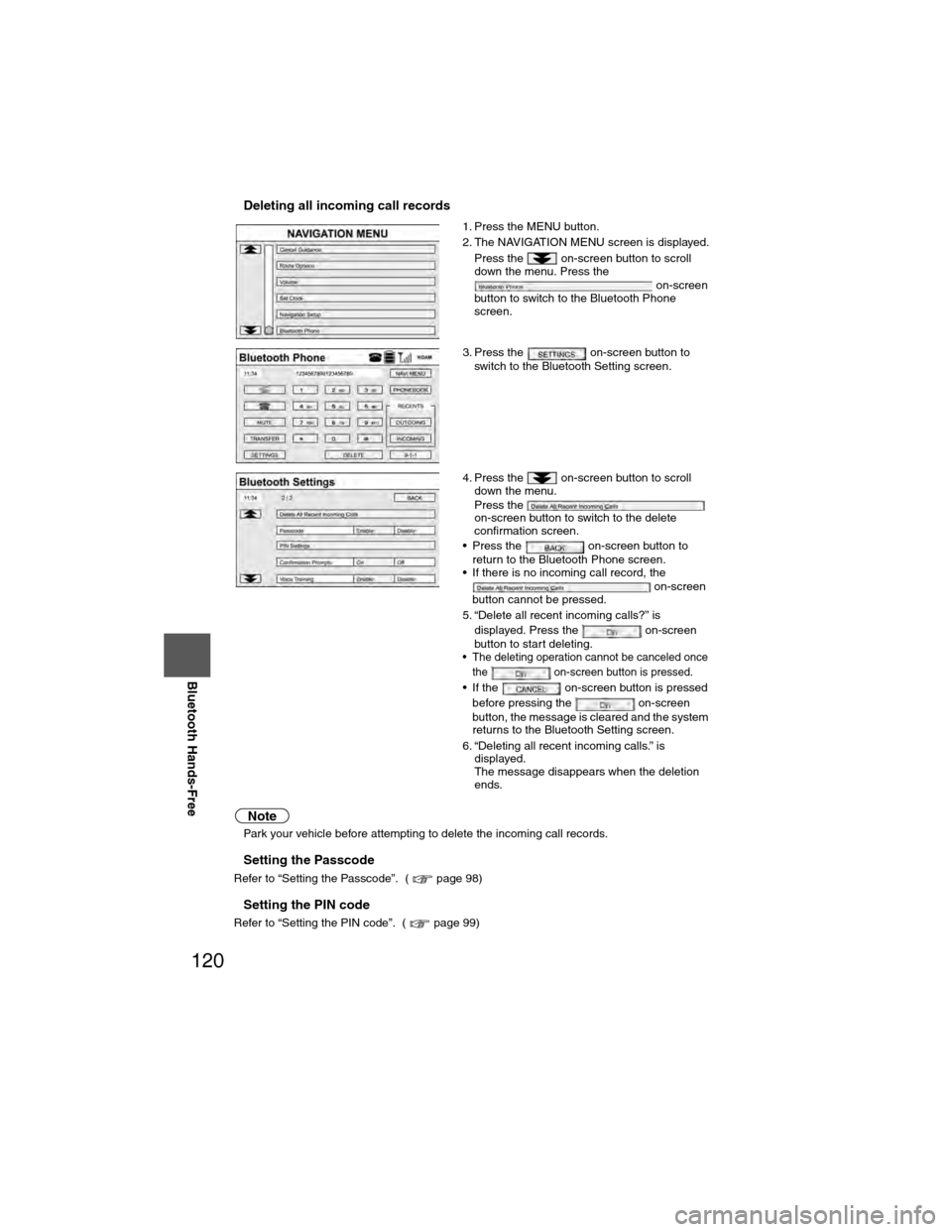
120
Before
UseGetting
started
RoutingAddress
Book
Vo i c e Recognition
Navigation
Set Up
RDM-TMC
Bluetooth Hands-Free
nDeleting all incoming call records
Note
l
Park your vehicle before attempting to delete the incoming call records.
nSetting the Passcode
Refer to “Setting the Passcode”. ( page 98)
nSetting the PIN code
Refer to “Setting the PIN code”. ( page 99) 1. Press the MENU button.
2. The NAVIGATION MENU screen is displayed.
Press the on-screen button to scroll
down the menu. Press the on-screen
button to switch to the Bluetooth Phone
screen.
3. Press the on-screen button to switch to the Bluetooth Setting screen.
4. Press the on-screen button to scroll down the menu.
Press the
on-screen button to switch to the delete
confirmation screen.
• Press the on-screen button to return to the Bluetooth Phone screen.
• If there is no incoming call record, the
on-screen
button cannot be pressed.
5. “Delete all recent incoming calls?” is displayed. Press the on-screen
button to start deleting.
• The deleting operation cannot be canceled once the on-screen button is pressed.
• If the on-screen button is pressed
before pressing the on-screen
button, the message is cleared and the system
returns to the Bluetooth Setting screen.
6. “Deleting all recent incoming calls.” is displayed.
The message disappears when the deletion
ends.
�)�9�C�2�%�:�-�C�)�2���F�S�S�O�����4�E�K�I�������������8�L�Y�V�W�H�E�]�����%�T�V�M�P���������������������������������4�1