Page 1 of 194
March 2008
First Printing
Owner’s Guide Supplement 9A5J 19A285 AA Navigation System
Litho in U.S.A.
if equipped
Navigation System
104935_09_NGNNav_Supp_EN.indd 1
104935_09_NGNNav_Supp_EN.indd 1 3/20/08 8:26:47 AM
3/20/08 8:26:47 AM
Page 4 of 194
Information menu 69
Where am I? 69
Hybrid information (if equipped) 69
SIRIUS travel link 74
Accessing your calendar 79
Accessing the help screen 80
Sound menu features 82
Setting a destination 84
Setting a destination by voice 85
Quick destination options 85
Standard destination options 87
Quick touch buttons 98
Map icons 99
Navigation route preferences
101
Map preferences 103
Route preferences 104
General Information 109
Navigation end user license agreement 109
Glossary 115
SYNC phone features (if equipped) 11 9
Phone dependent features 119
Quickstart - How to get going 119
Pairing your phone through your navigation system 119
Making a call 121
SYNC phone features 122
Saving a contact or phone number as a Quick Dial 123
Accessing your phone book 124
Call history 125
System settings 126
Adding (pairing) a phone 126
Connecting a phone 127
Table of Contents
2
2009 Centerstack (ng1)
Supplement
USA (fus)
Page 5 of 194
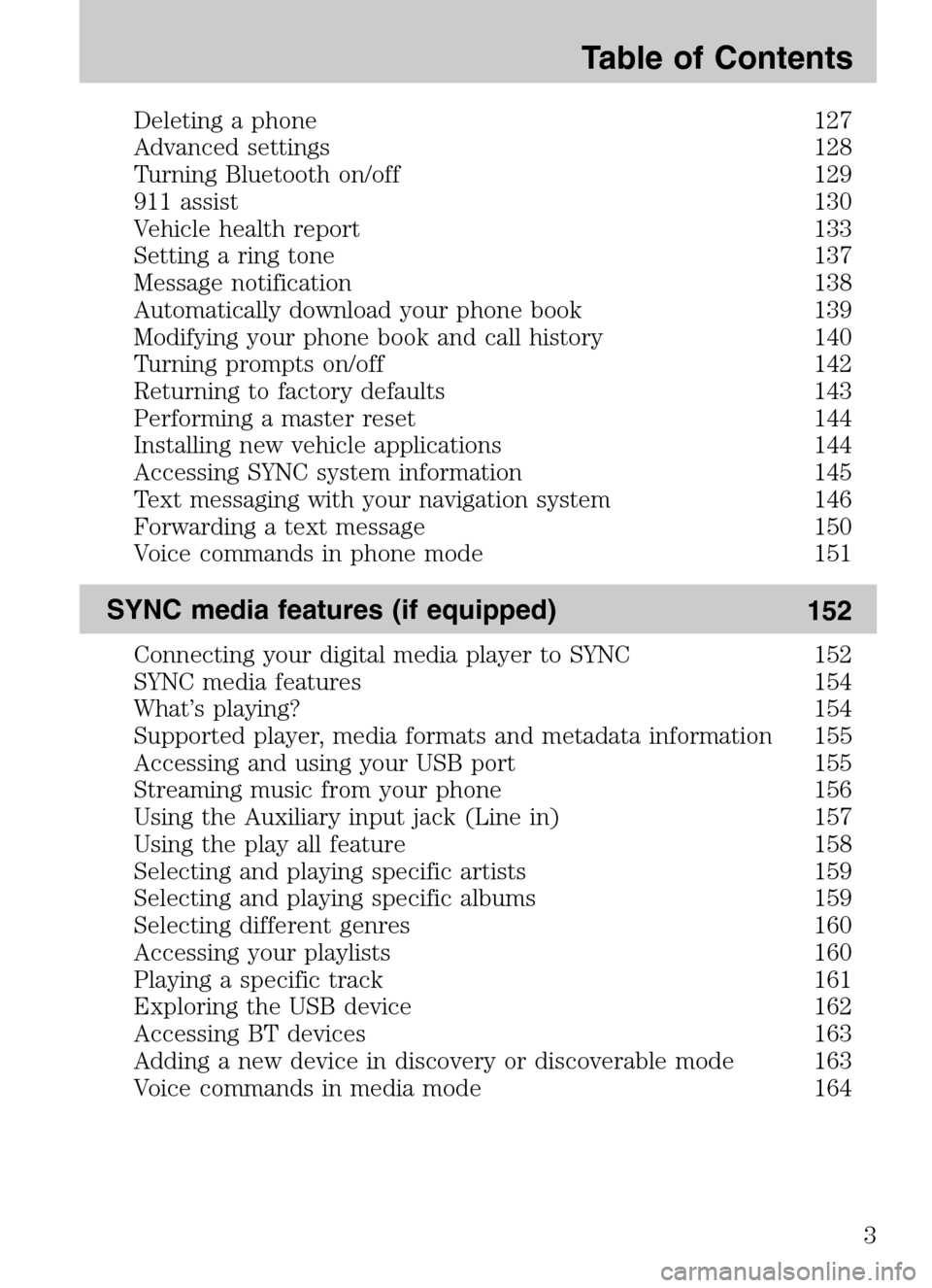
Deleting a phone 127
Advanced settings 128
Turning Bluetooth on/off 129
911 assist 130
Vehicle health report 133
Setting a ring tone 137
Message notification 138
Automatically download your phone book 139
Modifying your phone book and call history 140
Turning prompts on/off 142
Returning to factory defaults 143
Performing a master reset 144
Installing new vehicle applications 144
Accessing SYNC system information 145
Text messaging with your navigation system 146
Forwarding a text message 150
Voice commands in phone mode 151
SYNC media features (if equipped) 152
Connecting your digital media player to SYNC 152
SYNC media features 154
What’s playing? 154
Supported player, media formats and metadata information 155
Accessing and using your USB port 155
Streaming music from your phone 156
Using the Auxiliary input jack (Line in) 157
Using the play all feature 158
Selecting and playing specific artists 159
Selecting and playing specific albums 159
Selecting different genres 160
Accessing your playlists 160
Playing a specific track 161
Exploring the USB device 162
Accessing BT devices 163
Adding a new device in discovery or discoverable mode 163
Voice commands in media mode 164
Table of Contents
3
2009 Centerstack (ng1)
Supplement
USA (fus)
Page 7 of 194
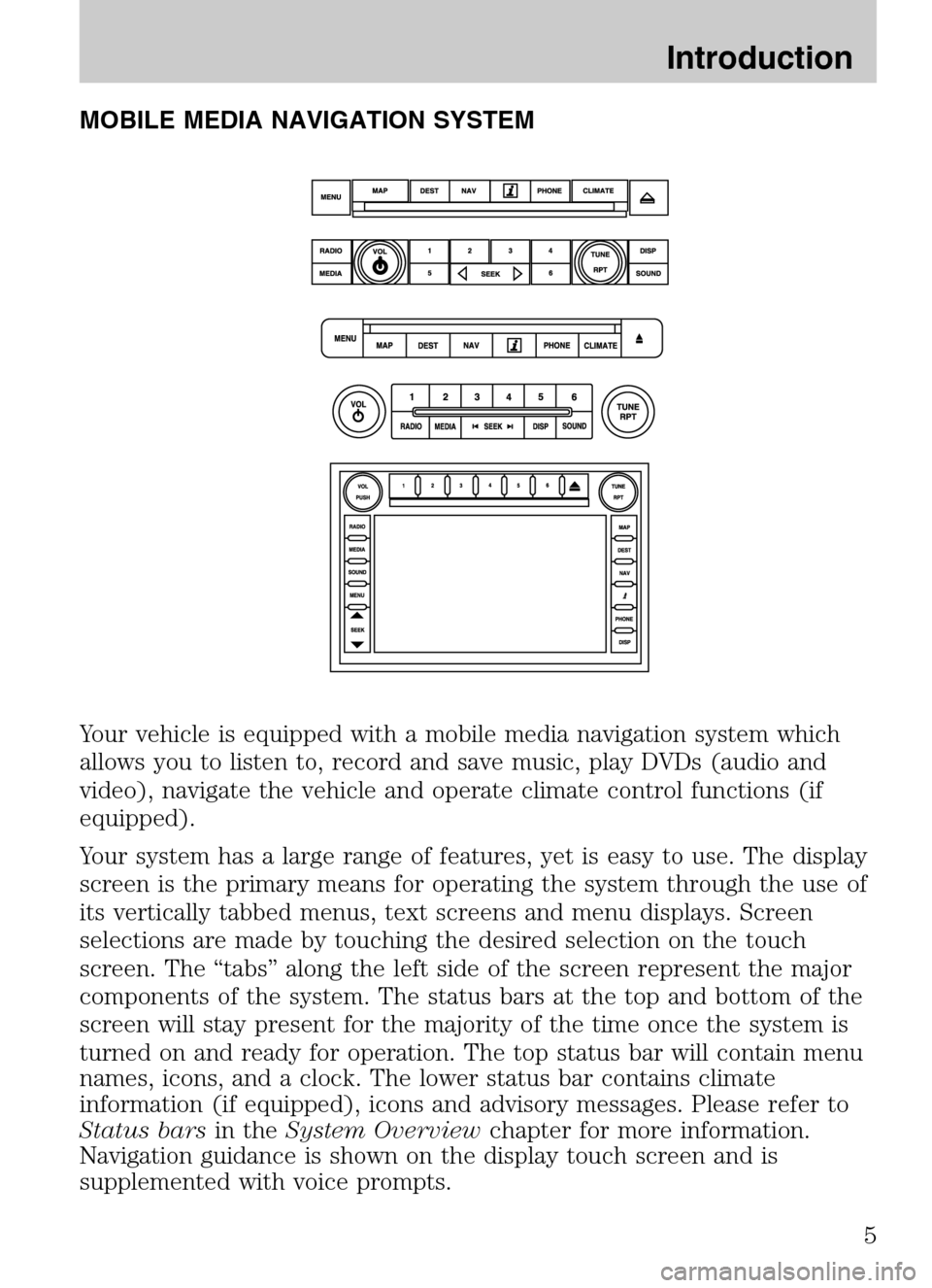
MOBILE MEDIA NAVIGATION SYSTEM
Your vehicle is equipped with a mobile media navigation system which
allows you to listen to, record and save music, play DVDs (audio and
video), navigate the vehicle and operate climate control functions (if
equipped).
Your system has a large range of features, yet is easy to use. The display
screen is the primary means for operating the system through the use of
its vertically tabbed menus, text screens and menu displays. Screen
selections are made by touching the desired selection on the touch
screen. The “tabs” along the left side of the screen represent the major
components of the system. The status bars at the top and bottom of the
screen will stay present for the majority of the time once the system is
turned on and ready for operation. The top status bar will contain menu
names, icons, and a clock. The lower status bar contains climate
information (if equipped), icons and advisory messages. Please refer to
Status bars in theSystem Overview chapter for more information.
Navigation guidance is shown on the display touch screen and is
supplemented with voice prompts.
2009 Centerstack (ng1)
Supplement
USA (fus)
Introduction
5
Page 8 of 194
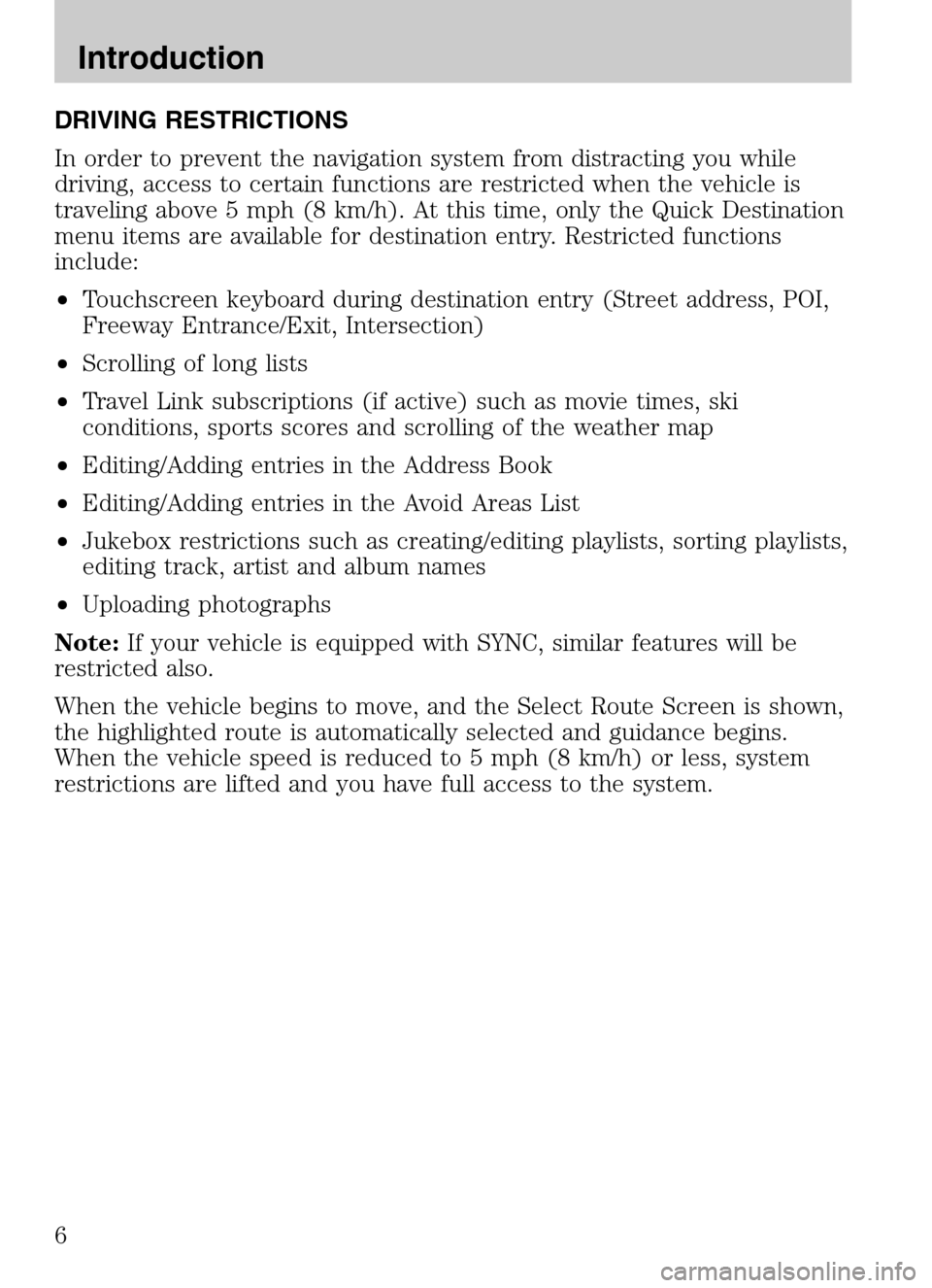
DRIVING RESTRICTIONS
In order to prevent the navigation system from distracting you while
driving, access to certain functions are restricted when the vehicle is
traveling above 5 mph (8 km/h). At this time, only the Quick Destination
menu items are available for destination entry. Restricted functions
include:
• Touchscreen keyboard during destination entry (Street address, POI,
Freeway Entrance/Exit, Intersection)
• Scrolling of long lists
• Travel Link subscriptions (if active) such as movie times, ski
conditions, sports scores and scrolling of the weather map
• Editing/Adding entries in the Address Book
• Editing/Adding entries in the Avoid Areas List
• Jukebox restrictions such as creating/editing playlists, sorting playlists,
editing track, artist and album names
• Uploading photographs
Note: If your vehicle is equipped with SYNC, similar features will be
restricted also.
When the vehicle begins to move, and the Select Route Screen is shown,
the highlighted route is automatically selected and guidance begins.
When the vehicle speed is reduced to 5 mph (8 km/h) or less, system
restrictions are lifted and you have full access to the system.
2009 Centerstack (ng1)
Supplement
USA (fus)
Introduction
6
Page 10 of 194
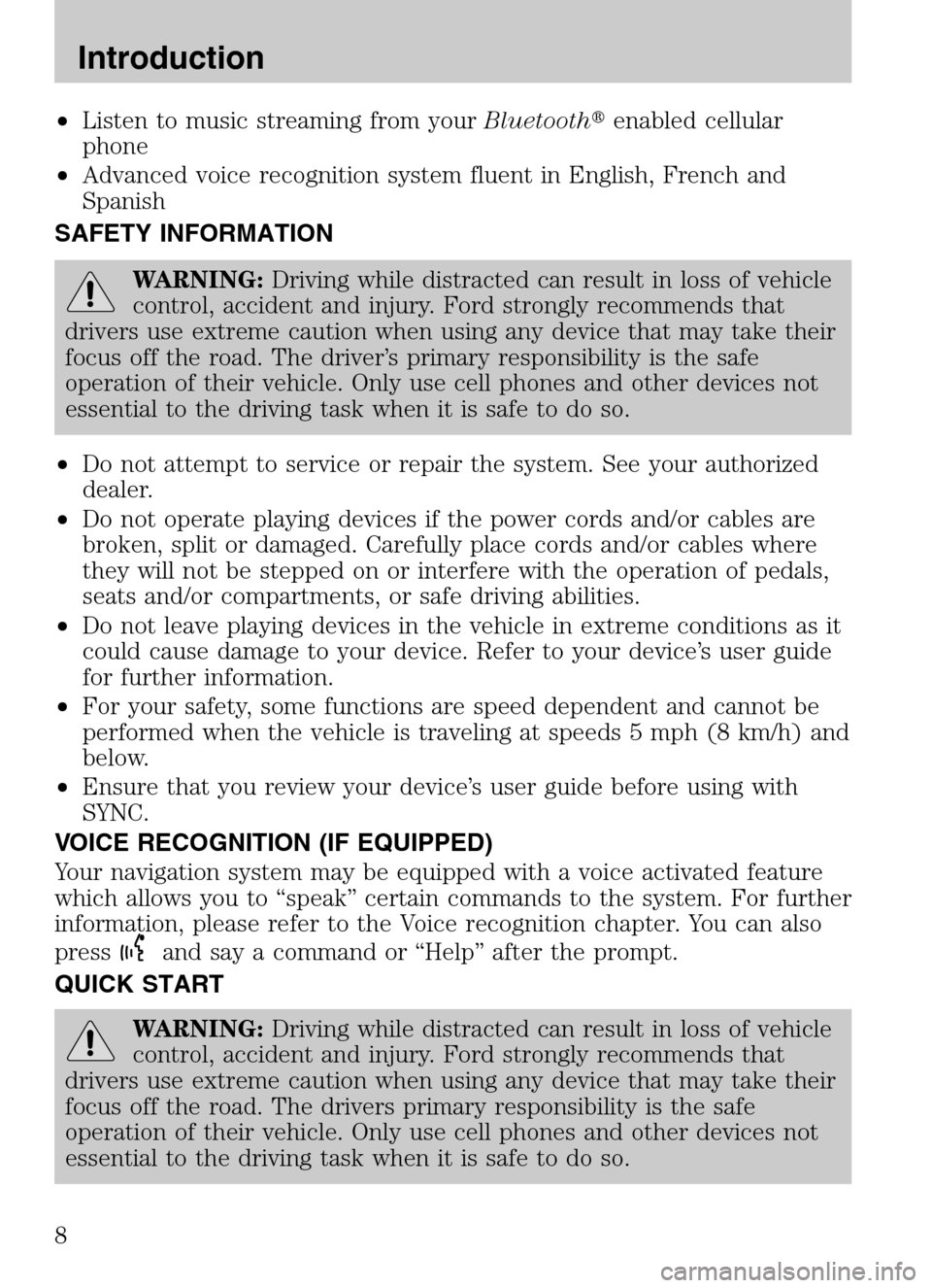
•Listen to music streaming from your Bluetooth�enabled cellular
phone
• Advanced voice recognition system fluent in English, French and
Spanish
SAFETY INFORMATION
WARNING: Driving while distracted can result in loss of vehicle
control, accident and injury. Ford strongly recommends that
drivers use extreme caution when using any device that may take their
focus off the road. The driver’s primary responsibility is the safe
operation of their vehicle. Only use cell phones and other devices not
essential to the driving task when it is safe to do so.
• Do not attempt to service or repair the system. See your authorized
dealer.
• Do not operate playing devices if the power cords and/or cables are
broken, split or damaged. Carefully place cords and/or cables where
they will not be stepped on or interfere with the operation of pedals,
seats and/or compartments, or safe driving abilities.
• Do not leave playing devices in the vehicle in extreme conditions as it
could cause damage to your device. Refer to your device’s user guide
for further information.
• For your safety, some functions are speed dependent and cannot be
performed when the vehicle is traveling at speeds 5 mph (8 km/h) and
below.
• Ensure that you review your device’s user guide before using with
SYNC.
VOICE RECOGNITION (IF EQUIPPED)
Your navigation system may be equipped with a voice activated feature
which allows you to “speak” certain commands to the system. For further
information, please refer to the Voice recognition chapter. You can also
press
and say a command or “Help” after the prompt.
QUICK START
WARNING: Driving while distracted can result in loss of vehicle
control, accident and injury. Ford strongly recommends that
drivers use extreme caution when using any device that may take their
focus off the road. The drivers primary responsibility is the safe
operation of their vehicle. Only use cell phones and other devices not
essential to the driving task when it is safe to do so.
2009 Centerstack (ng1)
Supplement
USA (fus)
Introduction
8
Page 11 of 194
TO PLAY A RADIO STATION
1. Ensure that the navigation system is on.
2. Press the RADIO hard button.
3. Select the ‘AM’ or ‘FM’ tab on the
touchscreen.
• Turn the TUNE knob to the
right/left to go up/down the
frequency band in individual
increments.
• Or, press SEEK to find the next
strong station up/down the
frequency band.
Note: If RDS is ON and PTY (Program type) is selected, the station
selection will be limited to that specific genre. In satellite radio mode (if
activated), seek is limited to the selected genre.
TO PLAY SATELLITE RADIO (IF ACTIVATED)
1. Ensure that the navigation system is on.
2. Press the RADIO hard button on
the navigation system.
2009 Centerstack (ng1)
Supplement
USA (fus)
Introduction
9
Page 12 of 194
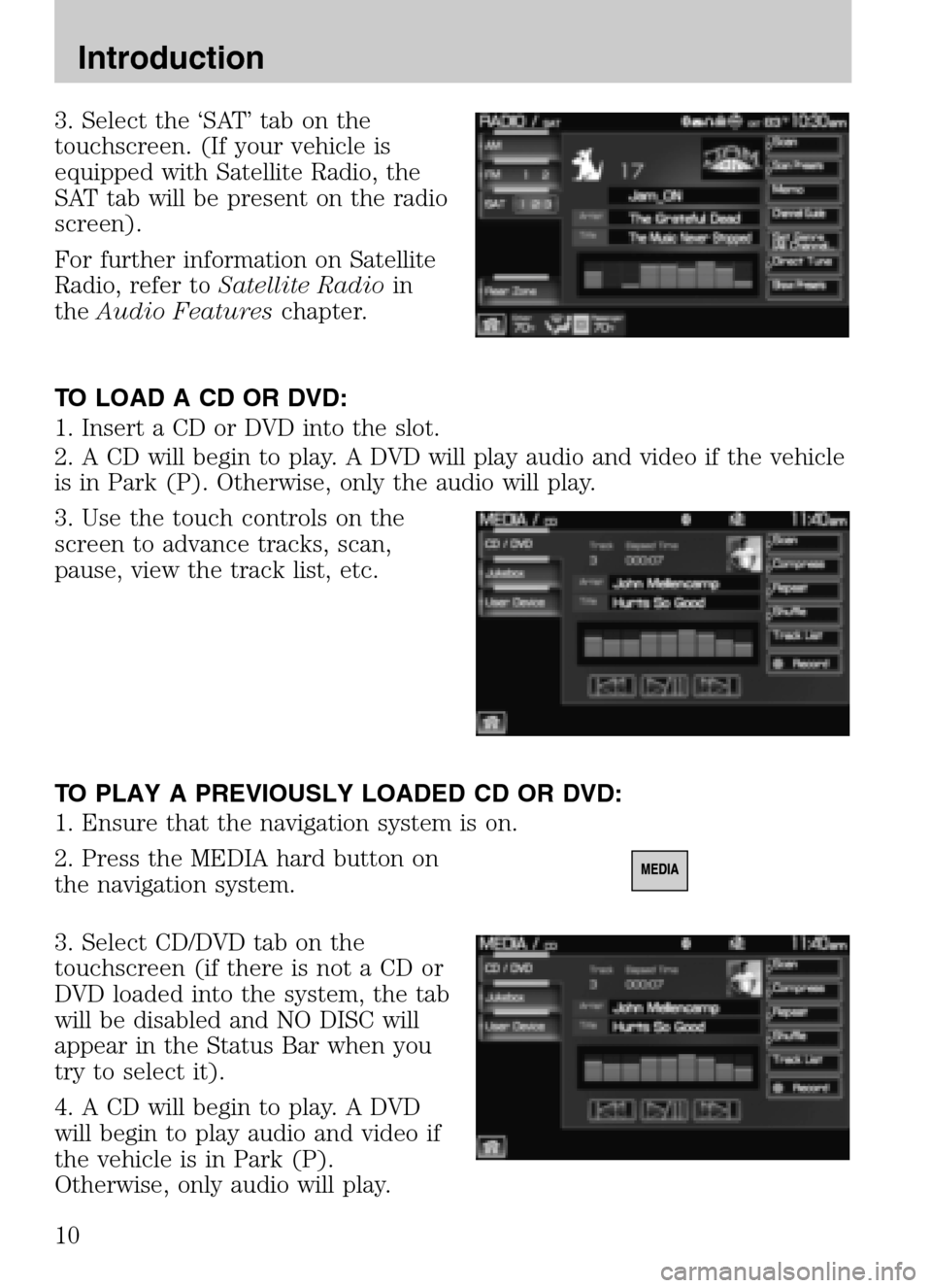
3. Select the ‘SAT’ tab on the
touchscreen. (If your vehicle is
equipped with Satellite Radio, the
SAT tab will be present on the radio
screen).
For further information on Satellite
Radio, refer to Satellite Radio in
the Audio Features chapter.
TO LOAD A CD OR DVD:
1. Insert a CD or DVD into the slot.
2. A CD will begin to play. A DVD will play audio and video if the vehicle
is in Park (P). Otherwise, only the audio will play.
3. Use the touch controls on the
screen to advance tracks, scan,
pause, view the track list, etc.
TO PLAY A PREVIOUSLY LOADED CD OR DVD:
1. Ensure that the navigation system is on.
2. Press the MEDIA hard button on
the navigation system.
3. Select CD/DVD tab on the
touchscreen (if there is not a CD or
DVD loaded into the system, the tab
will be disabled and NO DISC will
appear in the Status Bar when you
try to select it).
4. A CD will begin to play. A DVD
will begin to play audio and video if
the vehicle is in Park (P).
Otherwise, only audio will play.
2009 Centerstack (ng1)
Supplement
USA (fus)
Introduction
10