Page 40 of 194
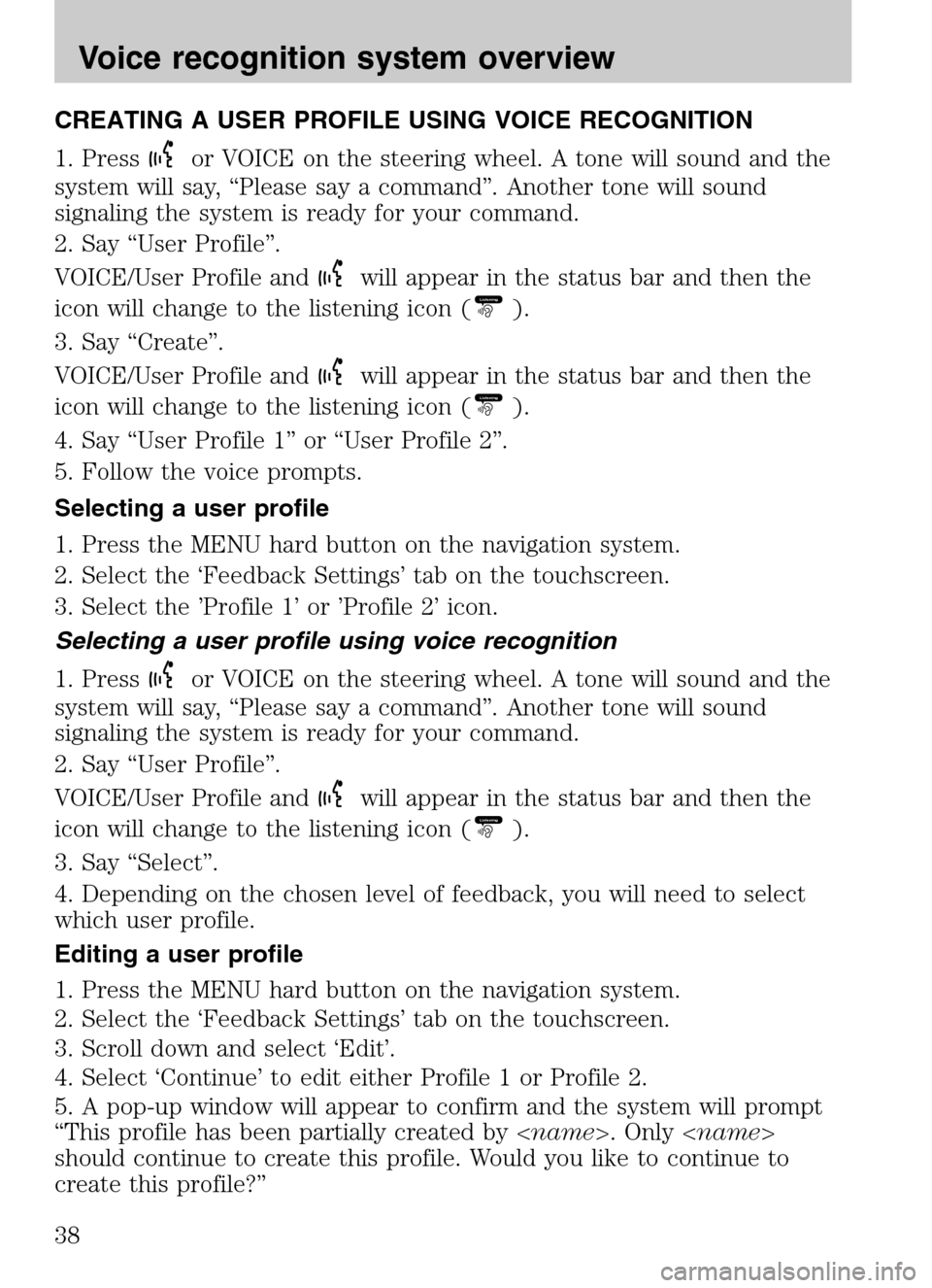
CREATING A USER PROFILE USING VOICE RECOGNITION
1. Press
or VOICE on the steering wheel. A tone will sound and the
system will say, “Please say a command”. Another tone will sound
signaling the system is ready for your command.
2. Say “User Profile”.
VOICE/User Profile and
will appear in the status bar and then the
icon will change to the listening icon (Listening).
3. Say “Create”.
VOICE/User Profile and
will appear in the status bar and then the
icon will change to the listening icon (Listening).
4. Say “User Profile 1” or “User Profile 2”.
5. Follow the voice prompts.
Selecting a user profile
1. Press the MENU hard button on the navigation system.
2. Select the ‘Feedback Settings’ tab on the touchscreen.
3. Select the ’Profile 1’ or ’Profile 2’ icon.
Selecting a user profile using voice recognition
1. Press
or VOICE on the steering wheel. A tone will sound and the
system will say, “Please say a command”. Another tone will sound
signaling the system is ready for your command.
2. Say “User Profile”.
VOICE/User Profile and
will appear in the status bar and then the
icon will change to the listening icon (Listening).
3. Say “Select”.
4. Depending on the chosen level of feedback, you will need to select
which user profile.
Editing a user profile
1. Press the MENU hard button on the navigation system.
2. Select the ‘Feedback Settings’ tab on the touchscreen.
3. Scroll down and select ‘Edit’.
4. Select ‘Continue’ to edit either Profile 1 or Profile 2.
5. A pop-up window will appear to confirm and the system will prompt
“This profile has been partially created by < name>. Only
should continue to create this profile. Would you like to continue to
create this profile?”
2009 Centerstack (ng1)
Supplement
USA (fus)
Voice recognition system overview
38
Page 41 of 194
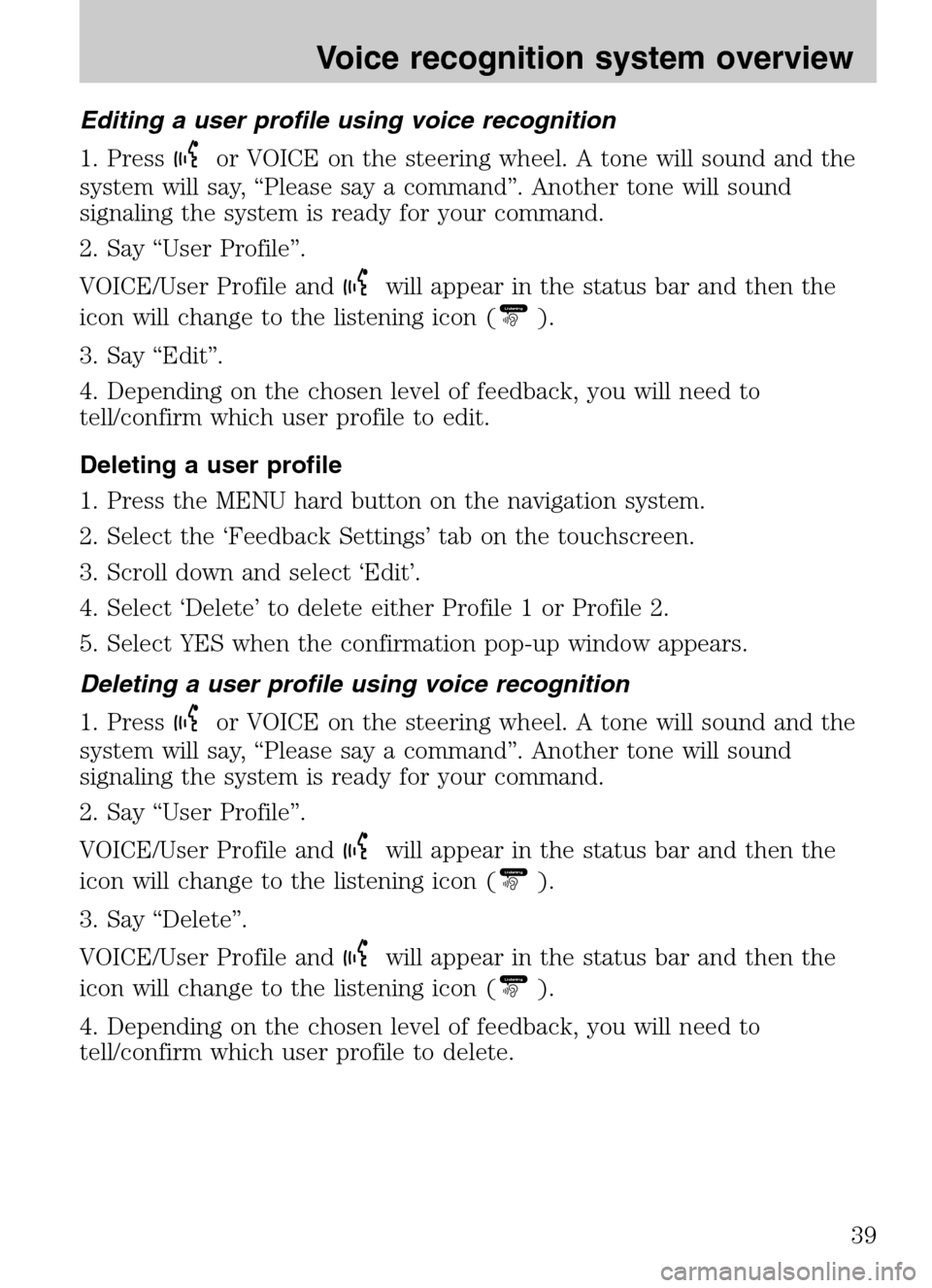
Editing a user profile using voice recognition
1. Press
or VOICE on the steering wheel. A tone will sound and the
system will say, “Please say a command”. Another tone will sound
signaling the system is ready for your command.
2. Say “User Profile”.
VOICE/User Profile and
will appear in the status bar and then the
icon will change to the listening icon (Listening).
3. Say “Edit”.
4. Depending on the chosen level of feedback, you will need to
tell/confirm which user profile to edit.
Deleting a user profile
1. Press the MENU hard button on the navigation system.
2. Select the ‘Feedback Settings’ tab on the touchscreen.
3. Scroll down and select ‘Edit’.
4. Select ‘Delete’ to delete either Profile 1 or Profile 2.
5. Select YES when the confirmation pop-up window appears.
Deleting a user profile using voice recognition
1. Press
or VOICE on the steering wheel. A tone will sound and the
system will say, “Please say a command”. Another tone will sound
signaling the system is ready for your command.
2. Say “User Profile”.
VOICE/User Profile and
will appear in the status bar and then the
icon will change to the listening icon (Listening).
3. Say “Delete”.
VOICE/User Profile and
will appear in the status bar and then the
icon will change to the listening icon (Listening).
4. Depending on the chosen level of feedback, you will need to
tell/confirm which user profile to delete.
2009 Centerstack (ng1)
Supplement
USA (fus)
Voice recognition system overview
39
Page 43 of 194
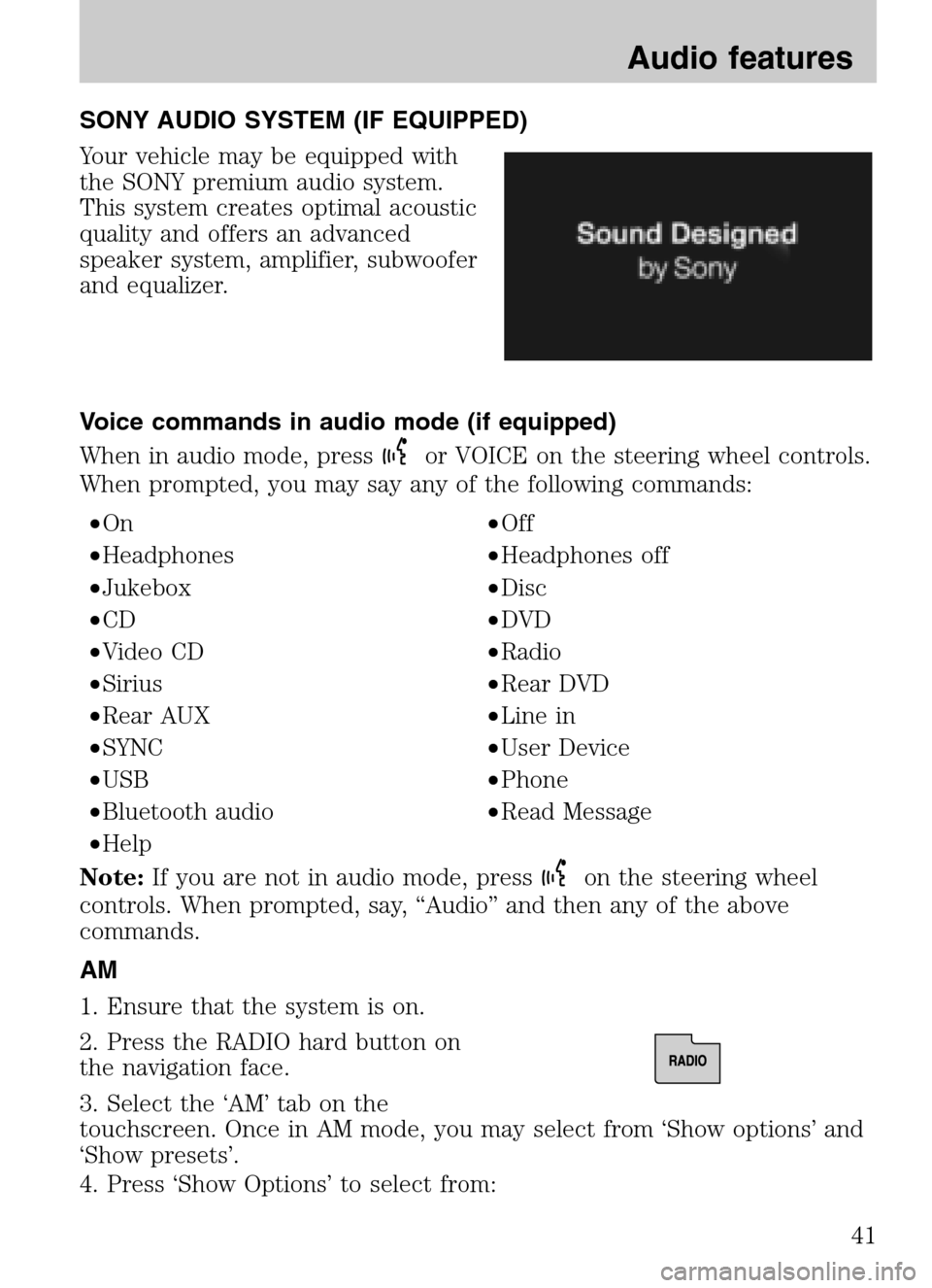
SONY AUDIO SYSTEM (IF EQUIPPED)
Your vehicle may be equipped with
the SONY premium audio system.
This system creates optimal acoustic
quality and offers an advanced
speaker system, amplifier, subwoofer
and equalizer.
Voice commands in audio mode (if equipped)
When in audio mode, press
or VOICE on the steering wheel controls.
When prompted, you may say any of the following commands:
• On •Off
• Headphones •Headphones off
• Jukebox •Disc
• CD •DVD
• Video CD •Radio
• Sirius •Rear DVD
• Rear AUX •Line in
• SYNC •User Device
• USB •Phone
• Bluetooth audio •Read Message
• Help
Note: If you are not in audio mode, press
on the steering wheel
controls. When prompted, say, “Audio” and then any of the above
commands.
AM
1. Ensure that the system is on.
2. Press the RADIO hard button on
the navigation face.
3. Select the ‘AM’ tab on the
touchscreen. Once in AM mode, you may select from ‘Show options’ and
‘Show presets’.
4. Press ‘Show Options’ to select from:
2009 Centerstack (ng1)
Supplement
USA (fus)
Audio features
41
Page 44 of 194
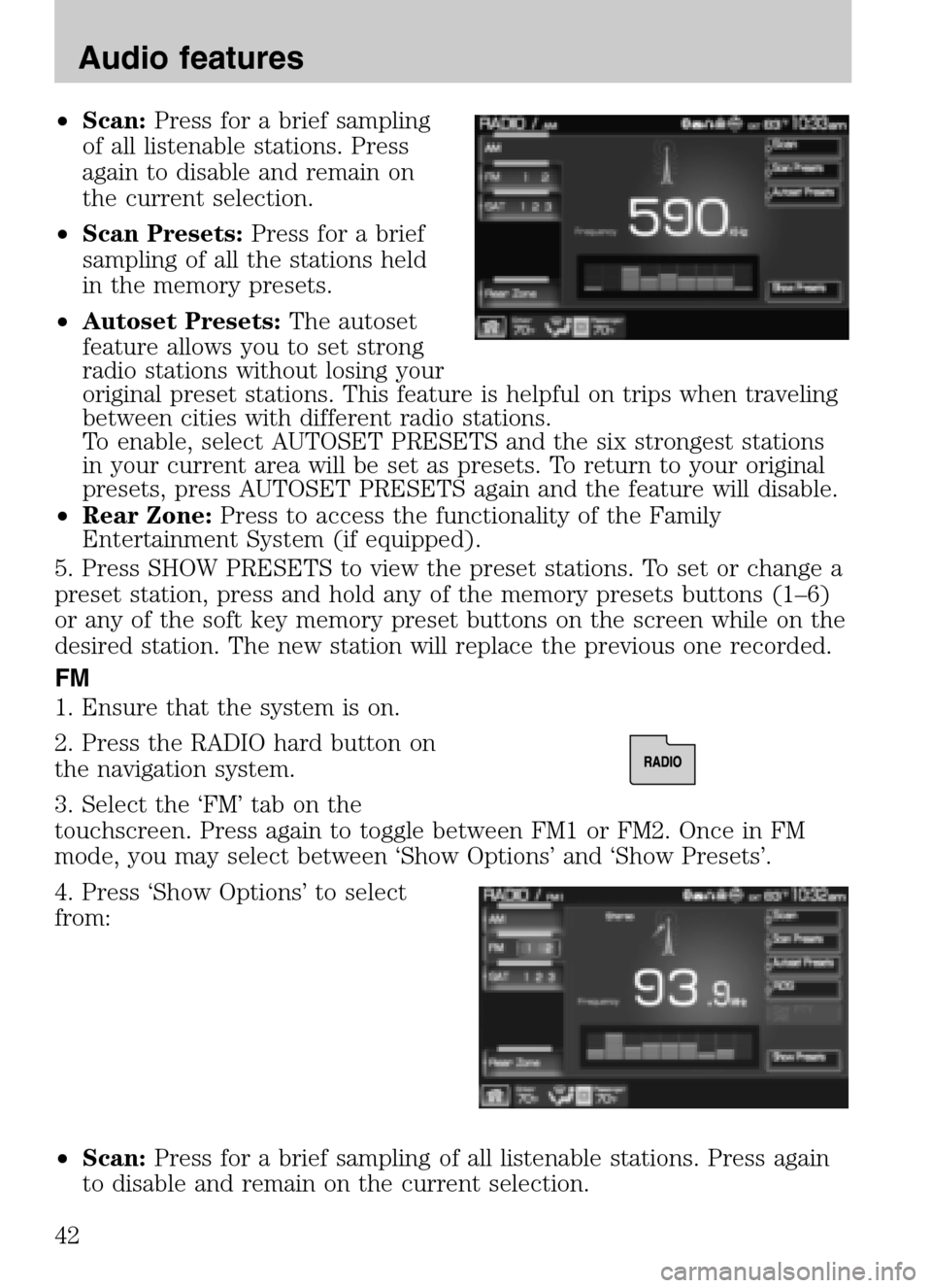
•Scan: Press for a brief sampling
of all listenable stations. Press
again to disable and remain on
the current selection.
• Scan Presets: Press for a brief
sampling of all the stations held
in the memory presets.
• Autoset Presets: The autoset
feature allows you to set strong
radio stations without losing your
original preset stations. This feature is helpful on trips when traveling
between cities with different radio stations.
To enable, select AUTOSET PRESETS and the six strongest stations
in your current area will be set as presets. To return to your original
presets, press AUTOSET PRESETS again and the feature will disable.
• Rear Zone: Press to access the functionality of the Family
Entertainment System (if equipped).
5. Press SHOW PRESETS to view the preset stations. To set or change a
preset station, press and hold any of the memory presets buttons (1–6)
or any of the soft key memory preset buttons on the screen while on the
desired station. The new station will replace the previous one recorded.
FM
1. Ensure that the system is on.
2. Press the RADIO hard button on
the navigation system.
3. Select the ‘FM’ tab on the
touchscreen. Press again to toggle between FM1 or FM2. Once in FM
mode, you may select between ‘Show Options’ and ‘Show Presets’.
4. Press ‘Show Options’ to select
from:
• Scan: Press for a brief sampling of all listenable stations. Press again
to disable and remain on the current selection.
2009 Centerstack (ng1)
Supplement
USA (fus)
Audio features
42
Page 46 of 194

Note:If you are not listening to the radio, pressor VOICE on the
steering wheel controls. When prompted, say, “Radio” and then press
or VOICE on the steering wheel controls again and you can say any of
the above commands.
After you have said, “Tune”, you can say any the following
commands:
• <530–1710> •<87.7–107.9>
• AM <530–1710> •FM <87.7–107.9>
• AM •FM1
• FM2 •Preset <1–6>
• AM preset <1–6> •FM1 preset <1–6>
• FM2 preset <1–6>
SATELLITE RADIO (SAT) IF ACTIVATED
Once the Satellite Radio feature is activated, your navigation system will
have additional features.
1. Ensure that the navigation system is on.
2. Press the RADIO hard button on the navigation system.
3. Select the ‘SAT’ tab on the touchscreen to enter satellite radio mode
(if activated).
4. Press ‘Show Options’ to select from:
Sat 123: You will be able to access
three different Satellite Radio
modes, SAT1, SAT2 and SAT3.
Scan: Press to hear a brief sampling of satellite radio channels within
the currently selected genre. Press again to stop.
Scan Presets: Press to hear a brief sampling of all preset channels.
2009 Centerstack (ng1)
Supplement
USA (fus)
Audio features
44
Page 48 of 194
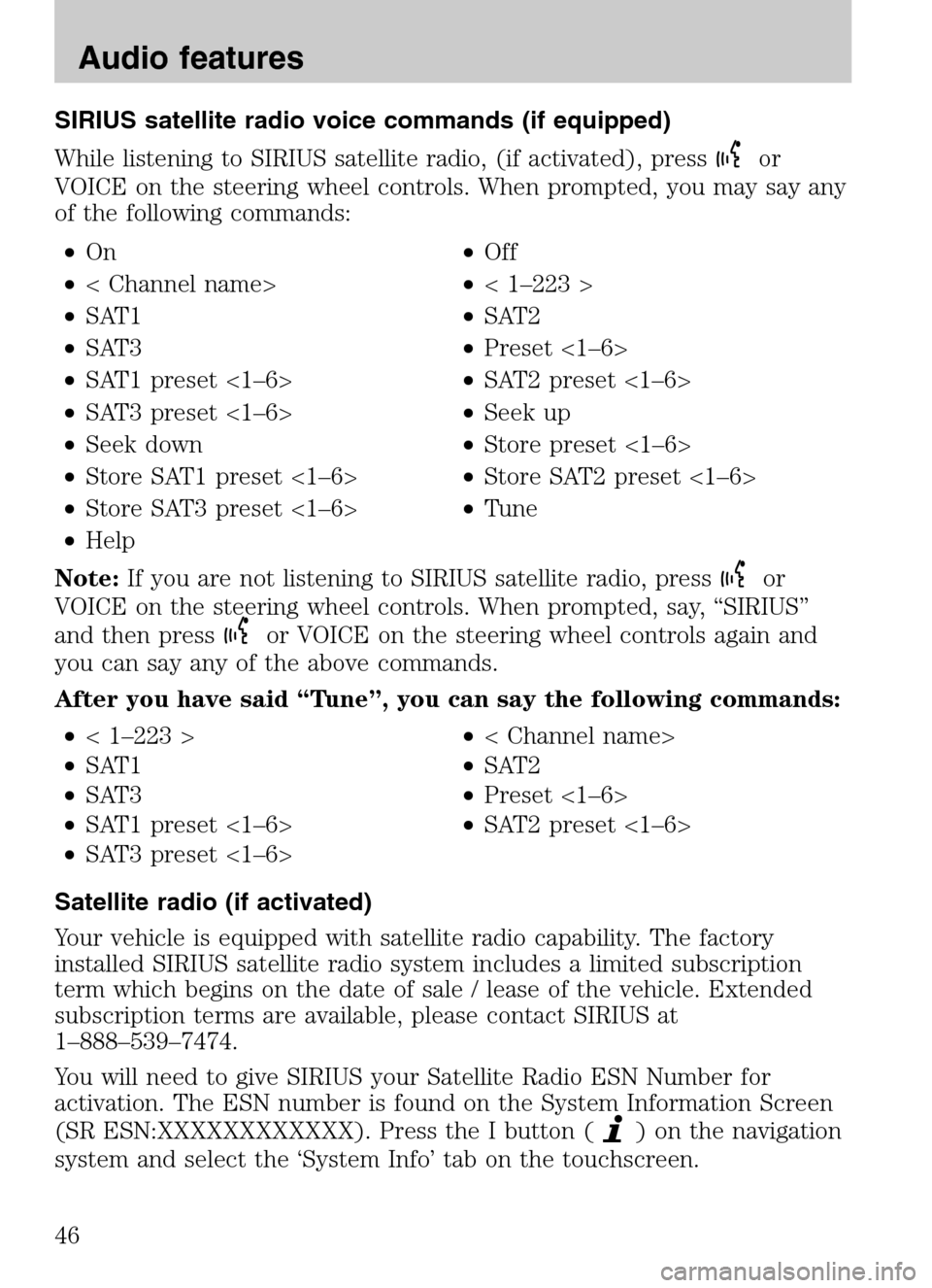
SIRIUS satellite radio voice commands (if equipped)
While listening to SIRIUS satellite radio, (if activated), press
or
VOICE on the steering wheel controls. When prompted, you may say any
of the following commands:
• On •Off
• < Channel name> •< 1–223 >
• SAT1 •SAT2
• SAT3 •Preset <1–6>
• SAT1 preset <1–6> •SAT2 preset <1–6>
• SAT3 preset <1–6> •Seek up
• Seek down •Store preset <1–6>
• Store SAT1 preset <1–6> •Store SAT2 preset <1–6>
• Store SAT3 preset <1–6> •Tune
• Help
Note: If you are not listening to SIRIUS satellite radio, press
or
VOICE on the steering wheel controls. When prompted, say, “SIRIUS”
and then press
or VOICE on the steering wheel controls again and
you can say any of the above commands.
After you have said “Tune”, you can say the following commands:
• < 1–223 > •< Channel name>
• SAT1 •SAT2
• SAT3 •Preset <1–6>
• SAT1 preset <1–6> •SAT2 preset <1–6>
• SAT3 preset <1–6>
Satellite radio (if activated)
Your vehicle is equipped with satellite radio capability. The factory
installed SIRIUS satellite radio system includes a limited subscription
term which begins on the date of sale / lease of the vehicle. Extended
subscription terms are available, please contact SIRIUS at
1–888–539–7474.
You will need to give SIRIUS your Satellite Radio ESN Number for
activation. The ESN number is found on the System Information Screen
(SR ESN:XXXXXXXXXXXX). Press the I button (
) on the navigation
system and select the ‘System Info’ tab on the touchscreen.
2009 Centerstack (ng1)
Supplement
USA (fus)
Audio features
46
Page 50 of 194
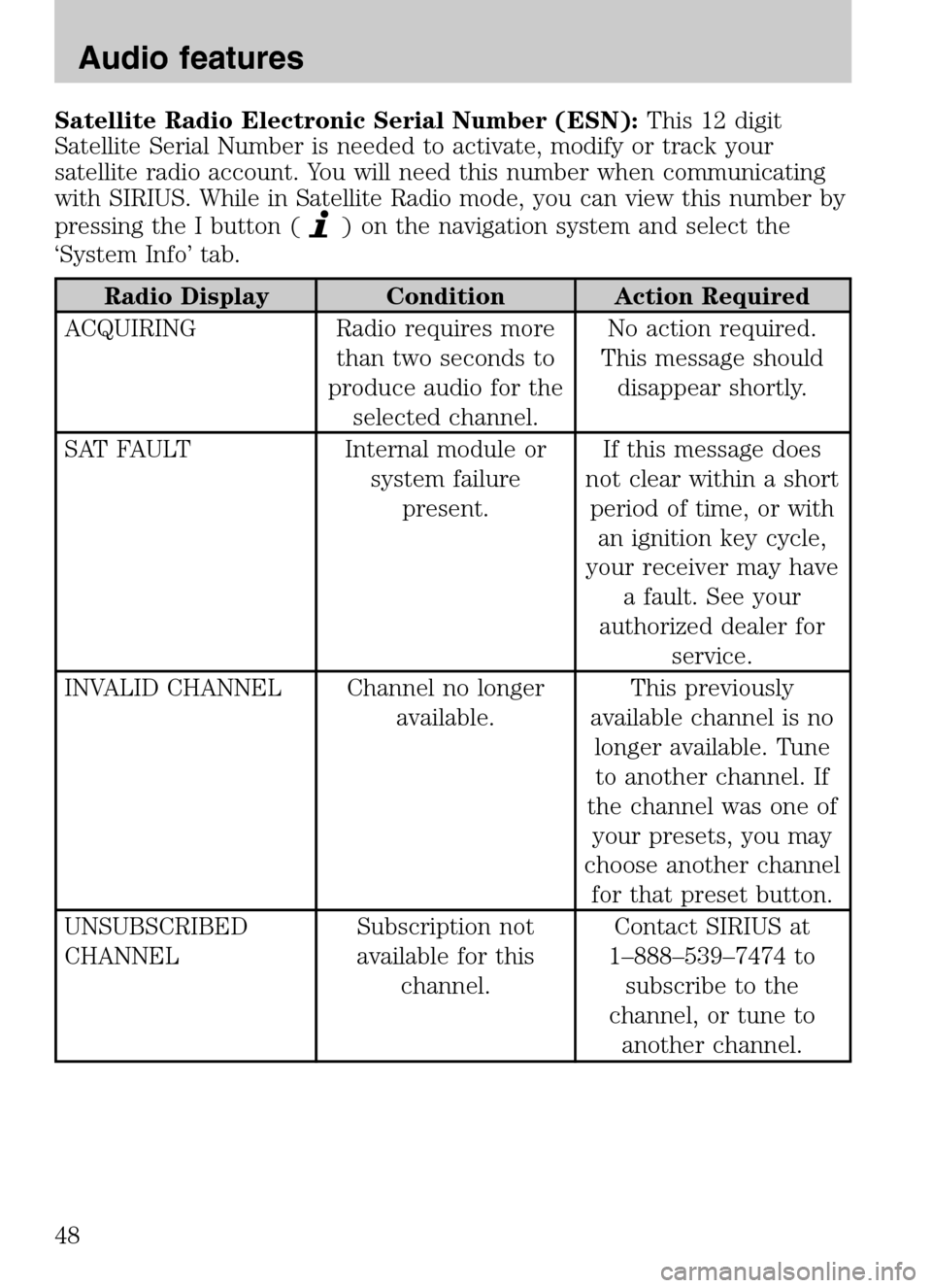
Satellite Radio Electronic Serial Number (ESN):This 12 digit
Satellite Serial Number is needed to activate, modify or track your
satellite radio account. You will need this number when communicating
with SIRIUS. While in Satellite Radio mode, you can view this number by
pressing the I button (
) on the navigation system and select the
‘System Info’ tab.
Radio Display Condition Action Required
ACQUIRING Radio requires more than two seconds to
produce audio for the selected channel. No action required.
This message should disappear shortly.
SAT FAULT Internal module or system failurepresent. If this message does
not clear within a short period of time, or with an ignition key cycle,
your receiver may have a fault. See your
authorized dealer for service.
INVALID CHANNEL Channel no longer available. This previously
available channel is no longer available. Tuneto another channel. If
the channel was one of your presets, you may
choose another channel for that preset button.
UNSUBSCRIBED
CHANNEL Subscription not
available for this channel. Contact SIRIUS at
1–888–539–7474 to subscribe to the
channel, or tune to another channel.
2009 Centerstack (ng1)
Supplement
USA (fus)
Audio features
48
Page 52 of 194
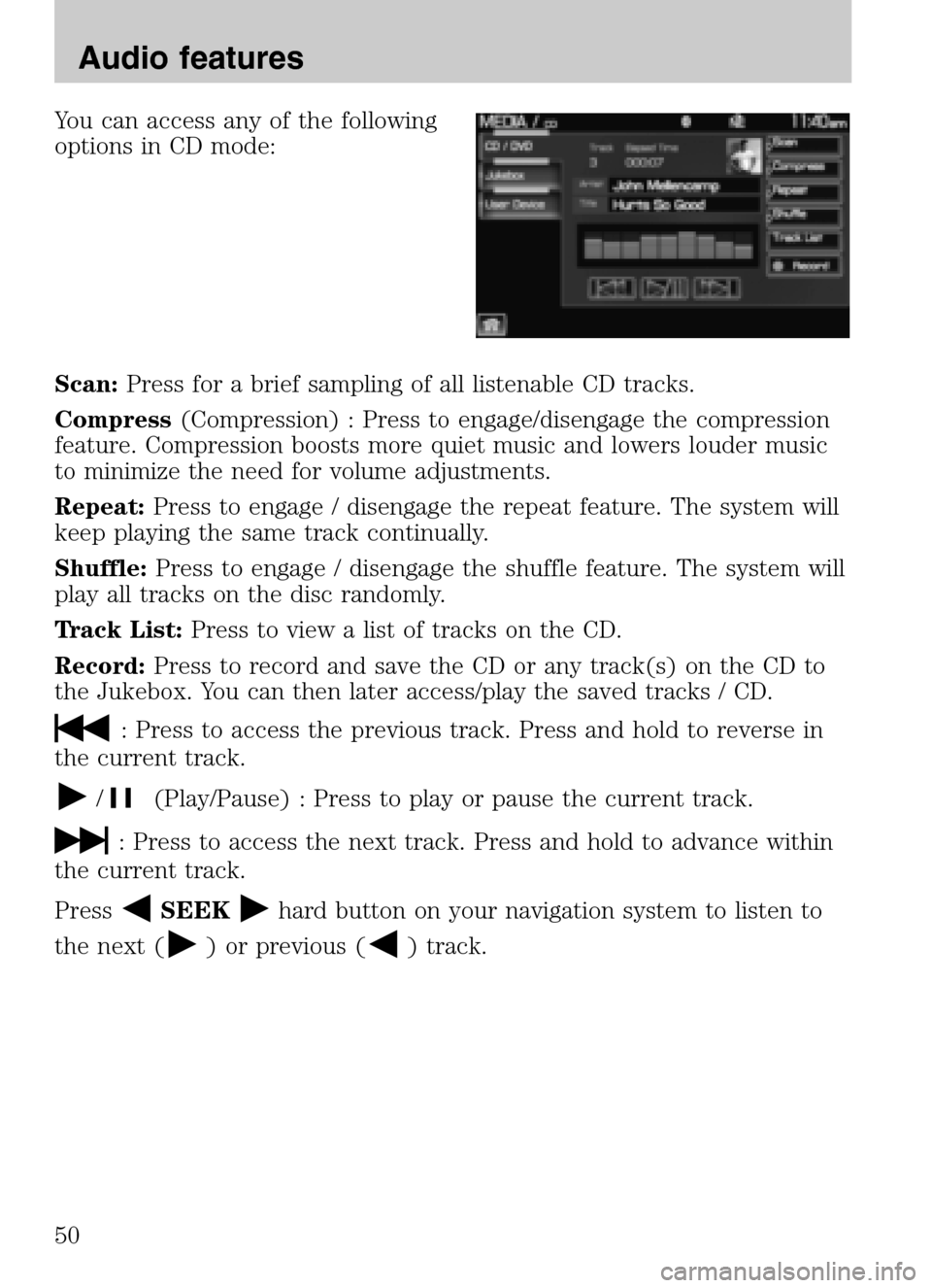
You can access any of the following
options in CD mode:
Scan: Press for a brief sampling of all listenable CD tracks.
Compress (Compression) : Press to engage/disengage the compression
feature. Compression boosts more quiet music and lowers louder music
to minimize the need for volume adjustments.
Repeat: Press to engage / disengage the repeat feature. The system will
keep playing the same track continually.
Shuffle: Press to engage / disengage the shuffle feature. The system will
play all tracks on the disc randomly.
Track List: Press to view a list of tracks on the CD.
Record: Press to record and save the CD or any track(s) on the CD to
the Jukebox. You can then later access/play the saved tracks / CD.
: Press to access the previous track. Press and hold to reverse in
the current track.
/(Play/Pause) : Press to play or pause the current track.
: Press to access the next track. Press and hold to advance within
the current track.
Press
SEEKhard button on your navigation system to listen to
the next (
) or previous () track.
2009 Centerstack (ng1)
Supplement
USA (fus)
Audio features
50