Page 132 of 194
2. Select the ‘Settings’ tab on the
touchscreen.
3. Select ‘Advanced’.
4. Select ‘Bluetooth On/Off’.
5. Select ‘On’ or ‘Off’.
911 Assist (if equipped)
For 911 Assist to function properly, the vehicle must have battery
power after the crash, the cell phone must be previously paired,
connected to SYNC, and continue to function properly, and the
911 Assist feature must be previously activated.
WARNING: Do not wait for 911 Assist to initiate an emergency
call if you are capable yourself. Dial emergency services
immediately to avoid delayed response time, which could increase the
risk of serious injury or death after a crash. If you do not hear 911
Assist within 5 seconds after the crash, the system or phone may be
damaged or non-functional.
2009 Centerstack (ng1)
Supplement
USA (fus)
SYNC phone features (if equipped)
130SeeEnd User License Agreement at the end of this book
Page 133 of 194
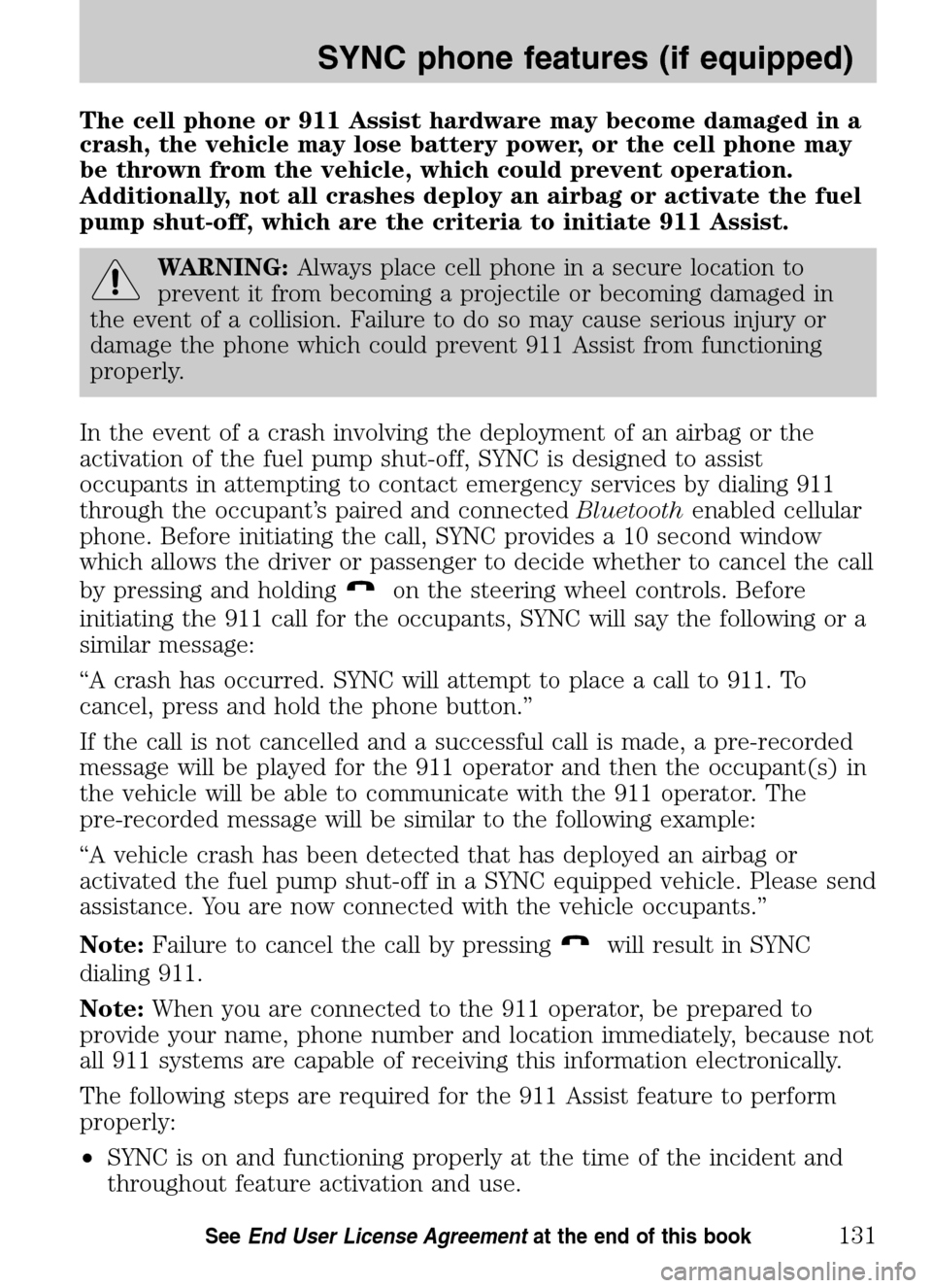
The cell phone or 911 Assist hardware may become damaged in a
crash, the vehicle may lose battery power, or the cell phone may
be thrown from the vehicle, which could prevent operation.
Additionally, not all crashes deploy an airbag or activate the fuel
pump shut-off, which are the criteria to initiate 911 Assist.
WARNING: Always place cell phone in a secure location to
prevent it from becoming a projectile or becoming damaged in
the event of a collision. Failure to do so may cause serious injury or
damage the phone which could prevent 911 Assist from functioning
properly.
In the event of a crash involving the deployment of an airbag or the
activation of the fuel pump shut-off, SYNC is designed to assist
occupants in attempting to contact emergency services by dialing 911
through the occupant’s paired and connected Bluetoothenabled cellular
phone. Before initiating the call, SYNC provides a 10 second window
which allows the driver or passenger to decide whether to cancel the call
by pressing and holding
on the steering wheel controls. Before
initiating the 911 call for the occupants, SYNC will say the following or a
similar message:
“A crash has occurred. SYNC will attempt to place a call to 911. To
cancel, press and hold the phone button.”
If the call is not cancelled and a successful call is made, a pre-recorded
message will be played for the 911 operator and then the occupant(s) in
the vehicle will be able to communicate with the 911 operator. The
pre-recorded message will be similar to the following example:
“A vehicle crash has been detected that has deployed an airbag or
activated the fuel pump shut-off in a SYNC equipped vehicle. Please send
assistance. You are now connected with the vehicle occupants.”
Note: Failure to cancel the call by pressing
will result in SYNC
dialing 911.
Note: When you are connected to the 911 operator, be prepared to
provide your name, phone number and location immediately, because not
all 911 systems are capable of receiving this information electronically.
The following steps are required for the 911 Assist feature to perform
properly:
• SYNC is on and functioning properly at the time of the incident and
throughout feature activation and use.
2009 Centerstack (ng1)
Supplement
USA (fus)
SYNC phone features (if equipped)
131SeeEnd User License Agreement at the end of this book
Page 134 of 194
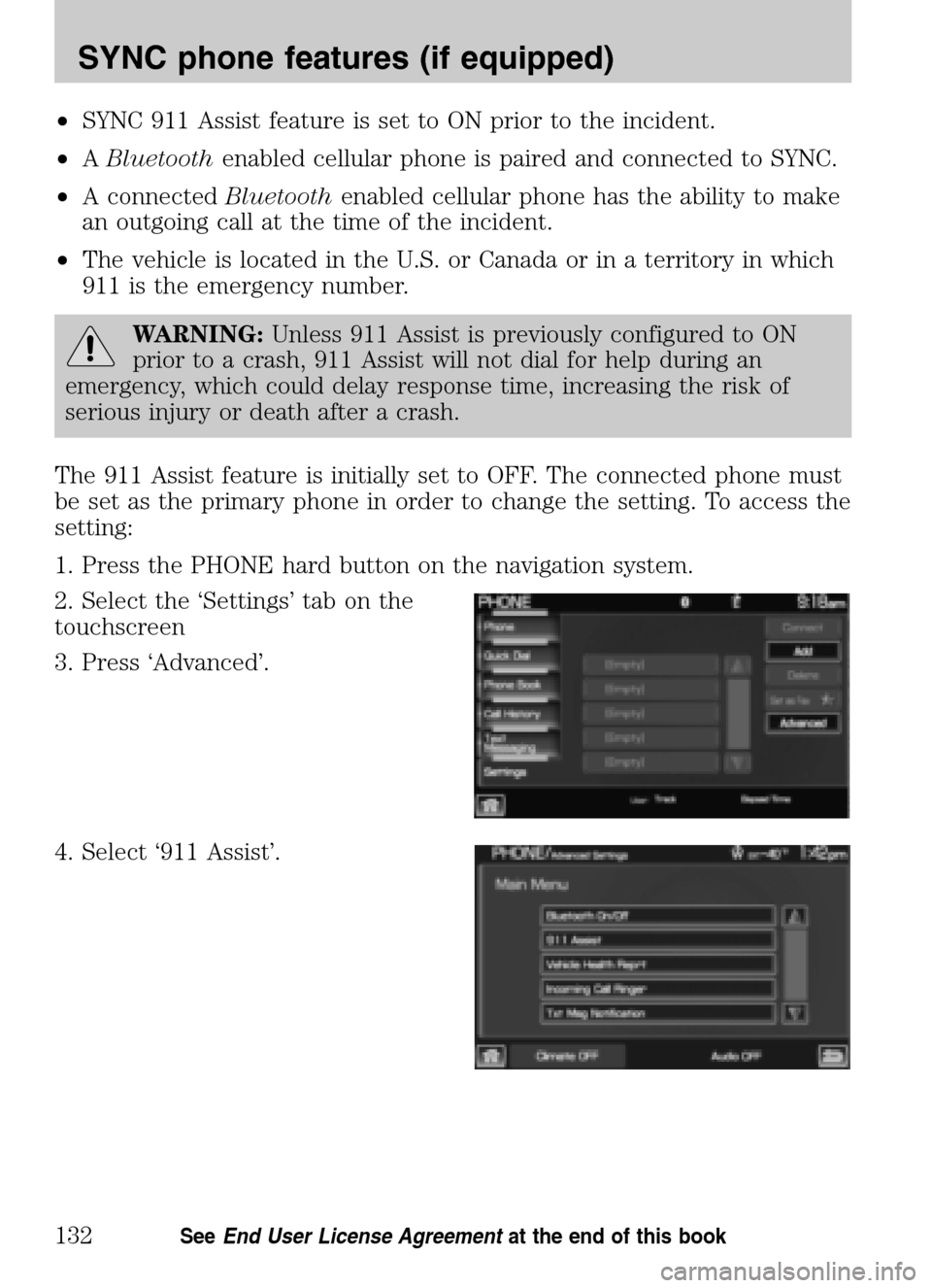
•SYNC 911 Assist feature is set to ON prior to the incident.
• ABluetooth enabled cellular phone is paired and connected to SYNC.
• A connected Bluetoothenabled cellular phone has the ability to make
an outgoing call at the time of the incident.
• The vehicle is located in the U.S. or Canada or in a territory in which
911 is the emergency number.
WARNING: Unless 911 Assist is previously configured to ON
prior to a crash, 911 Assist will not dial for help during an
emergency, which could delay response time, increasing the risk of
serious injury or death after a crash.
The 911 Assist feature is initially set to OFF. The connected phone must
be set as the primary phone in order to change the setting. To access the
setting:
1. Press the PHONE hard button on the navigation system.
2. Select the ‘Settings’ tab on the
touchscreen
3. Press ‘Advanced’.
4. Select ‘911 Assist’.
2009 Centerstack (ng1)
Supplement
USA (fus)
SYNC phone features (if equipped)
132SeeEnd User License Agreement at the end of this book
Page 141 of 194
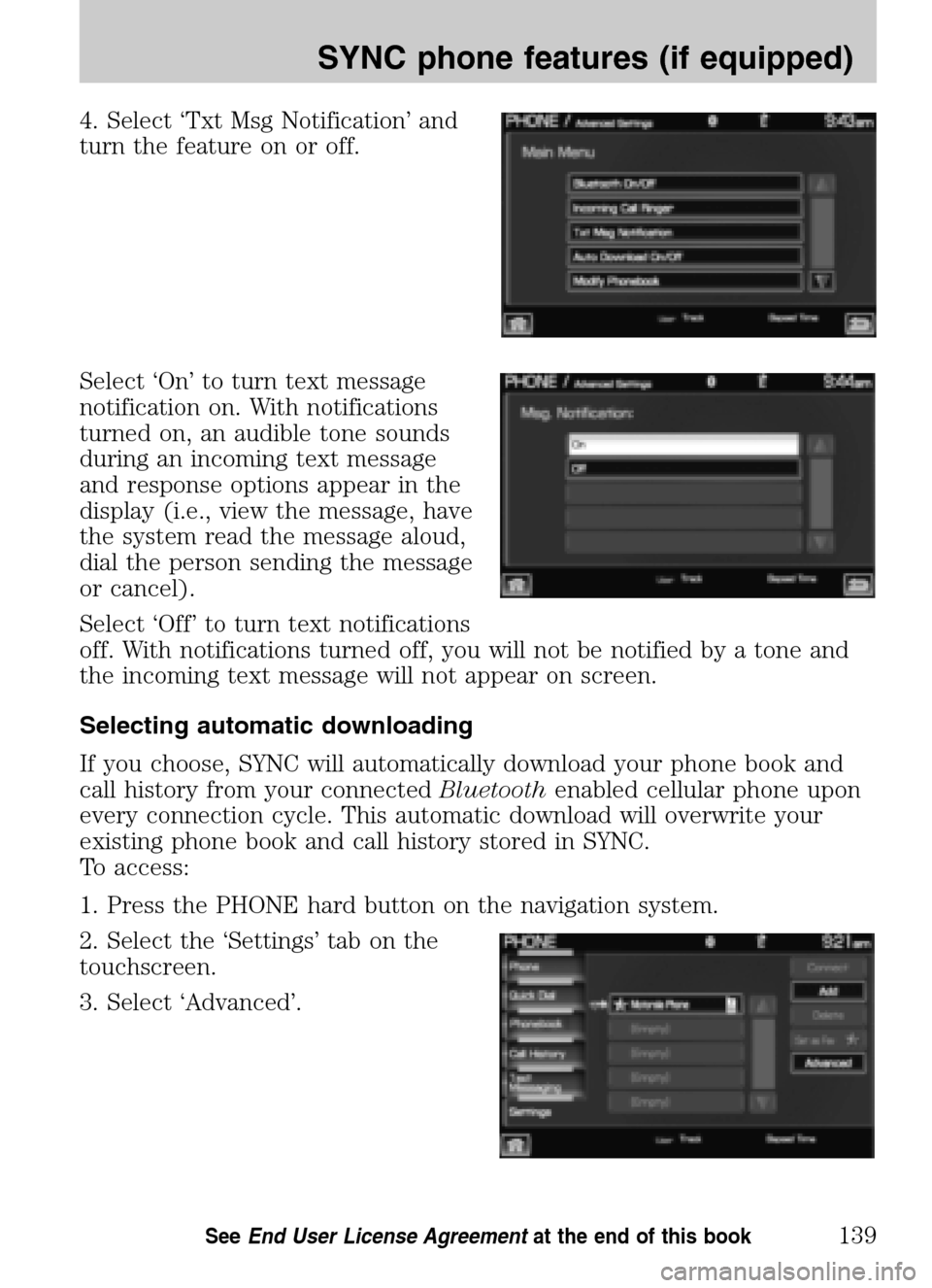
4. Select ‘Txt Msg Notification’ and
turn the feature on or off.
Select ‘On’ to turn text message
notification on. With notifications
turned on, an audible tone sounds
during an incoming text message
and response options appear in the
display (i.e., view the message, have
the system read the message aloud,
dial the person sending the message
or cancel).
Select ‘Off’ to turn text notifications
off. With notifications turned off, you will not be notified by a tone and
the incoming text message will not appear on screen.
Selecting automatic downloading
If you choose, SYNC will automatically download your phone book and
call history from your connected Bluetoothenabled cellular phone upon
every connection cycle. This automatic download will overwrite your
existing phone book and call history stored in SYNC.
To access:
1. Press the PHONE hard button on the navigation system.
2. Select the ‘Settings’ tab on the
touchscreen.
3. Select ‘Advanced’.
2009 Centerstack (ng1)
Supplement
USA (fus)
SYNC phone features (if equipped)
139SeeEnd User License Agreement at the end of this book
Page 143 of 194
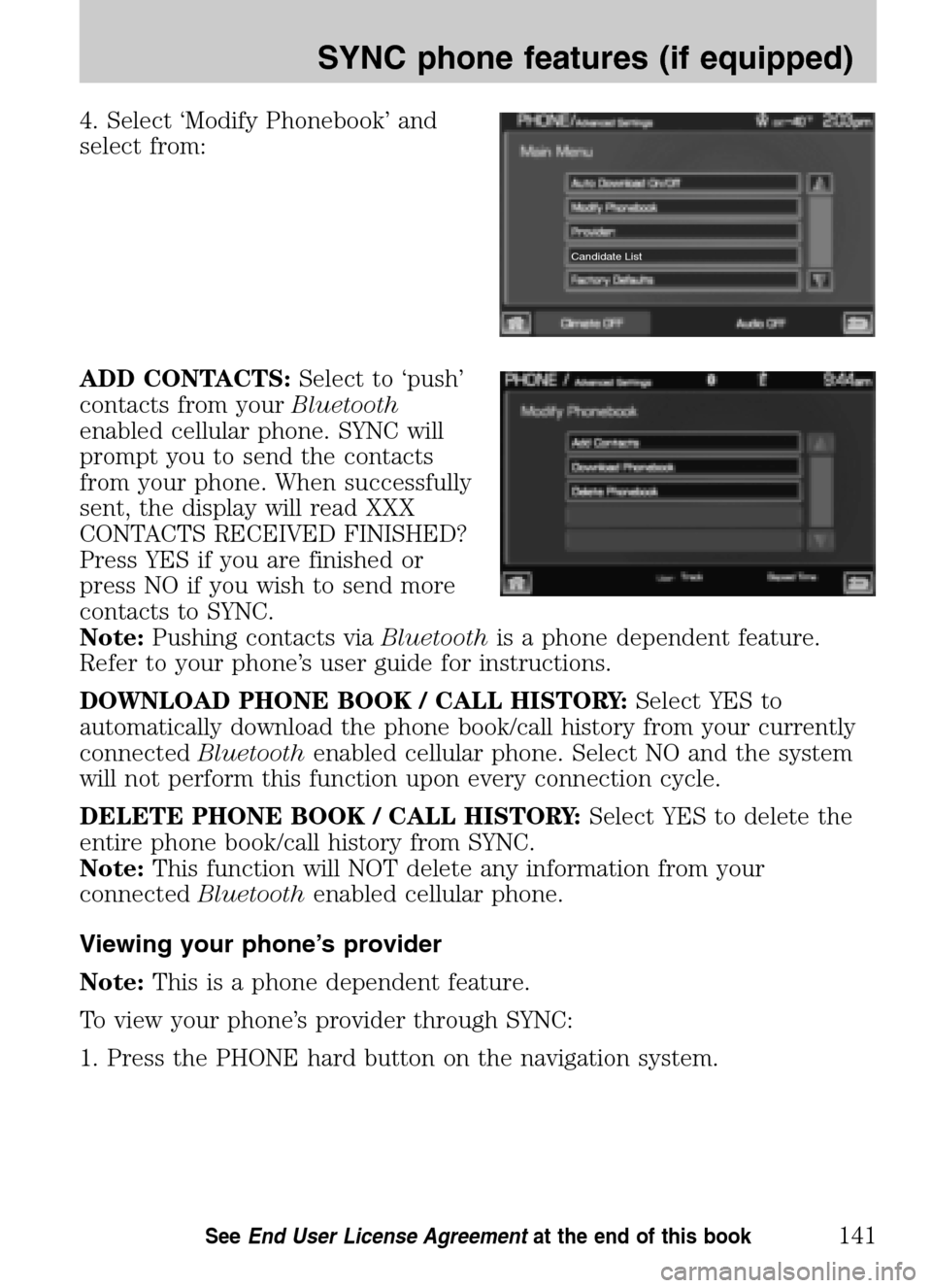
4. Select ‘Modify Phonebook’ and
select from:
ADD CONTACTS: Select to ‘push’
contacts from your Bluetooth
enabled cellular phone. SYNC will
prompt you to send the contacts
from your phone. When successfully
sent, the display will read XXX
CONTACTS RECEIVED FINISHED?
Press YES if you are finished or
press NO if you wish to send more
contacts to SYNC.
Note: Pushing contacts via Bluetoothis a phone dependent feature.
Refer to your phone’s user guide for instructions.
DOWNLOAD PHONE BOOK / CALL HISTORY: Select YES to
automatically download the phone book/call history from your currently
connected Bluetoothenabled cellular phone. Select NO and the system
will not perform this function upon every connection cycle.
DELETE PHONE BOOK / CALL HISTORY: Select YES to delete the
entire phone book/call history from SYNC.
Note: This function will NOT delete any information from your
connected Bluetoothenabled cellular phone.
Viewing your phone’s provider
Note: This is a phone dependent feature.
To view your phone’s provider through SYNC:
1. Press the PHONE hard button on the navigation system.
Candidate List
2009 Centerstack (ng1)
Supplement
USA (fus)
SYNC phone features (if equipped)
141SeeEnd User License Agreement at the end of this book
Page 148 of 194
4. Scroll using/on the
navigation screen and select ‘System
Information’.
This screen will show you SYNC’s
system information.
TEXT MESSAGING
Note: Downloading and sending text messages via Bluetoothare phone
dependent features.
Note: Certain features in text messaging are speed dependent and
cannot be completed when the vehicle is traveling at speeds over 3 mph
(5 km/h).
SYNC not only enables you to send and receive text messages via
Bluetooth , but SYNC will read them to you aloud and also translate many
popularly used text messaging acronyms such as “lol”. SYNC also allows
you to respond with a list of predefined messages.
To access:
1. Press the PHONE hard button on the navigation system.
2009 Centerstack (ng1)
Supplement
USA (fus)
SYNC phone features (if equipped)
146SeeEnd User License Agreement at the end of this book
Page 149 of 194
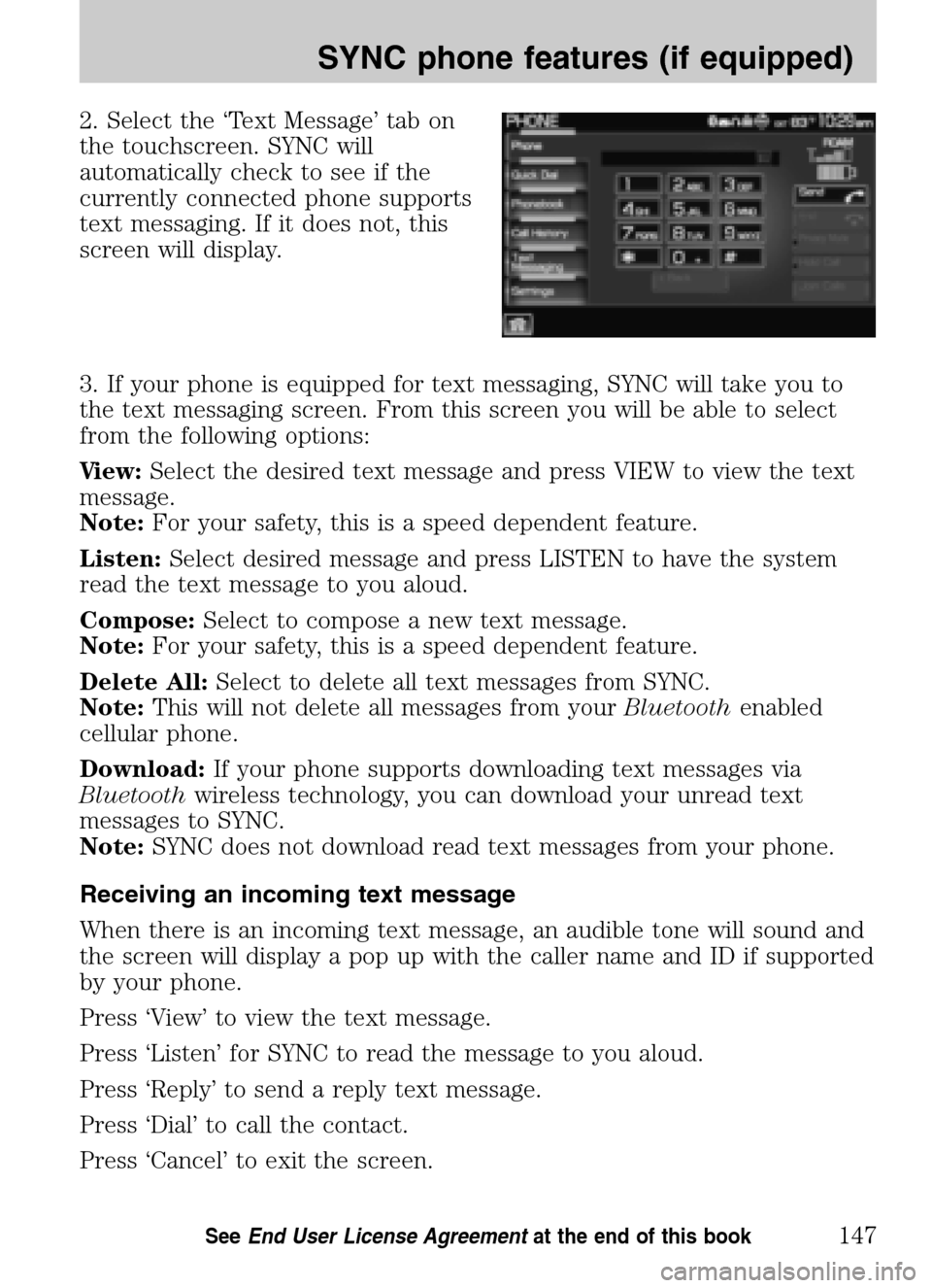
2. Select the ‘Text Message’ tab on
the touchscreen. SYNC will
automatically check to see if the
currently connected phone supports
text messaging. If it does not, this
screen will display.
3. If your phone is equipped for text messaging, SYNC will take you to
the text messaging screen. From this screen you will be able to select
from the following options:
View: Select the desired text message and press VIEW to view the text
message.
Note: For your safety, this is a speed dependent feature.
Listen: Select desired message and press LISTEN to have the system
read the text message to you aloud.
Compose: Select to compose a new text message.
Note: For your safety, this is a speed dependent feature.
Delete All: Select to delete all text messages from SYNC.
Note: This will not delete all messages from your Bluetoothenabled
cellular phone.
Download: If your phone supports downloading text messages via
Bluetooth wireless technology, you can download your unread text
messages to SYNC.
Note: SYNC does not download read text messages from your phone.
Receiving an incoming text message
When there is an incoming text message, an audible tone will sound and
the screen will display a pop up with the caller name and ID if supported
by your phone.
Press ‘View’ to view the text message.
Press ‘Listen’ for SYNC to read the message to you aloud.
Press ‘Reply’ to send a reply text message.
Press ‘Dial’ to call the contact.
Press ‘Cancel’ to exit the screen.
2009 Centerstack (ng1)
Supplement
USA (fus)
SYNC phone features (if equipped)
147SeeEnd User License Agreement at the end of this book
Page 150 of 194
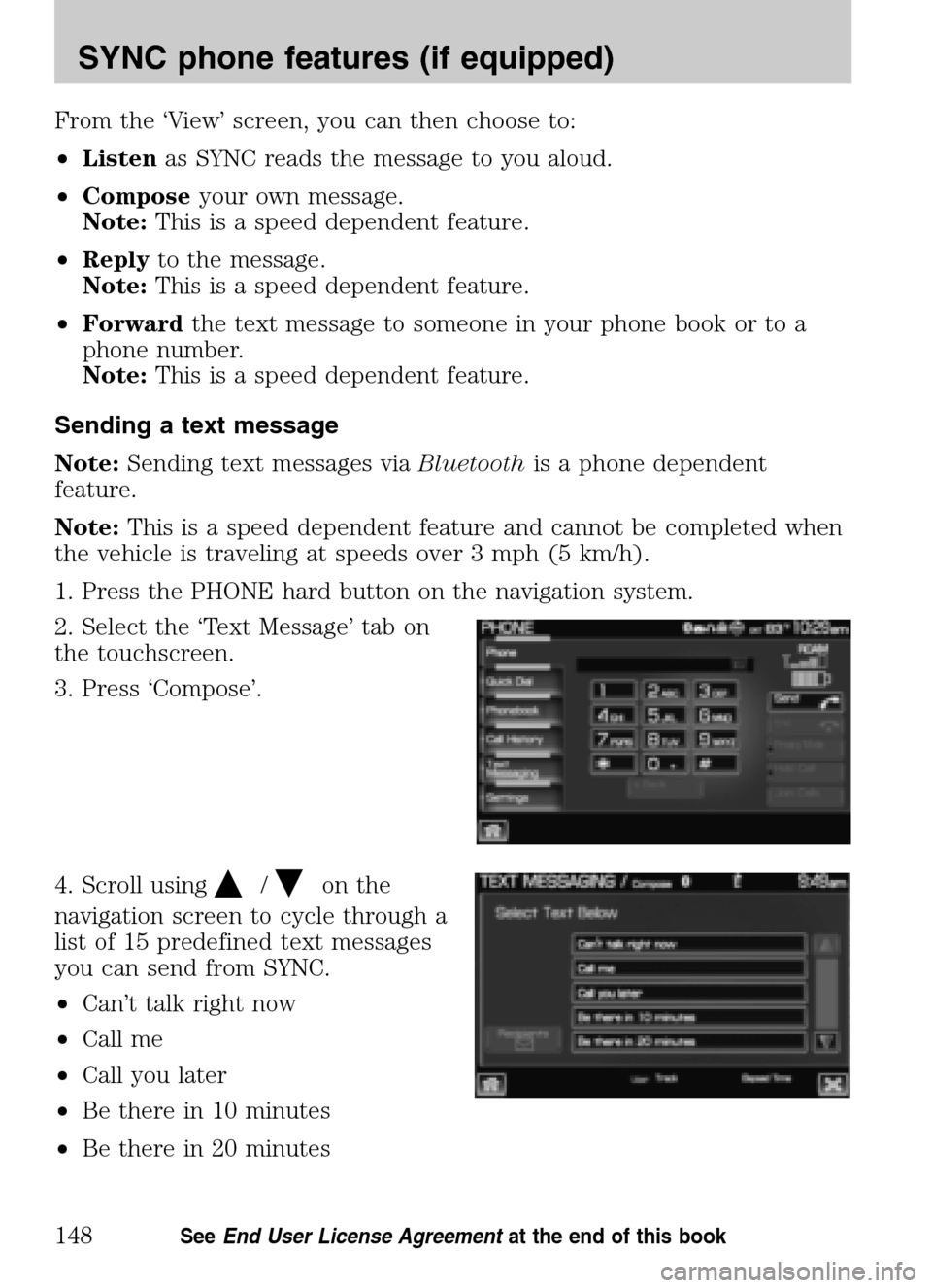
From the ‘View’ screen, you can then choose to:
• Listen as SYNC reads the message to you aloud.
• Compose your own message.
Note: This is a speed dependent feature.
• Reply to the message.
Note: This is a speed dependent feature.
• Forward the text message to someone in your phone book or to a
phone number.
Note: This is a speed dependent feature.
Sending a text message
Note: Sending text messages via Bluetoothis a phone dependent
feature.
Note: This is a speed dependent feature and cannot be completed when
the vehicle is traveling at speeds over 3 mph (5 km/h).
1. Press the PHONE hard button on the navigation system.
2. Select the ‘Text Message’ tab on
the touchscreen.
3. Press ‘Compose’.
4. Scroll using
/on the
navigation screen to cycle through a
list of 15 predefined text messages
you can send from SYNC.
• Can’t talk right now
• Call me
• Call you later
• Be there in 10 minutes
• Be there in 20 minutes
2009 Centerstack (ng1)
Supplement
USA (fus)
SYNC phone features (if equipped)
148SeeEnd User License Agreement at the end of this book