Page 119 of 194
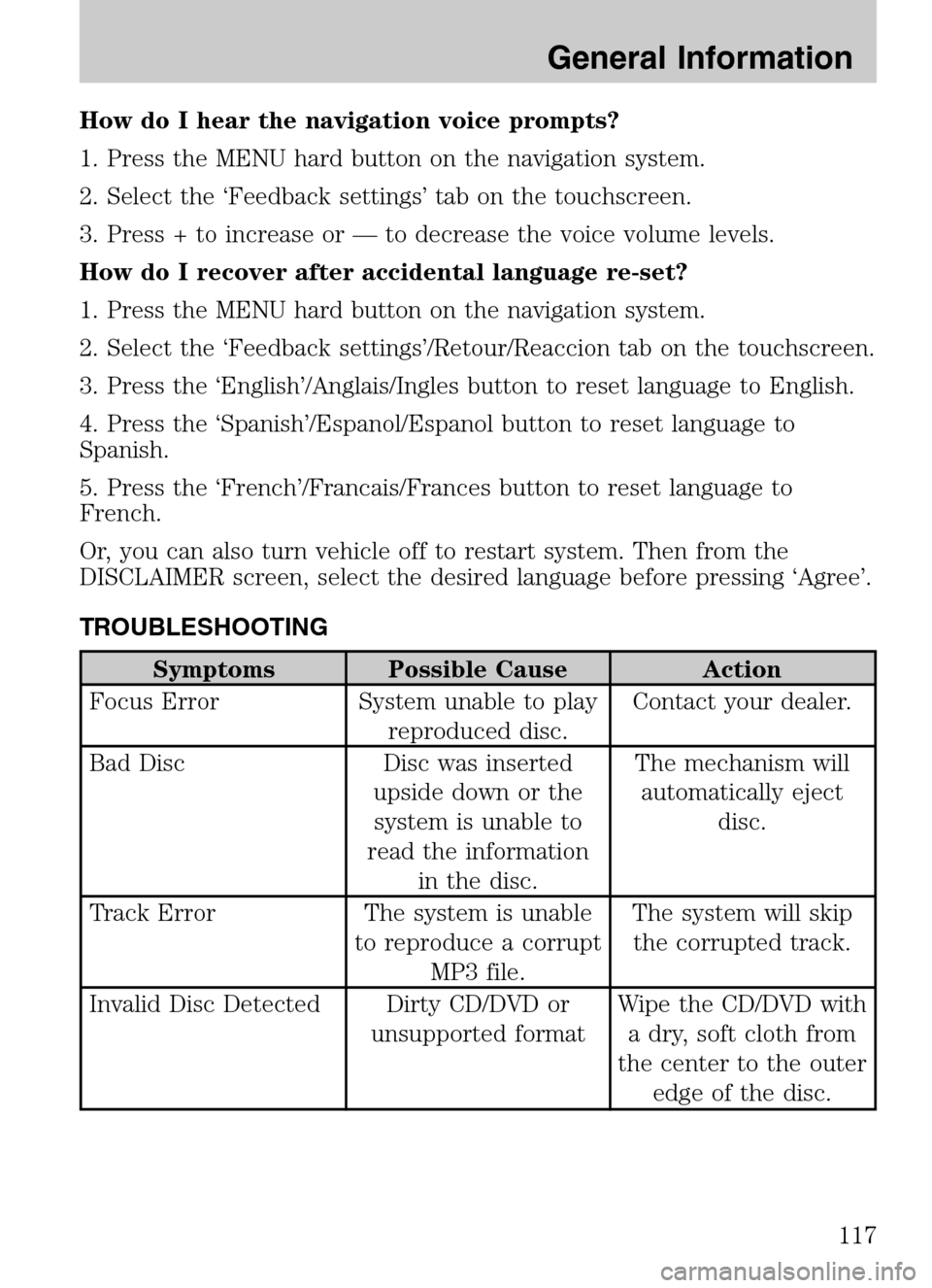
How do I hear the navigation voice prompts?
1. Press the MENU hard button on the navigation system.
2. Select the ‘Feedback settings’ tab on the touchscreen.
3. Press + to increase or — to decrease the voice volume levels.
How do I recover after accidental language re-set?
1. Press the MENU hard button on the navigation system.
2. Select the ‘Feedback settings’/Retour/Reaccion tab on the touchscreen.
3. Press the ‘English’/Anglais/Ingles button to reset language to English.
4. Press the ‘Spanish’/Espanol/Espanol button to reset language to
Spanish.
5. Press the ‘French’/Francais/Frances button to reset language to
French.
Or, you can also turn vehicle off to restart system. Then from the
DISCLAIMER screen, select the desired language before pressing ‘Agree’.
TROUBLESHOOTING
Symptoms Possible Cause Action
Focus Error System unable to play reproduced disc. Contact your dealer.
Bad Disc Disc was inserted upside down or thesystem is unable to
read the information in the disc. The mechanism will
automatically eject disc.
Track Error The system is unable to reproduce a corruptMP3 file. The system will skip
the corrupted track.
Invalid Disc Detected Dirty CD/DVD or unsupported format Wipe the CD/DVD with
a dry, soft cloth from
the center to the outer edge of the disc.
2009 Centerstack (ng1)
Supplement
USA (fus)
General Information
117
Page 121 of 194
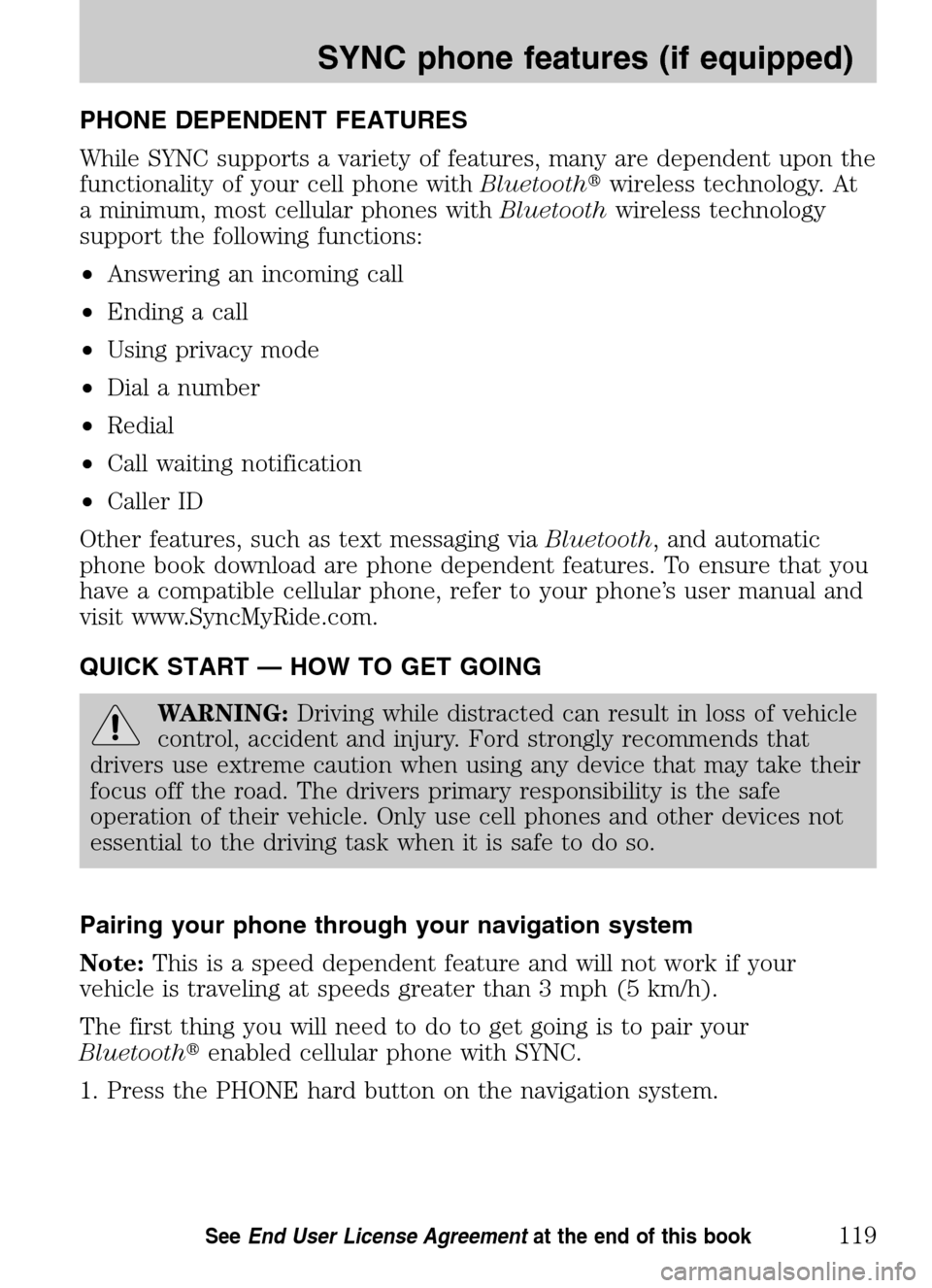
PHONE DEPENDENT FEATURES
While SYNC supports a variety of features, many are dependent upon the
functionality of your cell phone with Bluetooth�wireless technology. At
a minimum, most cellular phones with Bluetoothwireless technology
support the following functions:
• Answering an incoming call
• Ending a call
• Using privacy mode
• Dial a number
• Redial
• Call waiting notification
• Caller ID
Other features, such as text messaging via Bluetooth, and automatic
phone book download are phone dependent features. To ensure that you
have a compatible cellular phone, refer to your phone’s user manual and
visit www.SyncMyRide.com.
QUICK START — HOW TO GET GOING
WARNING: Driving while distracted can result in loss of vehicle
control, accident and injury. Ford strongly recommends that
drivers use extreme caution when using any device that may take their
focus off the road. The drivers primary responsibility is the safe
operation of their vehicle. Only use cell phones and other devices not
essential to the driving task when it is safe to do so.
Pairing your phone through your navigation system
Note: This is a speed dependent feature and will not work if your
vehicle is traveling at speeds greater than 3 mph (5 km/h).
The first thing you will need to do to get going is to pair your
Bluetooth � enabled cellular phone with SYNC.
1. Press the PHONE hard button on the navigation system.
2009 Centerstack (ng1)
Supplement
USA (fus)
SYNC phone features (if equipped)
119SeeEnd User License Agreement at the end of this book
Page 131 of 194
4. Scroll using/on the
navigation screen to cycle through
the following options:
• Bluetooth On/Off
• 911 Assist (if equipped)
• Vehicle Health Report (if equipped, U.S. only)
• Incoming Call Ringer
• Text Message Notification
• Automatic Download On/Off
• Modify Phonebook
• Provider
• Candidate Lists
• Factory Defaults
• Master Reset
• Install
• System Information
Turning Bluetooth on/off
Turning Bluetooth OFF will turn off access to all features to all SYNC
Bluetooth related features (i.e., text messaging, hands-free calling,
Bluetooth media streaming). Any incoming text or phone messages will
go into their respective missed folders.
To access:
1. Press the PHONE hard button on the navigation system.
2009 Centerstack (ng1)
Supplement
USA (fus)
SYNC phone features (if equipped)
129SeeEnd User License Agreement at the end of this book
Page 132 of 194
2. Select the ‘Settings’ tab on the
touchscreen.
3. Select ‘Advanced’.
4. Select ‘Bluetooth On/Off’.
5. Select ‘On’ or ‘Off’.
911 Assist (if equipped)
For 911 Assist to function properly, the vehicle must have battery
power after the crash, the cell phone must be previously paired,
connected to SYNC, and continue to function properly, and the
911 Assist feature must be previously activated.
WARNING: Do not wait for 911 Assist to initiate an emergency
call if you are capable yourself. Dial emergency services
immediately to avoid delayed response time, which could increase the
risk of serious injury or death after a crash. If you do not hear 911
Assist within 5 seconds after the crash, the system or phone may be
damaged or non-functional.
2009 Centerstack (ng1)
Supplement
USA (fus)
SYNC phone features (if equipped)
130SeeEnd User License Agreement at the end of this book
Page 134 of 194
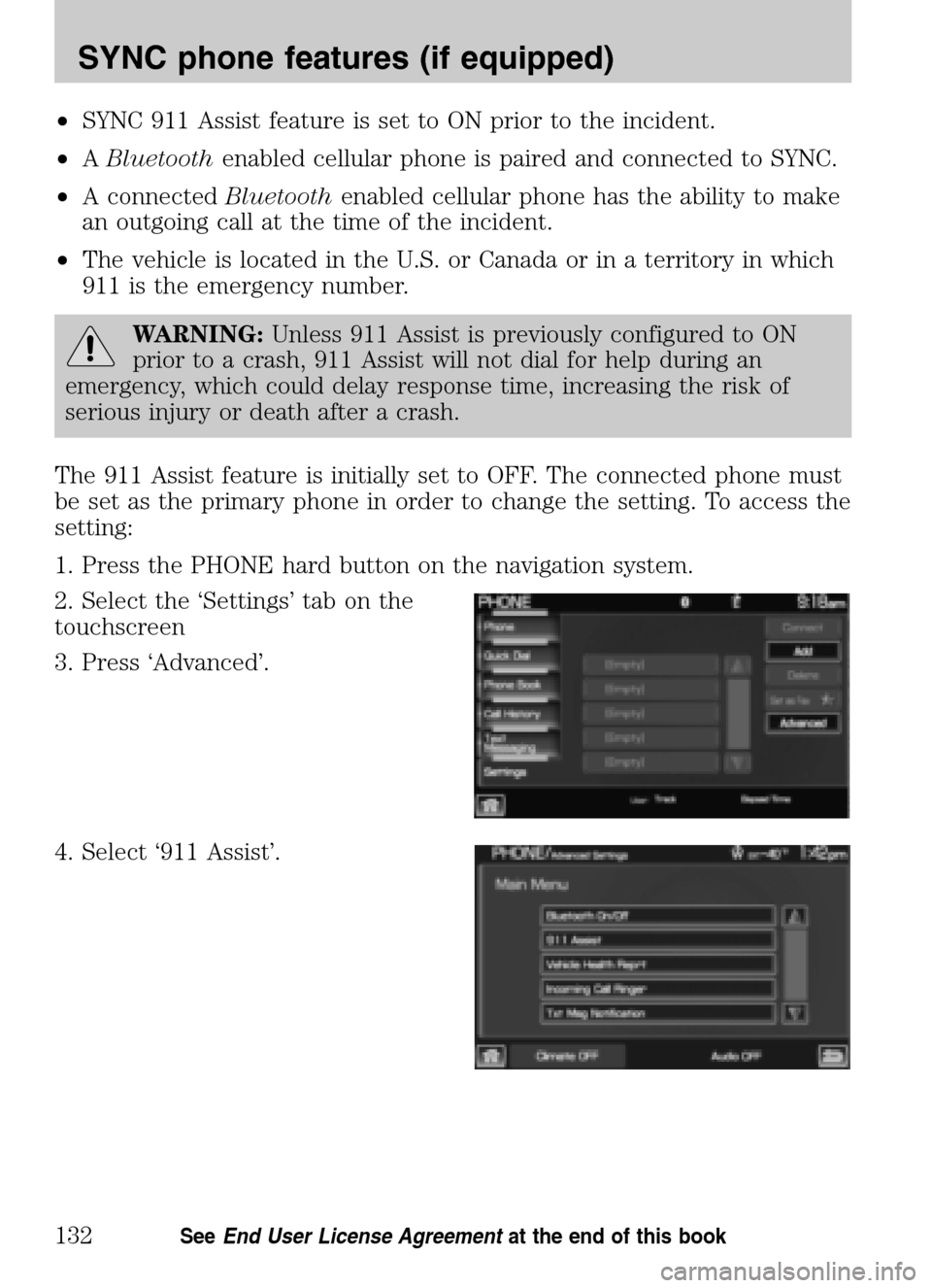
•SYNC 911 Assist feature is set to ON prior to the incident.
• ABluetooth enabled cellular phone is paired and connected to SYNC.
• A connected Bluetoothenabled cellular phone has the ability to make
an outgoing call at the time of the incident.
• The vehicle is located in the U.S. or Canada or in a territory in which
911 is the emergency number.
WARNING: Unless 911 Assist is previously configured to ON
prior to a crash, 911 Assist will not dial for help during an
emergency, which could delay response time, increasing the risk of
serious injury or death after a crash.
The 911 Assist feature is initially set to OFF. The connected phone must
be set as the primary phone in order to change the setting. To access the
setting:
1. Press the PHONE hard button on the navigation system.
2. Select the ‘Settings’ tab on the
touchscreen
3. Press ‘Advanced’.
4. Select ‘911 Assist’.
2009 Centerstack (ng1)
Supplement
USA (fus)
SYNC phone features (if equipped)
132SeeEnd User License Agreement at the end of this book
Page 141 of 194
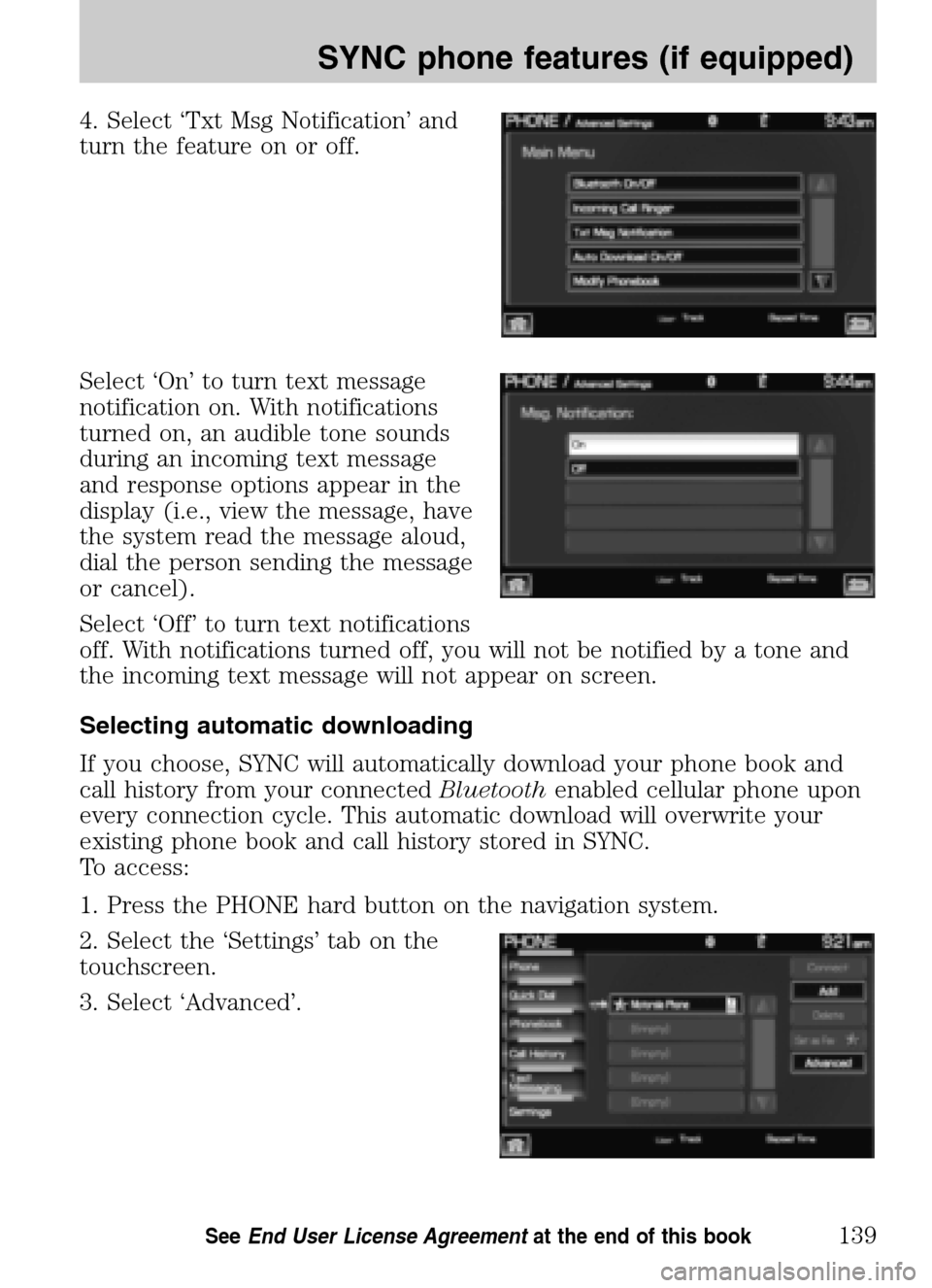
4. Select ‘Txt Msg Notification’ and
turn the feature on or off.
Select ‘On’ to turn text message
notification on. With notifications
turned on, an audible tone sounds
during an incoming text message
and response options appear in the
display (i.e., view the message, have
the system read the message aloud,
dial the person sending the message
or cancel).
Select ‘Off’ to turn text notifications
off. With notifications turned off, you will not be notified by a tone and
the incoming text message will not appear on screen.
Selecting automatic downloading
If you choose, SYNC will automatically download your phone book and
call history from your connected Bluetoothenabled cellular phone upon
every connection cycle. This automatic download will overwrite your
existing phone book and call history stored in SYNC.
To access:
1. Press the PHONE hard button on the navigation system.
2. Select the ‘Settings’ tab on the
touchscreen.
3. Select ‘Advanced’.
2009 Centerstack (ng1)
Supplement
USA (fus)
SYNC phone features (if equipped)
139SeeEnd User License Agreement at the end of this book
Page 148 of 194
4. Scroll using/on the
navigation screen and select ‘System
Information’.
This screen will show you SYNC’s
system information.
TEXT MESSAGING
Note: Downloading and sending text messages via Bluetoothare phone
dependent features.
Note: Certain features in text messaging are speed dependent and
cannot be completed when the vehicle is traveling at speeds over 3 mph
(5 km/h).
SYNC not only enables you to send and receive text messages via
Bluetooth , but SYNC will read them to you aloud and also translate many
popularly used text messaging acronyms such as “lol”. SYNC also allows
you to respond with a list of predefined messages.
To access:
1. Press the PHONE hard button on the navigation system.
2009 Centerstack (ng1)
Supplement
USA (fus)
SYNC phone features (if equipped)
146SeeEnd User License Agreement at the end of this book
Page 151 of 194
•Ye s
• No
• Why?
• Thanks
• Where R you?
• I need more directions
• I love you
• Too funny
• Can’t wait to see you
• I’m stuck in traffic
5. Select the desired text message. In addition to your text, the message
will also contain a signature of : “This message was sent from my Ford,
Lincoln or Mercury vehicle.”
6. Press
Recipients. SYNC will now allow you to choose to whom you
would like to send your text message.
Note: Only one recipient per text message is allowed.
7. Press ‘Phone Book’ to access your
phone book listings. Press
/
to cycle through the contacts. Press
the desired contact and press
Send.
Note: For quicker browsing, SYNC will only make available the quick
sort buttons for the respective downloaded phone book contacts.
2009 Centerstack (ng1)
Supplement
USA (fus)
SYNC phone features (if equipped)
149SeeEnd User License Agreement at the end of this book