Page 46 of 194

Note:If you are not listening to the radio, pressor VOICE on the
steering wheel controls. When prompted, say, “Radio” and then press
or VOICE on the steering wheel controls again and you can say any of
the above commands.
After you have said, “Tune”, you can say any the following
commands:
• <530–1710> •<87.7–107.9>
• AM <530–1710> •FM <87.7–107.9>
• AM •FM1
• FM2 •Preset <1–6>
• AM preset <1–6> •FM1 preset <1–6>
• FM2 preset <1–6>
SATELLITE RADIO (SAT) IF ACTIVATED
Once the Satellite Radio feature is activated, your navigation system will
have additional features.
1. Ensure that the navigation system is on.
2. Press the RADIO hard button on the navigation system.
3. Select the ‘SAT’ tab on the touchscreen to enter satellite radio mode
(if activated).
4. Press ‘Show Options’ to select from:
Sat 123: You will be able to access
three different Satellite Radio
modes, SAT1, SAT2 and SAT3.
Scan: Press to hear a brief sampling of satellite radio channels within
the currently selected genre. Press again to stop.
Scan Presets: Press to hear a brief sampling of all preset channels.
2009 Centerstack (ng1)
Supplement
USA (fus)
Audio features
44
Page 48 of 194
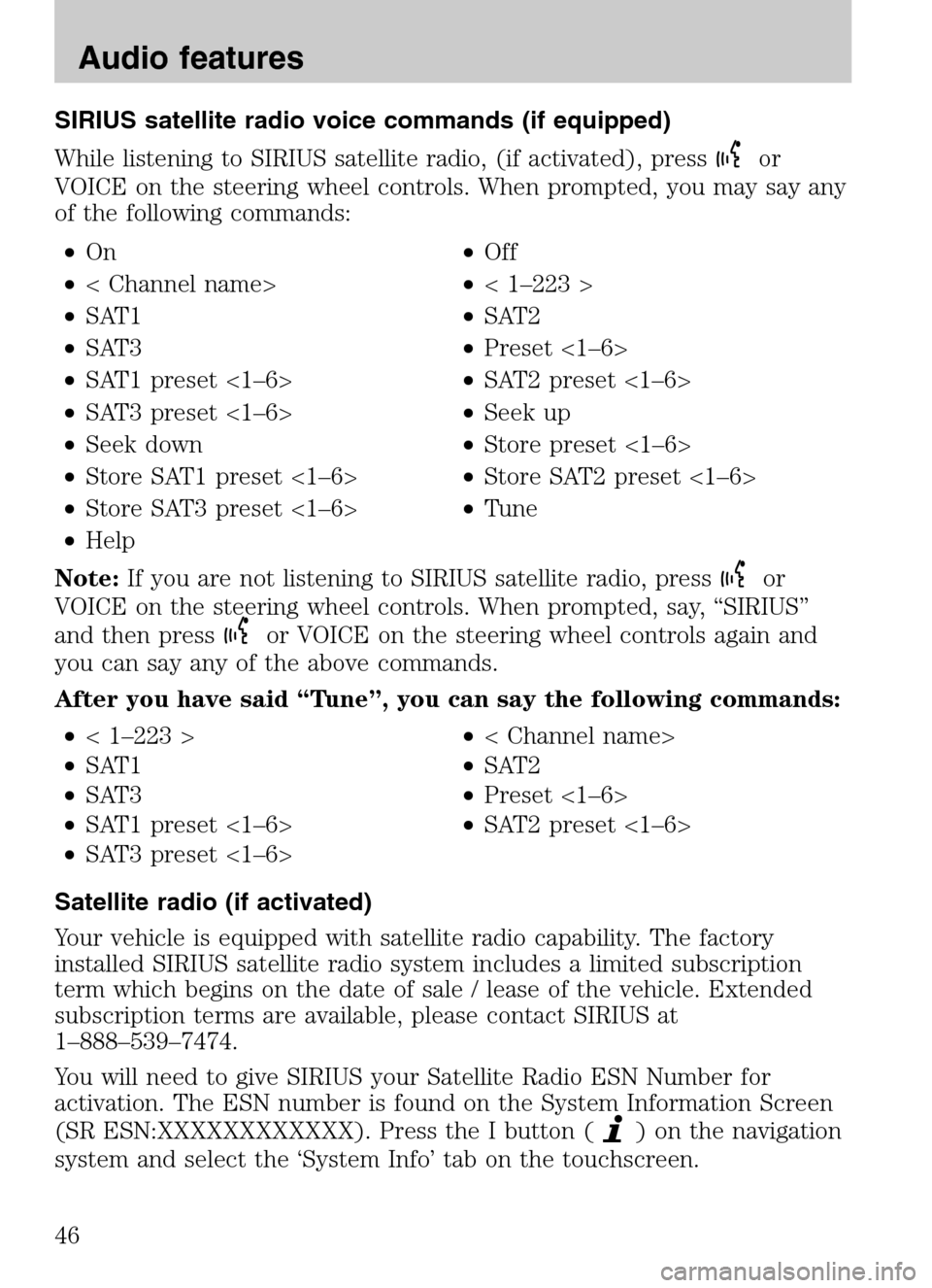
SIRIUS satellite radio voice commands (if equipped)
While listening to SIRIUS satellite radio, (if activated), press
or
VOICE on the steering wheel controls. When prompted, you may say any
of the following commands:
• On •Off
• < Channel name> •< 1–223 >
• SAT1 •SAT2
• SAT3 •Preset <1–6>
• SAT1 preset <1–6> •SAT2 preset <1–6>
• SAT3 preset <1–6> •Seek up
• Seek down •Store preset <1–6>
• Store SAT1 preset <1–6> •Store SAT2 preset <1–6>
• Store SAT3 preset <1–6> •Tune
• Help
Note: If you are not listening to SIRIUS satellite radio, press
or
VOICE on the steering wheel controls. When prompted, say, “SIRIUS”
and then press
or VOICE on the steering wheel controls again and
you can say any of the above commands.
After you have said “Tune”, you can say the following commands:
• < 1–223 > •< Channel name>
• SAT1 •SAT2
• SAT3 •Preset <1–6>
• SAT1 preset <1–6> •SAT2 preset <1–6>
• SAT3 preset <1–6>
Satellite radio (if activated)
Your vehicle is equipped with satellite radio capability. The factory
installed SIRIUS satellite radio system includes a limited subscription
term which begins on the date of sale / lease of the vehicle. Extended
subscription terms are available, please contact SIRIUS at
1–888–539–7474.
You will need to give SIRIUS your Satellite Radio ESN Number for
activation. The ESN number is found on the System Information Screen
(SR ESN:XXXXXXXXXXXX). Press the I button (
) on the navigation
system and select the ‘System Info’ tab on the touchscreen.
2009 Centerstack (ng1)
Supplement
USA (fus)
Audio features
46
Page 50 of 194
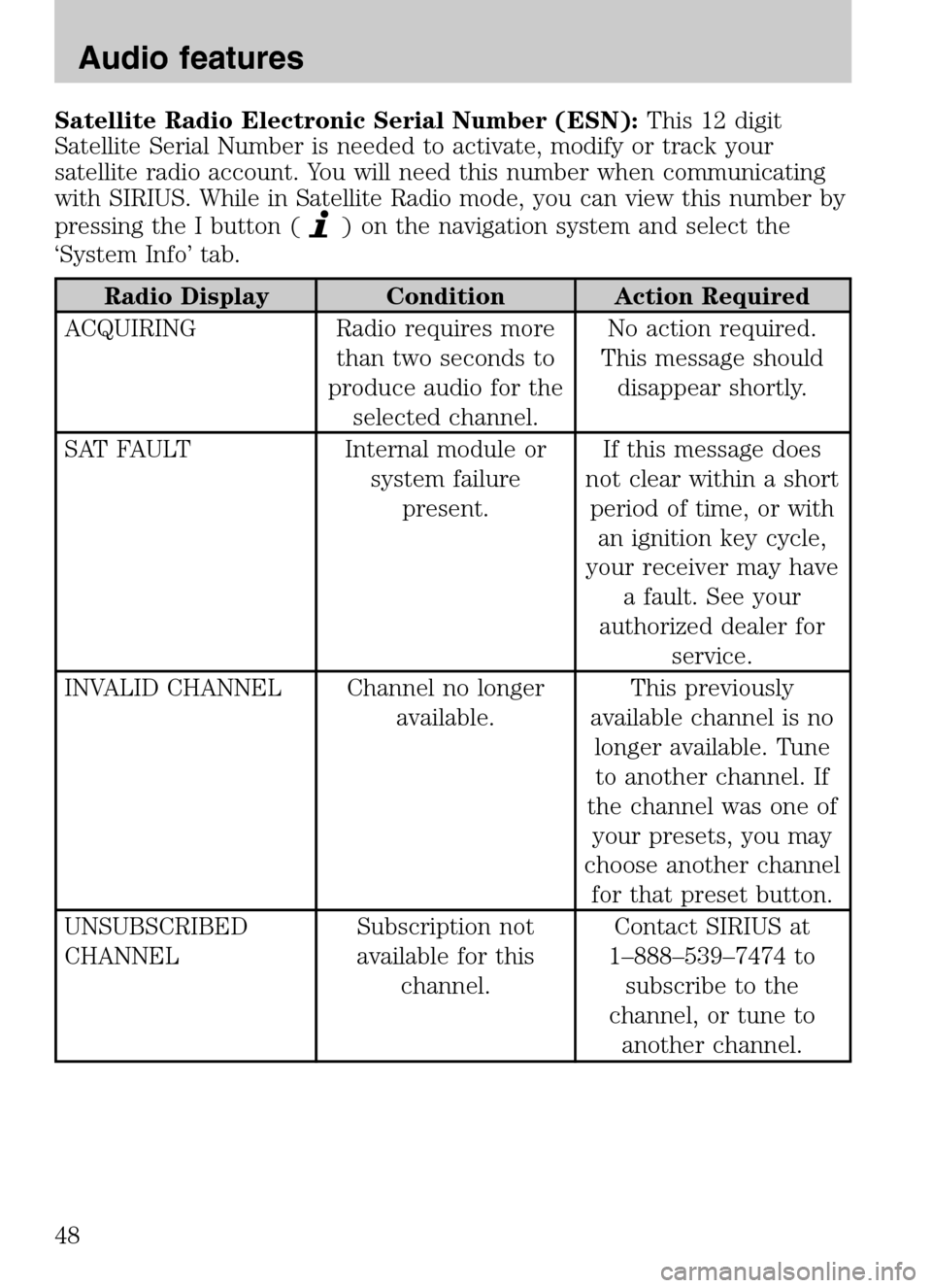
Satellite Radio Electronic Serial Number (ESN):This 12 digit
Satellite Serial Number is needed to activate, modify or track your
satellite radio account. You will need this number when communicating
with SIRIUS. While in Satellite Radio mode, you can view this number by
pressing the I button (
) on the navigation system and select the
‘System Info’ tab.
Radio Display Condition Action Required
ACQUIRING Radio requires more than two seconds to
produce audio for the selected channel. No action required.
This message should disappear shortly.
SAT FAULT Internal module or system failurepresent. If this message does
not clear within a short period of time, or with an ignition key cycle,
your receiver may have a fault. See your
authorized dealer for service.
INVALID CHANNEL Channel no longer available. This previously
available channel is no longer available. Tuneto another channel. If
the channel was one of your presets, you may
choose another channel for that preset button.
UNSUBSCRIBED
CHANNEL Subscription not
available for this channel. Contact SIRIUS at
1–888–539–7474 to subscribe to the
channel, or tune to another channel.
2009 Centerstack (ng1)
Supplement
USA (fus)
Audio features
48
Page 82 of 194
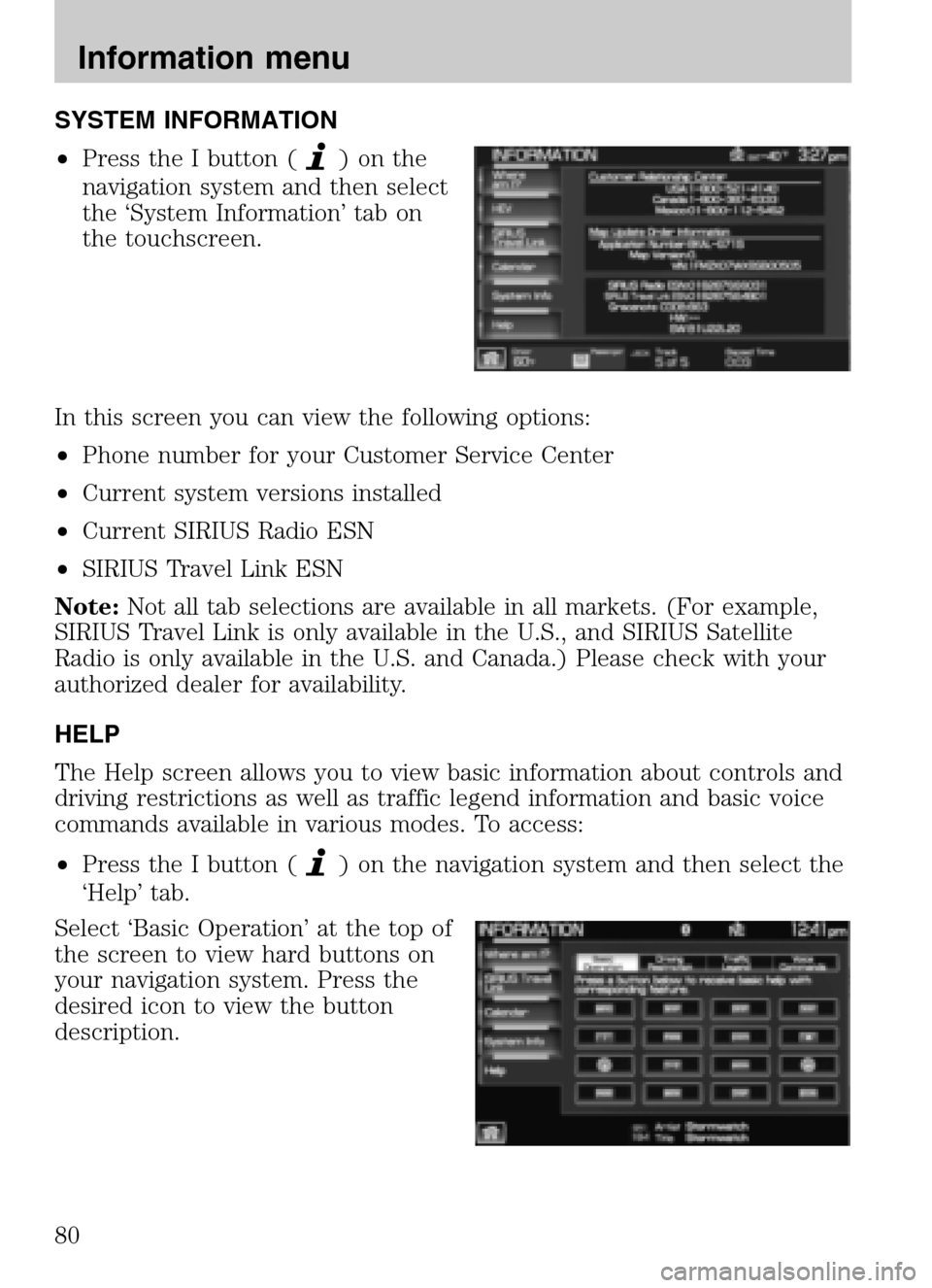
SYSTEM INFORMATION
• Press the I button (
)onthe
navigation system and then select
the ‘System Information’ tab on
the touchscreen.
In this screen you can view the following options:
• Phone number for your Customer Service Center
• Current system versions installed
• Current SIRIUS Radio ESN
• SIRIUS Travel Link ESN
Note: Not all tab selections are available in all markets. (For example,
SIRIUS Travel Link is only available in the U.S., and SIRIUS Satellite
Radio is only available in the U.S. and Canada.) Please check with your
authorized dealer for availability.
HELP
The Help screen allows you to view basic information about controls and
driving restrictions as well as traffic legend information and basic voice
commands available in various modes. To access:
• Press the I button (
) on the navigation system and then select the
‘Help’ tab.
Select ‘Basic Operation’ at the top of
the screen to view hard buttons on
your navigation system. Press the
desired icon to view the button
description.
2009 Centerstack (ng1)
Supplement
USA (fus)
Information menu
80
Page 84 of 194
SOUND FEATURES
The sound menu allows you to access and adjust settings such as Bass,
Treble, Fade, Balance, Digital Signal Processing (DSP), Speed
compensated volume (SCV) and the visualizer. To access:
1. Press SOUND on the navigation system.
2. Press the appropriate tab to select from:
Bass/Treble: Press + to increase or
— to decrease the levels.
Balance/Fade: Press to adjust the
sound between the left and right
speakers (Balance) and to adjust
the sound to the front and rear
speakers (Fade).
SCV (Speed compensated volume):
With this feature on, the radio
volume changes automatically with
vehicle speed to compensate for
road and wind noise. Select a level
of compensation between 1 and 7 by
pressing the corresponding button.
2009 Centerstack (ng1)
Supplement
USA (fus)
Sound menu features
82
Page 109 of 194
2. Select the ‘Avoid Areas’ tab to
select specific areas which you
would like the navigation system to
avoid when routing to destination.
3. Select ‘Add’ to add areas for the
system to avoid.
The system will show you your
current avoid area on a map screen.
You can then choose to ’reduce’ the
avoid area, ‘expand’ the avoid area
or to ‘save’ the shown area. When
you are satisfied with your choice,
select ‘Save Area’. You can also
choose to edit the name of the
location. The system will add the
area to your ’avoid list’ and will
avoid that chosen area when calculating a route.
The system will do its best to avoid the items and areas that have been
set by the user. There will be some situations where it may be impossible
to completely honor avoid settings, for example, if a destination or
waypoint is located in an area that is set to avoid, the system will not be
able to avoid it.
2009 Centerstack (ng1)
Supplement
USA (fus)
Navigation route preferences
107
Page 116 of 194
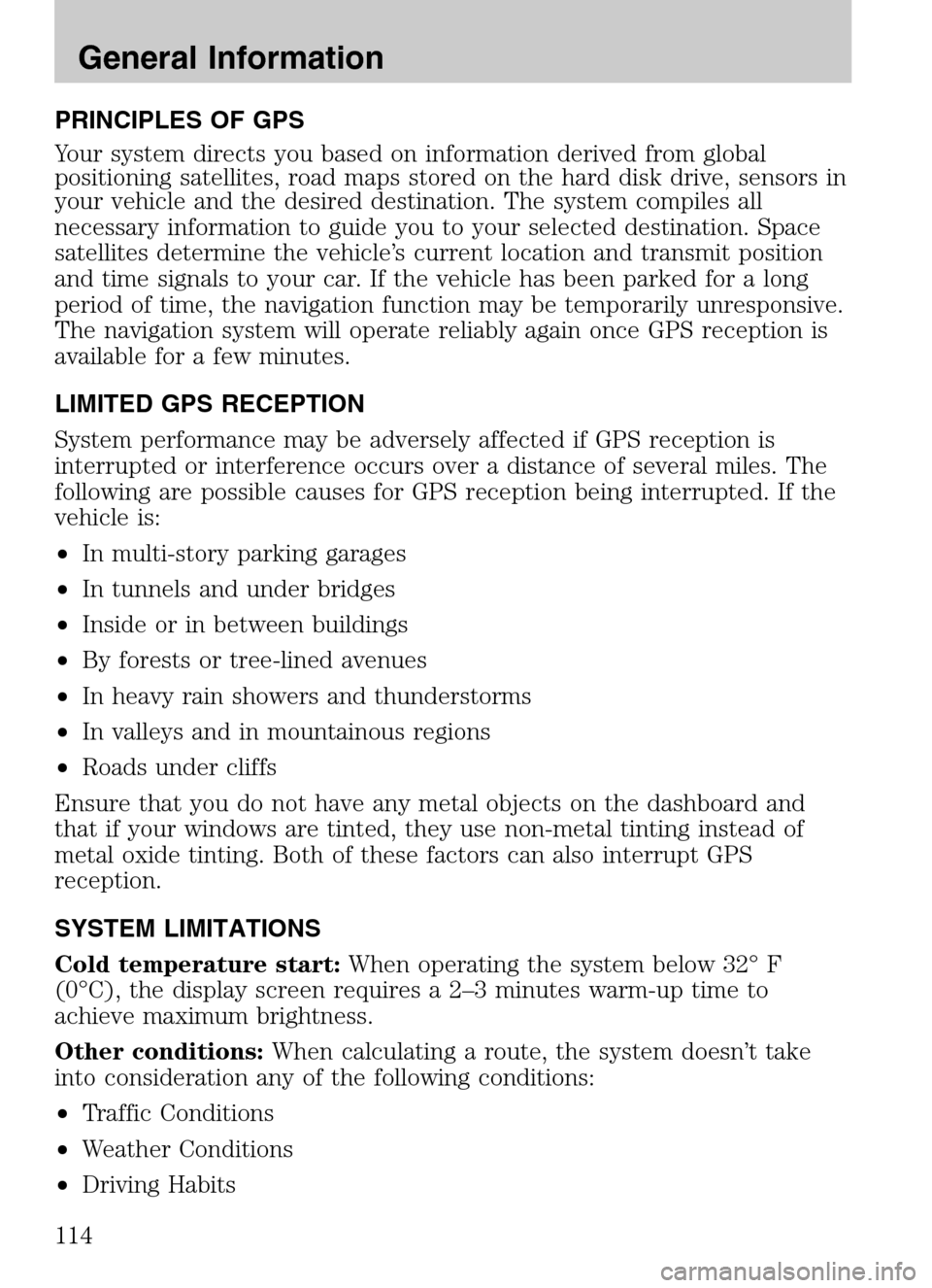
PRINCIPLES OF GPS
Your system directs you based on information derived from global
positioning satellites, road maps stored on the hard disk drive, sensors in
your vehicle and the desired destination. The system compiles all
necessary information to guide you to your selected destination. Space
satellites determine the vehicle’s current location and transmit position
and time signals to your car. If the vehicle has been parked for a long
period of time, the navigation function may be temporarily unresponsive.
The navigation system will operate reliably again once GPS reception is
available for a few minutes.
LIMITED GPS RECEPTION
System performance may be adversely affected if GPS reception is
interrupted or interference occurs over a distance of several miles. The
following are possible causes for GPS reception being interrupted. If the
vehicle is:
• In multi-story parking garages
• In tunnels and under bridges
• Inside or in between buildings
• By forests or tree-lined avenues
• In heavy rain showers and thunderstorms
• In valleys and in mountainous regions
• Roads under cliffs
Ensure that you do not have any metal objects on the dashboard and
that if your windows are tinted, they use non-metal tinting instead of
metal oxide tinting. Both of these factors can also interrupt GPS
reception.
SYSTEM LIMITATIONS
Cold temperature start: When operating the system below 32° F
(0°C), the display screen requires a 2–3 minutes warm-up time to
achieve maximum brightness.
Other conditions: When calculating a route, the system doesn’t take
into consideration any of the following conditions:
• Traffic Conditions
• Weather Conditions
• Driving Habits
2009 Centerstack (ng1)
Supplement
USA (fus)
General Information
114
Page 118 of 194
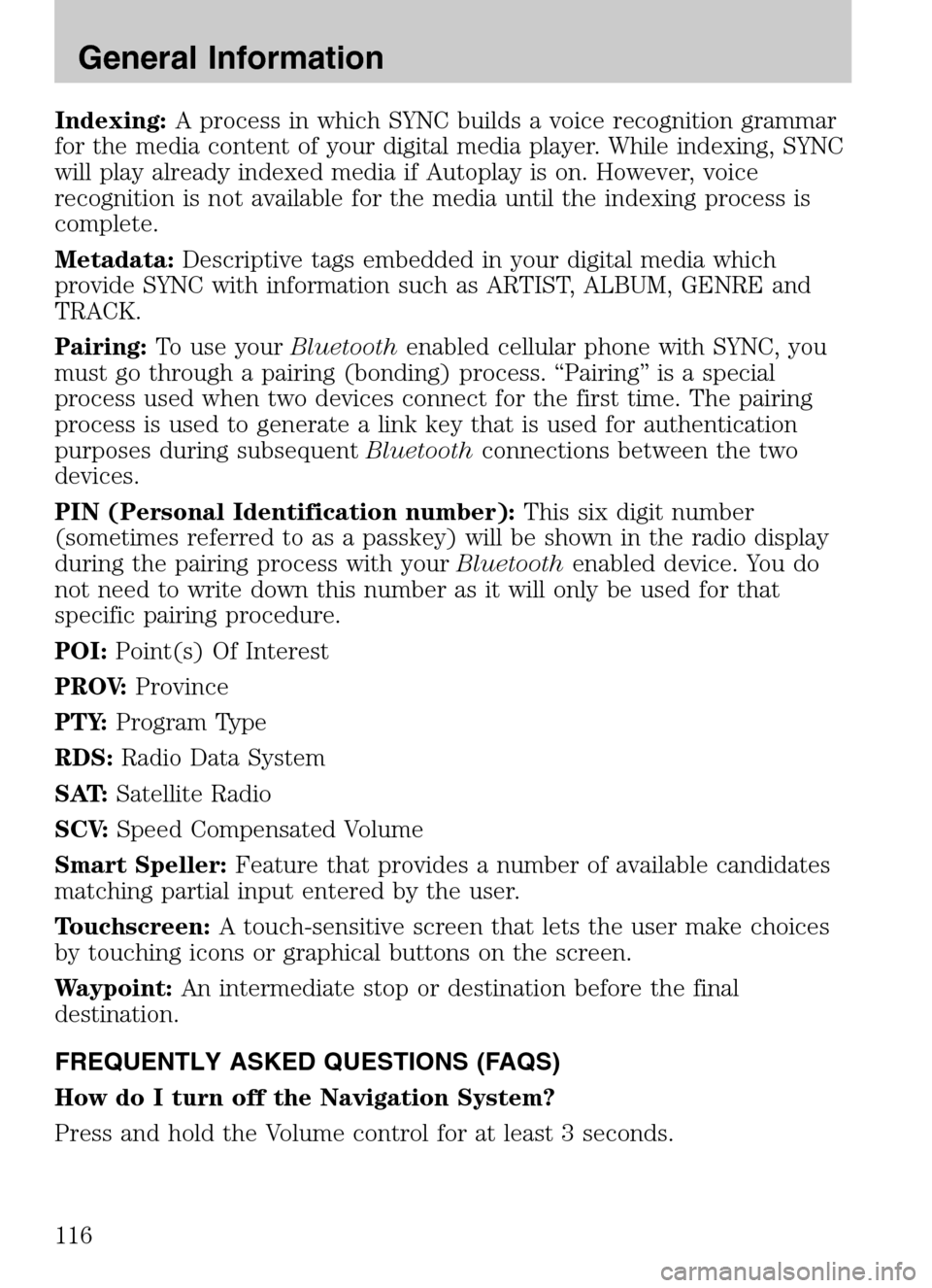
Indexing:A process in which SYNC builds a voice recognition grammar
for the media content of your digital media player. While indexing, SYNC
will play already indexed media if Autoplay is on. However, voice
recognition is not available for the media until the indexing process is
complete.
Metadata: Descriptive tags embedded in your digital media which
provide SYNC with information such as ARTIST, ALBUM, GENRE and
TRACK.
Pairing: To use your Bluetoothenabled cellular phone with SYNC, you
must go through a pairing (bonding) process. “Pairing” is a special
process used when two devices connect for the first time. The pairing
process is used to generate a link key that is used for authentication
purposes during subsequent Bluetoothconnections between the two
devices.
PIN (Personal Identification number): This six digit number
(sometimes referred to as a passkey) will be shown in the radio display
during the pairing process with your Bluetoothenabled device. You do
not need to write down this number as it will only be used for that
specific pairing procedure.
POI: Point(s) Of Interest
PROV: Province
PTY: Program Type
RDS: Radio Data System
SAT: Satellite Radio
SCV: Speed Compensated Volume
Smart Speller: Feature that provides a number of available candidates
matching partial input entered by the user.
Touchscreen: A touch-sensitive screen that lets the user make choices
by touching icons or graphical buttons on the screen.
Waypoint: An intermediate stop or destination before the final
destination.
FREQUENTLY ASKED QUESTIONS (FAQS)
How do I turn off the Navigation System?
Press and hold the Volume control for at least 3 seconds.
2009 Centerstack (ng1)
Supplement
USA (fus)
General Information
116