Page 158 of 194
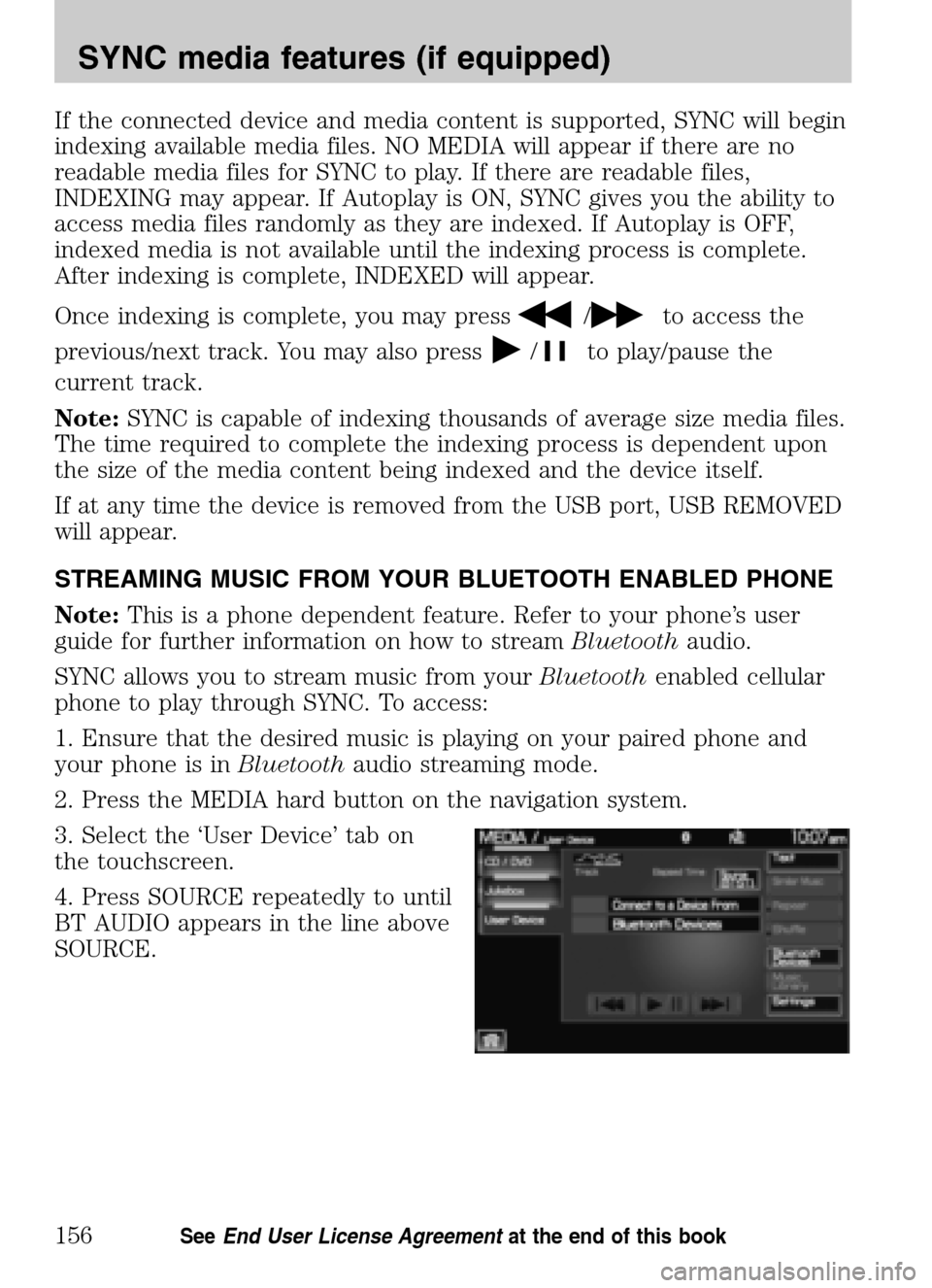
If the connected device and media content is supported, SYNC will begin
indexing available media files. NO MEDIA will appear if there are no
readable media files for SYNC to play. If there are readable files,
INDEXING may appear. If Autoplay is ON, SYNC gives you the ability to
access media files randomly as they are indexed. If Autoplay is OFF,
indexed media is not available until the indexing process is complete.
After indexing is complete, INDEXED will appear.
Once indexing is complete, you may press
/to access the
previous/next track. You may also press
/to play/pause the
current track.
Note: SYNC is capable of indexing thousands of average size media files.
The time required to complete the indexing process is dependent upon
the size of the media content being indexed and the device itself.
If at any time the device is removed from the USB port, USB REMOVED
will appear.
STREAMING MUSIC FROM YOUR BLUETOOTH ENABLED PHONE
Note: This is a phone dependent feature. Refer to your phone’s user
guide for further information on how to stream Bluetoothaudio.
SYNC allows you to stream music from your Bluetoothenabled cellular
phone to play through SYNC. To access:
1. Ensure that the desired music is playing on your paired phone and
your phone is in Bluetoothaudio streaming mode.
2. Press the MEDIA hard button on the navigation system.
3. Select the ‘User Device’ tab on
the touchscreen.
4. Press SOURCE repeatedly to until
BT AUDIO appears in the line above
SOURCE.
2009 Centerstack (ng1)
Supplement
USA (fus)
SYNC media features (if equipped)
156SeeEnd User License Agreement at the end of this book
Page 159 of 194
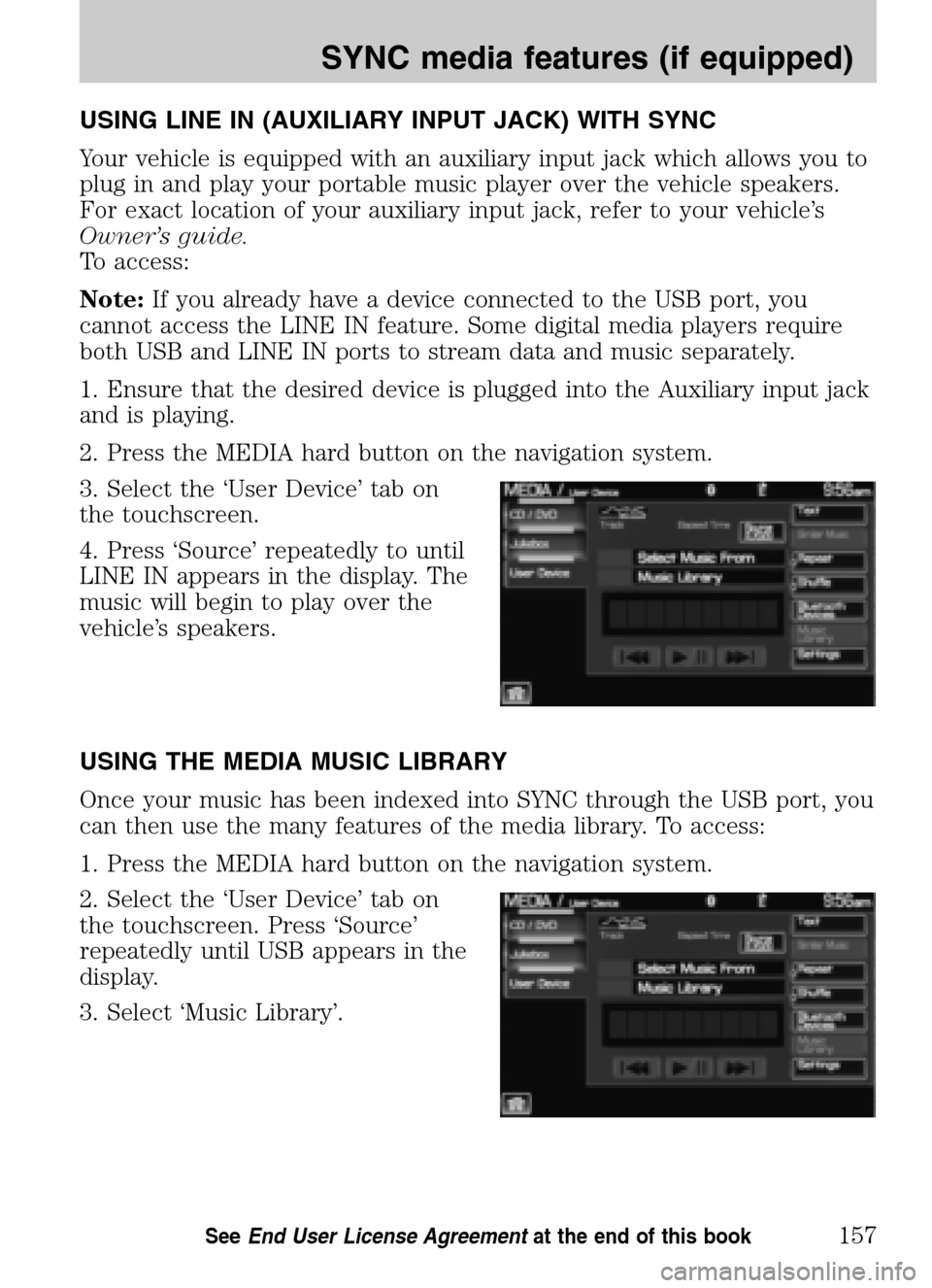
USING LINE IN (AUXILIARY INPUT JACK) WITH SYNC
Your vehicle is equipped with an auxiliary input jack which allows you to
plug in and play your portable music player over the vehicle speakers.
For exact location of your auxiliary input jack, refer to your vehicle’s
Owner’s guide.
To access:
Note: If you already have a device connected to the USB port, you
cannot access the LINE IN feature. Some digital media players require
both USB and LINE IN ports to stream data and music separately.
1. Ensure that the desired device is plugged into the Auxiliary input jack
and is playing.
2. Press the MEDIA hard button on the navigation system.
3. Select the ‘User Device’ tab on
the touchscreen.
4. Press ‘Source’ repeatedly to until
LINE IN appears in the display. The
music will begin to play over the
vehicle’s speakers.
USING THE MEDIA MUSIC LIBRARY
Once your music has been indexed into SYNC through the USB port, you
can then use the many features of the media library. To access:
1. Press the MEDIA hard button on the navigation system.
2. Select the ‘User Device’ tab on
the touchscreen. Press ‘Source’
repeatedly until USB appears in the
display.
3. Select ‘Music Library’.
2009 Centerstack (ng1)
Supplement
USA (fus)
SYNC media features (if equipped)
157SeeEnd User License Agreement at the end of this book
Page 160 of 194
From this screen, you can access
the following:
• Play All
• Artists
• Albums
• Genres
• Playlists
• Tracks
• Explore USB
Accessing the Play All feature
The Play All feature in SYNC will play all indexed media (tracks) from
your playing device in flat file mode, one at a time in alphabetical order.
To access:
1. Press the MEDIA hard button on the navigation system.
2. Select the ‘User Device’ tab on
the touchscreen.
3. Press ‘Source’ repeatedly until
USB appears.
4. Press ‘Music Library’.
5. Scroll using
/on the
navigation screen to select ‘Play All’.
2009 Centerstack (ng1)
Supplement
USA (fus)
SYNC media features (if equipped)
158SeeEnd User License Agreement at the end of this book
Page 161 of 194
Selecting and playing specific artists
SYNC allows you to sort all indexed media by artists. To access:
1. Press the MEDIA hard button on the navigation system.
2. Select the ‘User Device’ tab on
the touchscreen.
3. Press ‘Source’ repeatedly until
USB appears.
4. Select ‘Music Library’.
5. Scroll using
/on the
navigation screen and select
‘Artists’.
SYNC will allow you to scroll through all indexed artists and select which
you would like to hear.
Selecting and playing specific albums
SYNC allows you to play all indexed media by ALBUMS. To access:
1. Press the MEDIA hard button on the navigation system.
2. Select the ‘User Device’ tab on
the touchscreen.
3. Press ‘Source’ repeatedly until
USB appears.
4. Select ‘Music Library’.
2009 Centerstack (ng1)
Supplement
USA (fus)
SYNC media features (if equipped)
159SeeEnd User License Agreement at the end of this book
Page 162 of 194
5. Scroll using/on the
navigation screen and select
‘Albums’.
6. Use
/to scroll through
and select the desired album to play.
Selecting from different genres
SYNC allows you to sort indexed music by genre (category) type. SYNC
will automatically re-categorize your indexed music according to the
available genre metadata tags. To access:
1. Press the MEDIA hard button on the navigation system.
2. Select the ‘User Device’ tab.
3. Press ‘Source’ repeatedly until
USB appears.
4. Select ‘Music Library’.
5. Scroll using
/on the
navigation screen and select
‘Genres’.
Accessing your playlists
SYNC supports many playlists formats, such as: .ASX, .M3U, .WPL and
.MTP. To access:
1. Press the MEDIA hard button on the navigation system.
2009 Centerstack (ng1)
Supplement
USA (fus)
SYNC media features (if equipped)
160SeeEnd User License Agreement at the end of this book
Page 163 of 194
2. Select the ‘User Device’ tab on
the touchscreen.
3. Press ‘Source’ repeatedly until
USB appears.
4. Select ‘Music Library’.
5. Scroll
/using on the
navigation screen and select
‘Playlists’.
6. Scroll using
/to select
the desired playlist.
Playing a specific track
SYNC allows you to search for and play a specific track which has been
indexed. To access:
1. Press the MEDIA hard button on the navigation system
2. Select the ‘User Device’ tab.
3. Press ‘Source’ repeatedly until
USB appears.
4. Select ‘Music Library’.
2009 Centerstack (ng1)
Supplement
USA (fus)
SYNC media features (if equipped)
161SeeEnd User License Agreement at the end of this book
Page 164 of 194
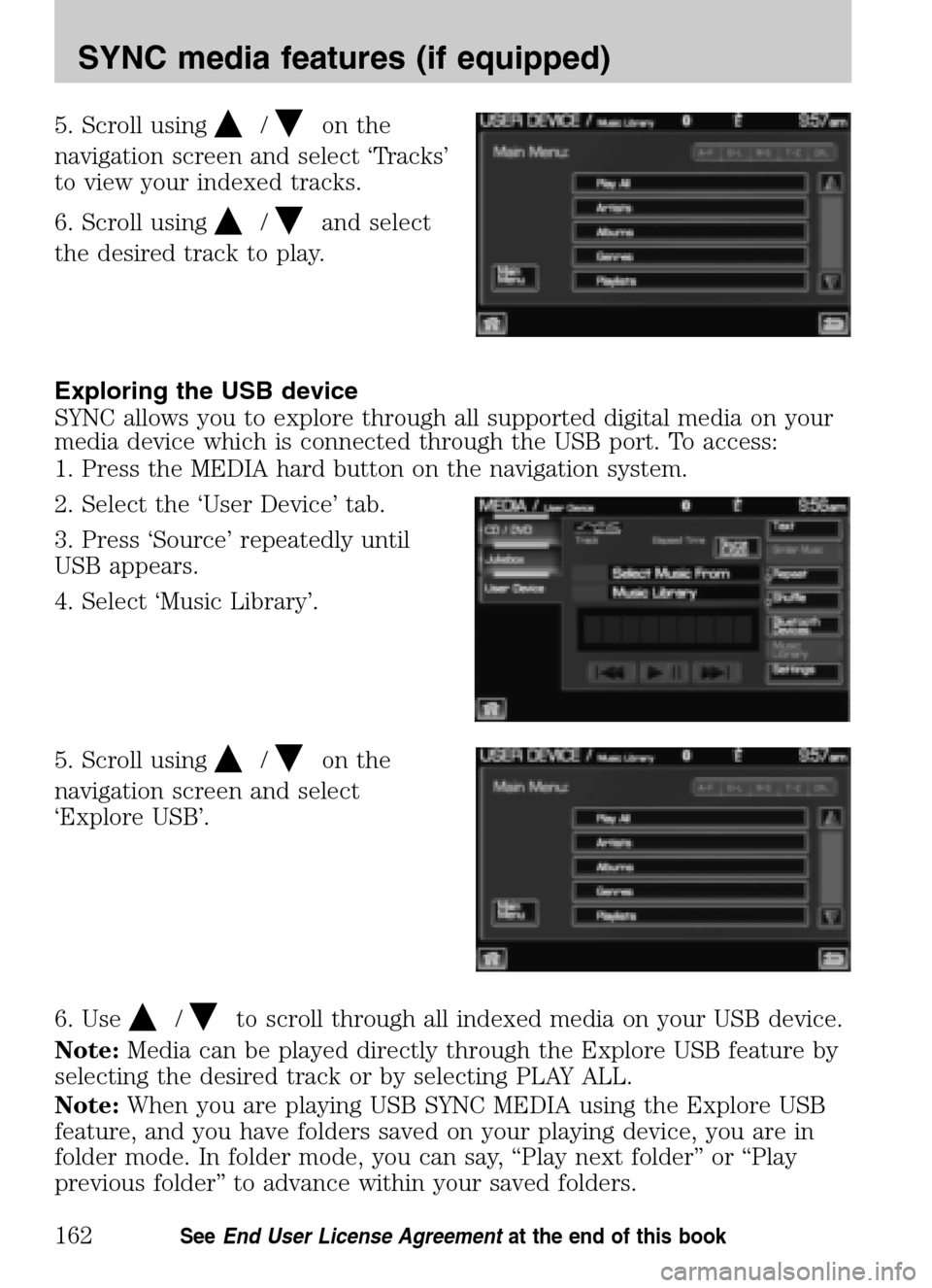
5. Scroll using/on the
navigation screen and select ‘Tracks’
to view your indexed tracks.
6. Scroll using
/and select
the desired track to play.
Exploring the USB device
SYNC allows you to explore through all supported digital media on your
media device which is connected through the USB port. To access:
1. Press the MEDIA hard button on the navigation system.
2. Select the ‘User Device’ tab.
3. Press ‘Source’ repeatedly until
USB appears.
4. Select ‘Music Library’.
5. Scroll using
/on the
navigation screen and select
‘Explore USB’.
6. Use
/to scroll through all indexed media on your USB device.
Note: Media can be played directly through the Explore USB feature by
selecting the desired track or by selecting PLAY ALL.
Note: When you are playing USB SYNC MEDIA using the Explore USB
feature, and you have folders saved on your playing device, you are in
folder mode. In folder mode, you can say, “Play next folder” or “Play
previous folder” to advance within your saved folders.
2009 Centerstack (ng1)
Supplement
USA (fus)
SYNC media features (if equipped)
162SeeEnd User License Agreement at the end of this book
Page 165 of 194
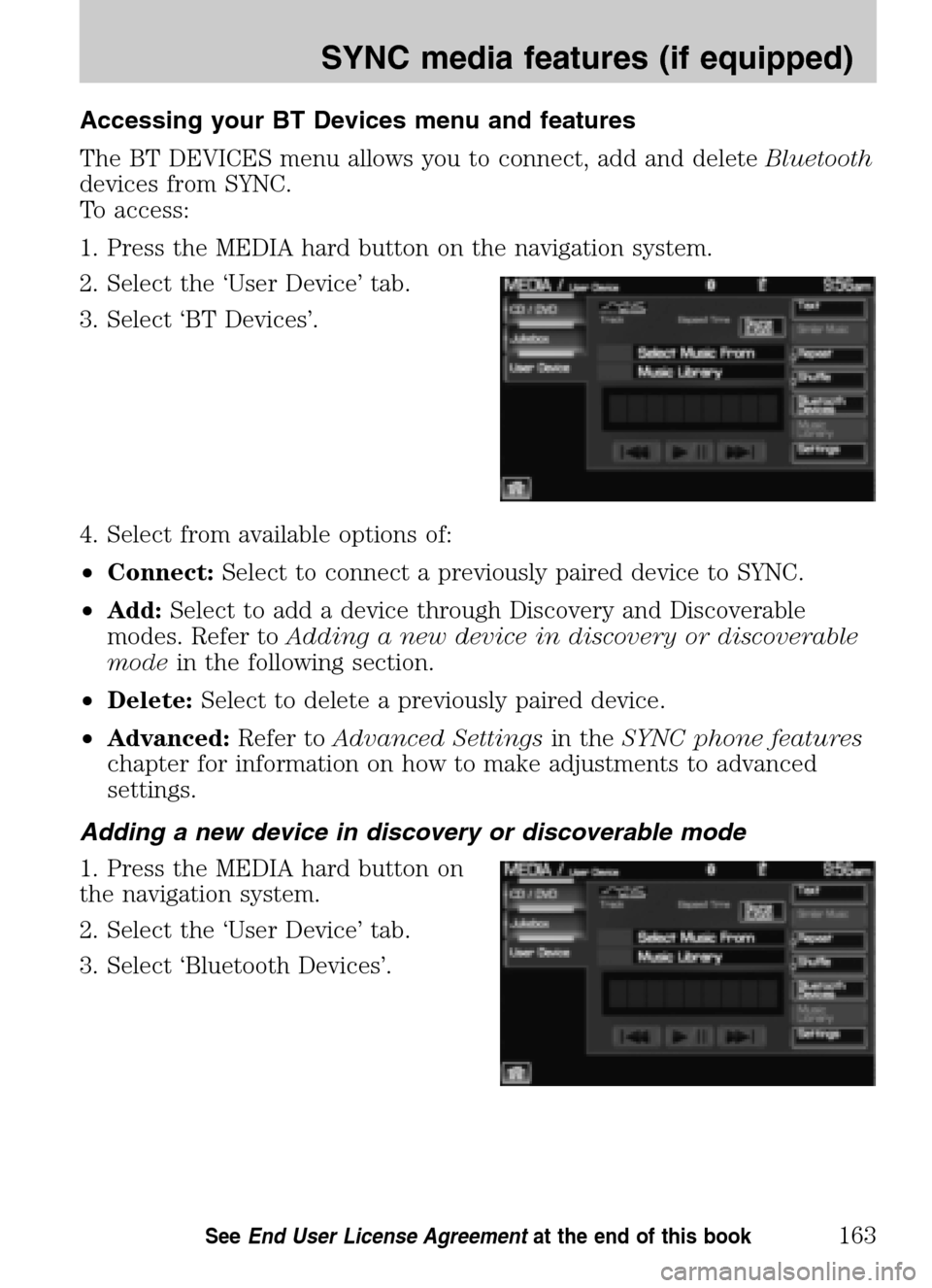
Accessing your BT Devices menu and features
The BT DEVICES menu allows you to connect, add and delete Bluetooth
devices from SYNC.
To access:
1. Press the MEDIA hard button on the navigation system.
2. Select the ‘User Device’ tab.
3. Select ‘BT Devices’.
4. Select from available options of:
• Connect: Select to connect a previously paired device to SYNC.
• Add: Select to add a device through Discovery and Discoverable
modes. Refer to Adding a new device in discovery or discoverable
mode in the following section.
• Delete: Select to delete a previously paired device.
• Advanced: Refer toAdvanced Settings in theSYNC phone features
chapter for information on how to make adjustments to advanced
settings.
Adding a new device in discovery or discoverable mode
1. Press the MEDIA hard button on
the navigation system.
2. Select the ‘User Device’ tab.
3. Select ‘Bluetooth Devices’.
2009 Centerstack (ng1)
Supplement
USA (fus)
SYNC media features (if equipped)
163SeeEnd User License Agreement at the end of this book