2009 KIA Borrego display
[x] Cancel search: displayPage 243 of 425

Features of your vehicle166
4CD Changer mode menu screen con-
figuration1. Mode display
This displays that the current mode is
CDC mode.
2. CD Changer info display
The operational status of the CDC
changer is displayed.
3. DISC select button
The disc status is displayed. 4. BACK
This button will remain inactive if the DISC
is not properly playing. When in proper
playing state, pressing this button will dis-
play the DISC mode of the CD Changer.
Page 244 of 425
![KIA Borrego 2009 1.G Owners Manual 4167
Features of your vehicle
CD modeStarting CD mode by use of Rearpanel 1. Press the [MODE] button on the REAR panel to display the MODE selection
screen.
2. If the 4-direction joystick located at t KIA Borrego 2009 1.G Owners Manual 4167
Features of your vehicle
CD modeStarting CD mode by use of Rearpanel 1. Press the [MODE] button on the REAR panel to display the MODE selection
screen.
2. If the 4-direction joystick located at t](/manual-img/2/2906/w960_2906-243.png)
4167
Features of your vehicle
CD modeStarting CD mode by use of Rearpanel 1. Press the [MODE] button on the REAR panel to display the MODE selection
screen.
2. If the 4-direction joystick located at the far right-side of the REAR panel is
moved in any direction, the select area
will become displayed on the button of
the most recently operated mode
3. While in mode selection screen, use the 4-direction keys on the REAR
panel to move the cursor to CDC
/DVDP mode and press the joystick
key to enter.
4. If the CDC mode is selected, the DISC selection screen displaying the No. 1 ~
6 DISC becomes displayed. If the
DVDP mode is selected, the CD
already inserted in the DVD PLAYER
will begin playing. 5. When in CDC mode, use the 4-direc-
tion joystick to move to the select area
of the DISC where the CD has been
inserted and press the joystick key to
begin playing.
Starting CD mode by use of Rearremote control 1. When operating a different mode, pressing the [DISC] key on the Rear
Remote Control will display the most
recently operated mode between CDC
mode and DVDP mode. In addition,
pressing the DISC key will change the
mode in CDC
➟DVDP
➟CDC order.
2. When in CDC mode, use the 4-direc- tion joystick on the REAR panel to
move to the select area of the DISC
where the CD has been inserted and
press the select button on the remote
control to begin playing.
✽ ✽NOTICEIf there are no discs already inserted in
the CD Changer or the DVD player,
pressing the [DISC] key on the remote
control will not begin mode operation.Selecting a track with the Remote
Control & Searching a playing track 1. Press the [SEEK/TRACK UP/DOWN] key on the Remote Control to move to
the previous or next track.
2. Pressing the [TUNE UP/DOWN] key on the Remote Control will quick
search the current track.✽ ✽NOTICEIn the case of CD Changer : The RAN-
DOM, REPEAT and SCAN functions
are supported only by the FRONT sys-
tem. There are no buttons for these
functions in the REAR system and the
method of operating the FRONT sys-
tem is the same as the REAR system.
In the case of DVD Player : The RAN-
DOM, REPEAT and SCAN functions
are not supported in both FRONT and
REAR systems.
Page 245 of 425

Features of your vehicle168
4CD mode menu screen configuration1. Mode display
This displays that the current mode is CD
Changer mode.
2. FAST FORWARD button
The track can be fast forwarded.
3. FAST REWIND button
The track can be rewinded.
4. TRACK DOWN button
The start of the current or previous track
will begin playing. The start of the current
track will begin playing if the track has
played for over 3 seconds. The start of
the previous track will begin playing if the
track has played for under 3 seconds. 5. TRACK UP button
The start of the next track will begin play-
ing.
6. Play time
The play time of the currently playing
song is displayed.
7. DISC number display
The DISC number of the currently play-
ing disc is displayed.
8. TRACK display
The current TRACK of the currently play-
ing DISC is displayed.
9. RDM/RPT/SCAN display
This is displayed when the RANDOM/
REPEAT/SCAN functions are operating.
10. DISC button
The 6-disc CD changer select screen is
displayed.
✽ ✽
NOTICEThere is a PLAY/PAUSE function with-
in DVDP CD mode.Selecting a DISC track 1. Select the Track button on the CD
operation screen.
(The track will change each time the
[TRACK] buttons are pressed.)Fast-forwarding a track 1. Press the [FAST FORWARD] button to fast forward the current song.✽ ✽NOTICEThe tracks will continue to be searched
if the button is continuously pressed. If
released, the video will return to normal
speed.
Page 246 of 425
![KIA Borrego 2009 1.G Owners Manual 4169
Features of your vehicle
MP3 modeStarting MP3 mode by use of Rearpanel 1. Press the [MODE] button on the REAR panel to display the MODE selection
screen.
2. If the key on the joystick located at KIA Borrego 2009 1.G Owners Manual 4169
Features of your vehicle
MP3 modeStarting MP3 mode by use of Rearpanel 1. Press the [MODE] button on the REAR panel to display the MODE selection
screen.
2. If the key on the joystick located at](/manual-img/2/2906/w960_2906-245.png)
4169
Features of your vehicle
MP3 modeStarting MP3 mode by use of Rearpanel 1. Press the [MODE] button on the REAR panel to display the MODE selection
screen.
2. If the key on the joystick located at the far right-side of the REAR panel is
moved in any direction, the select area
will become displayed on the button of
the most recently operated mode.
3. While in mode selection screen, use the 4-direction keys on the REAR
panel to move the select area to CDC
/DVDP mode and press the joystick
key to enter.
4. If the CDC mode is selected, the DISC selection screen displaying the No. 1 ~
6 DISC becomes displayed. If the
DVDP mode is selected, the MP3
already inserted in the DVD PLAYER
will begin playing. 5. When in CDC mode, use the 4-direc-
tion joystick on the REAR panel to
move to the select area of the DISC
where the MP3 has been inserted and
press the joystick key to begin playing.
Starting MP3 mode by use of Rearremote control 1. When operating a different mode, pressing the [DISC] button on the
REAR Remote Control will display the
most recently operated mode between
CDC mode and DVDP mode. In addi-
tion, pressing the DISC key will
change the mode in
CDC
➟DVDP
➟CDC order.
2. When in CDC mode, use the 4-direc- tion joystick on the REAR panel to
move to the select area of the DISC
where the MP3 has been inserted and
press the select button on the remote
control to begin playing.
✽ ✽NOTICEIf there are no discs already inserted in
the CD Changer or the DVD player,
pressing the [DISC] key on the remote
control will not begin mode operation.Selecting a file or searching current
file with the Rear Remote Control 1. Press the [SEEK/TRACK UP/DOWN] button on the Remote Control to move
to the previous or next file.
2. Pressing the [TUNE UP/DOWN] button on the Remote Control will quickly
search the previous or next files.✽ ✽NOTICEIn the case of CD Changer : The RAN-
DOM, REPEAT, and SCAN functions
are supported only by the FRONT sys-
tem. There are no buttons for these
functions in the REAR system and the
method of operating the FRONT system
are the same as the REAR system.
In the case of DVD Player : The RAN-
DOM, REPEAT and SCAN functions
are not supported in the FRONT and
REAR systems.
Page 247 of 425
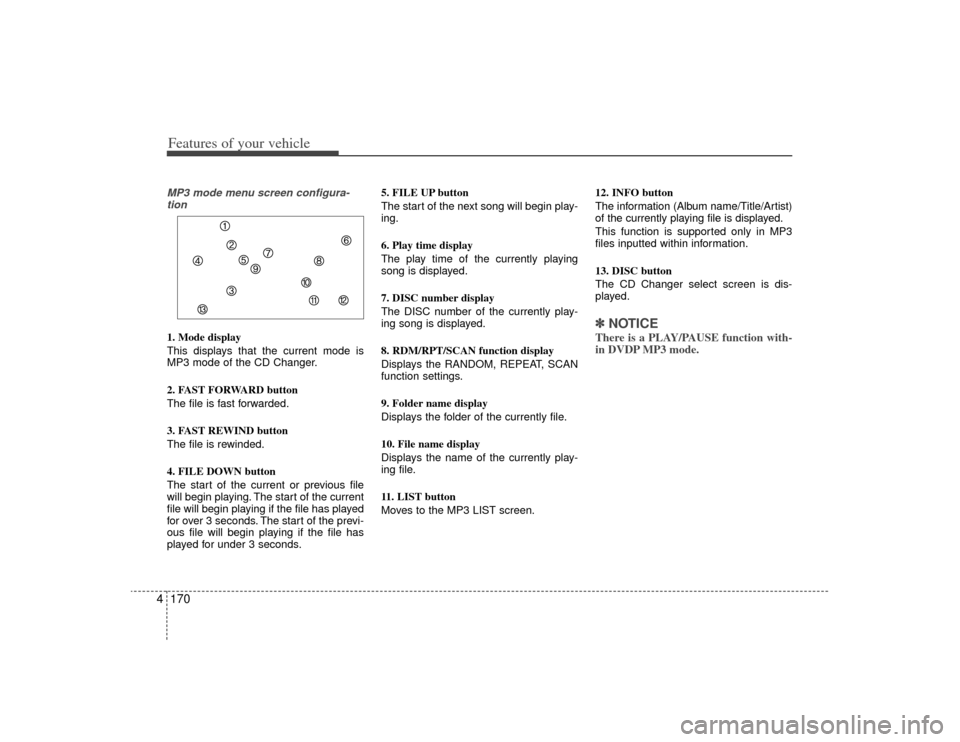
Features of your vehicle170
4MP3 mode menu screen configura-
tion1. Mode display
This displays that the current mode is
MP3 mode of the CD Changer.
2. FAST FORWARD button
The file is fast forwarded.
3. FAST REWIND button
The file is rewinded.
4. FILE DOWN button
The start of the current or previous file
will begin playing. The start of the current
file will begin playing if the file has played
for over 3 seconds. The start of the previ-
ous file will begin playing if the file has
played for under 3 seconds. 5. FILE UP button
The start of the next song will begin play-
ing.
6. Play time display
The play time of the currently playing
song is displayed.
7. DISC number display
The DISC number of the currently play-
ing song is displayed.
8. RDM/RPT/SCAN function display
Displays the RANDOM, REPEAT, SCAN
function settings.
9. Folder name display
Displays the folder of the currently file.
10. File name display
Displays the name of the currently play-
ing file.
11. LIST button
Moves to the MP3 LIST screen.
12. INFO button
The information (Album name/Title/Artist)
of the currently playing file is displayed.
This function is supported only in MP3
files inputted within information.
13. DISC button
The CD Changer select screen is dis-
played.
✽ ✽
NOTICEThere is a PLAY/PAUSE function with-
in DVDP MP3 mode.
Page 248 of 425

4171
Features of your vehicle
MP3 LIST menu screen configuration1. Mode display
Display the current LIST screen.
2. Folder name display
Displays the folder of the current file.
3. File name display
Displays the name of the current file.
4. BACK button
The MP3 mode menu screen will
become displayed.
5. Play time display
Displays the play time of the current
song.6. LIST UP button
Displays the previous LIST.
7. LIST DOWN button
Displays the next LIST.
8. LIST page display
The number of MP3 lists [Current Page/
Total Pages) is displayed.
9. Scroll bar display
The location of the folder within the cur-
rent list is displayed.
10. LIST folder display
The folder name which shows what fold-
er the current list is in will be displayed.
11. Selected LIST display
The currently selected LIST is displayed.
12. LIST
The folders and files in the current folder
are displayed.
13. HOME button
When having moved to a list which does
not display the currently playing file,
pressing this button will return to the
LIST screen of the currently playing file.
(This button is inactive when the dis-
played LIST includes the currently play-
ing file.)
14. PARENT folder button
Moves to the Parent Folder.
15. ROOT folder button
Moves to the Root Folder.
✽ ✽
NOTICEThe detail information will only be dis-
played when such information has been
recorded in the ID3 tag of the MP3 file.
Page 249 of 425
![KIA Borrego 2009 1.G Owners Manual Features of your vehicle172
4VCD modeStarting VCD mode by use of Rear
panel 1. Press the [MODE] button on the REAR panel to display the MODE selection
screen.
2. If the key on the joystick located at KIA Borrego 2009 1.G Owners Manual Features of your vehicle172
4VCD modeStarting VCD mode by use of Rear
panel 1. Press the [MODE] button on the REAR panel to display the MODE selection
screen.
2. If the key on the joystick located at](/manual-img/2/2906/w960_2906-248.png)
Features of your vehicle172
4VCD modeStarting VCD mode by use of Rear
panel 1. Press the [MODE] button on the REAR panel to display the MODE selection
screen.
2. If the key on the joystick located at the far right-side of the REAR panel is
moved in any direction, the select area
will become displayed on the button of
the most recently operated mode.
3. While in mode selection screen, use the 4-direction keys on the REAR
panel to move the select area to DVDP
mode. If the joystick key is pressed,
the VCD already inserted in the DVD
PLAYER will begin playing.
Starting VCD mode by use of Rearremote control 1. When operating a different mode, pressing the [DISC] key on the Rear
Remote Control will display the most
recently operated mode between CDC
mode and DVDP mode. In addition,
pressing the DISC key will change the
mode in CDC
➟DVDP
➟CDC order.
Operating the AV MENU by use ofRear Panel 1. Press the AV button on the REAR panel while a VCD is playing to display
the semitransparent AV MENU at the
top of the screen.
2. If the [TRACK DOWN/UP] button is pressed by using the 4-direction joy-
stick key or the joystick select key on
the REAR panel, the previous or next
track will be played. If the [FAST FOR-
WARD/REWIND] button is pressed by
the same method, the current track
can be rewinded or fast forwarded.
Selecting a track with the RemoteControl & Searching playing track 1. Press the [SEEK/TRACK UP/DOWN] button on the Remote Control to move
to the previous or next track.
2. Pressing the [TUNE UP/DOWN] but- ton on the Remote Control will quickly
search the current track.
Page 250 of 425

4173
Features of your vehicle
VCD mode menu screen configura-tion 1. Mode display
This displays that the current mode is
VCD mode.
2. FAST FORWARD button
The track is fast forwarded.
3. FAST REWIND button
The track is rewinded. 4. TRACK DOWN button
The start of the current or previous track
will begin playing.
5. TRACK UP button
The start of the next track will begin play-
ing.
6. PLAY/PAUSE button
Plays/Pauses the track.
7. PBC(Play Back Control) button
As a function supported only with Video
CD version 2.0 discs, the PBC function
can be turned ON or OFF.
8. INPUT button
The desired track can be inputted for
play.
9. PBC setting display
The PBC ON or PBC OFF is displayed in
accordance to PBC setting.
10. TRACK number display
The current track number is displayed.
11. Play time display
The play time of the current VCD is dis-
played.
12. END button
The VCD menu screen will be removed
so that the video can be viewed in Full
Screen.
13. MENU button
The interactive menu encoded on the
VCD is displayed. This menu is displayed
only when the PBC is set to ON in a
Video CD version 2.0 DISC.