Page 244 of 425
![KIA Borrego 2009 1.G Owners Manual 4167
Features of your vehicle
CD modeStarting CD mode by use of Rearpanel 1. Press the [MODE] button on the REAR panel to display the MODE selection
screen.
2. If the 4-direction joystick located at t KIA Borrego 2009 1.G Owners Manual 4167
Features of your vehicle
CD modeStarting CD mode by use of Rearpanel 1. Press the [MODE] button on the REAR panel to display the MODE selection
screen.
2. If the 4-direction joystick located at t](/manual-img/2/2906/w960_2906-243.png)
4167
Features of your vehicle
CD modeStarting CD mode by use of Rearpanel 1. Press the [MODE] button on the REAR panel to display the MODE selection
screen.
2. If the 4-direction joystick located at the far right-side of the REAR panel is
moved in any direction, the select area
will become displayed on the button of
the most recently operated mode
3. While in mode selection screen, use the 4-direction keys on the REAR
panel to move the cursor to CDC
/DVDP mode and press the joystick
key to enter.
4. If the CDC mode is selected, the DISC selection screen displaying the No. 1 ~
6 DISC becomes displayed. If the
DVDP mode is selected, the CD
already inserted in the DVD PLAYER
will begin playing. 5. When in CDC mode, use the 4-direc-
tion joystick to move to the select area
of the DISC where the CD has been
inserted and press the joystick key to
begin playing.
Starting CD mode by use of Rearremote control 1. When operating a different mode, pressing the [DISC] key on the Rear
Remote Control will display the most
recently operated mode between CDC
mode and DVDP mode. In addition,
pressing the DISC key will change the
mode in CDC
➟DVDP
➟CDC order.
2. When in CDC mode, use the 4-direc- tion joystick on the REAR panel to
move to the select area of the DISC
where the CD has been inserted and
press the select button on the remote
control to begin playing.
✽ ✽NOTICEIf there are no discs already inserted in
the CD Changer or the DVD player,
pressing the [DISC] key on the remote
control will not begin mode operation.Selecting a track with the Remote
Control & Searching a playing track 1. Press the [SEEK/TRACK UP/DOWN] key on the Remote Control to move to
the previous or next track.
2. Pressing the [TUNE UP/DOWN] key on the Remote Control will quick
search the current track.✽ ✽NOTICEIn the case of CD Changer : The RAN-
DOM, REPEAT and SCAN functions
are supported only by the FRONT sys-
tem. There are no buttons for these
functions in the REAR system and the
method of operating the FRONT sys-
tem is the same as the REAR system.
In the case of DVD Player : The RAN-
DOM, REPEAT and SCAN functions
are not supported in both FRONT and
REAR systems.
Page 245 of 425

Features of your vehicle168
4CD mode menu screen configuration1. Mode display
This displays that the current mode is CD
Changer mode.
2. FAST FORWARD button
The track can be fast forwarded.
3. FAST REWIND button
The track can be rewinded.
4. TRACK DOWN button
The start of the current or previous track
will begin playing. The start of the current
track will begin playing if the track has
played for over 3 seconds. The start of
the previous track will begin playing if the
track has played for under 3 seconds. 5. TRACK UP button
The start of the next track will begin play-
ing.
6. Play time
The play time of the currently playing
song is displayed.
7. DISC number display
The DISC number of the currently play-
ing disc is displayed.
8. TRACK display
The current TRACK of the currently play-
ing DISC is displayed.
9. RDM/RPT/SCAN display
This is displayed when the RANDOM/
REPEAT/SCAN functions are operating.
10. DISC button
The 6-disc CD changer select screen is
displayed.
✽ ✽
NOTICEThere is a PLAY/PAUSE function with-
in DVDP CD mode.Selecting a DISC track 1. Select the Track button on the CD
operation screen.
(The track will change each time the
[TRACK] buttons are pressed.)Fast-forwarding a track 1. Press the [FAST FORWARD] button to fast forward the current song.✽ ✽NOTICEThe tracks will continue to be searched
if the button is continuously pressed. If
released, the video will return to normal
speed.
Page 246 of 425
![KIA Borrego 2009 1.G Owners Manual 4169
Features of your vehicle
MP3 modeStarting MP3 mode by use of Rearpanel 1. Press the [MODE] button on the REAR panel to display the MODE selection
screen.
2. If the key on the joystick located at KIA Borrego 2009 1.G Owners Manual 4169
Features of your vehicle
MP3 modeStarting MP3 mode by use of Rearpanel 1. Press the [MODE] button on the REAR panel to display the MODE selection
screen.
2. If the key on the joystick located at](/manual-img/2/2906/w960_2906-245.png)
4169
Features of your vehicle
MP3 modeStarting MP3 mode by use of Rearpanel 1. Press the [MODE] button on the REAR panel to display the MODE selection
screen.
2. If the key on the joystick located at the far right-side of the REAR panel is
moved in any direction, the select area
will become displayed on the button of
the most recently operated mode.
3. While in mode selection screen, use the 4-direction keys on the REAR
panel to move the select area to CDC
/DVDP mode and press the joystick
key to enter.
4. If the CDC mode is selected, the DISC selection screen displaying the No. 1 ~
6 DISC becomes displayed. If the
DVDP mode is selected, the MP3
already inserted in the DVD PLAYER
will begin playing. 5. When in CDC mode, use the 4-direc-
tion joystick on the REAR panel to
move to the select area of the DISC
where the MP3 has been inserted and
press the joystick key to begin playing.
Starting MP3 mode by use of Rearremote control 1. When operating a different mode, pressing the [DISC] button on the
REAR Remote Control will display the
most recently operated mode between
CDC mode and DVDP mode. In addi-
tion, pressing the DISC key will
change the mode in
CDC
➟DVDP
➟CDC order.
2. When in CDC mode, use the 4-direc- tion joystick on the REAR panel to
move to the select area of the DISC
where the MP3 has been inserted and
press the select button on the remote
control to begin playing.
✽ ✽NOTICEIf there are no discs already inserted in
the CD Changer or the DVD player,
pressing the [DISC] key on the remote
control will not begin mode operation.Selecting a file or searching current
file with the Rear Remote Control 1. Press the [SEEK/TRACK UP/DOWN] button on the Remote Control to move
to the previous or next file.
2. Pressing the [TUNE UP/DOWN] button on the Remote Control will quickly
search the previous or next files.✽ ✽NOTICEIn the case of CD Changer : The RAN-
DOM, REPEAT, and SCAN functions
are supported only by the FRONT sys-
tem. There are no buttons for these
functions in the REAR system and the
method of operating the FRONT system
are the same as the REAR system.
In the case of DVD Player : The RAN-
DOM, REPEAT and SCAN functions
are not supported in the FRONT and
REAR systems.
Page 257 of 425
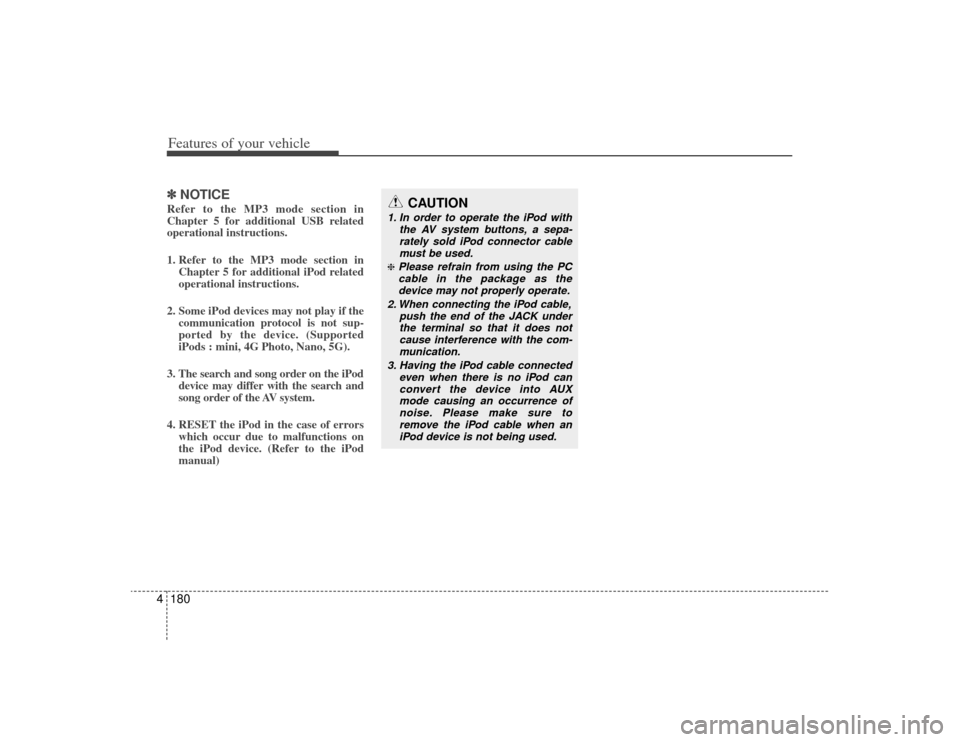
Features of your vehicle180
4✽
✽
NOTICERefer to the MP3 mode section in
Chapter 5 for additional USB related
operational instructions.
1. Refer to the MP3 mode section in
Chapter 5 for additional iPod related
operational instructions.
2. Some iPod devices may not play if the communication protocol is not sup-
ported by the device. (Supported
iPods : mini, 4G Photo, Nano, 5G).
3. The search and song order on the iPod device may differ with the search and
song order of the AV system.
4. RESET the iPod in the case of errors which occur due to malfunctions on
the iPod device. (Refer to the iPod
manual)
CAUTION
1. In order to operate the iPod with
the AV system buttons, a sepa-rately sold iPod connector cablemust be used.❈Please refrain from using the PC cable in the package as thedevice may not properly operate.
2. When connecting the iPod cable, push the end of the JACK underthe terminal so that it does not cause interference with the com-munication.
3. Having the iPod cable connected even when there is no iPod canconvert the device into AUXmode causing an occurrence of noise. Please make sure toremove the iPod cable when an iPod device is not being used.
Page:
< prev 1-8 9-16 17-24