Page 323 of 391
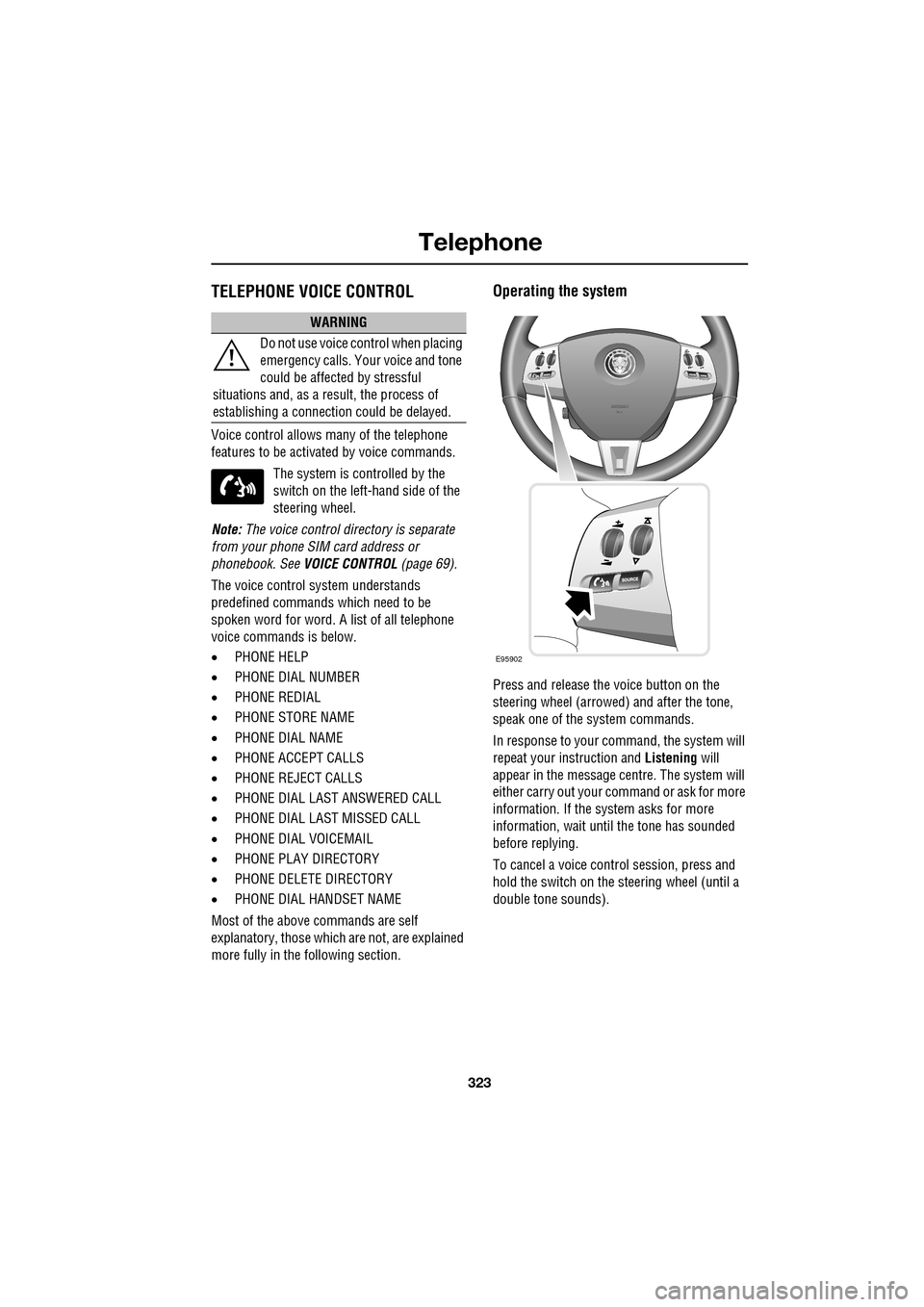
323
Telephone
TELEPHONE VOICE CONTROL
Voice control allows many of the telephone
features to be activa ted by voice commands.
The system is controlled by the
switch on the left -hand side of the
steering wheel.
Note: The voice control dire ctory is separate
from your phone SIM card address or
phonebook. See VOICE CONTROL (page 69).
The voice control sy stem understands
predefined commands which need to be
spoken word for word. A list of all telephone
voice commands is below.
• PHONE HELP
• PHONE DIAL NUMBER
• PHONE REDIAL
• PHONE STORE NAME
• PHONE DIAL NAME
• PHONE ACCEPT CALLS
• PHONE REJECT CALLS
• PHONE DIAL LAST ANSWERED CALL
• PHONE DIAL LAST MISSED CALL
• PHONE DIAL VOICEMAIL
• PHONE PLAY DIRECTORY
• PHONE DELETE DIRECTORY
• PHONE DIAL HANDSET NAME
Most of the above commands are self
explanatory, those whic h are not, are explained
more fully in the following section.
Operating the system
Press and release the voice button on the
steering wheel (arrowed) and after the tone,
speak one of the system commands.
In response to your command, the system will
repeat your instruction and Listening will
appear in the message centre. The system will
either carry out your command or ask for more
information. If the system asks for more
information, wait until the tone has sounded
before replying.
To cancel a voice control session, press and
hold the switch on the steering wheel (until a
double tone sounds).
WARNING
Do not use voice control when placing
emergency calls. Your voice and tone
could be affected by stressful
situations and, as a result, the process of
establishing a connecti on could be delayed.
E95902
Page 324 of 391
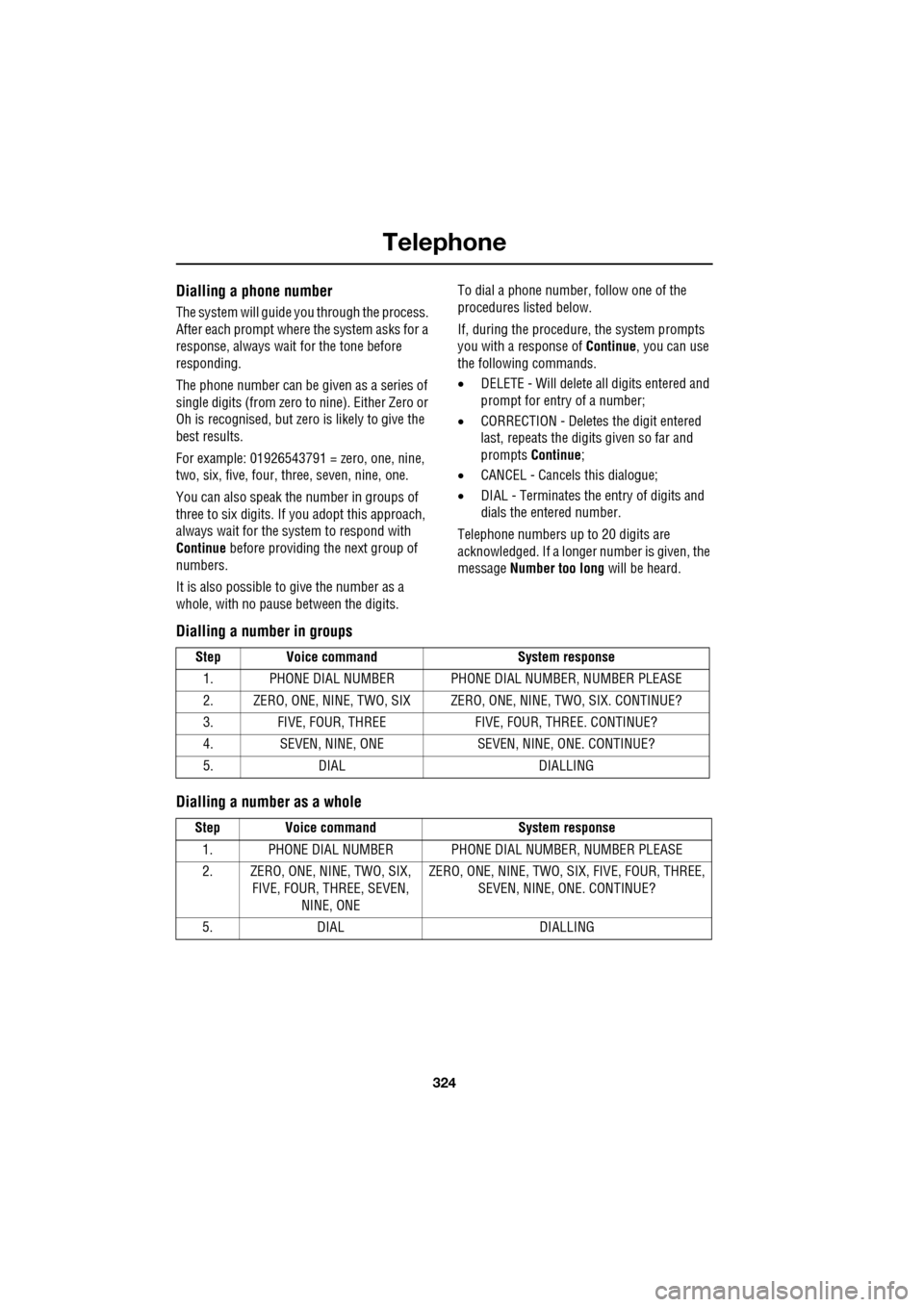
Telephone
324
Dialling a phone number
The system will guide you through the process.
After each prompt where the system asks for a
response, always wait for the tone before
responding.
The phone number can be given as a series of
single digits (from zero to nine). Either Zero or
Oh is recognised, but zero is likely to give the
best results.
For example: 01926543791 = zero, one, nine,
two, six, five, four, three, seven, nine, one.
You can also speak the number in groups of
three to six digits. If you adopt this approach,
always wait for the system to respond with
Continue before providing the next group of
numbers.
It is also possible to give the number as a
whole, with no pause between the digits. To dial a phone number, follow one of the
procedures listed below.
If, during the procedure, the system prompts
you with a response of
Continue, you can use
the following commands.
• DELETE - Will delete all digits entered and
prompt for entry of a number;
• CORRECTION - Deletes the digit entered
last, repeats the digits given so far and
prompts Continue ;
• CANCEL - Cancels this dialogue;
• DIAL - Terminates the entry of digits and
dials the entered number.
Telephone numbers up to 20 digits are
acknowledged. If a longer number is given, the
message Number too long will be heard.
Dialling a number in groups
Dialling a number as a whole
Step Voice command System response
1. PHONE DIAL NUMBER PHONE DI AL NUMBER, NUMBER PLEASE
2. ZERO, ONE, NINE, TWO, SIX ZERO, ONE, NINE, TWO, SIX. CONTINUE?
3. FIVE, FOUR, THREE FIVE, FOUR, THREE. CONTINUE?
4. SEVEN, NINE, ONE SEVEN, NINE, ONE. CONTINUE?
5. DIAL DIALLING
Step Voice command System response
1. PHONE DIAL NUMBER PHONE DI AL NUMBER, NUMBER PLEASE
2. ZERO, ONE, NINE, TWO, SIX, FIVE, FOUR, THREE, SEVEN,
NINE, ONE ZERO, ONE, NINE, TWO, SIX, FIVE, FOUR, THREE,
SEVEN, NINE, ONE. CONTINUE?
5. DIAL DIALLING
Page 325 of 391
325
Telephone
Phone store name
The system will guide you through the process.
After each prompt where the system asks for a
response, always wait for the tone before
responding.
To store a name, follow the procedure below.
If, during the procedure, the system prompts
you with a response of Continue, you can use
the following commands.
• DELETE - Will delete all digits entered and
prompt for entry of a number;
• CORRECTION - Delete s the digit entered
last, repeats the digi ts given so far and
prompts Continue ;
• CANCEL - Cancels this dialogue;
• STORE - Terminates the entry of digits and
stores the entered phone number.
Step Voice command System response
1. PHONE STORE NAME PHONE STORE NAME, NUMBER PLEASE
2. ZERO, ONE, NINE, TWO, SIX, FIVE, FOUR, THREE, SEVEN, NINE, ONE ZERO, ONE, NINE, TWO, SIX, FIVE, FOUR,
THREE, SEVEN, NINE, ONE. CONTINUE?
3. STORE NAME, PLEASE
4. PLEASE REPEAT NAME
5. STORED
6. DIAL DIALLING
Page 326 of 391
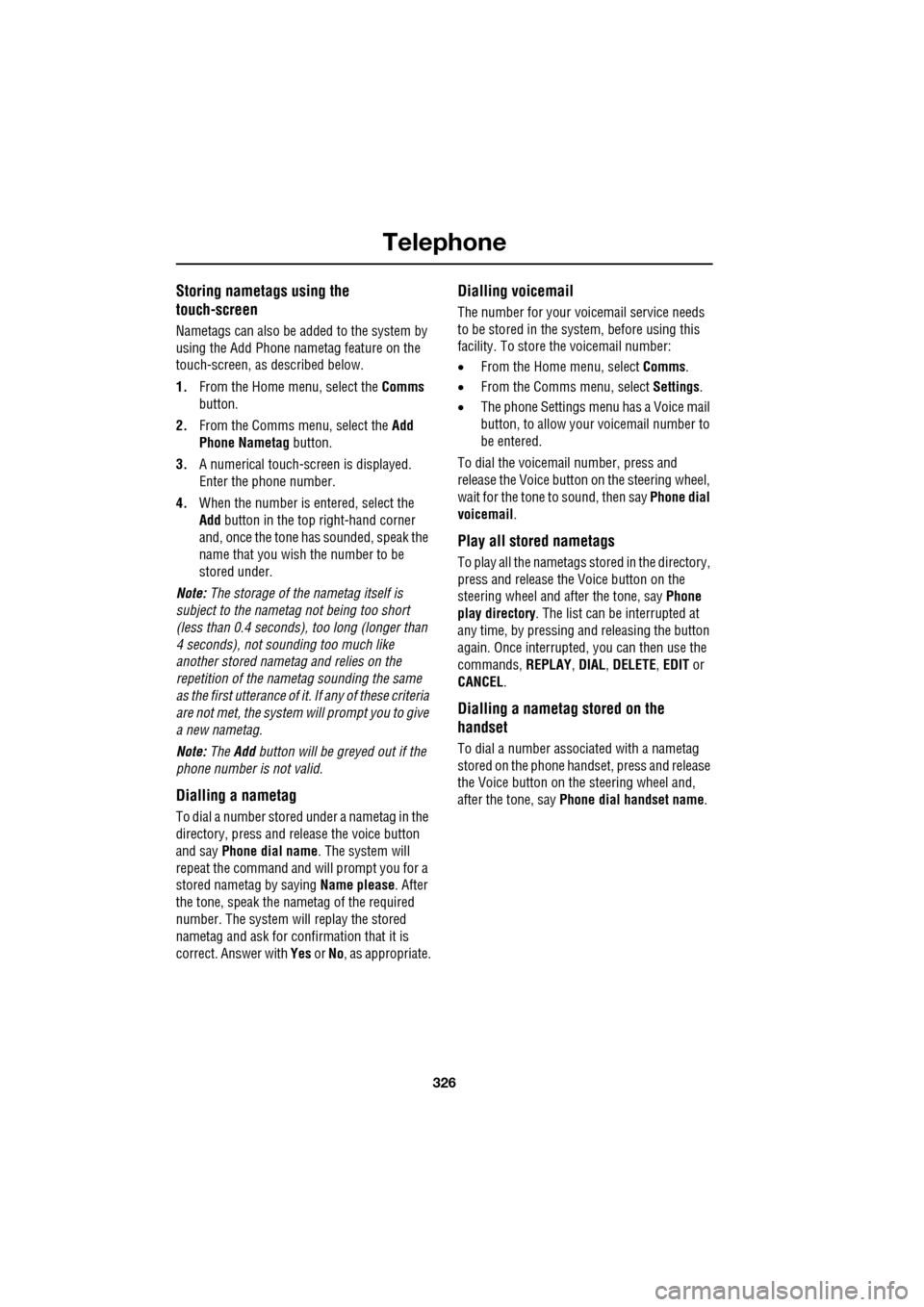
Telephone
326
Storing nametags using the
touch-screen
Nametags can also be added to the system by
using the Add Phone nametag feature on the
touch-screen, as described below.
1. From the Home menu, select the Comms
button.
2. From the Comms menu, select the Add
Phone Nametag button.
3. A numerical touch-screen is displayed.
Enter the phone number.
4. When the number is entered, select the
Add button in the top right-hand corner
and, once the tone ha s sounded, speak the
name that you wish the number to be
stored under.
Note: The storage of the nametag itself is
subject to the nameta g not being too short
(less than 0.4 seconds), too long (longer than
4 seconds), not sounding too much like
another stored nametag and relies on the
repetition of the nametag sounding the same
as the first utterance of it. If any of these criteria
are not met, the system will prompt you to give
a new nametag.
Note: The Add button will be greyed out if the
phone number is not valid.
Dialling a nametag
To dial a number stored under a nametag in the
directory, press and release the voice button
and say Phone dial name . The system will
repeat the command and will prompt you for a
stored nametag by saying Name please. After
the tone, speak the name tag of the required
number. The system will replay the stored
nametag and ask for confirmation that it is
correct. Answer with Yes or No, as appropriate.
Dialling voicemail
The number for your voicemail service needs
to be stored in the system, before using this
facility. To store the voicemail number:
• From the Home menu, select Comms.
• From the Comms menu, select Settings.
• The phone Settings me nu has a Voice mail
button, to allow your voicemail number to
be entered.
To dial the voicemail number, press and
release the Voice button on the steering wheel,
wait for the tone to sound, then say Phone dial
voicemail .
Play all stored nametags
To play all the nametags stored in the directory,
press and release the Voice button on the
steering wheel and after the tone, say Phone
play directory . The list can be interrupted at
any time, by pressing and releasing the button
again. Once interrupted, you can then use the
commands, REPLAY , DIAL , DELETE, EDIT or
CANCEL .
Dialling a nametag stored on the
handset
To dial a number associated with a nametag
stored on the phone hand set, press and release
the Voice button on the steering wheel and,
after the tone, say Phone dial handset name .
Page 327 of 391
327
Telephone
Message centre messages
A number of responses by the telephone voice
system are reinforced by text messages
appearing in the mess age centre display.
These messages are in the following list.
• LISTENING
• VOICE NOT READY
• NOT AVAILABLE PHONE IN USE
• COMMAND NOT RECOGNISED
• NO SPEECH DETECTED
• STORING
• COMMAND CANCELLED
• SEARCHING
• HOLD BUTTON TO CANCEL
• DIRECTORY
Phonebook entries
You can also view the phonebook entries on
the message centre. See HANDS-FREE
CONTROLS (page 321).
Page 329 of 391

329
Television
TELEVISION CONTROLS
TV controls
1.Touch-screen: See TOUCH-SCREEN
(page 109).
2. Seek up: Short press to seek next channel
frequency; long press for next available
channel.
3. Settings:
•Short press to display the audio Settings
menu.
• Long press (two seconds) to display the
Vol presets menu.
4. On/off and volume control:
•Press the control to switch the system
on/off.
• Rotate the control to increase or
decrease volume level. Any volume
setting made whilst in audio, phone,
navigation or voice ac tivation mode, will
be memorised for that system. 5. SOURCE
: Press to change the source
media through FM1, FM2, AM, DAB1,
DAB2, DAB3, CD, iPod, USB, Auxiliary
input and TV.
6. Seek down: Short press to seek previous
preset channel; long press for previous
available channel.
Audio/TV
12 : 26 pmMore4 TMF
TP TA PTY DPLIIDTV ITV3
UKTV
HistorySource
ITV2
ITV2+1 ITV4Film4
Settings
Channel listAnalogue Digital
Ftn
ITV3
Touch image for
full screen
Savage Planet
E94705
1
6
5
4
2
3
Page 336 of 391

Navigation system
336
GETTING STARTED
If the screen is already displaying another
function (radio, phone, etc.), touch either the
back arrow or the Home button below the
touch-screen to access the Home Menu.
Select Navigation .
Read the caution and touch Agree or select
Language if you need to select a different
navigation language.
Non-European countries only
The introduction screen text for non-European
countries is as shown be low and not as seen on
the previous illustration:
Most functions are inhibited whilst the vehicle
is in motion. Please read the handbook for
operating instructions. Always obey traffic
regulations
Note: In some countries the front seat
passenger may enter data whilst the vehicle is
in motion.
Home
Audio/TV
Climate
hone
Navigation
Vehicle
Valet12:26 pm
JAG1523
External15C
Left Right
20 17CC.5 .5DAB radio DAB1BBC 5Live Xtra
BBC National DAB
TA FM DAB i Subch
Caution
Distraction may cause accidents.
Never enter data whilst driving.
Always concentrate on driving
and obey traffic regulations.
See Owners Handbook.
Language Agree
12 : 26 pm
JOL4500ENG
Page 337 of 391
337
Navigation system
MENU STRUCTURE
The following menu outlines the touch-screen Navigation system menu structure.
Navigation Setup User Settings
Quick POI Selection
Calibration
Restore Defaults
RDS-TMC
Language Selection
Stored Locations Memory Add
Destination/waypointEdit
Previous Delete
Avoid Points
Home
Destination Entry AddressHouse
Street
Town
Intersection
Display Map
Search
Save
POI POI Name
POI
Phone
Postcode
Map
Coordinates
Route Options Route Preferences
Destination/Waypoint
Detour
Search Condition
Route Preview
Display Route
Calculate
Cancel Guidance
Route Trace
Auto voice guidance off