2009 JAGUAR XF buttons
[x] Cancel search: buttonsPage 331 of 391
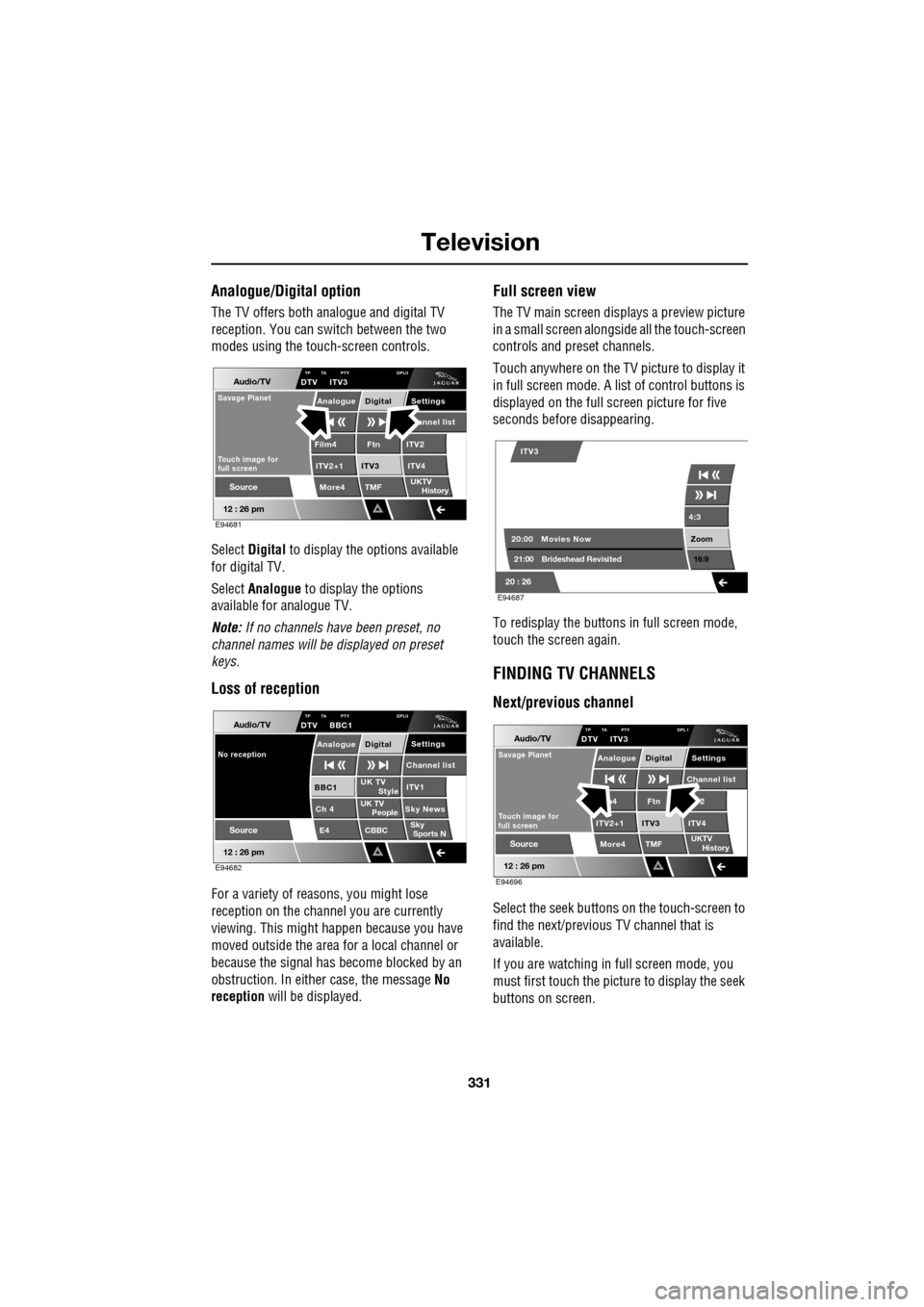
331
Television
Analogue/Digital option
The TV offers both analogue and digital TV
reception. You can switch between the two
modes using the touc h-screen controls.
Select Digital to display the options available
for digital TV.
Select Analogue to display the options
available for analogue TV.
Note: If no channels have been preset, no
channel names will be displayed on preset
keys.
Loss of reception
For a variety of reasons, you might lose
reception on the channel you are currently
viewing. This might happen because you have
moved outside the area for a local channel or
because the signal has become blocked by an
obstruction. In either case, the message No
reception will be displayed.
Full screen view
The TV main screen disp lays a preview picture
in a small screen alongsid e all the touch-screen
controls and preset channels.
Touch anywhere on the TV picture to display it
in full screen mode. A list of control buttons is
displayed on the full screen picture for five
seconds before disappearing.
To redisplay the buttons in full screen mode,
touch the screen again.
FINDING TV CHANNELS
Next/previous channel
Select the seek buttons on the touch-screen to
find the next/previous TV channel that is
available.
If you are watching in full screen mode, you
must first touch the picture to display the seek
buttons on screen.
Audio/TV
12 : 26 pm
More4 TMF
TP TA PTY DPLIIDTV ITV3
UKTV
HistorySource
ITV2
ITV2+1 ITV4Film4
Settings annel listAnalogue Digital
Ftn
ITV3
Touch image for
full screen
Savage Planet
E94681
Audio/TV
12 : 26 pm
UK TV ITV1
Ch 4 Sky News E4 CBBCBBC1
Settings
Channel list
TP TA PTY DPLIIDTV BBC1
Style
UK TV People
SkySports N
Source
No receptionAnalogue Digital
E94682
4:3
Zoom 16:9
ITV3
20:0021:00 Movies Now
Brideshead Revisited
20 : 26 E94687
Audio/TV
12 : 26 pm
More4 TMF
TP TA PTY DPL IDTV ITV3
UKTV
HistorySource
2
ITV2+1 ITV4m4
Settings
Channel listAnalogue Digital
Ftn
ITV3
Touch image for
full screen
Savage Planet
E94696
Page 332 of 391
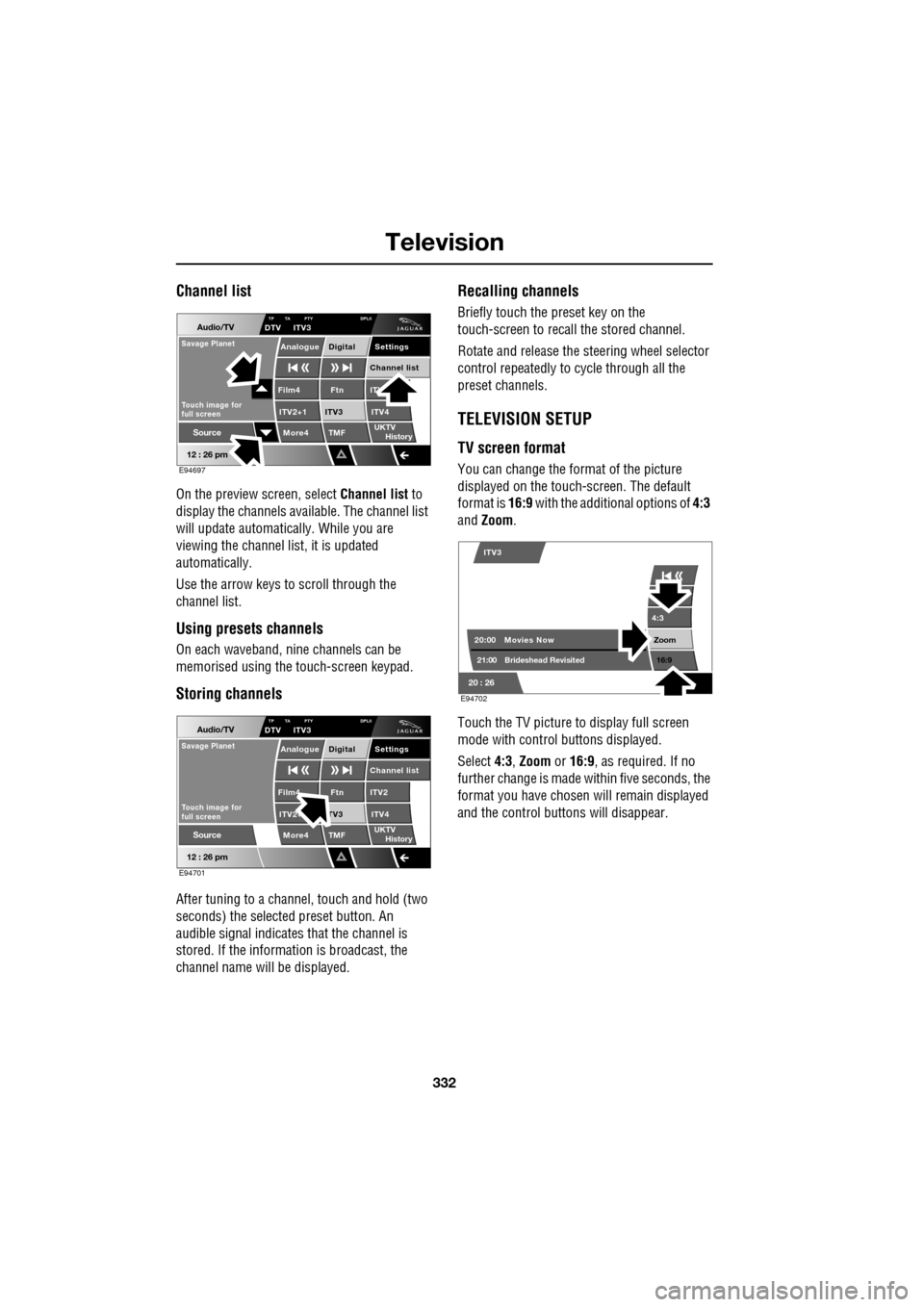
Television
332
Channel list
On the preview screen, select Channel list to
display the channels available. The channel list
will update automatically. While you are
viewing the channel list, it is updated
automatically.
Use the arrow keys to scroll through the
channel list.
Using presets channels
On each waveband, ni ne channels can be
memorised using the touch-screen keypad.
Storing channels
After tuning to a channe l, touch and hold (two
seconds) the selected preset button. An
audible signal i ndicates that the channel is
stored. If the informat ion is broadcast, the
channel name wi ll be displayed.
Recalling channels
Briefly touch the preset key on the
touch-screen to recall the stored channel.
Rotate and release the steering wheel selector
control repeatedly to cycle through all the
preset channels.
TELEVISION SETUP
TV screen format
You can change the format of the picture
displayed on the touch-screen. The default
format is 16:9 with the additional options of 4:3
and Zoom .
Touch the TV picture to display full screen
mode with control buttons displayed.
Select 4:3, Zoom or 16:9 , as required. If no
further change is made within five seconds, the
format you have chosen will remain displayed
and the control butt ons will disappear.
Audio/TV
12 : 26 pm
More4 TMF
TP TA PTY DPLIIDTV ITV3
UKTV
HistorySource
ITV
ITV2+1 ITV4Film4
Settings
Channel listAnalogue Digital
Ftn
ITV3
Touch image for
full screen
Savage Planet
E94697
Audio/TV
12 : 26 pm
More4 TMF
TP TA PTY DPLIIDTV ITV3
UKTV
HistorySource
ITV2
ITV2+ ITV4Film4
Settings
Channel listAnalogue Digital
Ftn
TV3
Touch image for
full screen
Savage Planet
E94701
4:3
Zoom 16:9
ITV3
20:0021:00 Movies Now
Brideshead Revisited
20 : 26 E94702
Page 333 of 391
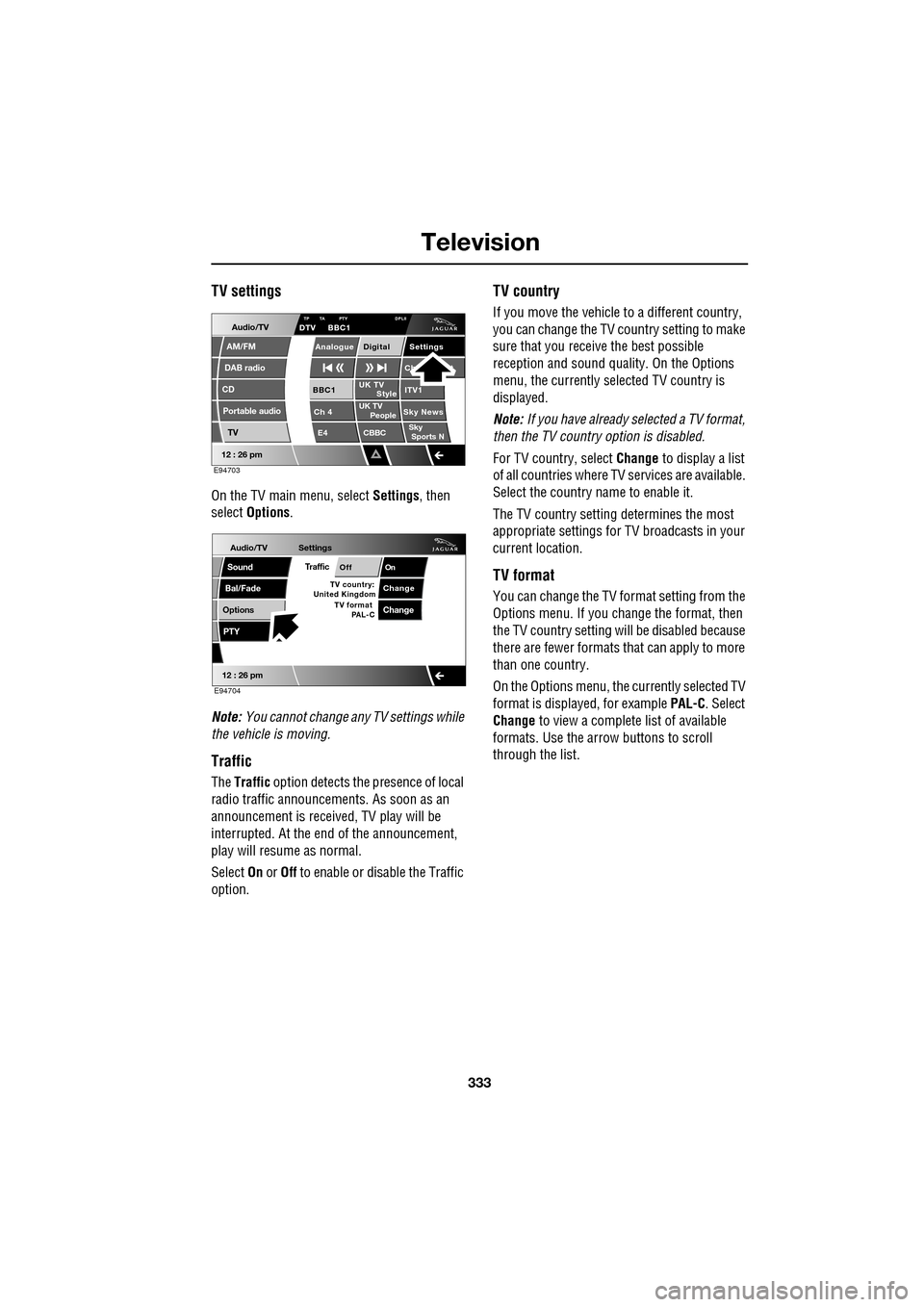
333
Television
TV settings
On the TV main menu, select Settings, then
select Options .
Note: You cannot change any TV settings while
the vehicle is moving.
Traffic
The Traffic option detects the presence of local
radio traffic announcements. As soon as an
announcement is received, TV play will be
interrupted. At the end of the announcement,
play will resume as normal.
Select On or Off to enable or disable the Traffic
option.
TV country
If you move the vehicle to a different country,
you can change the TV c ountry setting to make
sure that you receive the best possible
reception and sound quali ty. On the Options
menu, the currently sele cted TV country is
displayed.
Note: If you have already selected a TV format,
then the TV country option is disabled.
For TV country, select Change to display a list
of all countries where TV services are available.
Select the country na me to enable it.
The TV country setting determines the most
appropriate settings for TV broadcasts in your
current location.
TV format
You can change the TV format setting from the
Options menu. If you change the format, then
the TV country setting will be disabled because
there are fewer formats that can apply to more
than one country.
On the Options menu, the currently selected TV
format is displayed, for example PAL-C. Select
Change to view a complete list of available
formats. Use the arrow buttons to scroll
through the list.
Audio/TV
DAB radio
CD
AM/FM
12 : 26 pm
Portable audio
TV
UK TV ITV1
Ch 4 Sky News E4 CBBCBBC1
Settings
Ch t
TA PTY DPLIIDTV BBC1
Style
UK TV People
SkySports NTP
Analogue Digital
E94703
Audio/TV
Bal/Fade
Options
Sound
12 : 26 pm
Settings
TrafficOnOff
ChangeTV country:
PTY
United Kingdom TV format
PAL-CChange
E94704
Page 338 of 391

Navigation system
338
MAIN MENU
After selecting navigation, the main menu is
displayed showing ava ilable functions. For
detailed information on these items:
See DESTINATION ENTRY (page 356).
See ROUTE PREFERENCES (page 347).
See USER SETTINGS (page 338).
There are additional sections in this handbook
specifically showing Points of Interest (POIs)
and End User Licence Agreements.
Select the menu item required.
Note: To view the map without the buttons
showing, touch anywhere on the map display.
To display the buttons, touch Menu .
USER SETTINGS
From the main navigation menu select
Navigation Setup.
A number of user settings can be made from
this menu.
Select those which you require then touch OK .
Note: Touch a dark blue band to deselect that
feature or a light band to select it.
The individual details must be firstly set in the
navigation setup menu.
LUTON
Menu
Stored
Destination
Auto Voice
Entry
Guidance Off
LUTON
LUTON
RD
FORD
M 4 0mi
Menu
2mi
12 : 26 pm
12 : 26 pm
Locations
Navigation SetupRoute Options
JOL4506ENG
Guidance screen
User Settings
Motorway Information
Border guidance
Congestion Charge guidance
OK
Default
Navigation Setup
Low Fuel Warning
User Settings
Display Petrol Station POI
Text Size on the MAP
iy traffic restriction
Auto voice guidance
Medium
OK
Default
Selection
Calibration
Restore
User
Settings
Defaults Quick POI
12 : 26 pm
12 : 26 pm
12 : 26 pm
RDS-TMC
Language
Selection
JOL4547ENG
Page 344 of 391

Navigation system
344
SETTING A DESTINATION
After touching Agree, the initial map screen is
displayed, now select Menu
From the Navigation Menu, select Destination
Entry .
Note: If you wish to view the map without the
buttons showing, touch anywhere on the map
display. To display the buttons, touch Menu. If at any time you make a mistake, use the back
arrow key on the lower right side of the screen
to either go back one le
tter or number at a time
or repeatedly touch it un til the previous screen
is shown.
The Destination Entry menu provides a choice
of methods for entering a destination. For this
example, the destinatio n address, 81 Austin
Place, Abingdon, Oxford shire will be used.
From the Destination screen select Address
and input the Town name.
N
LUTON
Menu
Stored
Destination
Auto Voice
Entry
Guidance Off
N
LUTON
F RD ORD
M 4 0m
Menu
2mi
12 : 26 pm
12 : 26 pm
Locations
Navigation
Setup
Route Options
JOL4502ENG
Menu
12 : 26 pm
Stored
Destination
Auto Voice
Entry
Guidance Off
Locations
Navigation
Setup
Route Options
JOL4503ENG
Address
Street
To w n
Intersection
House
Display Map GBR
Destination
POI
Postcode
Map
Coordinates
Address
HomeGBR
12 3 4 5
vious
Motorway
Memory
Last 5
KETTERING(KETTERING),NClear
NUNEATON(NUNEATON),WA
LEAMINGTON SPA,WARWIC
Not Registered
Not Registered
GBR
Town Name
Nearest 5 Search
Area
12 : 26 pm
12 : 26 pm
12 : 26 pm
SearchArea
Search
Area
Number
JOL4536ENG
Page 355 of 391

355
Navigation system
Information on Destination/Waypoint entry is
given elsewhere in this handbook.
See DESTINATION ENTRY (page 356).
AVOID POINTS
After a route has been selected you can set a
single or a series of Avoid Points. Touch Avoid
Points and the map is disp layed. Using your
finger, touch the map and dr ag it until the circle
is over the area you wish to avoid.
Use the zoom bar if required to firstly enlarge
the search area and, after moving the circle to
the general area, zoom to precisely the area to
avoid. Use the
Reduce/Enlarge buttons to find the
exact area you wish to avoid. Touch OK.
The area to avoid is stored.HOME
From the Stored Locations menu select HOME.
NM69,HINCKLEY ROAD
Destination has been set as
M69,HINCKLEY ROAD
M69
M69,HINCKLEY ROAD
12 : 26 pmJOL4558ENG
OK
A 3 4
NAdd area to avoid
1/8 mi
12 : 26 pmJOL4559ENG
A 3 4
12 : 26 pm
N
OK
100m
Change area size
ReduceEnlarge
400m
JOL4660ENG
TMC
Edit area to avoid
Location
Area
Name
ON
OKEffect
EPSOM, EPSOM, SURREY REIGATE
Area to avoid registered at
REIGATE
Searching route...
12 : 26 pmJOL4560ENG
Page 365 of 391

365
Navigation system
CANCELLING POI ICON DISPLAY
If the display of POI icons is no longer required,
they can be turned off as follows:
•Touch the map screen to display the
additional buttons.
• Touch POI Off to cancel the display of POI
icons on the map.
JAGUAR DEALERSHIP LOCATIONS
Details of Jaguar Dealerships are held on the
Navigation System DVD as a points of interest
(POI) category. Certain Dealers may be located
in areas that are not fully mapped on the DVD.
If a route is set to one of these Dealers,
guidance may only be pos sible to the nearest
town centre; a warni ng message will be
displayed.
If Jaguar Dealerships (or certain other
categories, such as airports) are selected, they
will be displayed across all search areas.
ENTRY BY TOWN
If a town name is entered first, the points of
interest listed will be restricted to that town.
• From the Input POI Name screen, touch
Town .
• Enter the town name required.
• Touch List to display the list of possible
towns.
• Select the town required.
The Input POI screen is displayed again.
• Enter the POI name required.
ENTRY BY CATEGORY
If a POI category is selected first, the points of
interest listed will be restricted to that category.
Others continued
MuseumTheatre
Town Centre
University/College
Restaurant
All RestaurantsChinese
Fast Food FrenchItalian
Japanese
Other Restaurants
Page 386 of 391

Index
386
O
Octane rating . . . . . . . . . . . . . . . . . . . . . . 175
Oil checkV6 diesel engines . . . . . . . . . . . . . . . . 201
V6 petrol engines . . . . . . . . . . . . . . . . 197
V8 petrol engines . . . . . . . . . . . . . . . . 199
Oil level check . . . . . . . . . . . . . . . . . 199, 202
On/off control . . . . . . . . . . . . . . . . . . . . . 271
Opening and closing the bonnet . . . . . . . 195 closing the bonnet . . . . . . . . . . . . . . . 195
opening the bonnet . . . . . . . . . . . . . . . 195
P
Parking aid . . . . . . . . . . . . . . . . . . . . . . . 148principle of operation . . . . . . . . . . . . . 148
Parking brake . . . . . . . . . . . . . . . . . . . . . 146
Parts . . . . . . . . . . . . . . . . . . . . . . . . . . . . . 14
Pedestrian protection principle of operation . . . . . . . . . . . . . . 66
Pedestrian protection system after deployment . . . . . . . . . . . . . . . . . . 66
Personalised settings . . . . . . . . . . . . . . . 111
audio system. . . . . . . . . . . . . . . . . . . . 112
automatic climate control . . . . . . . . . . 112
general Information. . . . . . . . . . . . . . . 111
home menu display. . . . . . . . . . . . . . . 111
languages and distance un its . . . . . . . 113
navigation system . . . . . . . . . . . . . . . . 112
phone/comms/voice . . . . . . . . . . . . . . 112
pop-up messages . . . . . . . . . . . . . . . . 112
timeout to home menu . . . . . . . . . . . . 114
touch-screen systems . . . . . . . . . . . . . 112
vehicle system . . . . . . . . . . . . . . . . . . 113
Petrol fuel guard . . . . . . . . . . . . . . . . . . . 180 Points of interest . . . . . . . . . . . . . . . . . . . 362
cancelling the icon display . . . . . . . . . . 365
categories and sub-categories . . . . . . . 366
entry by category . . . . . . . . . . . . . . . . . 365
entry by town . . . . . . . . . . . . . . . . . . . . 365
entry messages . . . . . . . . . . . . . . . . . . 366
icon display . . . . . . . . . . . . . . . . . . . . . 363
Jaguar Dealerships . . . . . . . . . . . . . . . . 365
list of icons. . . . . . . . . . . . . . . . . . . . . . 363
memory points . . . . . . . . . . . . . . . . . . . 367
other selection methods . . . . . . . . . . . . 366
selecting a quick POI category . . . . . . . 367
Pollution sensor . . . . . . . . . . . . . . . . . . . . 120
Portable audio. . . . . . . . . . . . . . . . . . . . . . 299
Portable audio interface . . . . . . . . . . . . . . 131
Power steering fluid check . . . . . . . . . . . . 208 checking the fluid level . . . . . . . . . . . . . 208
topping up the fluid . . . . . . . . . . . . . . . 208
Preset buttons . . . . . . . . . . . . . . . . . . . . . 287 recalling a preset channel . . . . . . . . . . . 287
storing channels as presets . . . . . . . . . 287
Principle of operation airbag deployment effects . . . . . . . . . . . 56
airbag operation . . . . . . . . . . . . . . . . . . . 55
airbags . . . . . . . . . . . . . . . . . . . . . . . . . . 54
deployment . . . . . . . . . . . . . . . . . . . . . . 66
deployment and deflation . . . . . . . . . . . . 55
introduction . . . . . . . . . . . . . . . . . . . . . . 53
seat belt checks . . . . . . . . . . . . . . . . . . . 50
seat belt safety . . . . . . . . . . . . . . . . . . . . 49
seat belts . . . . . . . . . . . . . . . . . . . . . . . . 49
wet conditions . . . . . . . . . . . . . . . . . . . 144
Priority programme type (PTY). . . . . . . . . 278
PTY overview . . . . . . . . . . . . . . . . . . . . 278
PTY search . . . . . . . . . . . . . . . . . . . . . . 279
selecting PTY categories . . . . . . . . . . . 278
Programming the remote control . . . . . . . . 21 selecting alarm sensor override . . . . . . . 22
selecting automatic relock and arm . . . . 24
selecting drive-away locking . . . . . . . . . 23
selecting passive arming . . . . . . . . . . . . 23
selecting single (2 stage unlock) or multi-
point entry . . . . . . . . . . . . . . . . . . . . . 22
selecting window global opening or closing 23