2009 JAGUAR XF Miles
[x] Cancel search: MilesPage 348 of 391
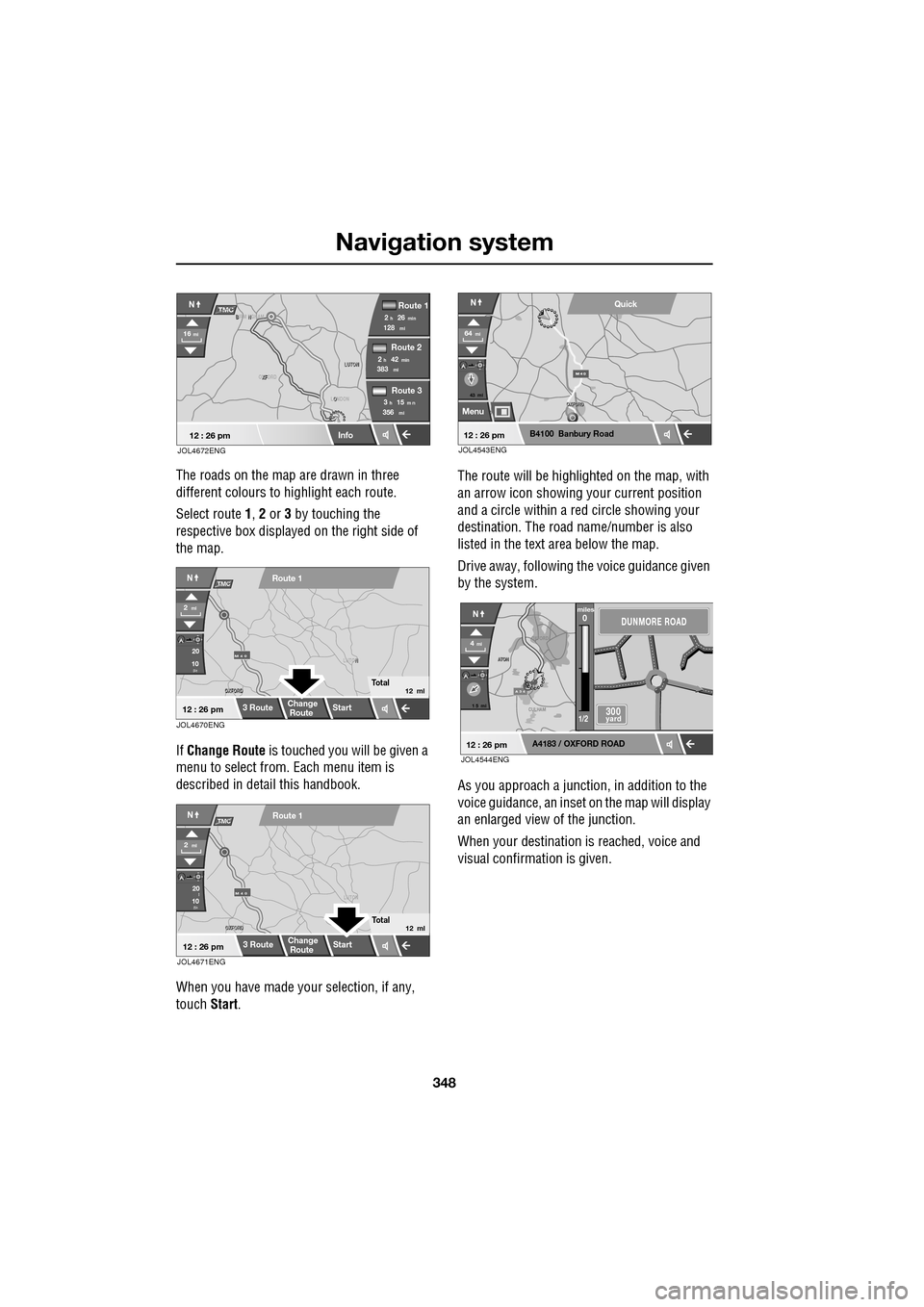
Navigation system
348
The roads on the map are drawn in three
different colours to highlight each route.
Select route 1, 2 or 3 by touching the
respective box displaye d on the right side of
the map.
If Change Route is touched you will be given a
menu to select from . Each menu item is
described in deta il this handbook.
When you have made your selection, if any,
touch Start. The route will be highlighted on the map, with
an arrow icon showing your current position
and a circle within a re
d circle showing your
destination. The road name/number is also
listed in the text area below the map.
Drive away, following the voice guidance given
by the system.
As you approach a junction, in addition to the
voice guidance, an inset on the map will display
an enlarged view of the junction.
When your destination is reached, voice and
visual confirmation is given.
XF
OXFORD LUTON
LUTON
12 : 26 pm
NTMC
Info
Route 1
mi
Route 2
Route 3
128min26h2
mi383min42h2
mi356m n15h3
16mi
O
LONDON
B N
BIRM NGHAM
JOL4672ENG
JOL4670ENG
OXFORD
OXFORD N
LUTON
M 4 0
12 : 26 pm
m
Route 1
Change
Route Start
3 Route
2ml
Total12 ml
20
10
NTMC
JOL4671ENG
OXFORD
OXFORD LUTON
M 4 0
12 : 26 pm
m
Route 1
Change
Route
Start
3 Route
2ml
Total12 ml
20
10l
NTMC
43 mi
Menu
B4100 Banbury Road
64mi
NQuick
12 : 26 pmJOL4543ENG
A 3 4
OXFORD
CULHAM
A
TON
A
TON
1 5 mi
A4183 / OXFORD ROAD
4mi
NDUNMORE ROAD
300 yard
miles0
1/2
12 : 26 pmJOL4544ENG
Page 349 of 391

349
Navigation system
VOICE GUIDANCE
The last voice guidance message can be
repeated by touching the speaker icon in the
lower right of the screen.
To turn voice guidance on or off but maintain
route guidance proceed as follows:
Go to the Navigation Menu, then select Auto
Voice Guidance Off . This takes you to the User
Settings menu. If the panel is deep blue, Auto Voice Guidance
is on, if the panel is light
blue then it is muted.
To change the voice gui dance setting, touch
the bar, then touch OK (1).
Note: The repeat voice guidance key (the
speaker icon) is always available for use.
A 3 4
OXFORD
OXFORD
CULHAM
CULHAM
ATON
1 5 mi
A4183 / OXFORD ROAD
4mi
NDUNMORE ROAD
300 yard
miles0
1/2
12 : 26 pmJOL4545ENG
T
LUTON
Menu
Low Fuel Warning
User Settings
Display Petrol Station POI
Text Size on the MAP
Notifiy traffic restriction
Auto voice guidance
Medium
OK
Default
12 : 26 pm
12 : 26 pm
1
JOL4504ENG
Stored
Destination
Auto Voice
Entry
Guidance Off
Locations
Navigation SetupRoute Options
Page 367 of 391

367
Navigation system
Changing the Quick POI Categories
The five default Quick POI categories can be
changed as required.
•At the Map screen, touch anywhere on the
map.
• Touch the POI button.
• Select the Quick POI category that you
wish to replace.
The screen shows the full list of POI categories.
• Select the new categor y required from the
list.
The screen shows the new selection of
category icons.
• Repeat for another category icon if
required.
• Touch OK to apply the new settings.
SELECTING A QUICK POI CATEGORY
• Touch the Initial Map screen, then touch
the POI button. The screen shows six
suggested categories th at can be selected
as quick points of interest.
Note: The POI button will not be active if the
zoom level is below 1 km (½ mile).
• Select a Quick POI category.
The map screen is disp layed with POI icons.
Other categories
You can also select from the complete list of
POI categories.
•Touch List Categories and select a
category from the list displayed.
Local POI search
This selects the points of interest in all
categories within 32 kilometres (20 miles) of
the vehicle.
• Touch the All Local POIs button.
MEMORY POINTS
The procedure for using memory points is
functionally the same as for using the Quick
Points of Interest.
The map display shows the location of all
stored memory points in view.
•For information about a particular memory
point, touch the desired memory point
icon.
After touching the memo ry point icon, the
name of the selected memory point is
displayed at the top of the screen.
Note: Unlike POIs, memory points are
displayed at all zoom levels.
Memory point details
• Touch Info. to display the details of the
selected memory point.
The details include Ic on, Name, Position and
Tel.
The telephone number can be called by
touching the telephone button, if a Jaguar
telephone is fitted.
The memory point deta ils can be edited.
Page 371 of 391

371
Navigation system
On route event icon
The on route event icon will show a traffic event
as a line of stationary vehicles with the distance
to the start point of the event. Touch the icon to
repeat audio guidance (when audio guidance is
switched on).
The icon will be displayed on the map with the
following conditions:
•The map scale is between 50 metres and
4 km (1/32 mile and 2 miles).
• RDS-TMC setting is on and there are some
events on the route.
The on route event icon will show the nearest
event on the route and the distance to the
event.
All traffic events
When the All Traffic Events button on the
RDS-TMC setting screen is touched, all traffic
events are listed by road name. If an event
occurs on more than one road of your route,
the system will list it wi th the first road name.
Each event is seen as text information from the
menu.
While the list is being displayed the information
is not updated.
When you select a road the system shows
traffic events, if there are any, with the basic
information.
Note: The maximum text length displayed is 24
characters. The basic informat
ion screen shows:
• Road number.
• Brief information of the event.
• Direction and distance to the start point of
the event (in a straight line).
Up to 20 events can be shown in distance order
from the current vehicle position. If the event
list is longer than three the remaining can be
seen by scrolling the screen.
When the Map button is touc hed, the map
screen will display the place of the event start
point. The scale is always 500 metres (1/4
mile). If the event has finished, the map screen
will still be displayed when the Map button is
touched but no event icon will be shown on the
map.
When the Detail button is touche d, the system
shows the detail of that event.
Page 388 of 391

Index
388
Station preset buttons . . . . . . . . . . . . . . . 275storing stations as pres ets . . . . . . . . . 275
tuning stations . . . . . . . . . . . . . . . . . . 275
Steering wheel . . . . . . . . . . . . . . . . . . . . . . 67
heated . . . . . . . . . . . . . . . . . . . . . . . . . . 68
Storage compartments . . . . . . . . . . . . . . 127
Stored locations home. . . . . . . . . . . . . . . . . . . . . . . . . . 355
memory . . . . . . . . . . . . . . . . . . . . . . . 353
setting avoid points. . . . . . . . . . . . . . . 355
store a memory point . . . . . . . . . . . . . 354
Sun blinds . . . . . . . . . . . . . . . . . . . . . . . . 123
Sun visors . . . . . . . . . . . . . . . . . . . . . . . . 123 vanity mirror . . . . . . . . . . . . . . . . . . . . 123
Sunroof . . . . . . . . . . . . . . . . . . . . . . . . . . 121
Supplementary re straints system
principle of operation . . . . . . . . . . . . . . 53
Switching off the engine . . . . . . . . . . . . . 134
T
Technical specifications accessory wheels and tyres . . . . . . . . 240
capacities . . . . . . . . . . . . . . . . . . . . . . 211
lubricants and fluids . . . . . . . . . . . . . . 210
Telephone . . . . . . . . . . . . . . . . . . . . . . . . 309
general information . . . . . . . . . . . . . . . 307
Television general information . . . . . . . . . . . . . . . 328
Television controls . . . . . . . . . . . . . . . . . 329 TV controls . . . . . . . . . . . . . . . . . . . . . 329
Television setup. . . . . . . . . . . . . . . . . . . . 332
TV screen format . . . . . . . . . . . . . . . . 332
TV settings . . . . . . . . . . . . . . . . . . . . . 333
Tilt alarm sensor override . . . . . . . . . . . . . 22
Tilt sensor . . . . . . . . . . . . . . . . . . . . . . . . . 39
Tool kit . . . . . . . . . . . . . . . . . . . . . . . . . . 224 tool kit contents . . . . . . . . . . . . . . . . . 224
Touch-screen . . . . . . . . . . . . . . . . . . . . . 109 system facilities . . . . . . . . . . . . . . . . . 109
touch-screen care . . . . . . . . . . . . . . . . 111
touch-screen display icons . . . . . . . . . 110
touch-screen use . . . . . . . . . . . . . . . . 110
Tow bar . . . . . . . . . . . . . . . . . . . . . . . . . . 186
tow bar dimensions and mounting points . . 186 Towing . . . . . . . . . . . . . . . . . . . . . . . . . . . 183
diesel engines. . . . . . . . . . . . . . . . . . . . 184
Towing a trailer . . . . . . . . . . . . . . . . . . . . . 183 trailer electrical connection . . . . . . . . . 184
Towing points . . . . . . . . . . . . . . . . . . . . . . 253 front and rear towing eyes and lashing
points. . . . . . . . . . . . . . . . . . . . . . . . 253
Towing the vehicle on four wheels . . . . . . 256 towing procedure . . . . . . . . . . . . . . . . . 256
Track selection . . . . . . . . . . . . . . . . . . . . . 295
Traffic information control . . . . . . . . . . . . 276 skipping traffic announcements . . . . . . 276
Transmission number . . . . . . . . . . . . . . . . 257
Transmitters . . . . . . . . . . . . . . . . . . . . . . . . 32
Transporting the vehicle . . . . . . . . . . . . . . 254 Emergency Park Releas e (EPR) . . . . . . 254
Trip computer . . . . . . . . . . . . . . . . . . . . . . 107 average fuel consumptio n (A, B and Auto) .
108
average speed (A, B and Auto) . . . . . . . 107
changing the display . . . . . . . . . . . . . . 107
display language. . . . . . . . . . . . . . . . . . 108
information display. . . . . . . . . . . . . . . . 107
ML-km (also Miles-litre). . . . . . . . . . . . 108
odometer . . . . . . . . . . . . . . . . . . . . . . . 107
range . . . . . . . . . . . . . . . . . . . . . . . . . . 108
reset . . . . . . . . . . . . . . . . . . . . . . . . . . . 108
service interval indicator (Diesel vehicles) . 108
trip distance (A, B and Auto) . . . . . . . . 107
Turn-by-turn navigation . . . . . . . . . . . . . . 339
Type approvals . . . . . . . . . . . . . . . . . . . . . 262 declarations of conformity . . . . . . . . . . 262