2009 JAGUAR XF All
[x] Cancel search: AllPage 308 of 391

Telephone
308
The Bluetooth in-car telephone system allows
certain mobile phones to be used hands-free in
your vehicle. There is no need to connect the
mobile phone to a cradle or cable.
Bluetooth® is a registered trademark of
Bluetooth SIG, Inc.
Please refer to the Owner section of the Jaguar
website at www.jaguar.com , for a list of
compatible phones. Altern atively, please refer
to your Dealer/Authorised Repairer.
Note: The Bluetooth technology phones listed
on Jaguar.com, have been tested for
compatibility with Jaguar vehicles.
Performance will vary, based on phone
software version, covera ge and your wireless
carrier. Phones are warranted by their
manufacturer, not Jaguar.
If your mobile phone battery charge becomes
low it may switch off its Bluetooth link to the
vehicle. This is normal operation for mobile
phones, to help preserve the remaining battery
charge. In this event, the touch-screen will
display a phone connection message.
The mobile phone must be paired and docked
with the vehicle system before use.
See TELEPHONE PAIRING AND DOCKING
(page 309). Once paired and docked, the
phone can be operated via the steering wheel
switches or the touch-screen. The mobile
phone doesn’t need to be physically connected
to the vehicle, it can be left in a jacket pocket,
for instance. Calls are routed through the
vehicle’s audio speake rs, and a dedicated
microphone is fitted within the overhead
console and is directionally biased towards the
driver.
You can use the system to answer or reject
incoming calls, make outgoing calls or alter the
call volume. The system does not support SMS
text messaging. Note:
The vehicle ignition system must be on
and the touch-screen system must be active, in
order to use the phone.
Call volume
The volume of telephone calls can be adjusted
for hands-free operation. To adjust the volume,
operate the audio system’s volume control
during a phone call.
If the audio system is in use when the phone
becomes active, the audio system source is
suppressed for the duration of the call.
Charging your phone
It is possible to use the in-car 12V/USB socket
to charge your mobile phone. Refer to the
mobile phone operating instructions for
charging information.
Page 309 of 391

309
Telephone
Safety
Driving
Check local regulations covering the use of
in-car telephones in the areas that you intend to
use your telephone, and always obey them.
Observe the following guidelines if you are
using the phone when driving.
• Give full attention to driving - safe driving
is your prime responsibility.
• Always use hands-free operation when
driving.
• When receiving a call, if driving conditions
demand, pull off the road and park.
Electronic devices
Most modern electronic equipment is shielded
from Radio Frequency (R F) signals. However,
certain equipment may not be shielded against
RF signals from your phone.
Pacemakers
The Health Industry Manufacturers'
Association recommends that a minimum
separation of 15 centimetres (six inches) is
maintained between a wireless phone antenna
and a pacemaker, to avoid potential
interference with the pacemaker. These
recommendations are consistent with the
independent research by, and
recommendations of, Wireless Technology
Research.
TELEPHONE PAIRING AND DOCKING
Before use, your mobile phone must be paired
and docked with the vehicle’s Bluetooth
system. This is done via your mobile phone or
the touch-screen.
Pairing and docking using your mobile
phone
Follow the steps below, to pair and dock your
phone with the vehicle using your mobile
phone.
Note: The process of pairing and docking your
phone with the vehicle using the mobile phone,
will vary depending on the type of mobile
phone used.
3. Ensure that the ignition is on and the
touch-screen is active.
4. Ensure that there is no mobile phone
currently docked with the vehicle's
Bluetooth system. If a mobile phone is
docked with the system, you will not be
able pair and dock another phone until the
current phone has been undocked. To
undock a phone, select Phone or Comms
on the home screen, then Settings and
then Undock .
5. Using the mobile phone, search for
Bluetooth devices. See your phone's
operating instructions for further
information.
WARNING
Read the following information
thoroughly before using your
telephone.
nametag
Register
Voice mail
Answer options
Phone options
Change phone
E96911
Comms
Add phone
Search new
Docked phone: Nokia 6230i
Undock
Page 310 of 391

Telephone
310
6.When the vehicle's Bluetooth system is
discovered, your mob ile phone will list
Jaguar as a discovered Bluetooth device.
Select this device from the list.
7. You will now be requested to enter a
Bluetooth PIN. When pairing and docking
from your mobile phone, this number is
always 1313.
Once your phone is paired to the vehicle's
Bluetooth system, it can connect automatically.
If the phone does not automatically connect,
you will have to conne ct manually with the
Jaguar Bluetooth System, via the mobile
phone. Please consul t the mobile phone's
handbook for further information.
Note: Some mobile phones require you to
authorise the connection each time you start
the system. To change this, you must set
Jaguar as ‘authorised’ in the mobile phone’s
known device list. This will enable connections
from the vehicle to the mobile phone to take
place automatically without confirmation each
time. Please consul t the mobile phone’s
handbook for further information.
Pairing and docking using the
touch-screen
1. Switch on your mobile phone’s Bluetooth
connection, using the phone’s menu. Make
sure that your mobile phone is in Bluetooth
discoverable mode, sometimes referred to
as find me mode (s ee your phone’s
operating instructions for more
information).
2. Switch the ignition system on, ensure that
the touch-screen is active. 3.
From the home menu select Comms. If
your car is not fitted with JaguarVoice,
Phone will appear in the position occupied
by Comms .
4. Select Settings .
5. Select Search new . The system will search
for all Bluetooth phones that are in range.
If a phone is already docked, it will be
automatically undocked when a Search is
initiated.
Home
Audio/TV
Climate
Comms
Navigation
VehicleExternal
Left Right
20 17CC
15C
.5 .5
DAB radio DAB1
BBC 5Live Xtra
BBC National DAB
TA FM DAB i Subch. PL II
Valet12 : 26 pm
E96908
Digit Dial
Names
Last 10
Settings
7
1
4
*8
2
5
0 9
6
Options
C
E96912
Comms
Page 311 of 391

311
Telephone
6.Select your phone from the displayed list.
7. Once you have sele cted your phone, a
pop-up window appears.
8. To pair and dock the phone, enter XXXX on
the handset (XXXX being a random four
digit code displayed on the touch-screen).
Enter this into y our phone (see your
phone’s operating instructions for more
information).
9. Your phone is now paired and docked
ready for use. For further information, refer
to the following procedures - Making a
call, Ending a call, Receiving a call .
10. Once a mobile phone has been paired and
docked with the vehicle, the system will
search for the last connected phone, each
time the ignition is switched on. Note:
Due to the duration of a Bluetooth
search, it is advised that the timeout to home
screen feature is switched off before
attempting to search fo r Bluetooth devices.
This setting can be changed within Vehicle,
Syst settings , Display set , Timeout to home
screen .
Note: You do not need to manually pair and
dock the phone with the vehicle every time you
switch the ignition on. If an incorrect code is
entered, your mobile phone should prompt you
to enter the correct code.
The Bluetooth system supports Bluetooth
Hands Free Profile 1.5 (H FP 1.5). If the mobile
phone paired to the system also supports this
profile, additional featur es will be available
such as battery level indicator, signal strength
indicator and network ope rator. If the mobile
phone does not support these features, they
will not be available on the touch-screen.
However, you can refer to the mobile phone's
display to determine these items.
Pairing other phones
Up to five mobile phones can be paired with the
vehicle in the same way. However, only one can
be docked for use. For further information,
refer to Changing the docked phone .
E96918
Comms
Digit Dial
Names
Last 10
Cancel
Bluetooth search
Please wait
Searching . . .
Apple iPhone
Comms
Nokia 6300
Pair & dockDeleteNot
P i d
To pair & dock phone
Enter (5616) on handset
JAG1312
Page 313 of 391

313
Telephone
3.Select Change phone .
4. Select Delete . This permanently removes
the phone from the vehicle's Bluetooth
system list. To use the phone again, you
have to pair and dock the phone to the
vehicle.
5. The phone does not need to be present to
be deleted from the list.
Register
From the Settings ma in menu, selecting
Register gives the options to Undock, Change
phone or Search new . For further information,
refer to the following procedures - Pairing
other phones, Changing the docked phone .
VOICE MAIL
You can set up your voice mail to be accessed
via the touch-screen. The voice mail (network
service) option is an answering service, where
callers who are unable to reach you can leave
messages.
Select Voice mail , enter the number provided
by your service provider and select OK. This
number is stored in the system and used to
retrieve any voice mail messages.
Retrieving voice mail
To listen to your voice mail
messages, select and hold 1.
The voice mail features ca n be used as if dialled
from the mobile phone.
JAG1314
Comms
Delete
Delete
Delete
Paired
PairedDock
Dock
Docked
Nokia N73
Nokia 6300
Apple iPhone
C
7
1
*8
2
5
0 9
3
6
OK
Enter voice mail number
nametag
Register
Voice mail
Answer options
Phone options
E96913
Comms
Add phone
Operator Name
*
Digit Dial
Names
Last 10
Settings
7
1
4
*8
2
5
0 9
3
6
Options
E96922
Comms
C
Page 314 of 391
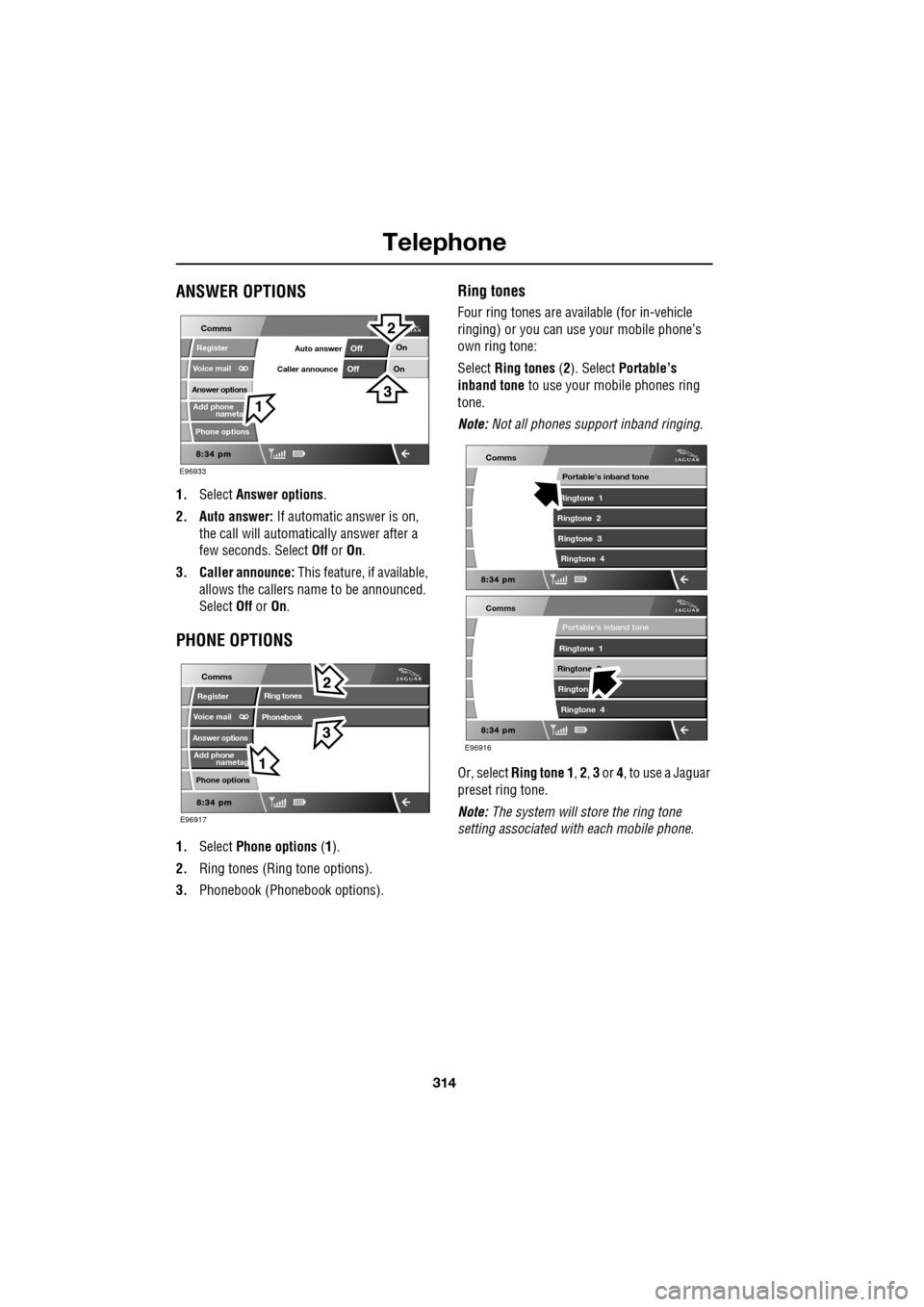
Telephone
314
ANSWER OPTIONS
1.Select Answer options .
2. Auto answer: If automatic answer is on,
the call will automatically answer after a
few seconds. Select Off or On.
3. Caller announce: This feature, if available,
allows the callers na me to be announced.
Select Off or On.
PHONE OPTIONS
1. Select Phone options (1).
2. Ring tones (Ring tone options).
3. Phonebook (Phone book options).
Ring tones
Four ring tones are avai lable (for in-vehicle
ringing) or you can use your mobile phone’s
own ring tone:
Select Ring tones (2). Select Portable’s
inband tone to use your mobile phones ring
tone.
Note: Not all phones support inband ringing.
Or, select Ring tone 1 , 2 , 3 or 4, to use a Jaguar
preset ring tone.
Note: The system will store the ring tone
setting associated wi th each mobile phone.
nameta
Register
Voice mail
Answer options
Phone options
E96933
Comms
Add phone
On
On
Off
OffAuto answer
Caller announce
nametag
Register
Voice mail
Answer options
Phone options
E96917
Comms
Add phone
Ring tones
Phonebook
E96916
Comms
Portable's inband tone
Ringtone 1
Ringtone 2 Rington Ringtone 4
Comms
Portable's inband tone
Ringtone 1
Ringtone 2 Ringtone 3 Ringtone 4
Page 315 of 391

315
Telephone
PHONEBOOK
The phonebook option (3), allows you to
download your mobile phone's directory
(either automatically or manually) or erase it
from the vehicle’s memory, assuming that the
phone supports this feature.
The system can store a maximum of 750
entries, although this fi gure varies, depending
on the type of mobile phone used. Refer to
Phone capacity.
Note: It may take several minutes to copy the
phonebook to the vehi cle, depending on the
phone and number of entries stored. The
telephone system may not be operational
during this period.
Automatic download
Any phone numbers stored in your mobile
phonebook, can be copi ed to the vehicle’s
phonebook.
If Auto Download is on, the mobile phone
phonebook will be transferred to the vehicle
every time the phone is connected (docked).
This feature will only work on phones that
support AT Phonebook Profile. Refer to your
phone’s operating instructions.
To change Auto Download: Select Phone
options (1), then select Phonebook (3). Select
Off or On.
If On is selected, the vehicle will automatically
download the entire directory, each time the
phone is docked.
Manual download
If your phone does not support AT Phonebook
(automatic phonebook download), you may be
able to manually send your phonebook
(individual entries or in full) to the vehicle's
Bluetooth system usi ng the phone's Object
push facility. Refer to your phone's operating
instructions to determine whether this feature
is available.
To initiate a manual download, select Phone
options , then Phonebook and then Start
manual download .
nametag
Register
Voice mail
Answer options
Phone options
E96917
Comms
Add phone
Ring tones
Phonebook
E96914
Comms
Off OnAuto download
Start manual download
Erase entire phonebook
E96957
Comms
OffOnAuto download
Start manual download
Erase entire phonebook
Page 316 of 391

Telephone
316
The Bluetooth system will disconnect the
currently docked phone and will be able to
receive phonebook data se nt from that phone.
Please refer to y our phone's operating
instructions for details of how to send
phonebook data using Bluetooth.
Once the phonebook data ha s been sent, select
Exit to reconnect the last docked phone.
The vehicle's Bluetoot h system will now
display the manually downloaded phonebook
data. For more information, refer to your
phone's operating instructions.
Note: This feature only allows you to send
phonebook data from the last docked phone.
You cannot download data from the Bluetooth
system to a mobile phone.
Once a paired phone is de leted from the paired
phone list, the phonebook data associated with
this phone is deleted.
Erase entire phonebook
To erase the entire phonebook:
Select Phone options (1), then select
Phonebook (3).
Select Erase entire phonebook .
A pop-up window alerts you that you are about
to Erase entire phonebook . Select OK to
remove all names from the vehicle phonebook.
To delete one or more na mes, but not all, refer
to Deleting names from the Directory. Note:
This feature deletes phonebook entries
stored in the vehicle memory and not those
stored in the mobile phone memory.
Phonebook capacity
Certain mobile phones store the phonebook in
two different areas, the SIM card and the phone
memory. Where possible, the vehicle will
display both SIM card and phone memory
entries up to a maximum of 750. With some
mobile phones, the number of entries from one
or both of these areas may be restricted. It is
not always possible to transfer addresses
stored in one or both of these areas.
The number of entries displayed is dependent
upon the number of SIM and phone memory
entries supported by the mobile phone.
Note: Certain mobile phones do not allow
phonebook entries stored on the SIM card to
be transferred via Bluetooth. However, it may
be possible to transfer the SIM phonebook to
the mobile phone’s memo ry, before copying it
to the vehicle phonebook. Refer to your mobile
phone operating instructions for more
information. It is advisable to remove duplicate
and blank entries from the mobile phone,
before the phonebook is downloaded.
E96923
Off OnAuto download
OK
Phone
CancelErase entire phonebook