2009 Hyundai Azera audio
[x] Cancel search: audioPage 189 of 335
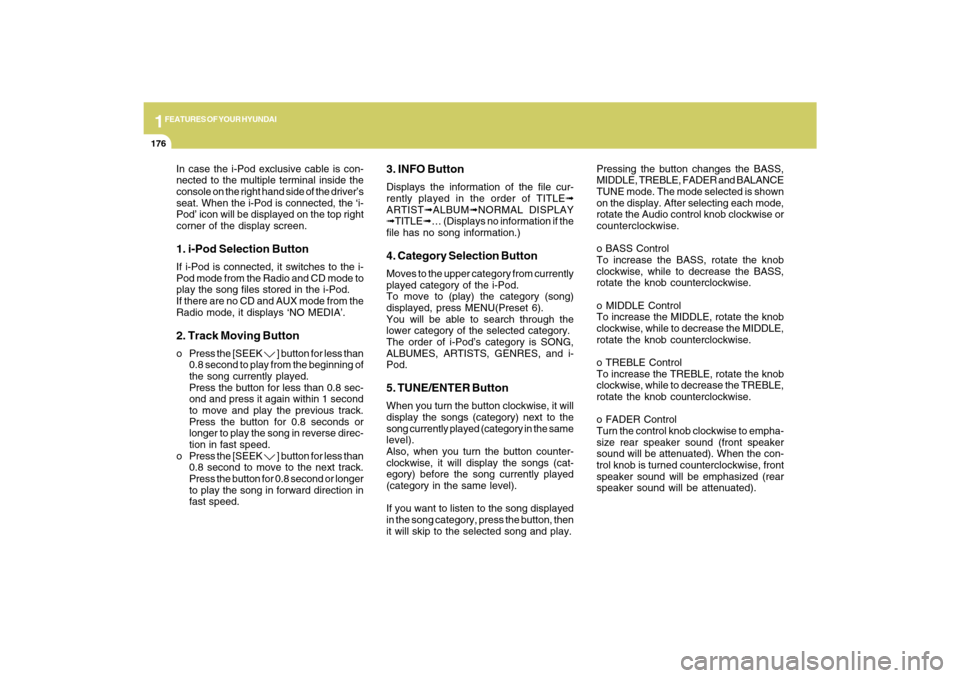
1FEATURES OF YOUR HYUNDAI
176
In case the i-Pod exclusive cable is con-
nected to the multiple terminal inside the
console on the right hand side of the driver’s
seat. When the i-Pod is connected, the ‘i-
Pod’ icon will be displayed on the top right
corner of the display screen.1. i-Pod Selection ButtonIf i-Pod is connected, it switches to the i-
Pod mode from the Radio and CD mode to
play the song files stored in the i-Pod.
If there are no CD and AUX mode from the
Radio mode, it displays ‘NO MEDIA’.2. Track Moving Buttono Press the [SEEK
] button for less than
0.8 second to play from the beginning of
the song currently played.
Press the button for less than 0.8 sec-
ond and press it again within 1 second
to move and play the previous track.
Press the button for 0.8 seconds or
longer to play the song in reverse direc-
tion in fast speed.
o Press the [SEEK ] button for less than
0.8 second to move to the next track.
Press the button for 0.8 second or longer
to play the song in forward direction in
fast speed.
3. INFO ButtonDisplays the information of the file cur-
rently played in the order of TITLE➟
ARTIST➟ALBUM➟NORMAL DISPLAY
➟TITLE➟… (Displays no information if the
file has no song information.)4. Category Selection ButtonMoves to the upper category from currently
played category of the i-Pod.
To move to (play) the category (song)
displayed, press MENU(Preset 6).
You will be able to search through the
lower category of the selected category.
The order of i-Pod’s category is SONG,
ALBUMES, ARTISTS, GENRES, and i-
Pod.5. TUNE/ENTER ButtonWhen you turn the button clockwise, it will
display the songs (category) next to the
song currently played (category in the same
level).
Also, when you turn the button counter-
clockwise, it will display the songs (cat-
egory) before the song currently played
(category in the same level).
If you want to listen to the song displayed
in the song category, press the button, then
it will skip to the selected song and play.Pressing the button changes the BASS,
MIDDLE, TREBLE, FADER and BALANCE
TUNE mode. The mode selected is shown
on the display. After selecting each mode,
rotate the Audio control knob clockwise or
counterclockwise.
o BASS Control
To increase the BASS, rotate the knob
clockwise, while to decrease the BASS,
rotate the knob counterclockwise.
o MIDDLE Control
To increase the MIDDLE, rotate the knob
clockwise, while to decrease the MIDDLE,
rotate the knob counterclockwise.
o TREBLE Control
To increase the TREBLE, rotate the knob
clockwise, while to decrease the TREBLE,
rotate the knob counterclockwise.
o FADER Control
Turn the control knob clockwise to empha-
size rear speaker sound (front speaker
sound will be attenuated). When the con-
trol knob is turned counterclockwise, front
speaker sound will be emphasized (rear
speaker sound will be attenuated).
Page 191 of 335
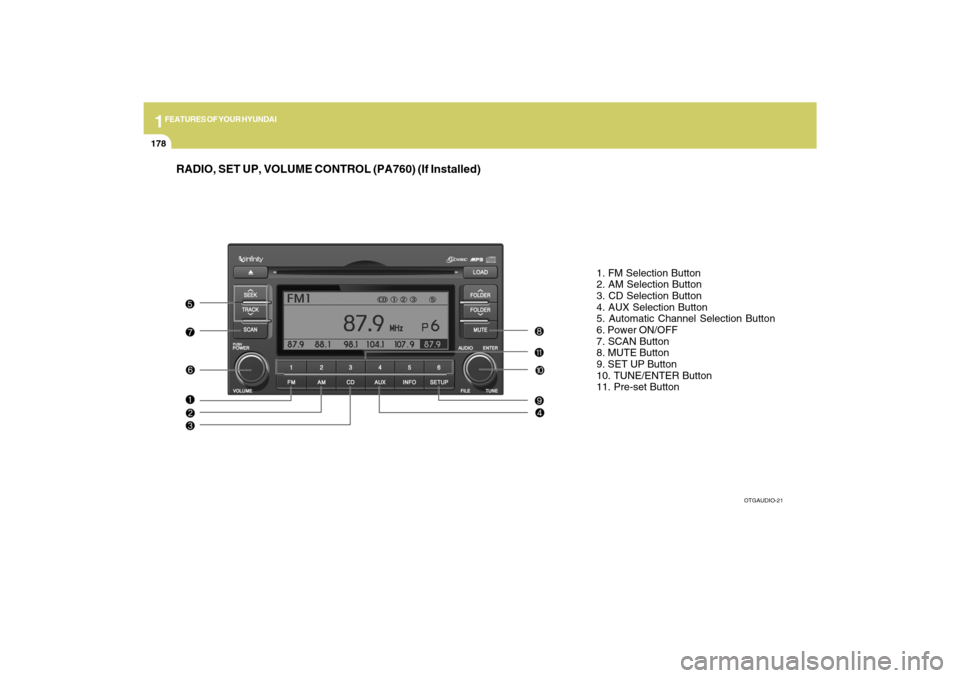
1FEATURES OF YOUR HYUNDAI
178
RADIO, SET UP, VOLUME CONTROL (PA760) (If Installed)
1. FM Selection Button
2. AM Selection Button
3. CD Selection Button
4. AUX Selection Button
5. Automatic Channel Selection Button
6. Power ON/OFF
7. SCAN Button
8. MUTE Button
9. SET UP Button
10. TUNE/ENTER Button
11. Pre-set Button
OTGAUDIO-21
Page 192 of 335
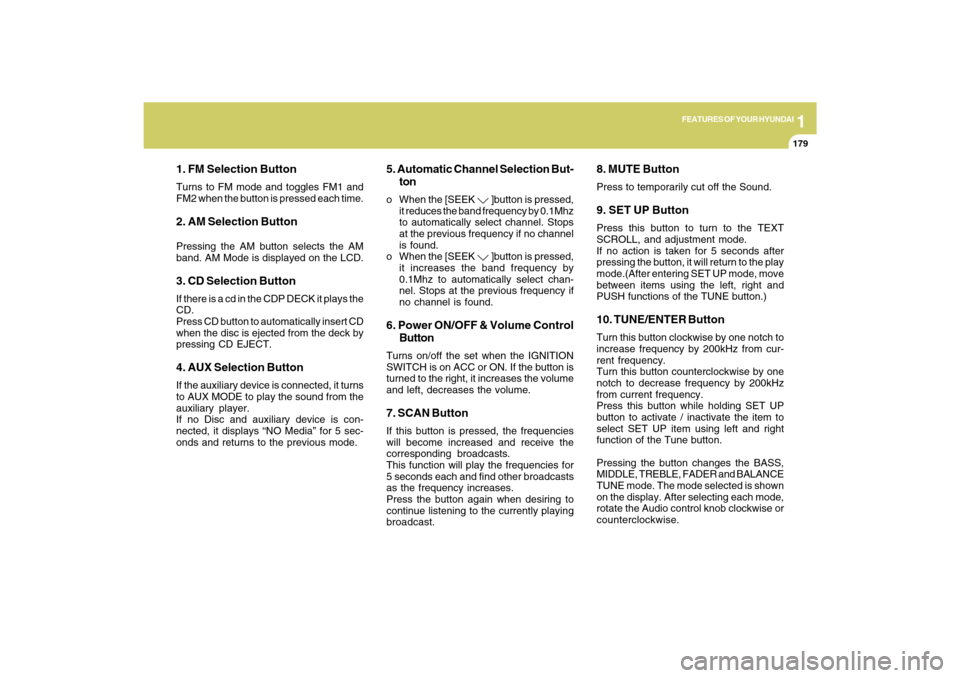
1
FEATURES OF YOUR HYUNDAI
179
1. FM Selection ButtonTurns to FM mode and toggles FM1 and
FM2 when the button is pressed each time.2. AM Selection ButtonPressing the AM button selects the AM
band. AM Mode is displayed on the LCD.3. CD Selection ButtonIf there is a cd in the CDP DECK it plays the
CD.
Press CD button to automatically insert CD
when the disc is ejected from the deck by
pressing CD EJECT.4. AUX Selection ButtonIf the auxiliary device is connected, it turns
to AUX MODE to play the sound from the
auxiliary player.
If no Disc and auxiliary device is con-
nected, it displays “NO Media” for 5 sec-
onds and returns to the previous mode.
5. Automatic Channel Selection But-
tono When the [SEEK
]button is pressed,
it reduces the band frequency by 0.1Mhz
to automatically select channel. Stops
at the previous frequency if no channel
is found.
o When the [SEEK ]button is pressed,
it increases the band frequency by
0.1Mhz to automatically select chan-
nel. Stops at the previous frequency if
no channel is found.
6. Power ON/OFF & Volume Control
ButtonTurns on/off the set when the IGNITION
SWITCH is on ACC or ON. If the button is
turned to the right, it increases the volume
and left, decreases the volume.7. SCAN ButtonIf this button is pressed, the frequencies
will become increased and receive the
corresponding broadcasts.
This function will play the frequencies for
5 seconds each and find other broadcasts
as the frequency increases.
Press the button again when desiring to
continue listening to the currently playing
broadcast.
8. MUTE ButtonPress to temporarily cut off the Sound.9. SET UP ButtonPress this button to turn to the TEXT
SCROLL, and adjustment mode.
If no action is taken for 5 seconds after
pressing the button, it will return to the play
mode.(After entering SET UP mode, move
between items using the left, right and
PUSH functions of the TUNE button.)10. TUNE/ENTER ButtonTurn this button clockwise by one notch to
increase frequency by 200kHz from cur-
rent frequency.
Turn this button counterclockwise by one
notch to decrease frequency by 200kHz
from current frequency.
Press this button while holding SET UP
button to activate / inactivate the item to
select SET UP item using left and right
function of the Tune button.
Pressing the button changes the BASS,
MIDDLE, TREBLE, FADER and BALANCE
TUNE mode. The mode selected is shown
on the display. After selecting each mode,
rotate the Audio control knob clockwise or
counterclockwise.
Page 194 of 335
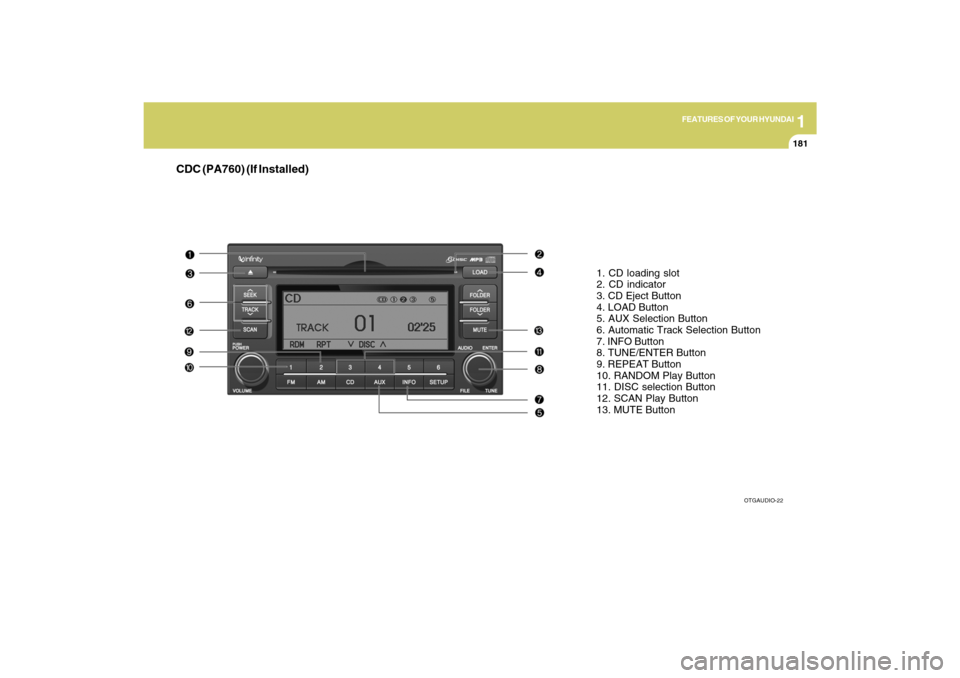
1
FEATURES OF YOUR HYUNDAI
181
CDC (PA760) (If Installed)
1. CD loading slot
2. CD indicator
3. CD Eject Button
4. LOAD Button
5. AUX Selection Button
6. Automatic Track Selection Button
7. INFO Button
8. TUNE/ENTER Button
9. REPEAT Button
10. RANDOM Play Button
11. DISC selection Button
12. SCAN Play Button
13. MUTE Button
OTGAUDIO-22
Page 195 of 335
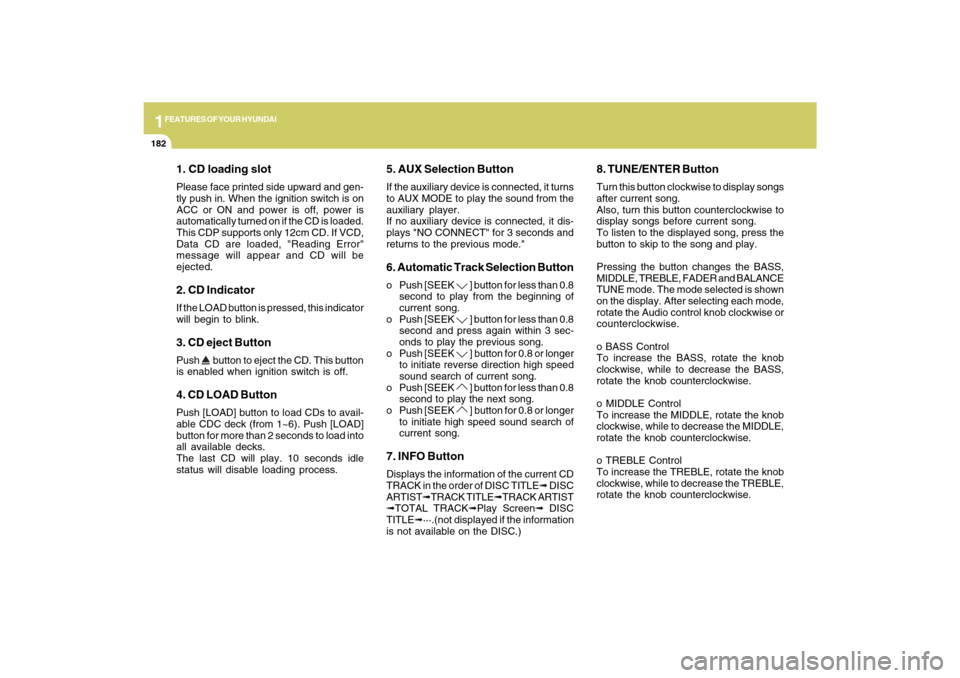
1FEATURES OF YOUR HYUNDAI
182
1. CD loading slotPlease face printed side upward and gen-
tly push in. When the ignition switch is on
ACC or ON and power is off, power is
automatically turned on if the CD is loaded.
This CDP supports only 12cm CD. If VCD,
Data CD are loaded, "Reading Error"
message will appear and CD will be
ejected.2. CD IndicatorIf the LOAD button is pressed, this indicator
will begin to blink.3. CD eject ButtonPush
button to eject the CD. This button
is enabled when ignition switch is off.
4. CD LOAD ButtonPush [LOAD] button to load CDs to avail-
able CDC deck (from 1~6). Push [LOAD]
button for more than 2 seconds to load into
all available decks.
The last CD will play. 10 seconds idle
status will disable loading process.
5. AUX Selection ButtonIf the auxiliary device is connected, it turns
to AUX MODE to play the sound from the
auxiliary player.
If no auxiliary device is connected, it dis-
plays "NO CONNECT" for 3 seconds and
returns to the previous mode."6. Automatic Track Selection Buttono Push [SEEK
] button for less than 0.8
second to play from the beginning of
current song.
o Push [SEEK ] button for less than 0.8
second and press again within 3 sec-
onds to play the previous song.
o Push [SEEK ] button for 0.8 or longer
to initiate reverse direction high speed
sound search of current song.
o Push [SEEK ] button for less than 0.8
second to play the next song.
o Push [SEEK ] button for 0.8 or longer
to initiate high speed sound search of
current song.
7. INFO ButtonDisplays the information of the current CD
TRACK in the order of DISC TITLE➟ DISC
ARTIST➟TRACK TITLE➟TRACK ARTIST
➟TOTAL TRACK➟Play Screen➟ DISC
TITLE➟···.(not displayed if the information
is not available on the DISC.)
8. TUNE/ENTER ButtonTurn this button clockwise to display songs
after current song.
Also, turn this button counterclockwise to
display songs before current song.
To listen to the displayed song, press the
button to skip to the song and play.
Pressing the button changes the BASS,
MIDDLE, TREBLE, FADER and BALANCE
TUNE mode. The mode selected is shown
on the display. After selecting each mode,
rotate the Audio control knob clockwise or
counterclockwise.
o BASS Control
To increase the BASS, rotate the knob
clockwise, while to decrease the BASS,
rotate the knob counterclockwise.
o MIDDLE Control
To increase the MIDDLE, rotate the knob
clockwise, while to decrease the MIDDLE,
rotate the knob counterclockwise.
o TREBLE Control
To increase the TREBLE, rotate the knob
clockwise, while to decrease the TREBLE,
rotate the knob counterclockwise.
Page 196 of 335

1
FEATURES OF YOUR HYUNDAI
183
o FADER Control
Turn the control knob clockwise to empha-
size rear speaker sound (front speaker
sound will be attenuated). When the con-
trol knob is turned counterclockwise, front
speaker sound will be emphasized (rear
speaker sound will be attenuated).
o BALANCE Control
Rotate the knob clockwise to emphasize
right speaker sound (left speaker sound
will be attenuated). When the control knob
is turned counterclockwise, left speaker
sound will be emphasized (right speaker
sound will be attenuated).9. REPEAT ButtonRepeats current song when the button is
pressed for less than 0.8 second.
Repeats the current folder when the button
is pressed for 0.8 second or longer. (If there
is no folder, entire disc will be repeated.)10. RANDOM Play ButtonTurns on/off the randomization of the play
list of files in the currently played DISC.
To cancel the mode, press the key once
again.
11. DISC Selection Buttono [DISC
] Change Button
Changes disc to the previous disc.
o [DISC ] Change Button
Changes disc to the next disc.
12. SCAN Play ButtonPlays first 10 seconds of each song in the
DISC.
To cancel the mode, press the key once
again.13. MUTE ButtonPress this button to temporarily cut off the
Sound. "Audio Mute" is displayed on the
LCD. Press the button once again to can-
cel MUTE mode.
!
CAUTION IN USING USB
DEVICE:
o To use the external USB device, make
sure the device is not mounted when
starting up the vehicle and mount the
device after starting up.
o If you start the vehicle when the USB
device is mounted, it may damage the
USB device. (USB is not ESA)
o If the vehicle is started up or turned off
while the external USB device is con-
nected, the external USB device may
not work.
o It may not play inauthentic MP3 or
WMA files.
1) It can only play MP3 files with the
compression rate between
8Kbps~320Kbps.
2) It can only play WMA music files
with the compression rate between
8Kbps~320Kbps.
o Take cautions for static electricity
when mounting or dismounting the
external USB device.
o Encoded MP3 PLAYER is not recog-
nizable.
o Depending on the condition of the
external USB device, the connected
external USB device can be unrecog-
nizable.
Page 197 of 335
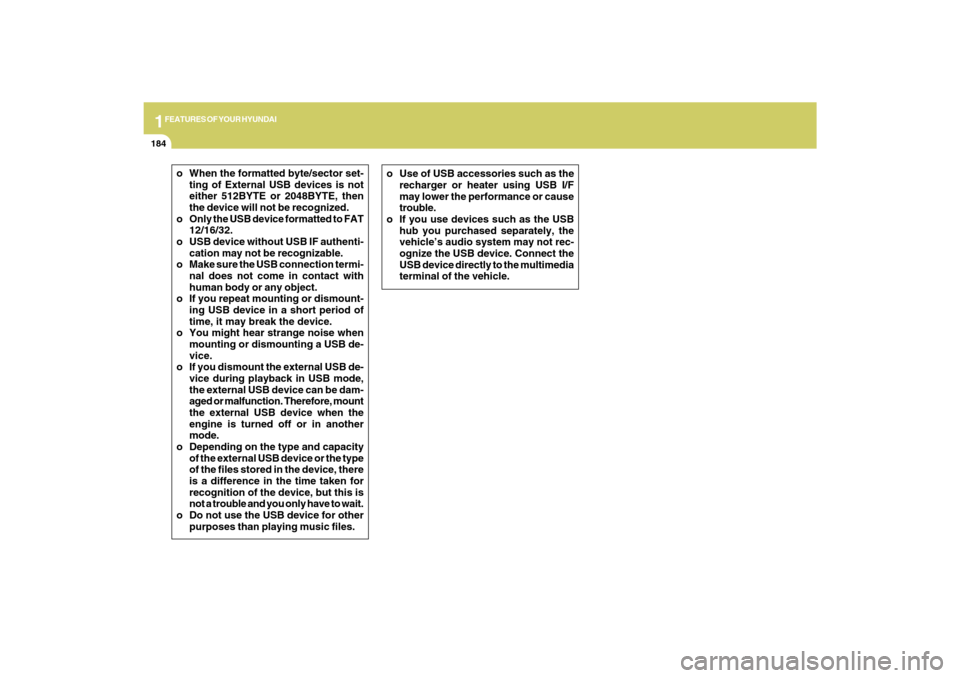
1FEATURES OF YOUR HYUNDAI
184
o When the formatted byte/sector set-
ting of External USB devices is not
either 512BYTE or 2048BYTE, then
the device will not be recognized.
o Only the USB device formatted to FAT
12/16/32.
o USB device without USB IF authenti-
cation may not be recognizable.
o Make sure the USB connection termi-
nal does not come in contact with
human body or any object.
o If you repeat mounting or dismount-
ing USB device in a short period of
time, it may break the device.
o You might hear strange noise when
mounting or dismounting a USB de-
vice.
o If you dismount the external USB de-
vice during playback in USB mode,
the external USB device can be dam-
aged or malfunction. Therefore, mount
the external USB device when the
engine is turned off or in another
mode.
o Depending on the type and capacity
of the external USB device or the type
of the files stored in the device, there
is a difference in the time taken for
recognition of the device, but this is
not a trouble and you only have to wait.
o Do not use the USB device for other
purposes than playing music files.o Use of USB accessories such as the
recharger or heater using USB I/F
may lower the performance or cause
trouble.
o If you use devices such as the USB
hub you purchased separately, the
vehicle’s audio system may not rec-
ognize the USB device. Connect the
USB device directly to the multimedia
terminal of the vehicle.
Page 198 of 335
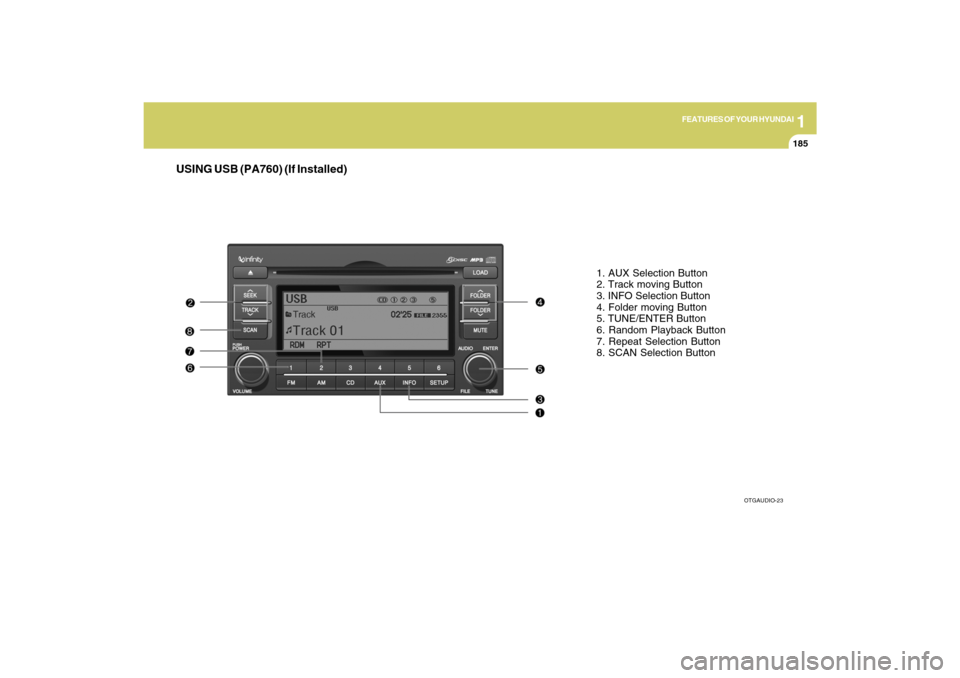
1
FEATURES OF YOUR HYUNDAI
185
USING USB (PA760) (If Installed)
1. AUX Selection Button
2. Track moving Button
3. INFO Selection Button
4. Folder moving Button
5. TUNE/ENTER Button
6. Random Playback Button
7. Repeat Selection Button
8. SCAN Selection Button
OTGAUDIO-23