Page 100 of 578
�Î�Î�Î
�Î
�Î
�µ�™�¶ �™
�µ�™�¶ �™
�Î
Menu Item DescriptionSetting Option
Group Setup Page
LANGUAGE SELECT ION
ADJUST OUTSIDE
TEMP. DISPLAY
TRIP A INFO RESET
MEMORY POSIT ION LINKChanges the language used in the display.
Changes the outside temperature reading above or
below its current reading.
Changes the setting of how to reset trip meter A,
average fuel A, elapsed time A, and average speed
A.
Changes the driver’s seat and the outside mirror
positions to a stored setting. ENGLISH
FRENCH
SPANISH
5°F 0°F 5°F
(U.S.) 3°C 0°C 3°C
(Canada)
with REFUEL
MANUAL ONLY
IGN OFF
ON
OFF
MET ER SET UP
(P.101)
POSITION SETUP
(P.106)
102
103
104
107
: Default setting
Multi-Inf ormation Display
96
�����—�����—�
���y�
�������������y���
�(�/���������y���
���
�y
2009 Pilot
Page 105 of 578
�Û
�Ý
�Û�Ý
LANGUAGE SELECTION
ADJUST OUTSIDE TEMP.
DISPLAY
Here are the three custom settings
forthemetersetup:
TRIP A INFO RESET
While ‘‘METER SETUP’’ is shown,
press the SEL/RESET button to
enter the customize mode.
Each time you press the INFO ( / ) button, the screen changes as
shown in the illustration. Press the
INFO ( / ) button until you see
the setting you want to customize,
then press the SEL/RESET button
to enter your selection.
CONT INUED
Meter Setup
Multi-Inf ormation Display
Inst rument s and Cont rols
101
INFO button
SEL/RESET button
�����—�����—�
���y�
������
������y���
�(�/���������y���
�����y
2009 Pilot
Page 106 of 578
�Û�Ý�Û�Ý
Language Selection
There are three language selections
you can make: English, French, and
Spanish. To choose the language you
want, f ollow these instructions:
You can choose this item to
customize f rom ‘‘METER SETUP’’
by pressing the INFO ( / ) button
repeatedly. Press the SEL/RESET button to see
the selections.
Select the desired language by
pressing the INFO ( / ) button,
then enter your selection by pressing
the SEL/RESET button.
When your selection is successf ully
completed, the display changes as
shown above, and then goes back to
the customize item screen.
If the ‘‘SETTING INCOMPLETE’’
message appears, go back to
‘‘LANGUAGE SELECTION’’ and
repeat the procedure again.
Multi-Inf ormation Display
102
�����—�����—�
���y�
������
����
�y���
�(�/���������y���
�����y
2009 Pilot
Page 328 of 578
�Û�Ý
Menu
Play Mode
When you select ‘‘MENU’’ with the or button, the screen
changes to the DVD’s title menu. When you select ‘‘PLAY MODE’’
with the or button, you
can change the DVD’s Audio,
Subtitle or Angle setting.To change the Audio setting,
highlight ‘‘Audio’’ f rom the play
mode menu with the or
button. A submenu of dubbed
languages appears. You can select
another language by pressing the or button. The sound
characteristics (Dolby Digital,
LPCM, MPEG Audio, dts) recorded
with the selected language is also
displayed next to the language.
‘‘Audio’’
Rear Entertainment System
324
�����—�����—�
���y�
����
��������y���
�(�/���������y���������y
2009 Pilot
Page 329 of 578
�Ý�Û�Ý
�Û �Ý�Û
CONT INUED
‘‘Subtitle’’The selectable languages vary f rom
DVD to DVD, and this f eature may
notbeavailableonsomeDVDs.
Press the RETURN button or cursor
back with the or button to
go back to the top of the Play Mode
menu. Press the RETURN button
again to exit completely.
Af ter selecting your desired subtitle,
press the RETURN button or cursor
back with the or button to
go back to the top of the Play Mode
menu. Press the RETURN button
again to exit completely.
To change the DVD’s subtitle,
highlight ‘‘Subtitle’’ f rom the play
mode menu with the or button. You can see the
available subtitles with the or button.
Rear Entertainment System
Features
325
�����—�����—�
���y�
����
��������y���
�(�/���������y���������y
2009 Pilot
Page 337 of 578
If you want another language than
those listed, you need to enter the
code number of the desired language.
Select ‘‘other,’’ and press the ENT
button. The display changes as
showninthenextcolumn.If you select ‘‘No,’’ and press the
ENT button, the display returns to
the initial screen of the ‘‘Language’’
menu.
Select the desired language by
pressing the or button.
The selectable languages are,
English, French, Spanish, German,
Italian, Dutch, Chinese, Korean, Thai,
Japanese or others.
CONT INUED
Rear Entertainment System
Features
333
�����—�����—�
���y�
����
�
������y���
�(�/���������y���������y
2009 Pilot
Page 338 of 578
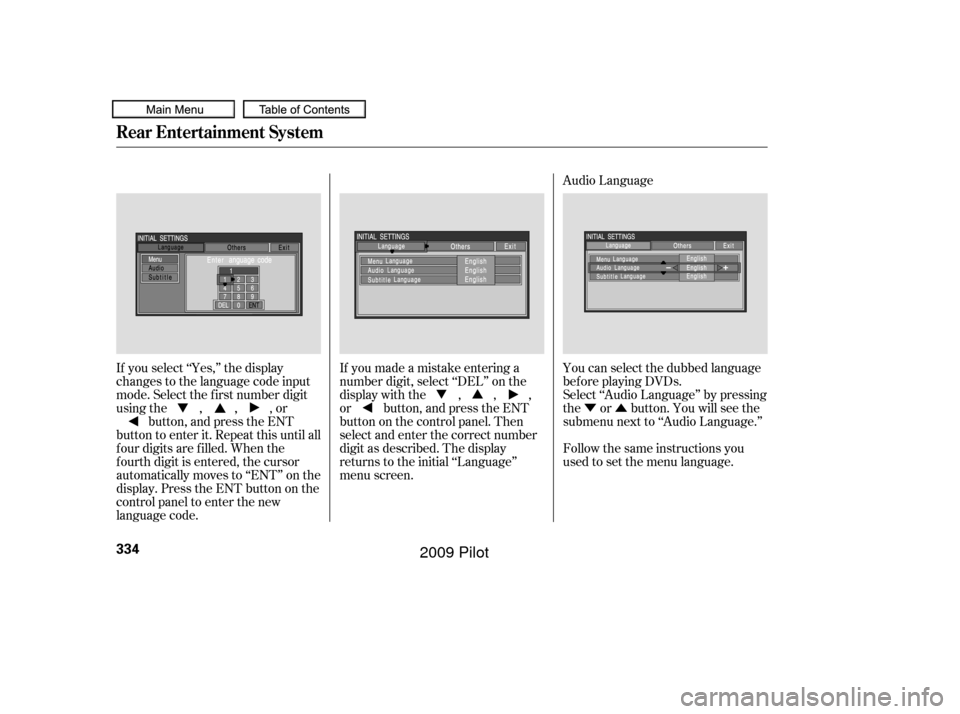
�Ý�Û
Audio Language
If you select ‘‘Yes,’’ the display
changes to the language code input
mode. Select the f irst number digit
usingthe,,,or button, and press the ENT
button to enter it. Repeat this until all
f our digits are f illed. When the
f ourth digit is entered, the cursor
automatically moves to ‘‘ENT’’ on the
display. Press the ENT button on the
control panel to enter the new
language code. If you made a mistake entering a
number digit, select ‘‘DEL’’ on the
display with the , , ,
or button, and press the ENT
buttononthecontrolpanel.Then
select and enter the correct number
digit as described. The display
returns to the initial ‘‘Language’’
menu screen.
You can select the dubbed language
bef ore playing DVDs.
Select ‘‘Audio Language’’ by pressing
the or button. You will see the
submenu next to ‘‘Audio Language.’’
Follow the same instructions you
used to set the menu language.
Rear Entertainment System
334
�����—�����—�
���y�
����
��������y���
�(�/���������y���������y
2009 Pilot
Page 364 of 578

HFL recognizes simple voice
commands, such as phone numbers
and names. It uses these commands
to automatically dial, receive, and
store numbers. For more
inf ormation on voice control, see
UsingVoiceControlonpage .
Here are the main features of the
HFL. Instructions f or using the HFL
begin on page . Bluetooth
is a registered trademark
of Bluetooth SIG, Inc.
Bluetooth is the wireless technology
that links your phone to the HFL.
TheHFLusesaClass2Bluetooth,
which means the maximum range
between your phone and vehicle is
30 f eet (10 meters).
Your vehicle is equipped with the
Bluetooth
HandsFreeLink(HFL).
HFL uses Bluetooth
technology to
link your cellphone to your vehicle.
With HFL, you can place and receive
calls through your vehicle’s audio
system, without the distraction of
handling your cellphone. To use this
f eature, you need a Bluetooth-
compatible cellphone with the Hands
Free Prof ile. For more inf ormation,
and a list of compatible cellphones,
visit , or call
(888) 528-7876. In Canada, visit , or call (888) 9-HONDA-9.
The HFL is available in both English
and French (Canadian models only).
To change the language, see page . To use the HFL, your phone must
have approved Bluetooth capability
along with the Hands Free Prof ile.
This type of phone is available
through many phone makers and
cellular carriers. You can also find an
approved phone by visiting , or by calling
the Hands Free Link
consumer
support at (888) 528-7876. In Canada,
visit , or call (888)
9- HONDA-9.
The Bluetooth
word mark and
logos are registered trademarks
owned by Bluetooth SIG, Inc. and
any use of such marks by Honda
Motor Co., Ltd. is under license.
Other trademarks and trade names
are those of their respective owners.
With a linked phone, the HFL allows
you to send and receive calls in your
vehicle without holding the phone.
The HFL can store up to 50 names
and phone numbers in its phonebook.
Withalinkedphone,youcanthen
automatically dial any name or
number in the phonebook.
102
372 364
handsf reelink.honda.com
www.
honda.ca handsf reelink.honda.com
www.honda.ca
On Touring models
BluetoothHandsFreeL ink
Voice Control
Bluetooth
Wireless Technology
Incoming/Outgoing Calls
Phonebook
360
�����—�����—�
���y�
����
������
�y���
�(�/���������y���������y
2009 Pilot