Page 306 of 578
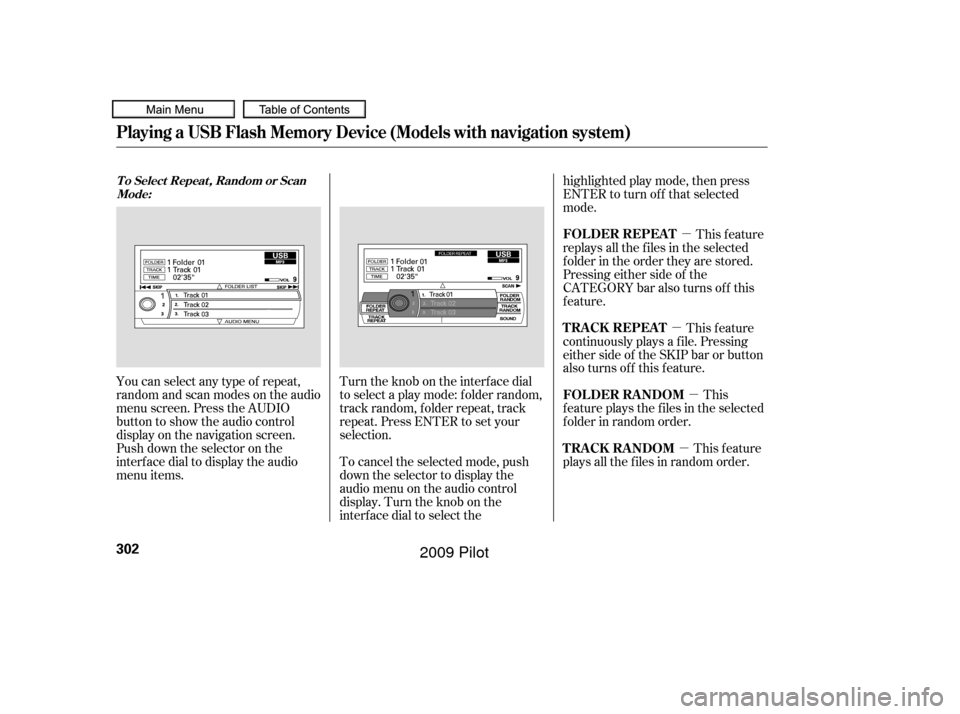
�µ�µ
�µ
�µ
You can select any type of repeat,
random and scan modes on the audio
menu screen. Press the AUDIO
button to show the audio control
display on the navigation screen.
Push down the selector on the
interf ace dial to display the audio
menu items. Turntheknobontheinterfacedial
to select a play mode: f older random,
track random, folder repeat, track
repeat. Press ENTER to set your
selection.
To cancel the selected mode, push
down the selector to display the
audio menu on the audio control
display. Turn the knob on the
interf ace dial to select thehighlighted play mode, then press
ENTER to turn of f that selected
mode.
This feature
replays all the f iles in the selected
f older in the order they are stored.
Pressing either side of the
CATEGORY bar also turns of f this
feature.
This
f eature plays the f iles in the selected
f older in random order.
This feature
plays all the f iles in random order. This feature
continuously plays a f ile. Pressing
either side of the SKIP bar or button
also turns off this feature.
T o Select Repeat , Random or Scan
Mode:
FOLDER REPEAT
FOLDER RANDOM
TRACK RANDOM T RA CK REPEA T
Playing a USB Flash Memory Device (Models with navigation system)
302
�����—�����—�
���y�
�������������y���
�(�/���������y���������y
2009 Pilot
Page 307 of 578
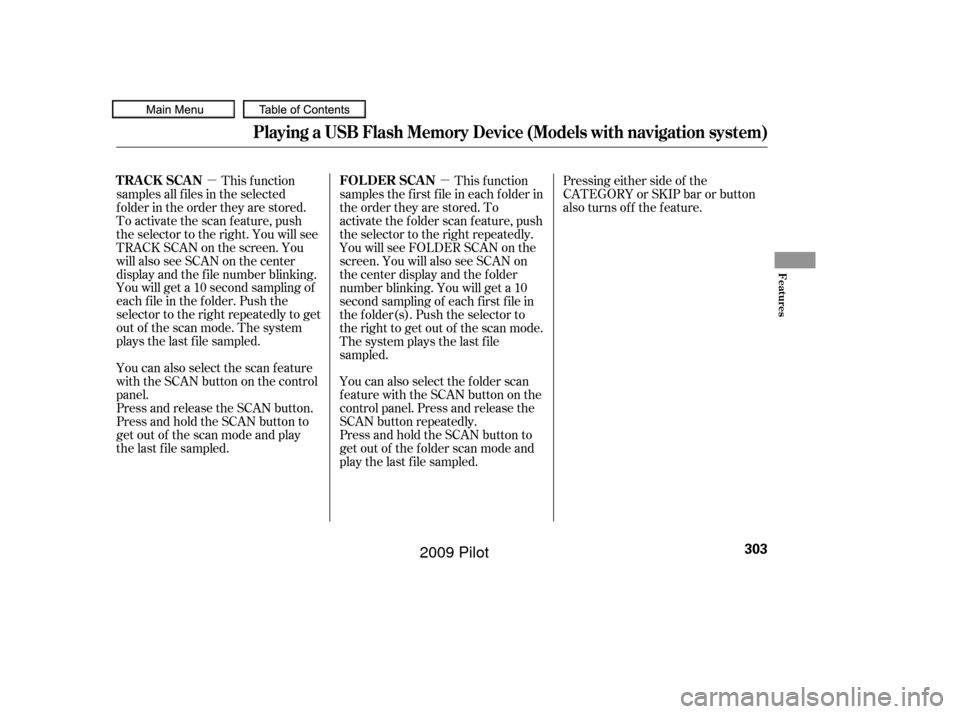
�µ�µ
You can also select the scan feature
with the SCAN button on the control
panel.
Press and release the SCAN button.
Press and hold the SCAN button to
get out of the scan mode and play
the last f ile sampled. You can also select the folder scan
f eature with the SCAN button on the
control panel. Press and release the
SCAN button repeatedly.
Press and hold the SCAN button to
get out of the f older scan mode and
play the last f ile sampled.
This f unction
samples all f iles in the selected
f older in the order they are stored.
To activate the scan feature, push
the selector to the right. You will see
TRACK SCAN on the screen. You
will also see SCAN on the center
display and the f ile number blinking.
You will get a 10 second sampling of
each f ile in the f older. Push the
selector to the right repeatedly to get
out of the scan mode. The system
plays the last f ile sampled. This f unction
samples the f irst f ile in each f older in
the order they are stored. To
activate the folder scan feature, push
the selector to the right repeatedly.
You will see FOLDER SCAN on the
screen. You will also see SCAN on
the center display and the folder
number blinking. You will get a 10
second sampling of each f irst f ile in
the f older(s). Push the selector to
the right to get out of the scan mode.
The system plays the last f ile
sampled. Pressing either side of the
CATEGORY or SKIP bar or button
also turns off the feature.
Playing a USB Flash Memory Device (Models with navigation system)
T RACK SCAN
FOL DER SCAN
Features
303
�����—�����—�
���y�
�������������y���
�(�/���������y���������y
2009 Pilot
Page 308 of 578
You can disconnect the USB f lash
memory device of any time even if
the USB mode is selected on the
audio system. Make sure to f ollow
the USB f lash memory device’s
instructions when you remove it.
When you disconnect the USB f lash
memory device while it is playing,
the center display and the audio
screen (if selected) show NO DATA.If you see an error message in the
center display, see page .
To play the radio, press the AM, FM,
or XM button. Press the CD or CD/
AUX button to switch to the disc
mode (if a disc is loaded).
If you reconnect the same USB f lash
memory device, the system will
begin playing where it lef t of f . 305
To Stop Playing a USB Flash
Memory Device
USB Flash Memory Device Error
Messages
Disconnect ing a USB Flash Memory
Device
Playing a USB Flash Memory Device (Models with navigation system)
304
�����—�����—�
���y�
���������
�
�y���
�(�/���������y���������y
2009 Pilot
Page 309 of 578
If you see an error message in the
center display while playing a USB
f lash memory device, f ind the
solution in the chart to the right. If
you cannot clear the error message,
take your vehicle to your dealer.Error Message
Solution
The system cannot read the file(s). Check the files in the USB flash
memory device. There is a possibility that the files have been
damaged.
Appears when the unsupported USB flash memory device is inserted.
USB Flash Memory Device Error Messages (Models with navigation system)
Features
305
FILE ERROR
MEDIA ERROR
�����—�����—�
���y�
���������
���y���
�(�/���������y�����
���y
2009 Pilot
Page 316 of 578
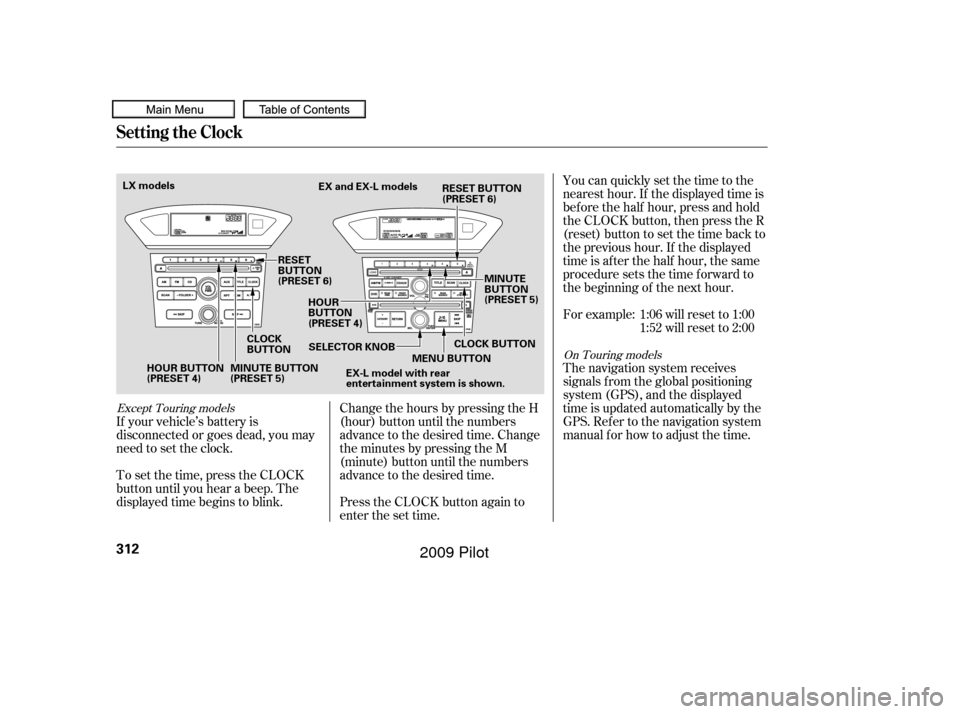
You can quickly set the time to the
nearest hour. If the displayed time is
bef ore the half hour, press and hold
the CLOCK button, then press the R
(reset) button to set the time back to
the previous hour. If the displayed
time is af ter the half hour, the same
procedure sets the time f orward to
the beginning of the next hour.
For example: 1:06 will reset to 1:001:52 will reset to 2:00
The navigation system receives
signals f rom the global positioning
system (GPS), and the displayed
time is updated automatically by the
GPS. Ref er to the navigation system
manual f or how to adjust the time.
If your vehicle’s battery is
disconnected or goes dead, you may
need to set the clock.
To set the time, press the CLOCK
button until you hear a beep. The
displayed time begins to blink. Change the hours by pressing the H
(hour) button until the numbers
advance to the desired time. Change
the minutes by pressing the M
(minute) button until the numbers
advance to the desired time.
Press the CLOCK button again to
enter the set time.
Except Touring models
On Touring models
Setting the Clock
312
HOUR BUTTON
(PRESET 4)
CLOCK
BUTTONEX and EX-L models
RESET
BUTTON
(PRESET 6) HOUR
BUTTON
(PRESET 4) MINUTE
BUTTON
(PRESET 5)
MINUTE BUTTON
(PRESET 5) SELECTOR KNOB
MENU BUTTON
EX-L model with rear
entertainment system is shown.
LX models
CLOCK BUTTON
RESET BUTTON
(PRESET 6)
�����—�����—�
���y�
�������������y���
�(�/���������y�����
���y
2009 Pilot
Page 365 of 578

To operate the HFL, use the HFL
Talk and Back buttons on the left
side of the steering wheel.
The HFL buttons are used as
f ollows:
HFLTalk:Thisbuttonisusedbefore
you give a command, to answer
incoming calls, and to conf irm
system inf ormation.
The HFL microphone is on the
ceiling, between the f ront map lights
and the console buttons. On models
with navigation system, the
microphone is shared with the
navigation system.
When the HFL is in use, the sound
comes through the vehicle’s f ront
audio system speakers. If the audio
system is in use while operating
either of the HFL buttons or making
a call, the HFL over-rides the audio
system. To change the volume level,
use the audio system volume knob,
or the steering wheel volume
controls.
Your vehicle’s HFL system has the
cellular phonebook import f unction.
This allows you to import your
cellular phonebook to the HFL.
Using the navigation system, you can
makeacalldirectlyandstorea
desired number in the HFL f rom the
list shown on the navigation display.
For more inf ormation on how to
import the phonebook or to make a
call, see page .
You can also store the desired
number to the HFL directly f rom
your mobile phone using the receive
contact f unction in the HFL.
372
CONT INUED
BluetoothHandsFreeL ink
HFL Buttons
Microphone
Audio System
Features
361
HFL TALK BUTTON
HFL BACK BUTTON
�����—�����—�
���y�
����
��������y���
�(�/���������y���������y
2009 Pilot
Page 366 of 578
Press and release the button, then
wait f or a beep bef ore giving a
command.
HFLBack:Thisbuttonisusedto
end a call, go back to the previous
voice control command, and to
cancel an operation.When you are dialing or receiving
calls with the audio system in use,
you will see the HFL screen on the
navigation display.
You will also see ‘‘HANDS FREE
LINK’’ on the center display.
‘‘ ’’ indicator will be displayed on
the center display if your phone is
linked to the Bluetooth compatible
cell phone.
BluetoothHandsFreeL ink
Inf ormation Display
362
�����—�����—�
���y�
����
��������y���
�(�/���������y���������y
2009 Pilot
Page 376 of 578

To end the call, press the Back
button. Press and release the Talk button.
Af ter the beep, say ‘‘Call’’ or ‘‘Dial.’’
The HFL response is ‘‘Calling’’ or
‘‘Dialing.’’ Once connected, you
will hear the person you called
through the audio speakers. To
change the volume, use the audio
system volume knob, or the
steering wheel volume controls. Press and release the Talk button.
Af ter the beep, say the number
you want to call. For example, say
‘‘123 456 7891.’’ The HFL response
is ‘‘123 456 7891. Say call, dial, or
continue to add numbers.’’
You can also make a call directly
f rom the list shown on the
navigation display.
You can make calls using any phone
number, or by using a name in the
HFL phonebook. You can also redial
the last number called. During a call,
theHFLallowsyoutotalkupto30
minutes af ter you remove the key
f rom the ignition switch. Continuing
a call without running the engine
may discharge and weaken the
vehicle’s battery.
With your phone on and the
ignition in the ACCESSORY (I) or
ON (II) position, press and release
the Talk button. After the beep,
say ‘‘Call’’ or ‘‘Dial.’’ The HFL
response is, ‘‘What name or
number would you like to call/
dial?’’
Press and release the Talk button.
Af ter the beep, say ‘‘Next phone.’’
The HFL response is ‘‘Searching
f or the next phone.’’ The HFL
then disconnects the linked phone
and searches for another paired
phone. If the HFL f inds it, an
example of the HFL response is,
‘‘Paul’s phone is linked.’’ If no
other phones are f ound, the f irst
phone remains linked.
1. 2.
4. 3.
1.
To make a call using a phone number,
do this:
To change f rom the currently linked
phone to another paired phone, do this:
On Touring models
BluetoothHandsFreeL ink
Making a Call
372
�����—�����—�
���y�
����
����
���y���
�(�/���������y���������y
2009 Pilot