2009 HONDA PILOT key
[x] Cancel search: keyPage 32 of 156
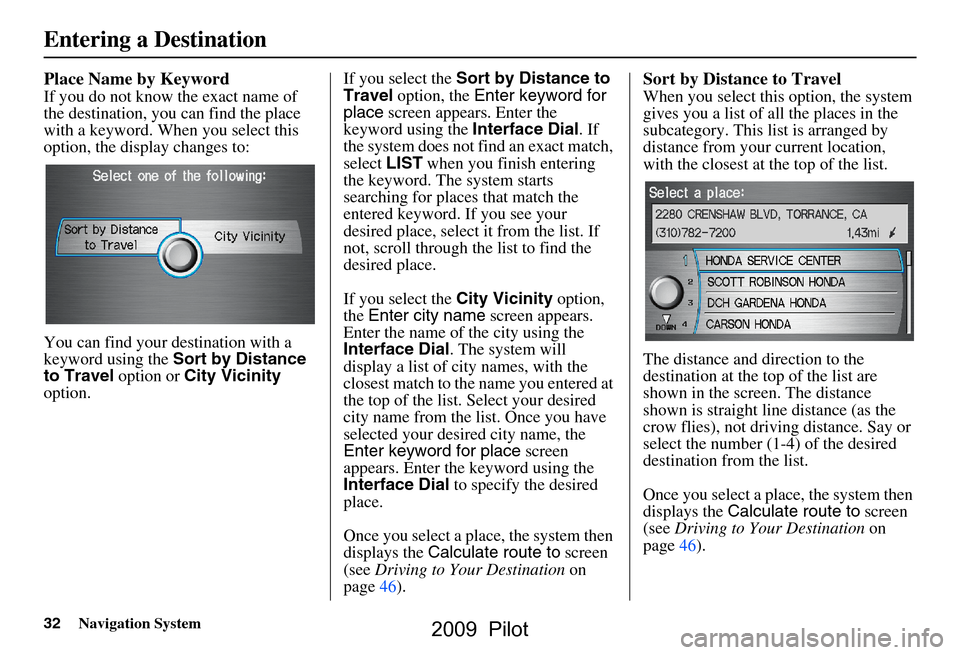
32Navigation System
Place Name by Keyword
If you do not know the exact name of
the destination, you can find the place
with a keyword. When you select this
option, the display changes to:
You can find your destination with a
keyword using the Sort by Distance
to Travel option or City Vicinity
option. If you select the
Sort by Distance to
Travel option, the Enter keyword for
place screen appear s. Enter the
keyword using the Interface Dial. If
the system does not fi nd an exact match,
select LIST when you finish entering
the keyword. The system starts
searching for places that match the
entered keyword. If you see your
desired place, select it from the list. If
not, scroll through the list to find the
desired place.
If you select the City Vicinity option,
the Enter city name screen appears.
Enter the name of the city using the
Interface Dial . The system will
display a list of city names, with the
closest match to the name you entered at
the top of the list. Select your desired
city name from the list. Once you have
selected your desired city name, the
Enter keyword for place screen
appears. Enter the keyword using the
Interface Dial to specify the desired
place.
Once you select a place, the system then
displays the Calculate route to screen
(see Driving to Your Destination on
page46).
Sort by Distance to Travel
When you select this option, the system
gives you a list of all the places in the
subcategory. This list is arranged by
distance from your current location,
with the closest at the top of the list.
The distance and direction to the
destination at the top of the list are
shown in the screen. The distance
shown is straight line distance (as the
crow flies), not driving distance. Say or
select the number (1-4) of the desired
destination from the list.
Once you select a place, the system then
displays the Calculate route to screen
(see Driving to Your Destination on
page46).
Entering a Destination
2009 Pilot
Page 34 of 156
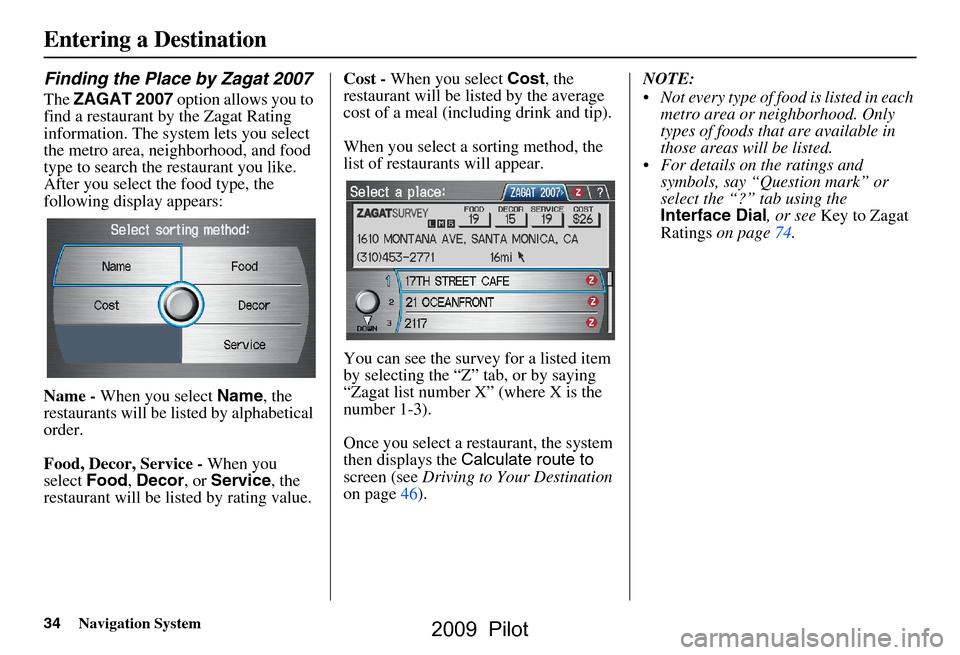
34Navigation System
Finding the Place by Zagat 2007
The ZAGAT 2007 option allows you to
find a restaurant by the Zagat Rating
information. The system lets you select
the metro area, neighborhood, and food
type to search the restaurant you like.
After you select the food type, the
following display appears:
Name - When you select Name, the
restaurants will be listed by alphabetical
order.
Food, Decor, Service - When you
select Food, Decor , or Service , the
restaurant will be listed by rating value. Cost -
When you select Cost, the
restaurant will be lis ted by the average
cost of a meal (including drink and tip).
When you select a sorting method, the
list of restaurants will appear.
You can see the survey for a listed item
by selecting the “Z” tab, or by saying
“Zagat list number X” (where X is the
number 1-3).
Once you select a restaurant, the system
then displays the Calculate route to
screen (see Driving to Your Destination
on page46). NOTE:
Not every type of food is listed in each
metro area or neighborhood. Only
types of foods that are available in
those areas will be listed.
For details on the ratings and symbols, say “Question mark” or
select the “?” tab using the
Interface Dial , or see Key to Zagat
Ratings on page74.
Entering a Destination
2009 Pilot
Page 74 of 156
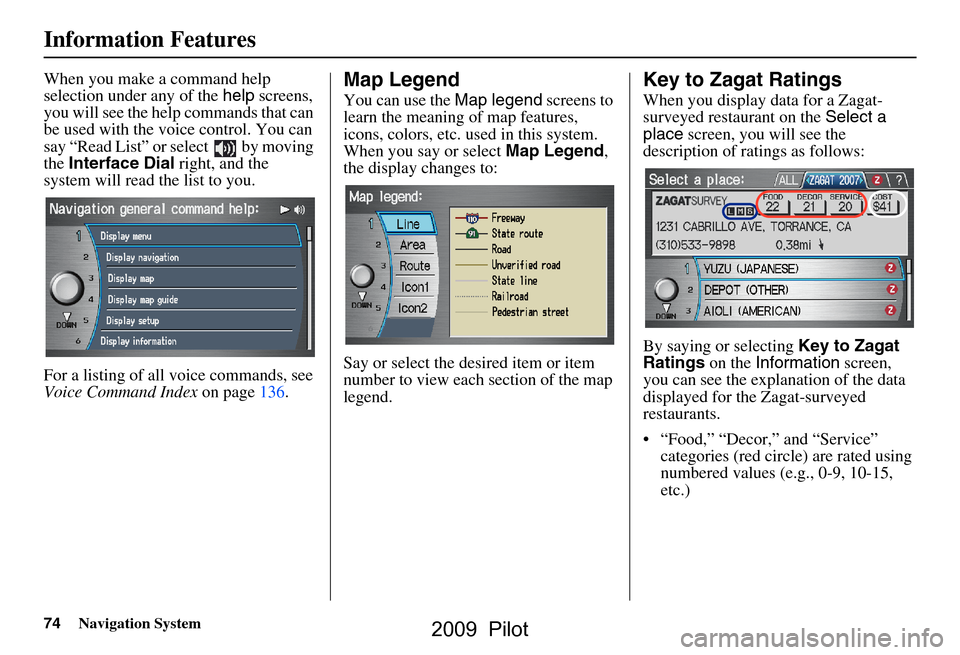
74Navigation System
Information Features
When you make a command help
selection under any of the help screens,
you will see the help commands that can
be used with the voice control. You can
say “Read List” or select by moving
the Interface Dial right, and the
system will read the list to you.
For a listing of all voice commands, see
Voice Command Index on page136.Map Legend
You can use the Map legend screens to
learn the meaning of map features,
icons, colors, etc. us ed in this system.
When you say or select Map Legend,
the display changes to:
Say or select the desired item or item
number to view each section of the map
legend.
Key to Zagat Ratings
When you display data for a Zagat-
surveyed restaurant on the Select a
place screen, you will see the
description of ratings as follows:
By saying or selecting Key to Zagat
Ratings on the Information screen,
you can see the explanation of the data
displayed for the Zagat-surveyed
restaurants.
“Food,” “Decor,” and “Service” categories (red circle) are rated using
numbered values (e.g., 0-9, 10-15,
etc.)
2009 Pilot
Page 75 of 156

Navigation System75
Information Features
“Cost” (white circle) is the average
cost of a meal (including drink and
tip).
The symbols, if displayed (blue circle), indicates the following
information: open on Sunday
closed on Sunday
open on Monday
closed on Monday
open for lunch
lunch not served
serving after 11 PM
no credit card accepted Use the
Interface Dial to scroll
through the Key to Zagat Ratings
screens.
2009 Pilot
Page 98 of 156
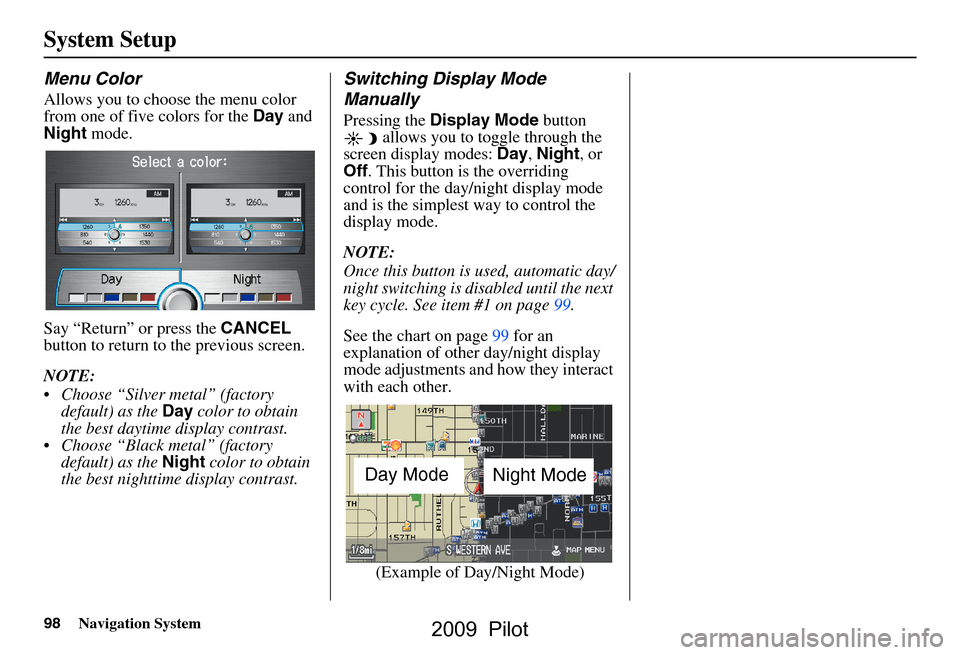
98Navigation System
System Setup
Menu Color
Allows you to choose the menu color
from one of five colors for the Day and
Night mode.
Say “Return” or press the CANCEL
button to return to the previous screen.
NOTE:
Choose “Silver metal” (factory default) as the Day color to obtain
the best daytime display contrast.
Choose “Black metal” (factory default) as the Night color to obtain
the best nighttime display contrast.
Switching Display Mode
Manually
Pressing the Display Mode button
allows you to toggle through the
screen display modes: Day, Night , or
Off . This button is the overriding
control for the day/night display mode
and is the simplest way to control the
display mode.
NOTE:
Once this button is used, automatic day/
night switching is disabled until the next
key cycle. See item #1 on page99.
See the chart on page99 for an
explanation of other day/night display
mode adjustments and how they interact
with each other.
(Example of Day/Night Mode)
Day Mode Night Mode
2009 Pilot
Page 99 of 156
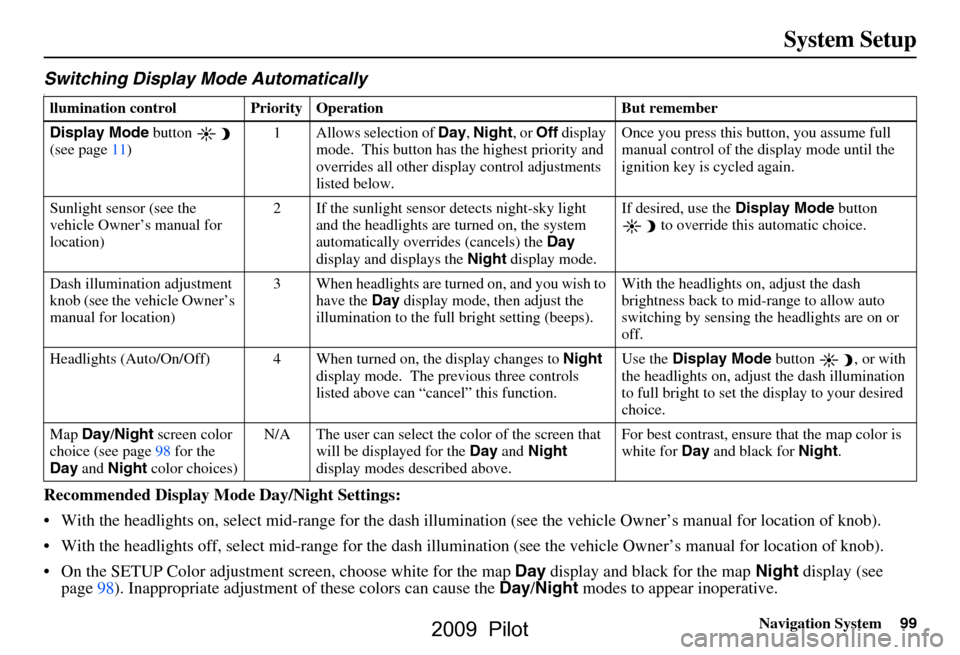
Navigation System99
System Setup
Switching Display Mode AutomaticallyI
Recommended Display Mode Day/Night Settings:
With the headlights on, select mid-rang e for the dash illumination (see the vehicle Owner’s manual for location of knob).
With the headlights off, select mid-ra nge for the dash illumination (see the vehicle Owner’s manual for location of knob).
On the SETUP Color adjustment screen, choose white for the map Day display and black for the map Night display (see
page98). Inappropriate adjustment of these colors can cause the Day/Night modes to appear inoperative.
llumination control Prior ity Operation But remember
Display Mode button
(see page11) 1 Allows selection of
Day, Night , or Off display
mode. This button has the highest priority and
overrides all other displa y control adjustments
listed below. Once you press this button, you assume full
manual control of the display mode until the
ignition key is cycled again.
Sunlight sensor (see the
vehicle Owner’s manual for
location) 2 If the sunlight sensor
detects night-sky light
and the headlights are turned on, the system
automatically overrides (cancels) the Day
display and displays the Night display mode. If desired, use the
Display Mode
button
to override this automatic choice.
Dash illumination adjustment
knob (see the vehicle Owner’s
manual for location) 3 When headlights are turned on, and you wish to
have the Day display mode, then adjust the
illumination to the full bright setting (beeps). With the headlights on, adjust the dash
brightness back to mid-range to allow auto
switching by sensing the headlights are on or
off.
Headlights (Auto/On/Off) 4 When turn ed on, the display changes to Night
display mode. The previous three controls
listed above can “cancel” this function. Use the
Display Mode
button , or with
the headlights on, adjust the dash illumination
to full bright to set the display to your desired
choice.
Map Day/Night screen color
choice (see page98 for the
Day and Night color choices) N/A The user can select the color of the screen that
will be displayed for the Day and Night
display modes described above. For best contrast
, ensure that the map color is
white for Day and black for Night.
2009 Pilot
Page 112 of 156
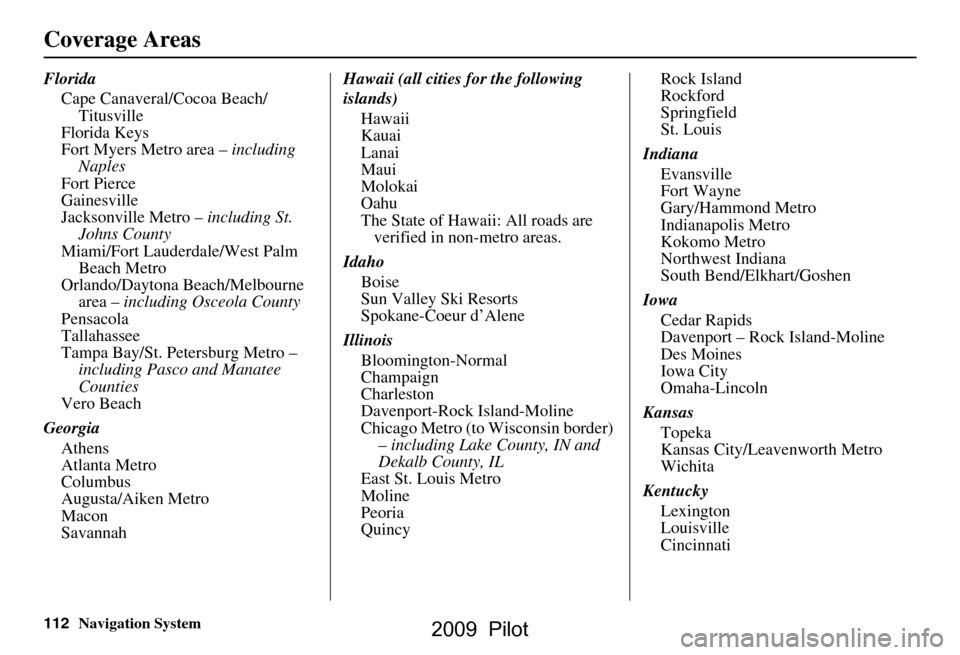
112Navigation System
Coverage Areas
FloridaCape Canaveral/Cocoa Beach/Titusville
Florida Keys
Fort Myers Metro area – including
Naples
Fort Pierce
Gainesville
Jacksonville Metro – including St.
Johns County
Miami/Fort Lauderdale/West Palm Beach Metro
Orlando/Daytona Beach/Melbourne area – including Osceola County
Pensacola
Tallahassee
Tampa Bay/St. Petersburg Metro – including Pasco and Manatee
Counties
Vero Beach
Georgia Athens
Atlanta Metro
Columbus
Augusta/Aiken Metro
Macon
Savannah Hawaii (all cities for the following
islands)
Hawaii
Kauai
Lanai
Maui
Molokai
Oahu
The State of Hawaii: All roads are verified in non-metro areas.
Idaho Boise
Sun Valley Ski Resorts
Spokane-Coeur d’Alene
Illinois Bloomington-Normal
Champaign
Charleston
Davenport-Rock Island-Moline
Chicago Metro (to Wisconsin border) – including Lake County, IN and
Dekalb County, IL
East St. Louis Metro
Moline
Peoria
Quincy Rock Island
Rockford
Springfield
St. Louis
Indiana Evansville
Fort Wayne
Gary/Hammond Metro
Indianapolis Metro
Kokomo Metro
Northwest Indiana
South Bend/Elkhart/Goshen
Iowa Cedar Rapids
Davenport – Rock Island-Moline
Des Moines
Iowa City
Omaha-Lincoln
Kansas Topeka
Kansas City/Leavenworth Metro
Wichita
Kentucky Lexington
Louisville
Cincinnati
2009 Pilot
Page 113 of 156
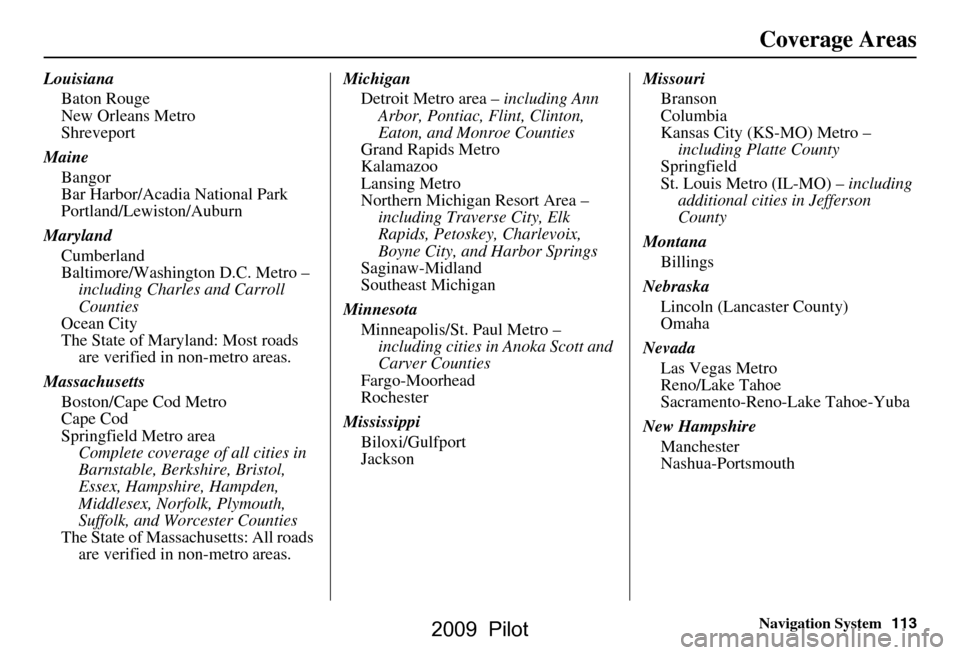
Navigation System113
Coverage Areas
Louisiana
Baton Rouge
New Orleans Metro
Shreveport
Maine Bangor
Bar Harbor/Acadia National Park
Portland/Lewiston/Auburn
Maryland Cumberland
Baltimore/Washington D.C. Metro – including Charles and Carroll
Counties
Ocean City
The State of Maryland: Most roads are verified in non-metro areas.
Massachusetts Boston/Cape Cod Metro
Cape Cod
Springfield Metro areaComplete coverage of all cities in
Barnstable, Berkshire, Bristol,
Essex, Hampshire, Hampden,
Middlesex, Norfolk, Plymouth,
Suffolk, and Worcester Counties
The State of Massachusetts: All roads are verified in non-metro areas. Michigan
Detroit Metro area – including Ann
Arbor, Pontiac, Flint, Clinton,
Eaton, and Monroe Counties
Grand Rapids Metro
Kalamazoo
Lansing Metro
Northern Michigan Resort Area – including Traverse City, Elk
Rapids, Petoskey, Charlevoix,
Boyne City, and Harbor Springs
Saginaw-Midland
Southeast Michigan
Minnesota Minneapolis/St. Paul Metro – including cities in Anoka Scott and
Carver Counties
Fargo-Moorhead
Rochester
Mississippi Biloxi/Gulfport
Jackson Missouri
Branson
Columbia
Kansas City (KS-MO) Metro – including Platte County
Springfield
St. Louis Metro (IL-MO) – including
additional cities in Jefferson
County
Montana Billings
Nebraska Lincoln (Lancaster County)
Omaha
Nevada Las Vegas Metro
Reno/Lake Tahoe
Sacramento-Reno-Lake Tahoe-Yuba
New Hampshire Manchester
Nashua-Portsmouth
2009 Pilot