2009 HONDA FIT radio controls
[x] Cancel search: radio controlsPage 112 of 352

The heating and air conditioning
system in your vehicle provides a
comfortable driving environment in
all weather conditions.
The standard audio system has many
features. This section describes
those features and how to use them.
Your vehicle has an anti-theft audio
system that requires a code number
to enable it.
The security system helps to
discourage vandalism and theft of
your vehicle.Vents, Heating, and A/C
.............
110
Playing the FM/AM Radio (Models without navigationsystem)
...............................
115
Playing a Disc (Models without navigation system)
..................
122
Disc Player Error Messages (Models without navigationsystem)
...............................
128
Playing an iPod
®(Models without
navigation system)
..................
129
iPod
®Error Messages (Models
without navigation system)
.....
135
Playing a USB Flash Memory Device (Models without
navigation system)
..............
136
USB Flash Memory Device Error
Messages (Models withoutnavigation system)
..............
142
Playing the AM/FM Radio
(Models with navigationsystem)
...............................
143
Playing a Disc (Models with
navigation system)
..................
149 Disc Player Error Messages
(Models with navigationsystem)
...............................
157
Playing a PC card (Models with
navigation system)
..................
158
Playing an iPod
®(Models with
navigation system)
..................
170
iPod
®Error Messages (Models
with navigation system)
..........
176
Playing a USB Flash Memory Device (Models withnavigation system)
..............
177
USB Flash Memory Device Error Messages (Models withnavigation system)
..............
183
FM/AM Radio Reception
............
184
Protecting Your Discs
.................
186
Remote Audio Controls
...............
189
Auxiliary Input Jack
....................
190
Radio Theft Protection
................
191
Setting the Clock
.........................
192
Security System
..........................
193
Cruise Control
............................
194
Features
109
Features
2009 Fit
Page 124 of 352
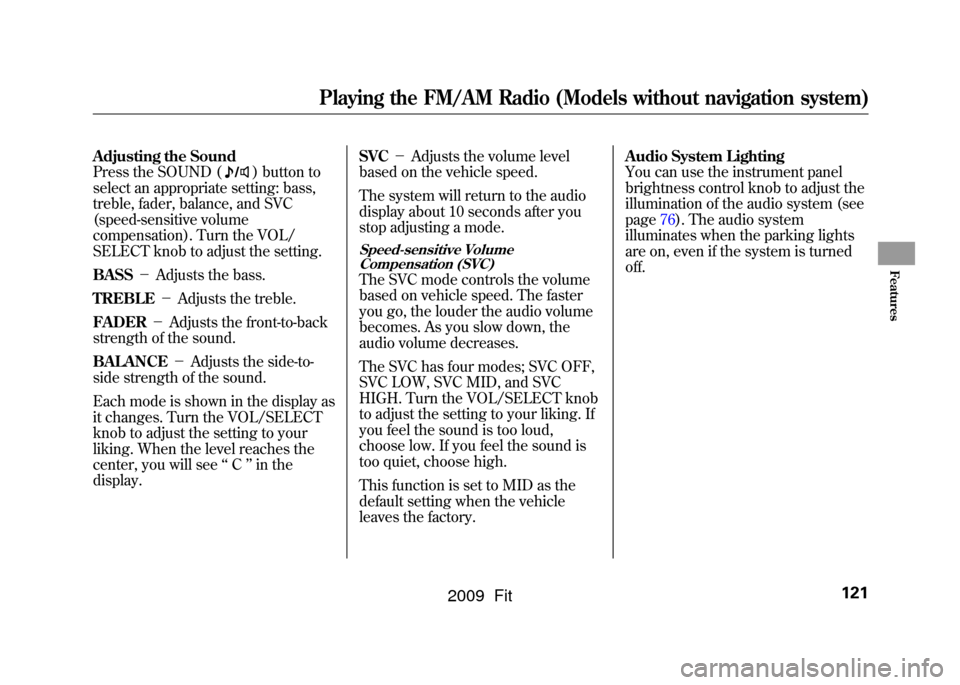
Adjusting the Sound
Press the SOUND (
) button to
select an appropriate setting: bass,
treble, fader, balance, and SVC
(speed-sensitive volume
compensation). Turn the VOL/
SELECT knob to adjust the setting.
BASS -Adjusts the bass.
TREBLE -Adjusts the treble.
FADER -Adjusts the front-to-back
strength of the sound.
BALANCE -Adjusts the side-to-
side strength of the sound.
Each mode is shown in the display as
it changes. Turn the VOL/SELECT
knob to adjust the setting to your
liking. When the level reaches the
center, you will see ‘‘C ’’in the
display. SVC
-Adjusts the volume level
based on the vehicle speed.
The system will return to the audio
display about 10 seconds after you
stop adjusting a mode.
Speed-sensitive Volume
Compensation (SVC)The SVC mode controls the volume
based on vehicle speed. The faster
you go, the louder the audio volume
becomes. As you slow down, the
audio volume decreases.
The SVC has four modes; SVC OFF,
SVC LOW, SVC MID, and SVC
HIGH. Turn the VOL/SELECT knob
to adjust the setting to your liking. If
you feel the sound is too loud,
choose low. If you feel the sound is
too quiet, choose high.
This function is set to MID as the
default setting when the vehicle
leaves the factory. Audio System Lighting
You can use the instrument panel
brightness control knob to adjust the
illumination of the audio system (see
page76).The audio system
illuminates when the parking lights
are on, even if the system is turned
off.
Playing the FM/AM Radio (Models without navigation system)
121
Features
2009 Fit
Page 126 of 352

To Play a Disc
To load or play discs, the ignition
switch must be in the ACCESSORY
(I) or ON (II) position.
You operate the in-dash disc player
with the same controls used for the
radio. To select the disc player, press
the CD button. You will see‘‘CD ’’in
the display. The folder or track
numbers are shown in the display.
You can also select the displayed
information with the TITLE button
(see page 123).The system will
continuously play a disc until you
change modes.Do not use discs with adhesive labels.
The label can curl up and cause the
disc to jam in the unit. The in-dash disc player can also play
CD-Rs and CD-RWs compressed in
CD-TEXT, MP3, and WMA formats.
When playing a disc in MP3 or
WMA, you will see
‘‘MP3 ’’or
‘‘ WMA ’’in the display. You can see
up to 99 folders, and select up to 999
tracks/files. NOTE: If a file on an MP3 or WMA
disc is protected by digital rights
management (DRM), the audio unit
displays UNSUPPORTED, and then
skips to the next file.
If you have a disc that is a
combination of CD-DA tracks and
MP3/WMA files, you can choose the
format to listen by pressing the CD
button.
Video CDs and DVDs will not work
in this unit.
A disc compressed in AAC format
cannot be played in this audio
system.
CONTINUED
Playing a Disc (Models without navigation system)
123
Features
2009 Fit
Page 127 of 352
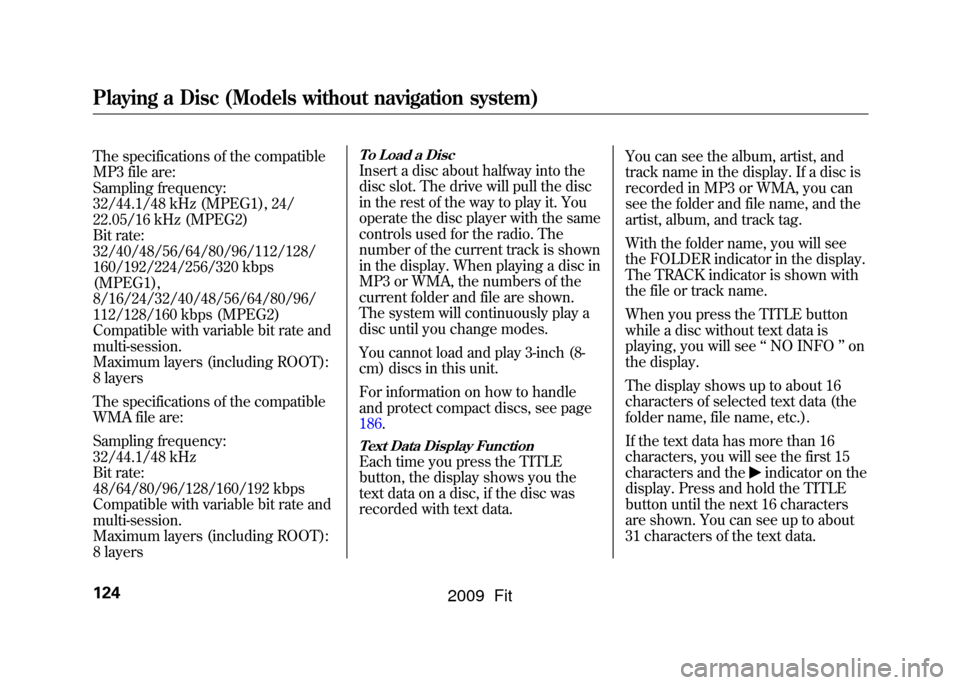
The specifications of the compatible
MP3 file are:
Sampling frequency:
32/44.1/48 kHz (MPEG1), 24/
22.05/16 kHz (MPEG2)
Bit rate:
32/40/48/56/64/80/96/112/128/
160/192/224/256/320 kbps
(MPEG1),
8/16/24/32/40/48/56/64/80/96/
112/128/160 kbps (MPEG2)
Compatible with variable bit rate and
multi-session.
Maximum layers (including ROOT):
8 layers
The specifications of the compatible
WMA file are:
Sampling frequency:
32/44.1/48 kHz
Bit rate:
48/64/80/96/128/160/192 kbps
Compatible with variable bit rate and
multi-session.
Maximum layers (including ROOT):
8 layers
To Load a DiscInsert a disc about halfway into the
disc slot. The drive will pull the disc
in the rest of the way to play it. You
operate the disc player with the same
controls used for the radio. The
number of the current track is shown
in the display. When playing a disc in
MP3 or WMA, the numbers of the
current folder and file are shown.
The system will continuously play a
disc until you change modes.
You cannot load and play 3-inch (8-
cm) discs in this unit.
For information on how to handle
and protect compact discs, see page
186.Text Data Display FunctionEach time you press the TITLE
button, the display shows you the
text data on a disc, if the disc was
recorded with text data.You can see the album, artist, and
track name in the display. If a disc is
recorded in MP3 or WMA, you can
see the folder and file name, and the
artist, album, and track tag.
With the folder name, you will see
the FOLDER indicator in the display.
The TRACK indicator is shown with
the file or track name.
When you press the TITLE button
while a disc without text data is
playing, you will see
‘‘NO INFO ’’on
the display.
The display shows up to about 16
characters of selected text data (the
folder name, file name, etc.).
If the text data has more than 16
characters, you will see the first 15
characters and the
indicator on the
display. Press and hold the TITLE
button until the next 16 characters
are shown. You can see up to about
31 characters of the text data.
Playing a Disc (Models without navigation system)124
2009 Fit
Page 147 of 352

Voice Control System
In addition to the standard audio
controls, the audio system in your
vehicle can be operated using the
voice control system. See the
navigation section in your quick start
guide for an overview of this system,
and the navigation system manual for
complete details.
To Play the AM/FM Radio
The ignition switch must be in the
ACCESSORY (I) or ON (II) position.
Turn the system on by pushing the
power/volume knob or the AM/FM
button. Adjust the volume by turning
the power/volume knob.
Pushing the AUDIO button will also
turn on the system.You can also operate the audio
system without using the control
icons on the audio screen. Use the
control buttons on the left side of the
screen. The status bar appears on the
bottom of the screen each time you
operate any of the control buttons.
On the navigation screen, you can
also see audio information by
touching the AUDIO INFO icon on
the lower of the screen.
The band and frequency that the
radio was last turned to are
displayed. To change bands, press
the AM/FM button, or touch the
desired band icon (FM1, FM2, or
AM). On the FM band, STEREO will
be displayed if the station is
broadcasting in stereo. Stereo
reproduction on AM is not available.To Select a Station
You can use any of five methods to
find radio stations on the selected
band: tune, seek, scan, the preset
buttons, and auto select.
TUNE
-Use the TUNE bar to tune
the radio to a desired frequency.
Press the
side of the bar to tune to
a higher frequency, and press the
side to tune to a lower frequency.
Press and hold the
or
side of
the TUNE bar until you hear two
beeps to change the frequency
rapidly. Release the bar when the
display reaches the desired
frequency.
Playing the AM/FM Radio (Models with navigation system)144
2009 Fit
Page 150 of 352
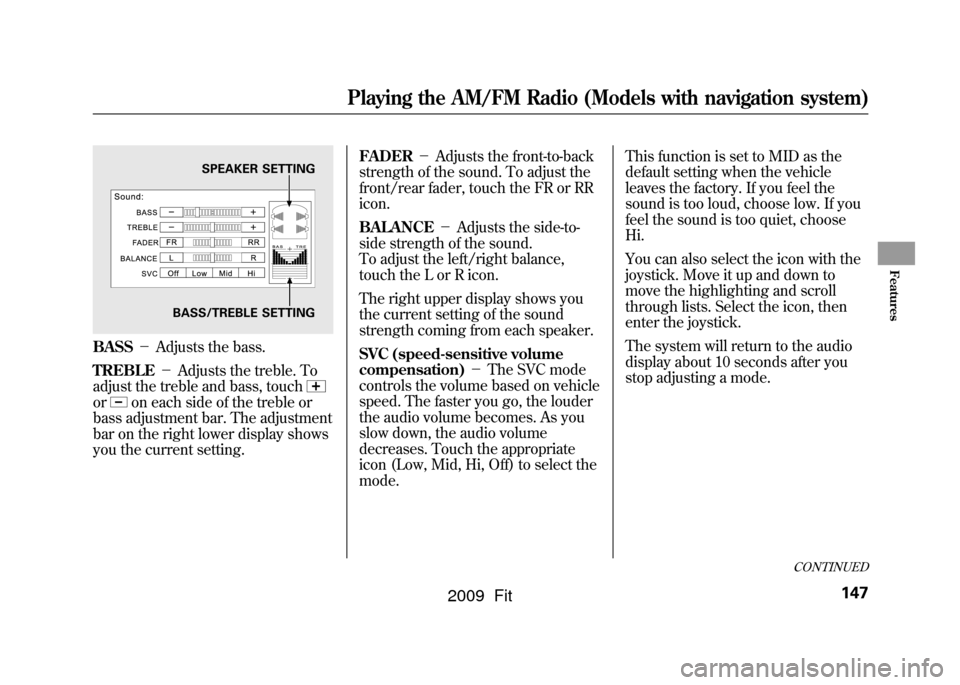
BASS-Adjusts the bass.
TREBLE -Adjusts the treble. To
adjust the treble and bass, touchor
on each side of the treble or
bass adjustment bar. The adjustment
bar on the right lower display shows
you the current setting. FADER
-Adjusts the front-to-back
strength of the sound. To adjust the
front/rear fader, touch the FR or RR
icon.
BALANCE -Adjusts the side-to-
side strength of the sound.
To adjust the left/right balance,
touch the L or R icon.
The right upper display shows you
the current setting of the sound
strength coming from each speaker.
SVC (speed-sensitive volume
compensation) -The SVC mode
controls the volume based on vehicle
speed. The faster you go, the louder
the audio volume becomes. As you
slow down, the audio volume
decreases. Touch the appropriate
icon (Low, Mid, Hi, Off) to select the
mode. This function is set to MID as the
default setting when the vehicle
leaves the factory. If you feel the
sound is too loud, choose low. If you
feel the sound is too quiet, choose
Hi.
You can also select the icon with the
joystick. Move it up and down to
move the highlighting and scroll
through lists. Select the icon, then
enter the joystick.
The system will return to the audio
display about 10 seconds after you
stop adjusting a mode.
SPEAKER SETTING
BASS/TREBLE SETTING
CONTINUED
Playing the AM/FM Radio (Models with navigation system)
147
Features
2009 Fit
Page 153 of 352
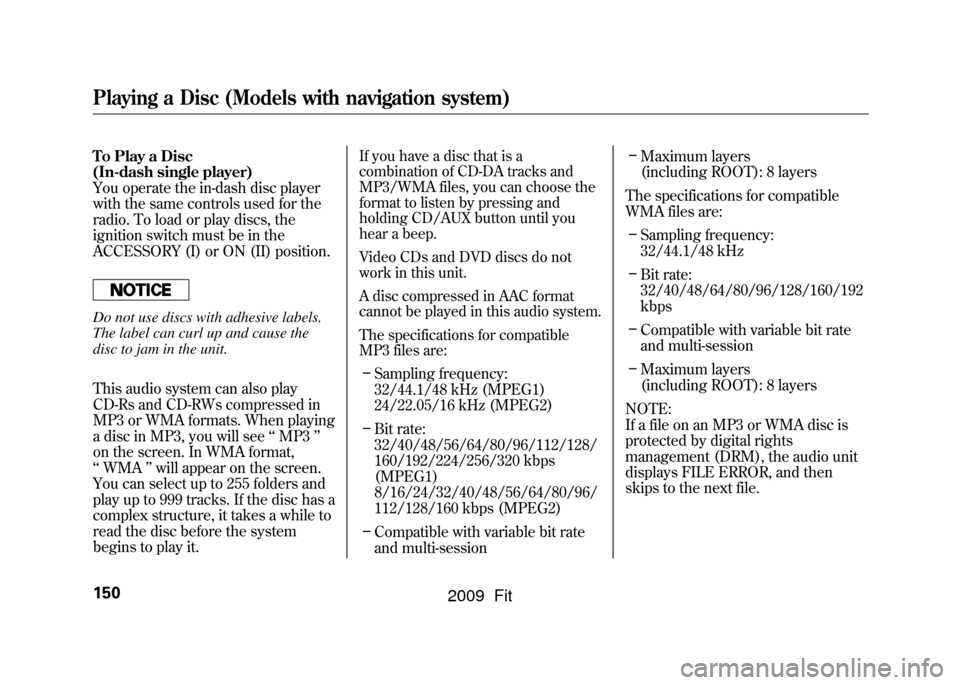
To Play a Disc
(In-dash single player)
You operate the in-dash disc player
with the same controls used for the
radio. To load or play discs, the
ignition switch must be in the
ACCESSORY (I) or ON (II) position.Do not use discs with adhesive labels.
The label can curl up and cause the
disc to jam in the unit.
This audio system can also play
CD-Rs and CD-RWs compressed in
MP3 or WMA formats. When playing
a disc in MP3, you will see‘‘MP3 ’’
on the screen. In WMA format,
‘‘ WMA ’’will appear on the screen.
You can select up to 255 folders and
play up to 999 tracks. If the disc has a
complex structure, it takes a while to
read the disc before the system
begins to play it.
If you have a disc that is a
combination of CD-DA tracks and
MP3/WMA files, you can choose the
format to listen by pressing and
holding CD/AUX button until you
hear a beep.
Video CDs and DVD discs do not
work in this unit.
A disc compressed in AAC format
cannot be played in this audio system.
The specifications for compatible
MP3 files are:– Sampling frequency:
32/44.1/48 kHz (MPEG1)
24/22.05/16 kHz (MPEG2)
– Bit rate:
32/40/48/56/64/80/96/112/128/
160/192/224/256/320 kbps
(MPEG1)
8/16/24/32/40/48/56/64/80/96/
112/128/160 kbps (MPEG2)
– Compatible with variable bit rate
and multi-session –
Maximum layers
(including ROOT): 8 layers
The specifications for compatible
WMA files are: – Sampling frequency:
32/44.1/48 kHz
– Bit rate:
32/40/48/64/80/96/128/160/192
kbps
– Compatible with variable bit rate
and multi-session
– Maximum layers
(including ROOT): 8 layers
NOTE:
If a file on an MP3 or WMA disc is
protected by digital rights
management (DRM), the audio unit
displays FILE ERROR, and then
skips to the next file.
Playing a Disc (Models with navigation system)150
2009 Fit
Page 162 of 352
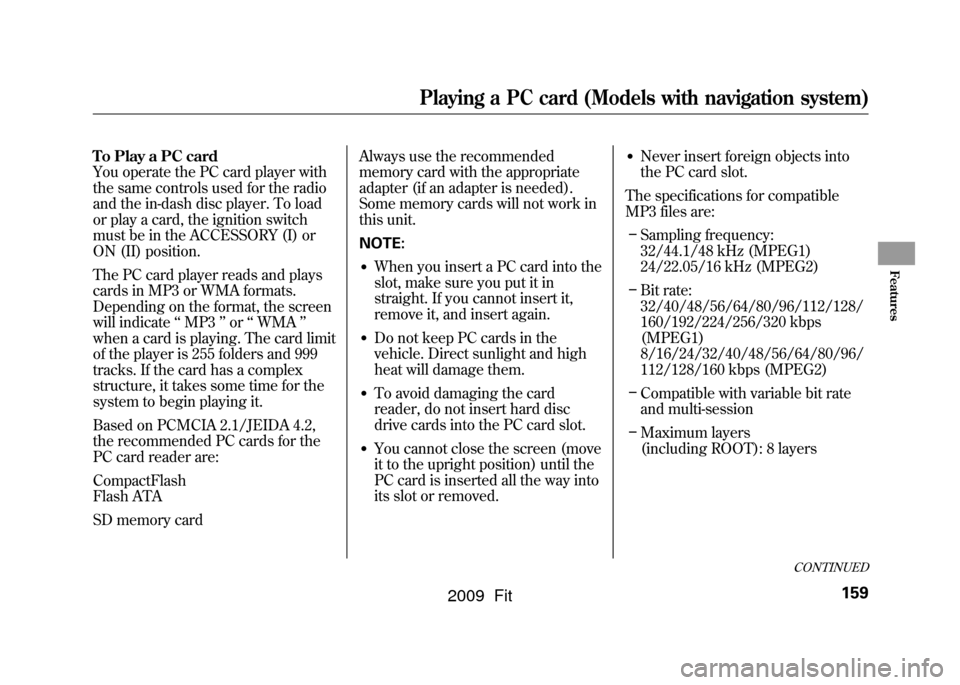
To Play a PC card
You operate the PC card player with
the same controls used for the radio
and the in-dash disc player. To load
or play a card, the ignition switch
must be in the ACCESSORY (I) or
ON (II) position.
The PC card player reads and plays
cards in MP3 or WMA formats.
Depending on the format, the screen
will indicate‘‘MP3 ’’or ‘‘WMA ’’
when a card is playing. The card limit
of the player is 255 folders and 999
tracks. If the card has a complex
structure, it takes some time for the
system to begin playing it.
Based on PCMCIA 2.1/JEIDA 4.2,
the recommended PC cards for the
PC card reader are:
CompactFlash
Flash ATA
SD memory card Always use the recommended
memory card with the appropriate
adapter (if an adapter is needed).
Some memory cards will not work in
this unit.
NOTE:
●When you insert a PC card into the
slot, make sure you put it in
straight. If you cannot insert it,
remove it, and insert again.●Do not keep PC cards in the
vehicle. Direct sunlight and high
heat will damage them.●To avoid damaging the card
reader, do not insert hard disc
drive cards into the PC card slot.●You cannot close the screen (move
it to the upright position) until the
PC card is inserted all the way into
its slot or removed.
●Never insert foreign objects into
the PC card slot.
The specifications for compatible
MP3 files are: – Sampling frequency:
32/44.1/48 kHz (MPEG1)
24/22.05/16 kHz (MPEG2)
– Bit rate:
32/40/48/56/64/80/96/112/128/
160/192/224/256/320 kbps
(MPEG1)
8/16/24/32/40/48/56/64/80/96/
112/128/160 kbps (MPEG2)
– Compatible with variable bit rate
and multi-session
– Maximum layers
(including ROOT): 8 layers
CONTINUED
Playing a PC card (Models with navigation system)
159
Features
2009 Fit