Page 157 of 345
To select a play mode, push the
AUDIO button to show the audio
display, then touch the PLAY MODE
icon on the display.
Select the desired mode by touching
the appropriate icon, or move the
joystick, then press the ENT.
After you select the play mode, the
display changes to the selectable
playing menu. If you select
‘‘Continue playing the current song, ’’
the system goes into the selected
play mode after playing the current
file.
PLAY MODE ICON
CONTINUED
Playing a PC Card (Models with navigation system)
153
Features
2009 Element
Page 159 of 345
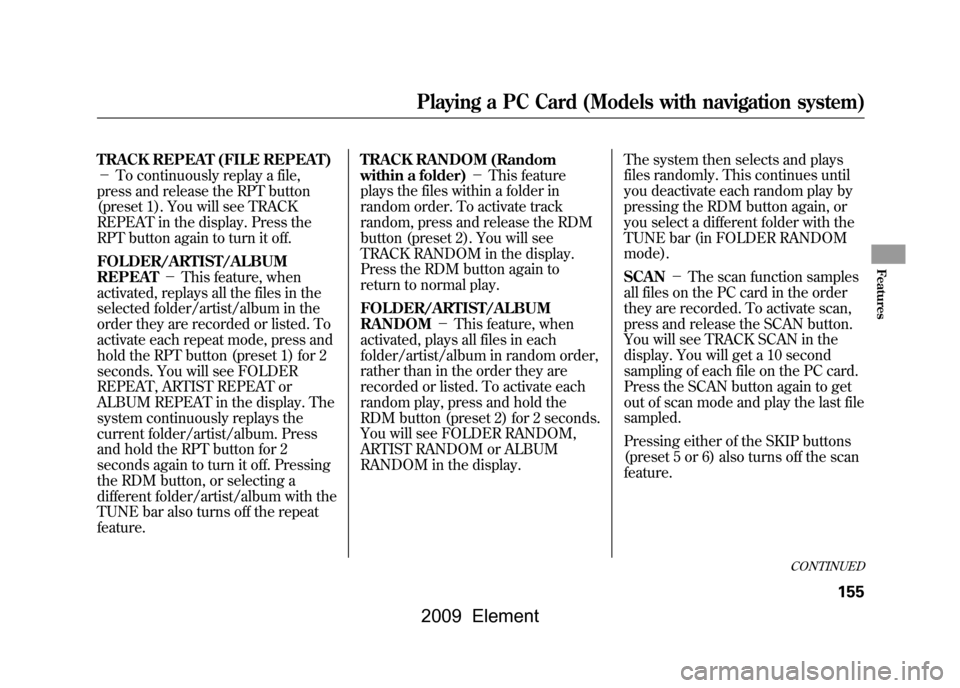
TRACK REPEAT (FILE REPEAT)
-To continuously replay a file,
press and release the RPT button
(preset 1). You will see TRACK
REPEAT in the display. Press the
RPT button again to turn it off.
FOLDER/ARTIST/ALBUM
REPEAT -This feature, when
activated, replays all the files in the
selected folder/artist/album in the
order they are recorded or listed. To
activate each repeat mode, press and
hold the RPT button (preset 1) for 2
seconds. You will see FOLDER
REPEAT, ARTIST REPEAT or
ALBUM REPEAT in the display. The
system continuously replays the
current folder/artist/album. Press
and hold the RPT button for 2
seconds again to turn it off. Pressing
the RDM button, or selecting a
different folder/artist/album with the
TUNE bar also turns off the repeat
feature. TRACK RANDOM (Random
within a folder)
-This feature
plays the files within a folder in
random order. To activate track
random, press and release the RDM
button (preset 2). You will see
TRACK RANDOM in the display.
Press the RDM button again to
return to normal play.
FOLDER/ARTIST/ALBUM
RANDOM -This feature, when
activated, plays all files in each
folder/artist/album in random order,
rather than in the order they are
recorded or listed. To activate each
random play, press and hold the
RDM button (preset 2) for 2 seconds.
You will see FOLDER RANDOM,
ARTIST RANDOM or ALBUM
RANDOM in the display. The system then selects and plays
files randomly. This continues until
you deactivate each random play by
pressing the RDM button again, or
you select a different folder with the
TUNE bar (in FOLDER RANDOM
mode).
SCAN
-The scan function samples
all files on the PC card in the order
they are recorded. To activate scan,
press and release the SCAN button.
You will see TRACK SCAN in the
display. You will get a 10 second
sampling of each file on the PC card.
Press the SCAN button again to get
out of scan mode and play the last file
sampled.
Pressing either of the SKIP buttons
(preset 5 or 6) also turns off the scan
feature.
CONTINUED
Playing a PC Card (Models with navigation system)
155
Features
2009 Element
Page 160 of 345
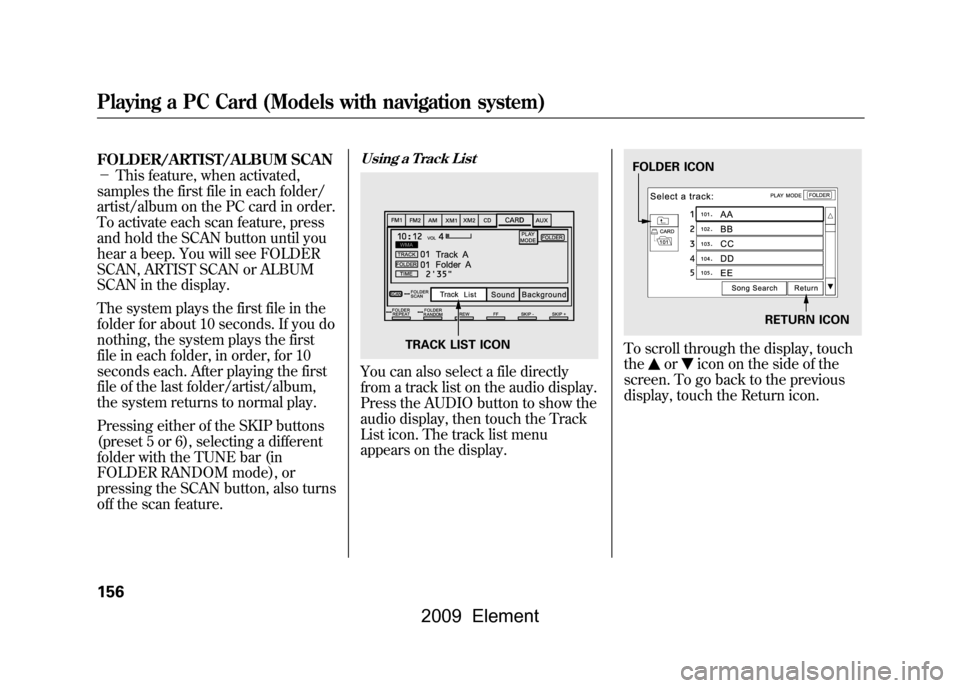
FOLDER/ARTIST/ALBUM SCAN
-This feature, when activated,
samples the first file in each folder/
artist/album on the PC card in order.
To activate each scan feature, press
and hold the SCAN button until you
hear a beep. You will see FOLDER
SCAN, ARTIST SCAN or ALBUM
SCAN in the display.
The system plays the first file in the
folder for about 10 seconds. If you do
nothing, the system plays the first
file in each folder, in order, for 10
seconds each. After playing the first
file of the last folder/artist/album,
the system returns to normal play.
Pressing either of the SKIP buttons
(preset 5 or 6), selecting a different
folder with the TUNE bar (in
FOLDER RANDOM mode), or
pressing the SCAN button, also turns
off the scan feature.
Using a Track ListYou can also select a file directly
from a track list on the audio display.
Press the AUDIO button to show the
audio display, then touch the Track
List icon. The track list menu
appears on the display.
To scroll through the display, touch
the
or
icon on the side of the
screen. To go back to the previous
display, touch the Return icon.
TRACK LIST ICON
FOLDER ICON
RETURN ICON
Playing a PC Card (Models with navigation system)156
2009 Element
Page 161 of 345
To select a folder, touch its icon on
the screen. The display changes to
the file list, then select a file. In folder
mode, touch the folder icon on the
upper left of the screen to move to
the parent folder. The current folder
is highlighted in blue.
In artist mode, the artist name is also
displayed on the right side of each
selectable icon. Select the desired
file.
In album mode, the album name is
also displayed on the right side of
each selectable icon. Select the
desired file.
To select a desired icon with the
joystick, move it to an appropriate
direction, then press ENT.
ARTIST NAME
ALBUM NAME
CONTINUED
Playing a PC Card (Models with navigation system)
157
Features
2009 Element
Page 162 of 345
To go back to the normal playing
display, press the AUDIO button.
Pressing the CANCEL button goes
back to the previous screen and
pressing the MAP button cancels the
audio mode display.
Song Search FunctionWhen you select‘‘Song Search ’’from
the track list display, the song search
menu appears.
You can then select any of three
modes to search a file: Title by
Keyword, Artist, and Album.
RETURN ICON
Folder mode is shown. SONG SEARCH ICON
TITLE BY KEYWORD ICON
ARTIST ICON ALBUM ICON
Playing a PC Card (Models with navigation system)158
2009 Element
Page 163 of 345
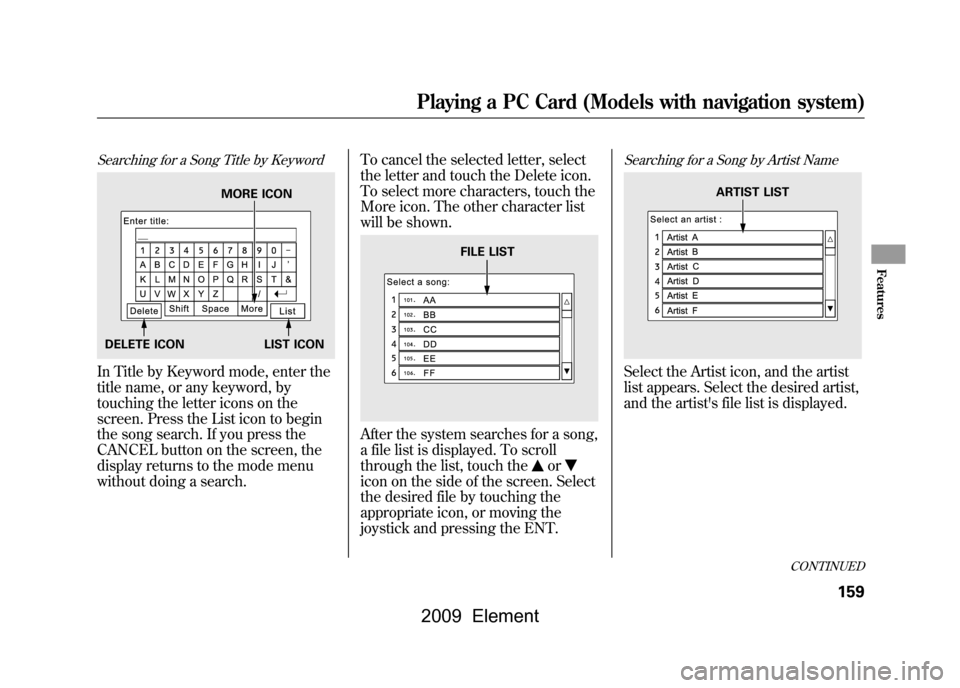
Searching for a Song Title by KeywordIn Title by Keyword mode, enter the
title name, or any keyword, by
touching the letter icons on the
screen. Press the List icon to begin
the song search. If you press the
CANCEL button on the screen, the
display returns to the mode menu
without doing a search.To cancel the selected letter, select
the letter and touch the Delete icon.
To select more characters, touch the
More icon. The other character list
will be shown.
After the system searches for a song,
a file list is displayed. To scroll
through the list, touch the
or
icon on the side of the screen. Select
the desired file by touching the
appropriate icon, or moving the
joystick and pressing the ENT.
Searching for a Song by Artist NameSelect the Artist icon, and the artist
list appears. Select the desired artist,
and the artist's file list is displayed.
MORE ICON
DELETE ICON LIST ICON
FILE LIST
ARTIST LIST
CONTINUED
Playing a PC Card (Models with navigation system)
159
Features
2009 Element
Page 164 of 345
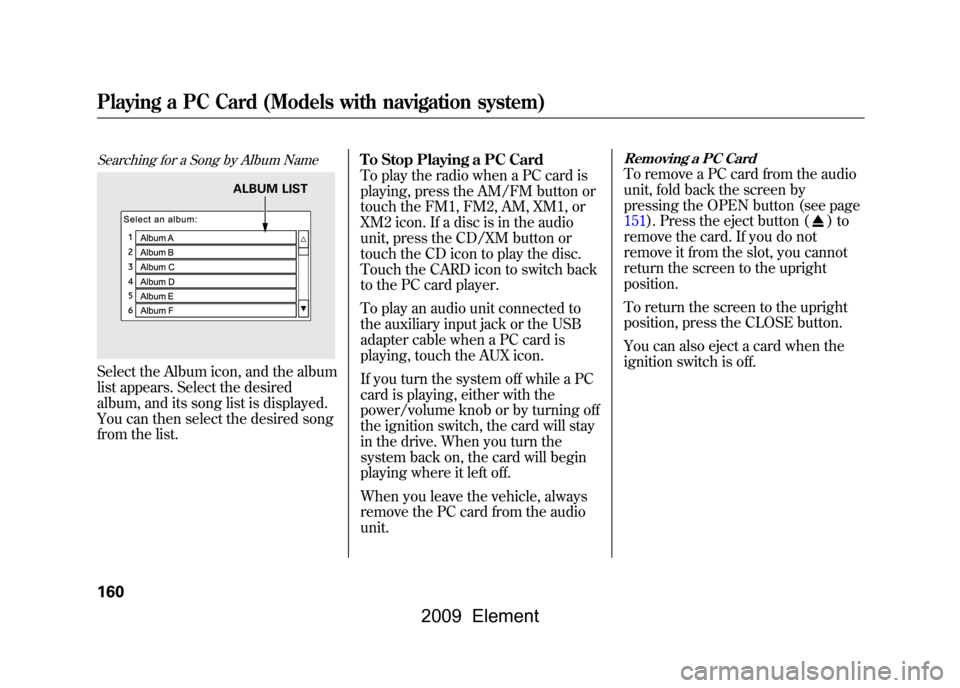
Searching for a Song by Album NameSelect the Album icon, and the album
list appears. Select the desired
album, and its song list is displayed.
You can then select the desired song
from the list.To Stop Playing a PC Card
To play the radio when a PC card is
playing, press the AM/FM button or
touch the FM1, FM2, AM, XM1, or
XM2 icon. If a disc is in the audio
unit, press the CD/XM button or
touch the CD icon to play the disc.
Touch the CARD icon to switch back
to the PC card player.
To play an audio unit connected to
the auxiliary input jack or the USB
adapter cable when a PC card is
playing, touch the AUX icon.
If you turn the system off while a PC
card is playing, either with the
power/volume knob or by turning off
the ignition switch, the card will stay
in the drive. When you turn the
system back on, the card will begin
playing where it left off.
When you leave the vehicle, always
remove the PC card from the audio
unit.
Removing a PC CardTo remove a PC card from the audio
unit, fold back the screen by
pressing the OPEN button (see page
151).Press the eject button (
)to
remove the card. If you do not
remove it from the slot, you cannot
return the screen to the upright
position.
To return the screen to the upright
position, press the CLOSE button.
You can also eject a card when the
ignition switch is off.
ALBUM LIST
Playing a PC Card (Models with navigation system)160
2009 Element
Page 165 of 345
If you see an error message in the
display while playing a PC card, find
the solution in the chart to the right.
If you cannot clear the error
message, take your vehicle to your
dealer.Error Message
Solution
FILE ERRORThe system cannot read the file(s). Check the
files in the disc. There
is a possibility that the files have been damaged
NO MUSIC It appears when the PC card is empty or there
are no MP3 or WMA
files in the PC card. Save the MP3 or WMA files in the PC card.
MEDIA ERROR It appears when the unsupported PC card is inserted.
The system
supports CompactFlash card, Flash ATA card, and SanDisk memory
Card Adapter.
PC Card Error Messages (Models with navigation system)
161
Features
2009 Element