2009 HONDA ELEMENT display
[x] Cancel search: displayPage 145 of 345
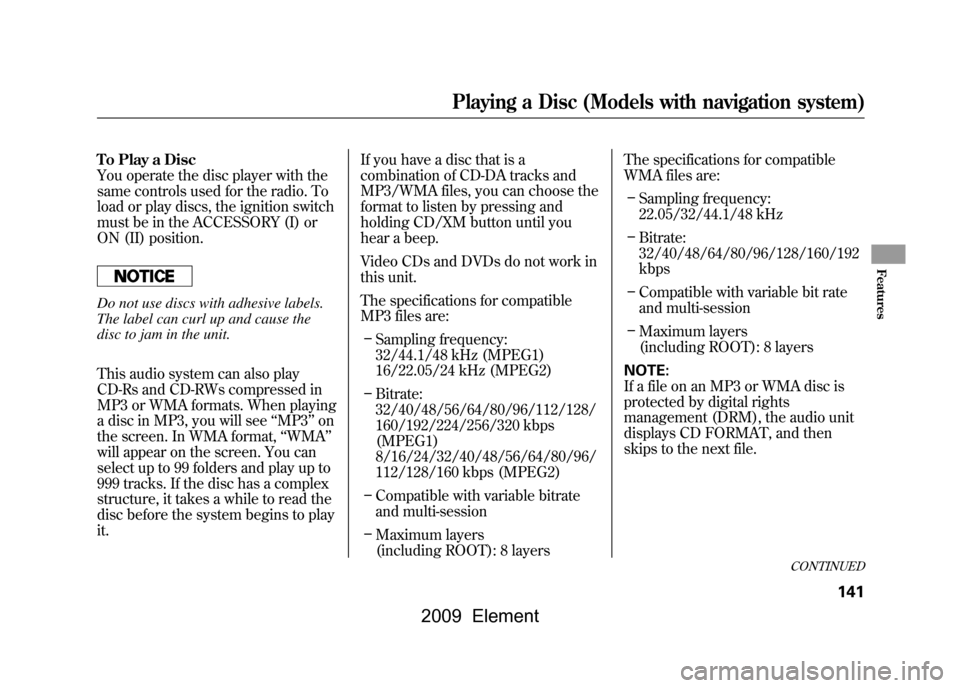
To Play a Disc
You operate the disc player with the
same controls used for the radio. To
load or play discs, the ignition switch
must be in the ACCESSORY (I) or
ON (II) position.Do not use discs with adhesive labels.
The label can curl up and cause the
disc to jam in the unit.
This audio system can also play
CD-Rs and CD-RWs compressed in
MP3 or WMA formats. When playing
a disc in MP3, you will see‘‘MP3 ’’on
the screen. In WMA format, ‘‘WMA ’’
will appear on the screen. You can
select up to 99 folders and play up to
999 tracks. If the disc has a complex
structure, it takes a while to read the
disc before the system begins to play
it. If you have a disc that is a
combination of CD-DA tracks and
MP3/WMA files, you can choose the
format to listen by pressing and
holding CD/XM button until you
hear a beep.
Video CDs and DVDs do not work in
this unit.
The specifications for compatible
MP3 files are:
– Sampling frequency:
32/44.1/48 kHz (MPEG1)
16/22.05/24 kHz (MPEG2)
– Bitrate:
32/40/48/56/64/80/96/112/128/
160/192/224/256/320 kbps
(MPEG1)
8/16/24/32/40/48/56/64/80/96/
112/128/160 kbps (MPEG2)
– Compatible with variable bitrate
and multi-session
– Maximum layers
(including ROOT): 8 layers The specifications for compatible
WMA files are:
– Sampling frequency:
22.05/32/44.1/48 kHz
– Bitrate:
32/40/48/64/80/96/128/160/192
kbps
– Compatible with variable bit rate
and multi-session
– Maximum layers
(including ROOT): 8 layers
NOTE:
If a file on an MP3 or WMA disc is
protected by digital rights
management (DRM), the audio unit
displays CD FORMAT, and then
skips to the next file.
CONTINUED
Playing a Disc (Models with navigation system)
141
Features
2009 Element
Page 147 of 345
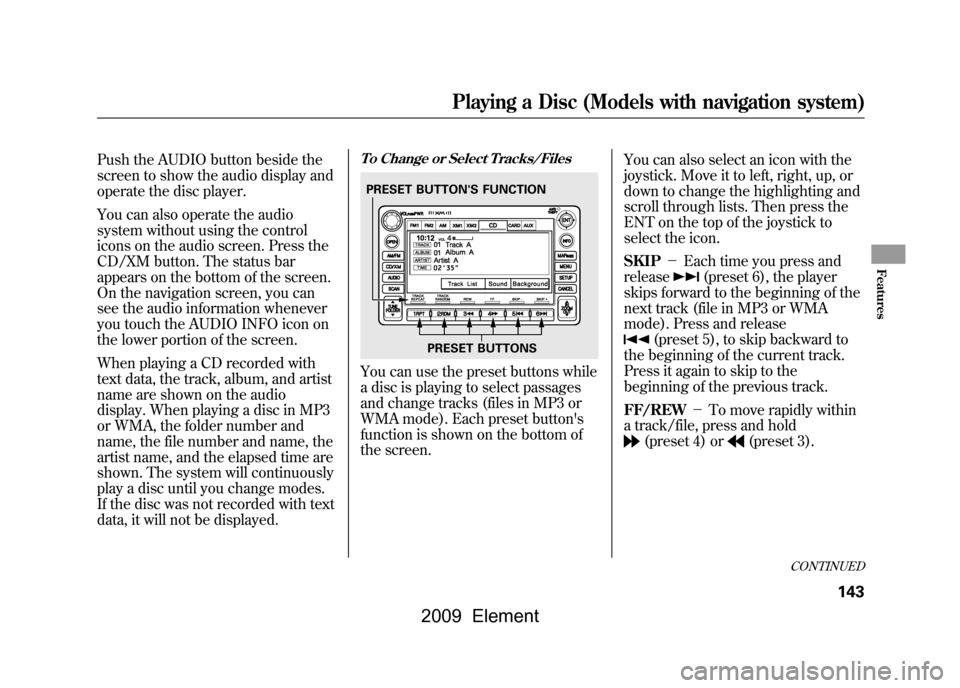
Push the AUDIO button beside the
screen to show the audio display and
operate the disc player.
You can also operate the audio
system without using the control
icons on the audio screen. Press the
CD/XM button. The status bar
appears on the bottom of the screen.
On the navigation screen, you can
see the audio information whenever
you touch the AUDIO INFO icon on
the lower portion of the screen.
When playing a CD recorded with
text data, the track, album, and artist
name are shown on the audio
display. When playing a disc in MP3
or WMA, the folder number and
name, the file number and name, the
artist name, and the elapsed time are
shown. The system will continuously
play a disc until you change modes.
If the disc was not recorded with text
data, it will not be displayed.
To Change or Select Tracks/FilesYou can use the preset buttons while
a disc is playing to select passages
and change tracks (files in MP3 or
WMA mode). Each preset button's
function is shown on the bottom of
the screen.You can also select an icon with the
joystick. Move it to left, right, up, or
down to change the highlighting and
scroll through lists. Then press the
ENT on the top of the joystick to
select the icon.
SKIP
-Each time you press and
release
(preset 6), the player
skips forward to the beginning of the
next track (file in MP3 or WMA
mode). Press and release
(preset 5), to skip backward to
the beginning of the current track.
Press it again to skip to the
beginning of the previous track.
FF/REW -To move rapidly within
a track/file, press and hold(preset 4) or
(preset 3).
PRESET BUTTON'S FUNCTION
PRESET BUTTONS
CONTINUED
Playing a Disc (Models with navigation system)
143
Features
2009 Element
Page 148 of 345
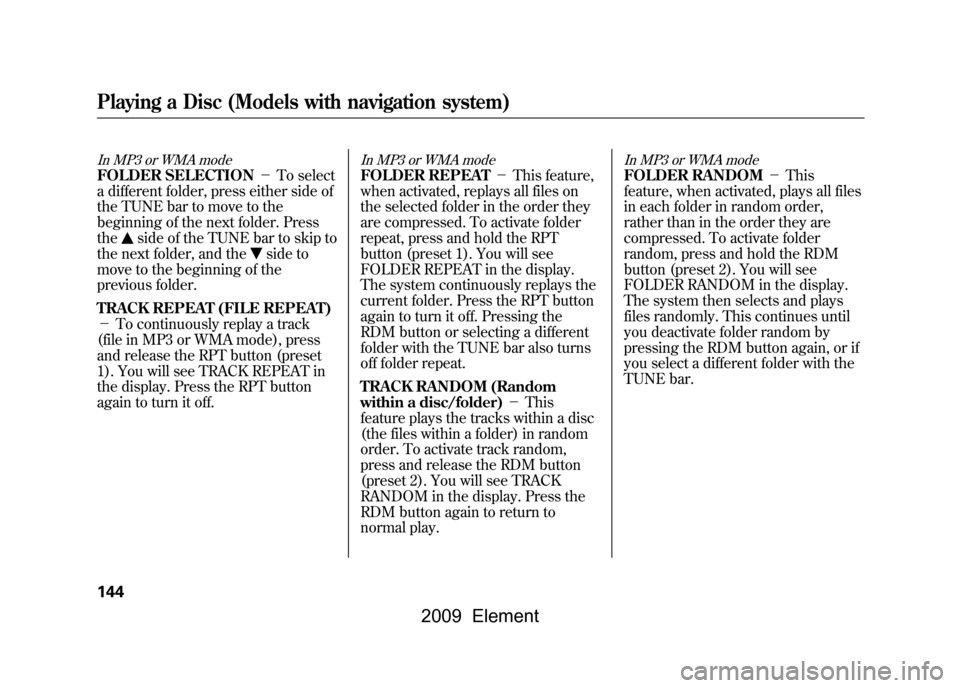
In MP3 or WMA modeFOLDER SELECTION-To select
a different folder, press either side of
the TUNE bar to move to the
beginning of the next folder. Press
the
side of the TUNE bar to skip to
the next folder, and the
side to
move to the beginning of the
previous folder.
TRACK REPEAT (FILE REPEAT)
- To continuously replay a track
(file in MP3 or WMA mode), press
and release the RPT button (preset
1). You will see TRACK REPEAT in
the display. Press the RPT button
again to turn it off.
In MP3 or WMA modeFOLDER REPEAT -This feature,
when activated, replays all files on
the selected folder in the order they
are compressed. To activate folder
repeat, press and hold the RPT
button (preset 1). You will see
FOLDER REPEAT in the display.
The system continuously replays the
current folder. Press the RPT button
again to turn it off. Pressing the
RDM button or selecting a different
folder with the TUNE bar also turns
off folder repeat.
TRACK RANDOM (Random
within a disc/folder) -This
feature plays the tracks within a disc
(the files within a folder) in random
order. To activate track random,
press and release the RDM button
(preset 2). You will see TRACK
RANDOM in the display. Press the
RDM button again to return to
normal play.
In MP3 or WMA modeFOLDER RANDOM -This
feature, when activated, plays all files
in each folder in random order,
rather than in the order they are
compressed. To activate folder
random, press and hold the RDM
button (preset 2). You will see
FOLDER RANDOM in the display.
The system then selects and plays
files randomly. This continues until
you deactivate folder random by
pressing the RDM button again, or if
you select a different folder with the
TUNE bar.
Playing a Disc (Models with navigation system)144
2009 Element
Page 149 of 345
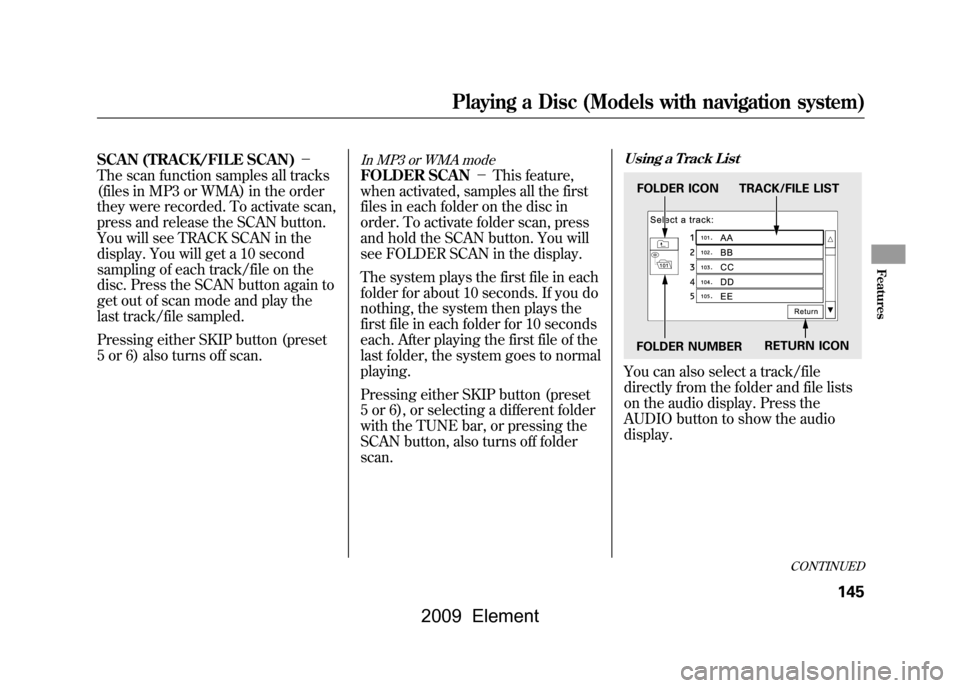
SCAN (TRACK/FILE SCAN)-
The scan function samples all tracks
(files in MP3 or WMA) in the order
they were recorded. To activate scan,
press and release the SCAN button.
You will see TRACK SCAN in the
display. You will get a 10 second
sampling of each track/file on the
disc. Press the SCAN button again to
get out of scan mode and play the
last track/file sampled.
Pressing either SKIP button (preset
5 or 6) also turns off scan.
In MP3 or WMA modeFOLDER SCAN -This feature,
when activated, samples all the first
files in each folder on the disc in
order. To activate folder scan, press
and hold the SCAN button. You will
see FOLDER SCAN in the display.
The system plays the first file in each
folder for about 10 seconds. If you do
nothing, the system then plays the
first file in each folder for 10 seconds
each. After playing the first file of the
last folder, the system goes to normal
playing.
Pressing either SKIP button (preset
5 or 6), or selecting a different folder
with the TUNE bar, or pressing the
SCAN button, also turns off folder
scan.
Using a Track ListYou can also select a track/file
directly from the folder and file lists
on the audio display. Press the
AUDIO button to show the audio
display.FOLDER ICON TRACK/FILE LIST
FOLDER NUMBER RETURN ICON
CONTINUED
Playing a Disc (Models with navigation system)
145
Features
2009 Element
Page 150 of 345
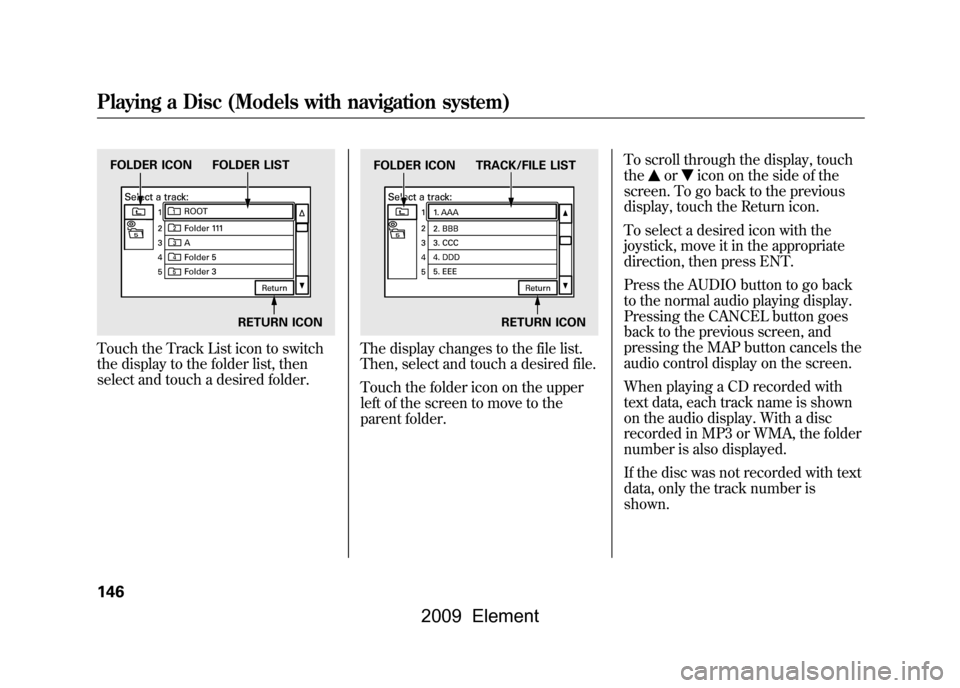
Touch the Track List icon to switch
the display to the folder list, then
select and touch a desired folder.
The display changes to the file list.
Then, select and touch a desired file.
Touch the folder icon on the upper
left of the screen to move to the
parent folder.To scroll through the display, touch
the
or
icon on the side of the
screen. To go back to the previous
display, touch the Return icon.
To select a desired icon with the
joystick, move it in the appropriate
direction, then press ENT.
Press the AUDIO button to go back
to the normal audio playing display.
Pressing the CANCEL button goes
back to the previous screen, and
pressing the MAP button cancels the
audio control display on the screen.
When playing a CD recorded with
text data, each track name is shown
on the audio display. With a disc
recorded in MP3 or WMA, the folder
number is also displayed.
If the disc was not recorded with text
data, only the track number is
shown.
FOLDER ICON FOLDER LIST
RETURN ICON
FOLDER ICON TRACK/FILE LISTRETURN ICON
Playing a Disc (Models with navigation system)146
2009 Element
Page 152 of 345
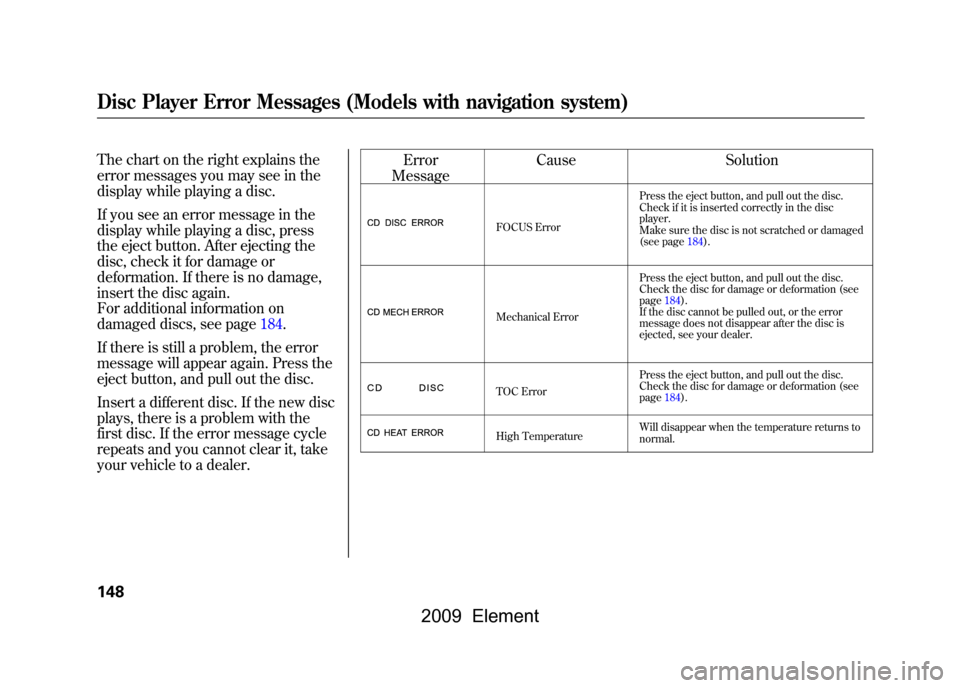
The chart on the right explains the
error messages you may see in the
display while playing a disc.
If you see an error message in the
display while playing a disc, press
the eject button. After ejecting the
disc, check it for damage or
deformation. If there is no damage,
insert the disc again.
For additional information on
damaged discs, see page184.
If there is still a problem, the error
message will appear again. Press the
eject button, and pull out the disc.
Insert a different disc. If the new disc
plays, there is a problem with the
first disc. If the error message cycle
repeats and you cannot clear it, take
your vehicle to a dealer.Error
Message Cause
Solution
FOCUS Error Press the eject button, and pull out the disc.
Check if it is inserted correctly in the disc
player.
Make sure the disc is not scratched or damaged
(see page184).
Mechanical Error Press the eject button, and pull out the disc.
Check the disc for damage or deformation (see
page184).
If the disc cannot be pulled out, or the error
message does not disappear after the disc is
ejected, see your dealer.
TOC Error Press the eject button, and pull out the disc.
Check the disc for damage or deformation (see
page184).
High Temperature Will disappear when the temperature returns to
normal.
Disc Player Error Messages (Models with navigation system)148
2009 Element
Page 155 of 345

The specifications for compatible
WMA files are:– Sampling frequency:
32/44.1/48 kHz
– Bitrate:
48/64/80/96/128/160/192 kbps
– Compatible with variable bitrate
and multi-session
– Maximum layers
(including ROOT): 8 layers
In WMA format, DRM (digital rights
management) files cannot be played.
If the system finds a DRM file, it
skips that file and plays the next
available folder or file.
Loading a PC CardThe PC card slot is behind the
navigation screen. To use the PC
card player, press the OPEN button
beside the screen. The screen folds
back, and the PC card slot appears. Insert a PC card straight into the slot.
The drive will read the PC card and
begin to play it.
Return the screen to the upright
position by pressing the CLOSE
button on the edge of the screen
panel.
Push the AUDIO button beside the
screen to show the audio display and
operate the PC card player.
You can also operate the audio
system without using the control
icons on the audio screen. Press any
of the appropriate control buttons.
The status bar appears on the bottom
of the screen. On the navigation
screen, you can see the audio
information whenever you touch the
AUDIO INFO icon on the screen.PC CARD SLOT
CONTINUED
Playing a PC Card (Models with navigation system)
151
Features
2009 Element
Page 156 of 345

There are three play modes: Folder,
Artist, and Album. Touch the PLAY
MODE icon, then choose one of the
modes by touching its icon. When a
mode is selected, it is highlighted in
blue.●Folder mode plays tracks in the
order they were added to the card.●Artist mode plays tracks in
alphabetical order, by artist and
song title.●Album mode plays albums
(folders) in alphabetical order.
If play mode information was not
included in the tracks when they
were added to the card, it will not be
displayed on the screen.
To Select a Play Mode
ARTIST MODE PLAY MODE ICONFOLDER MODE
PLAY MODE ICON
ALBUM MODE PLAY MODE ICON
MODE INDICATOR MODE INDICATORMODE INDICATOR
Playing a PC Card (Models with navigation system)152
2009 Element