2009 HONDA ELEMENT reset
[x] Cancel search: resetPage 149 of 345
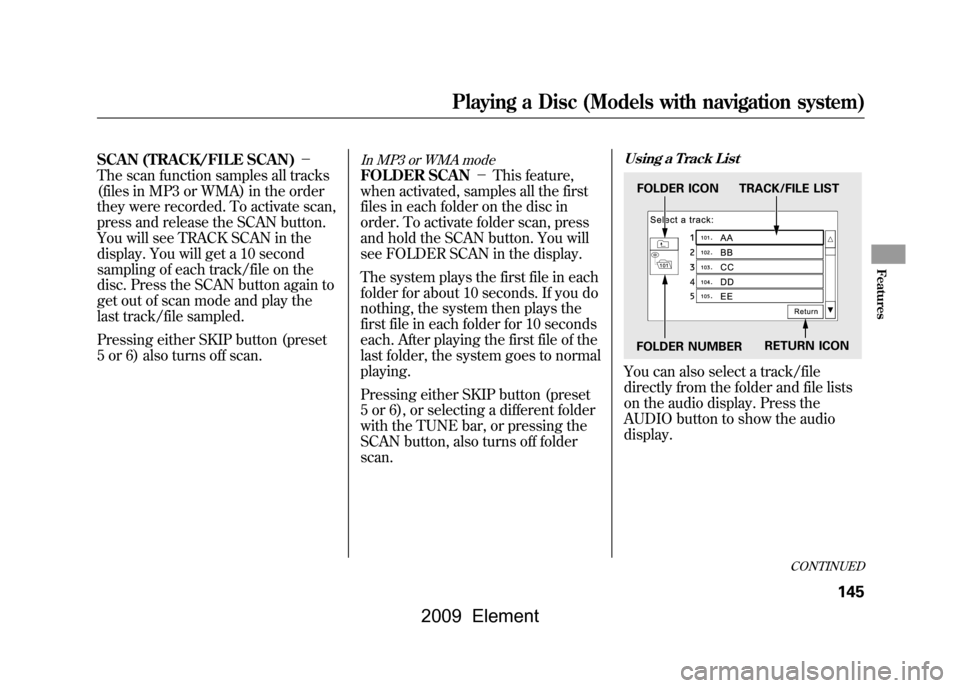
SCAN (TRACK/FILE SCAN)-
The scan function samples all tracks
(files in MP3 or WMA) in the order
they were recorded. To activate scan,
press and release the SCAN button.
You will see TRACK SCAN in the
display. You will get a 10 second
sampling of each track/file on the
disc. Press the SCAN button again to
get out of scan mode and play the
last track/file sampled.
Pressing either SKIP button (preset
5 or 6) also turns off scan.
In MP3 or WMA modeFOLDER SCAN -This feature,
when activated, samples all the first
files in each folder on the disc in
order. To activate folder scan, press
and hold the SCAN button. You will
see FOLDER SCAN in the display.
The system plays the first file in each
folder for about 10 seconds. If you do
nothing, the system then plays the
first file in each folder for 10 seconds
each. After playing the first file of the
last folder, the system goes to normal
playing.
Pressing either SKIP button (preset
5 or 6), or selecting a different folder
with the TUNE bar, or pressing the
SCAN button, also turns off folder
scan.
Using a Track ListYou can also select a track/file
directly from the folder and file lists
on the audio display. Press the
AUDIO button to show the audio
display.FOLDER ICON TRACK/FILE LIST
FOLDER NUMBER RETURN ICON
CONTINUED
Playing a Disc (Models with navigation system)
145
Features
2009 Element
Page 158 of 345
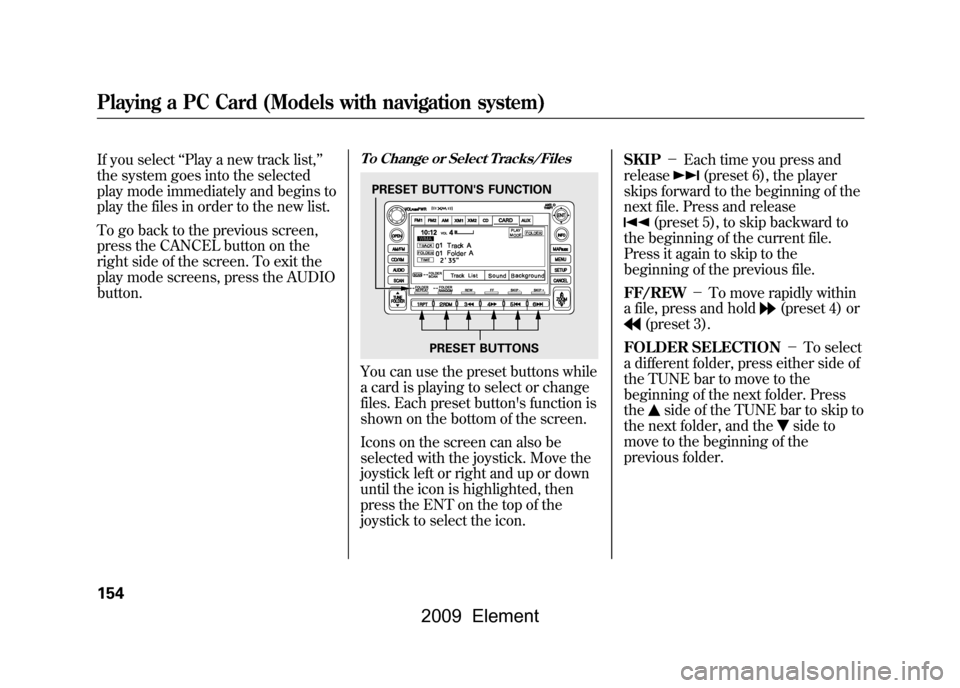
If you select‘‘Play a new track list, ’’
the system goes into the selected
play mode immediately and begins to
play the files in order to the new list.
To go back to the previous screen,
press the CANCEL button on the
right side of the screen. To exit the
play mode screens, press the AUDIO
button.
To Change or Select Tracks/FilesYou can use the preset buttons while
a card is playing to select or change
files. Each preset button's function is
shown on the bottom of the screen.
Icons on the screen can also be
selected with the joystick. Move the
joystick left or right and up or down
until the icon is highlighted, then
press the ENT on the top of the
joystick to select the icon. SKIP
-Each time you press and
release
(preset 6), the player
skips forward to the beginning of the
next file. Press and release
(preset 5), to skip backward to
the beginning of the current file.
Press it again to skip to the
beginning of the previous file.
FF/REW -To move rapidly within
a file, press and hold
(preset 4) or
(preset 3).
FOLDER SELECTION -To select
a different folder, press either side of
the TUNE bar to move to the
beginning of the next folder. Press
the
side of the TUNE bar to skip to
the next folder, and the
side to
move to the beginning of the
previous folder.
PRESET BUTTON'S FUNCTION
PRESET BUTTONS
Playing a PC Card (Models with navigation system)154
2009 Element
Page 159 of 345
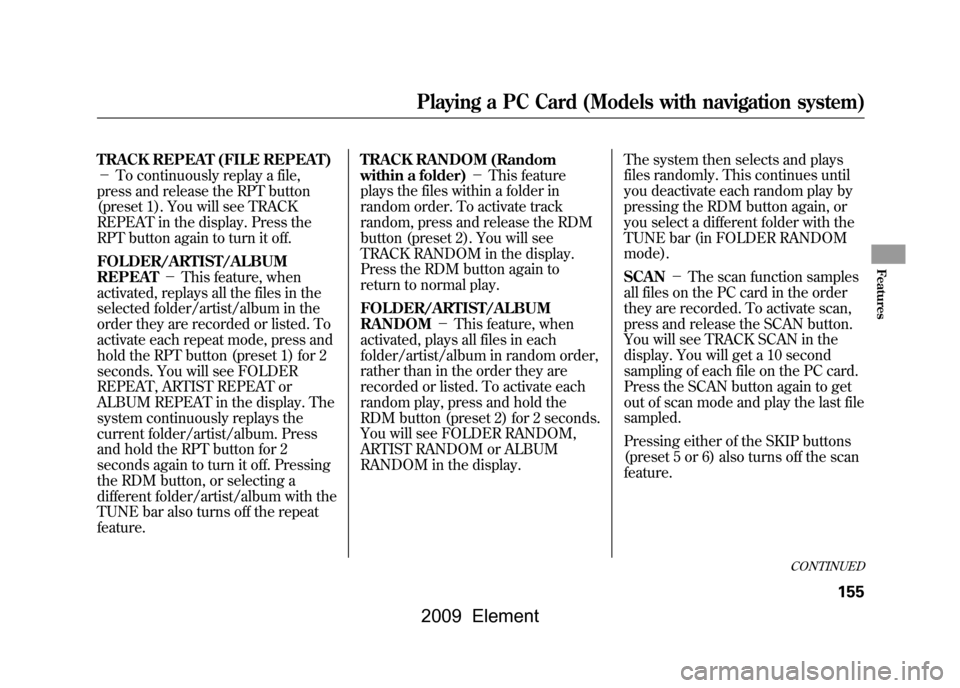
TRACK REPEAT (FILE REPEAT)
-To continuously replay a file,
press and release the RPT button
(preset 1). You will see TRACK
REPEAT in the display. Press the
RPT button again to turn it off.
FOLDER/ARTIST/ALBUM
REPEAT -This feature, when
activated, replays all the files in the
selected folder/artist/album in the
order they are recorded or listed. To
activate each repeat mode, press and
hold the RPT button (preset 1) for 2
seconds. You will see FOLDER
REPEAT, ARTIST REPEAT or
ALBUM REPEAT in the display. The
system continuously replays the
current folder/artist/album. Press
and hold the RPT button for 2
seconds again to turn it off. Pressing
the RDM button, or selecting a
different folder/artist/album with the
TUNE bar also turns off the repeat
feature. TRACK RANDOM (Random
within a folder)
-This feature
plays the files within a folder in
random order. To activate track
random, press and release the RDM
button (preset 2). You will see
TRACK RANDOM in the display.
Press the RDM button again to
return to normal play.
FOLDER/ARTIST/ALBUM
RANDOM -This feature, when
activated, plays all files in each
folder/artist/album in random order,
rather than in the order they are
recorded or listed. To activate each
random play, press and hold the
RDM button (preset 2) for 2 seconds.
You will see FOLDER RANDOM,
ARTIST RANDOM or ALBUM
RANDOM in the display. The system then selects and plays
files randomly. This continues until
you deactivate each random play by
pressing the RDM button again, or
you select a different folder with the
TUNE bar (in FOLDER RANDOM
mode).
SCAN
-The scan function samples
all files on the PC card in the order
they are recorded. To activate scan,
press and release the SCAN button.
You will see TRACK SCAN in the
display. You will get a 10 second
sampling of each file on the PC card.
Press the SCAN button again to get
out of scan mode and play the last file
sampled.
Pressing either of the SKIP buttons
(preset 5 or 6) also turns off the scan
feature.
CONTINUED
Playing a PC Card (Models with navigation system)
155
Features
2009 Element
Page 160 of 345
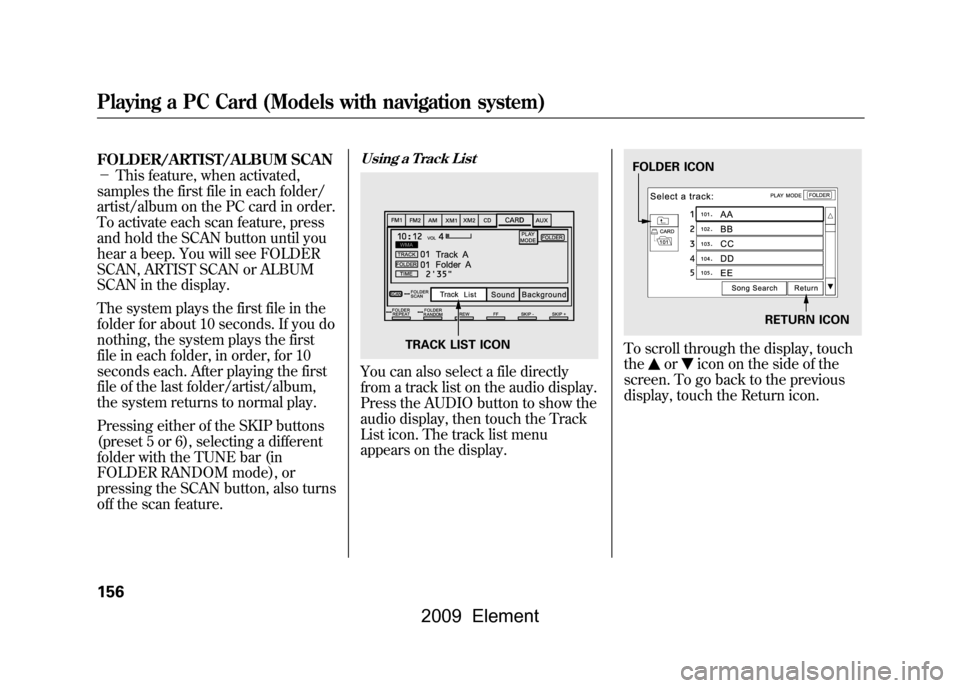
FOLDER/ARTIST/ALBUM SCAN
-This feature, when activated,
samples the first file in each folder/
artist/album on the PC card in order.
To activate each scan feature, press
and hold the SCAN button until you
hear a beep. You will see FOLDER
SCAN, ARTIST SCAN or ALBUM
SCAN in the display.
The system plays the first file in the
folder for about 10 seconds. If you do
nothing, the system plays the first
file in each folder, in order, for 10
seconds each. After playing the first
file of the last folder/artist/album,
the system returns to normal play.
Pressing either of the SKIP buttons
(preset 5 or 6), selecting a different
folder with the TUNE bar (in
FOLDER RANDOM mode), or
pressing the SCAN button, also turns
off the scan feature.
Using a Track ListYou can also select a file directly
from a track list on the audio display.
Press the AUDIO button to show the
audio display, then touch the Track
List icon. The track list menu
appears on the display.
To scroll through the display, touch
the
or
icon on the side of the
screen. To go back to the previous
display, touch the Return icon.
TRACK LIST ICON
FOLDER ICON
RETURN ICON
Playing a PC Card (Models with navigation system)156
2009 Element
Page 169 of 345
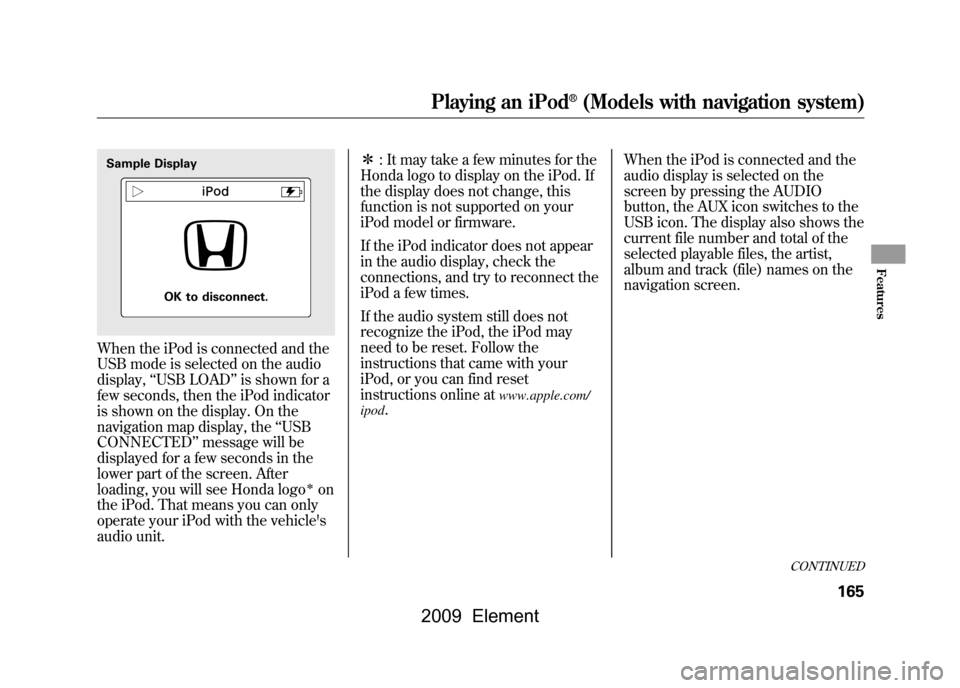
When the iPod is connected and the
USB mode is selected on the audio
display,‘‘USB LOAD ’’is shown for a
few seconds, then the iPod indicator
is shown on the display. On the
navigation map display, the ‘‘USB
CONNECTED ’’message will be
displayed for a few seconds in the
lower part of the screen. After
loading, you will see Honda logo
ꭧon
the iPod. That means you can only
operate your iPod with the vehicle's
audio unit. ꭧ
: It may take a few minutes for the
Honda logo to display on the iPod. If
the display does not change, this
function is not supported on your
iPod model or firmware.
If the iPod indicator does not appear
in the audio display, check the
connections, and try to reconnect the
iPod a few times.
If the audio system still does not
recognize the iPod, the iPod may
need to be reset. Follow the
instructions that came with your
iPod, or you can find reset
instructions online at
www.apple.com/
ipod
. When the iPod is connected and the
audio display is selected on the
screen by pressing the AUDIO
button, the AUX icon switches to the
USB icon. The display also shows the
current file number and total of the
selected playable files, the artist,
album and track (file) names on the
navigation screen.
Sample Display
OK to disconnect.
CONTINUED
Playing an iPod
®(Models with navigation system)
165
Features
2009 Element
Page 170 of 345

On the map screen, you can see the
audio information whenever you
touch the AUDIO INFO icon on the
lower part of the screen.
To Change or Select FilesUse the preset buttons while an iPod
is playing to select passages and
change files. Each preset button's
function is shown on the bottom of
the screen.SKIP
-Each time you press and
release
(preset 6), the player
skips forward to the beginning of the
next file. Press and release
(preset 5), to skip backward to
the beginning of the current file.
Press it again to skip to the
beginning of the previous file.
FF/REW -To move rapidly within
a file, press and hold
(preset 4) or
(preset 3).
AUDIO INFO ICON
Playing an iPod
®(Models with navigation system)
166
2009 Element
Page 173 of 345

To Select Repeat or Random Mode:You can select any type of repeat and
random modes with the RPT and
RDM buttons. To confirm the
selected mode, press the AUDIO
button to show the audio display on
the navigation screen.
TRACK REPEAT-This feature
continuously plays a track/file. To
activate track repeat, press and
release the RPT button (preset 1).
You will see REPEAT in the display.
To turn it off, press and release the
RPT button again.
Each time you press and release the
RPT button, the mode changes
between track repeat and normal
play.
Pressing either SKIP button changes
the file while keeping this feature.
TRACK RANDOM -This feature
plays all available tracks/files from
the selected items in the iPod menu
list (playlists, artists, albums or
songs) in random order. To activate
track random, press and release the
RDM button (preset 2). You will see
TRACK RANDOM on the screen.
CONTINUED
Playing an iPod
®(Models with navigation system)
169
Features
2009 Element
Page 174 of 345
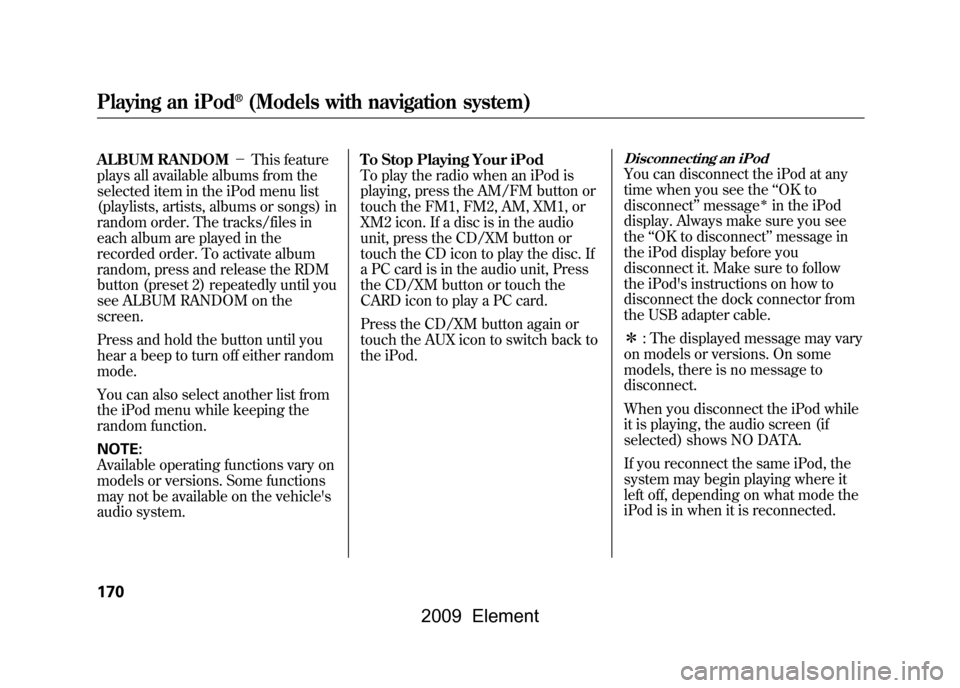
ALBUM RANDOM-This feature
plays all available albums from the
selected item in the iPod menu list
(playlists, artists, albums or songs) in
random order. The tracks/files in
each album are played in the
recorded order. To activate album
random, press and release the RDM
button (preset 2) repeatedly until you
see ALBUM RANDOM on the
screen.
Press and hold the button until you
hear a beep to turn off either random
mode.
You can also select another list from
the iPod menu while keeping the
random function.
NOTE:
Available operating functions vary on
models or versions. Some functions
may not be available on the vehicle's
audio system. To Stop Playing Your iPod
To play the radio when an iPod is
playing, press the AM/FM button or
touch the FM1, FM2, AM, XM1, or
XM2 icon. If a disc is in the audio
unit, press the CD/XM button or
touch the CD icon to play the disc. If
a PC card is in the audio unit, Press
the CD/XM button or touch the
CARD icon to play a PC card.
Press the CD/XM button again or
touch the AUX icon to switch back to
the iPod.
Disconnecting an iPodYou can disconnect the iPod at any
time when you see the
‘‘OK to
disconnect ’’message
ꭧin the iPod
display. Always make sure you see
the ‘‘OK to disconnect ’’message in
the iPod display before you
disconnect it. Make sure to follow
the iPod's instructions on how to
disconnect the dock connector from
the USB adapter cable.
ꭧ : The displayed message may vary
on models or versions. On some
models, there is no message to
disconnect.
When you disconnect the iPod while
it is playing, the audio screen (if
selected) shows NO DATA.
If you reconnect the same iPod, the
system may begin playing where it
left off, depending on what mode the
iPod is in when it is reconnected.
Playing an iPod
®(Models with navigation system)
170
2009 Element