2009 HONDA ELEMENT key
[x] Cancel search: keyPage 109 of 150

Navigation System109
Coverage Areas
Louisiana
Baton Rouge
New Orleans Metro
Shreveport
Maine Bangor
Bar Harbor/Acadia National Park
Portland/Lewiston/Auburn
Maryland State of (partial) - Baltimore/Washington D.C. Metro – including
Charles and Carroll Counties
Cumberland
Ocean City
Massachusetts Boston/Cape Cod Metro
Cape Cod
Springfield Metro area
Complete coverage of all cities in Barnstable, Berkshire, Bristol,
Essex, Hampshire, Hampden,
Middlesex, Norfolk, Plymouth,
Suffolk, and Worcester Counties Michigan
Detroit Metro area – including Ann
Arbor, Pontiac, Flint, Clinton,
Eaton, and Monroe Counties
Kalamazoo
Northern Michigan Resort Area – including Traverse City, Elk
Rapids, Petoskey, Charlevoix,
Boyne City, and Harbor Springs
Saginaw-Midland
Southeast Michigan – including
Detroit - Grand Rapids - Lansing
Southern Michigan
Minnesota Minneapolis/St. Paul Metro – including cities in Anoka Scott and
Carver Counties
Moorhead
Rochester
Mississippi Biloxi/Gulfport
Jackson
Memphis
Tupelo Missouri
Branson
Columbia
Kansas City (KS-MO) Metro – including Platte County
Springfield
St. Louis Metro (IL-MO) – including
additional cities in Jefferson
County
Montana Billings
Missoula
Nebraska Lincoln (Lancaster County)
Omaha
Nevada Las Vegas Metro
Reno/Lake Tahoe
New Hampshire Lebanon
Manchester
Nashua
2009 Element
Page 135 of 150

Navigation System135
Glossary
Map Matching - The received GPS
information allows the navigation
system to position the vehicle on the
map. Map matching has occurred if
the map screen is displaying the
current street name in the bottom-
shaded area.
Mic - Abbreviation for the microphone
used for receiving voice commands.
It is located near the map light in the
ceiling.
MP3 - A music file format that can be played from a CD-R, USB thumb
drive, or PC card.
MW - Maneuver Window. While en
route to a destination, this window
displays informatio n about the next
maneuver.
Navi - Abbreviation for the navigation
system.
North Pointer - The map symbol showing the map orientation. See
page54. Off Route -
This occurs when the user
leaves mapped roads. Off-road
tracking dots (“breadcrumbs”) are
displayed if the option is enabled in
the Setup screen. The user can use
them to return to a mapped road. The
bottom of the navigation screen will
say, “Not on a digitized road.”
Outlying Areas - These are rural areas
that typically have only their main
roads mapped. All other roads are
shown in light brown for reference
only, since they have not been
verified.
PC Card - An adaptor card (sometimes
called a PCMCIA card) that can
contain a compact flash, or SD media
clip with MP3 or WMA music files.
PIN - Personal Identification Number.
A 4-digit number created by the
customer to protect personal
information.
POI - Point of Interest. These are the
businesses, schools, etc. found under
the Places option on the Enter
destination by screen. See page31. Polygon - Colored areas on the
map
screen denoting parks, schools, etc.
See Map Screen Legend “Map
Features” for a list of the assigned
colors. See page49.
QWERTY - Keyboard layout
resembling the typewriter keys. The
keyboard layout can be changed to an
alphabetical layout in the Setup,
Basic Settings screen.
Reminder - Automatic “pop-up”
Calendar message. See Calendar on
page69.
Secure Digital (SD) Media - These can
be installed into a PCMCIA adaptor
to play MP3 or WMA music files.
Security Code - Code needed to
activate the navigation system or
audio unit. See Entering the Security
Code on page96.
Touch Sensor - The touch sensor on the
front of the LCD consists of a touch
sensitive resistive membrane with an
infinite number of possible touch
locations. The sensing locations are
confined to a grid of 20 vertical and
10 horizontal touch locations.
2009 Element
Page 143 of 150
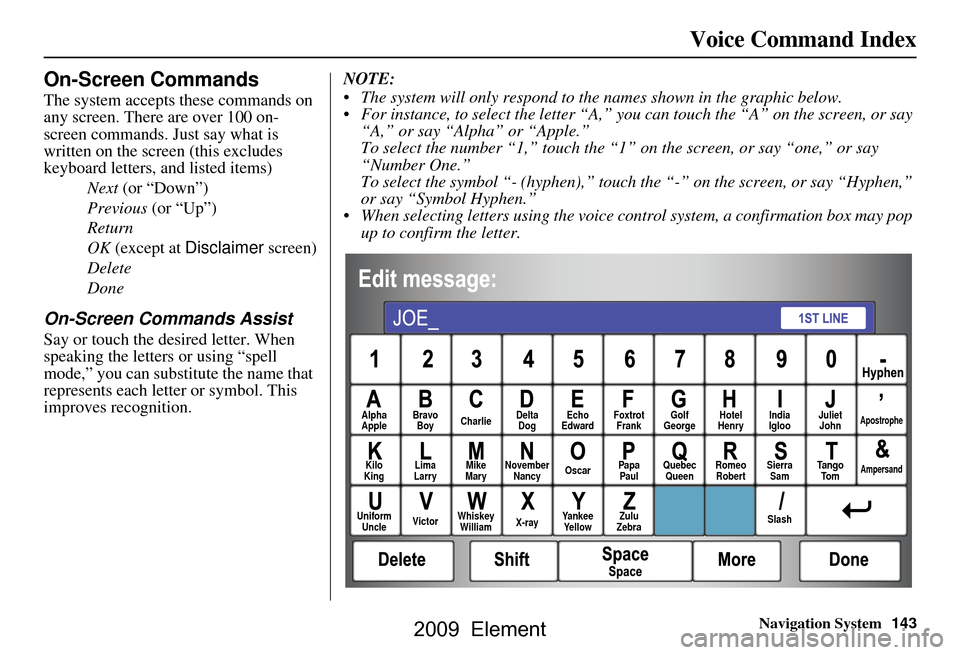
Navigation System143
Voice Command Index
On-Screen Commands
The system accepts these commands on
any screen. There are over 100 on-
screen commands. Just say what is
written on the screen (this excludes
keyboard letters, and listed items)
Next (or “Down”)
Previous (or “Up”)
Return
OK (except at Disclaimer screen)
Delete
Done
On-Screen Commands Assist
Say or touch the desired letter. When
speaking the letters or using “spell
mode,” you can substitu te the name that
represents each letter or symbol. This
improves recognition. NOTE:
The system will only respond to the names shown in the graphic below.
For instance, to select the letter “A,” yo
u can touch the “A” on the screen, or say
“A,” or say “Alpha” or “Apple.”
To select the number “1,” touch the “1” on the screen, or say “one,” or say
“Number One.”
To select the symbol “- (hyphen),” touc h the “-” on the screen, or say “Hyphen,”
or say “Symbol Hyphen.”
When selecting letters using the voice control system, a confirmation box may pop up to confirm the letter.
Alpha
Apple Bravo
Boy Charlie Delta
Dog Echo
Edward Foxtrot
Frank Golf
George Hotel
Henry Juliet
JohnApostrophe
Kilo
King Lima
Larry Mike
Mary November
Nancy Oscar
Papa
Paul Quebec
Queen Romeo
Robert Sierra
Sam Ta n g o
To mAmpersand
Uniform Uncle Victor
Whiskey
William X-rayYankee
Ye l l o w Zulu
Zebra SlashIndia
Igloo
2009 Element
Page 144 of 150

144Navigation System
Voice Command Index
Symbol Assist Definitions
NOTE:
The term “grave” used for these keys (À, È, Ì , and Ù) is pronounced like “save.”
2009 Element
Page 146 of 150

146Navigation System
Index
Edit/Delete Address........................78
Editing Today’s Destinations
List
..............................................40
Emergency.....................................32
Entering a Destination.....................21
Entering Address.............................76
Entering Security Code....................96
Entering the Street Number..............26
Entering Your Schedule...................70
Error Message...............................132
F
Find Place Commands
...................139
Frequently Asked Questions..........122
G
Getting Started
................................10
Global Commands........................137
Glossary.......................................134
Go Home..................................21, 43
Go Home PIN.................................80
Going Off the Route........................59
GPS Initialization............................97
Guidance Mode...............................89
Guidance Prompts...........................74
Guidance Screen.............................50
H
Hawaii (Operation)
.......................120
Home Address...............................79
Honda Automobile Customer Service
.....................................102
Hotel/Motel (Lodging)...................32
I
Icon Bar
........................................57
INFO button............................11, 68
Information....................................68
Information Screen Voice Commands
................................142
Intersection..............................21, 26
J
Joystick
.........................................11
K
Keyboard Layout
...........................91
L
Landmark Icons
.............................55
Leisure..........................................32
Lodging (Hotel/Motel)...................32
M
Map Color
.....................................94
Map Coverage..............................107
Map Input................................21, 35
Map Legend.......................18, 49, 69
Map Matching................................97
Map Orientation.............................54
Map Scale......................................53
Map Screen..............................18, 49
MAP/GUIDE button.................11, 50
Maximize Freeways.......................45
MENU button..........................11, 21
Menu Color...................................94
Message........................................70
Microphone...................................12
Minimize Freeways........................45
Minimize Toll Roads......................45
N
Name
................................31, 35, 76
NAVI BACK button.......................12
NAVI TALK button.......................12
Navigation Display Commands.....138
Navigation General Commands.....137
2009 Element
Page 147 of 150

Navigation System147
Index
O
Off-road Tracking
..................... 59, 89
One-Way Traffic Icon..................... 55
On-Screen Commands................... 143
On-Screen Commands Assist.........143
On-Screen Keyboard....................... 15
P
PC Card
........................................ 105
PC Card Voice Commands............141
Personal Information.......................75
Phone Number.................... 31, 35, 77
PIN Number........................ ...........79
Place Name.............................. 33, 35
Place Name by Keyword.................33
Places................................. 21, 31, 77
Previous Destinations.......... 21, 39, 77
R
Radio Voice Commands
................ 140
Read List........................................ 69
Rearview Camera............................95
Recalculation..................................81
Reporting Errors........................... 102
Reroute.......................................... 62
Rerouting.......................................81
Restaurant.....................................32
Routing & Guidance.......................81
S
Save Current Location
.................... 60
Schedule........................................ 70
Screen........................................... 11
Security Code................................96
Selecting the City.....................22, 27
Selecting the State or
Province
............................... 22, 27
Selecting the Street...................24, 29
Setup............................................. 72
Setup Screen (first) Commands.....142
Shopping....................................... 32
Showing Icons on the Map........55, 57
Sort by Distance to Travel........33, 34
Split-Screen Guidance.................... 52
State.............................................. 37
Street....................................... 24, 29
System Controls.............................10
System Function Diagram...............20
System Information........................ 91
System Initialization.......................96
System Limitations......................... 98
System Setup................................. 72
System Start-up..............................16
T
Time Adjustment
........................... 93
Title.............................. ................70
Today’s Destinations................21, 40
Today’s Destinations List...............40
Travel............................ ................32
Troubleshooting........................... 132
U
Unit Conversion
............................. 71
Units (mile or km).......................... 91
Unverified Area Routing...........82, 83
Unverified Streets............................ 7
Update DVD................................ 103
User Name..................................... 80
Using the Voice Control System......13
V
Vehicle
.......................................... 89
Verified Streets................................ 7
View Routes.................................. 46
Voice Command Help.................... 68
Voice Command Index................. 137
Voice Control Basics...................... 12
Voice Recognition Feedback...........91
Voice Recognition, Improving........13
2009 Element