2009 HONDA ELEMENT delete
[x] Cancel search: deletePage 81 of 150

Navigation System81
System Setup
4. Say or select Done to perform the
deletion, and the display returns to
the previous screen.
Tip:
You can delete all addresses by
selecting Delete All .Routing & Guidance
From the Setup screen (second), say or
select Routing & Guidance and the
following screen appears:
Rerouting
If Rerouting is set to Automatic and
you deviate from the route, you will see
“Recalculating ...” at the top of the
screen for several seconds as the system
calculates a new route. This is followed
by new routing instructions. If
Rerouting is set to Manual, you
will hear a tone when the “Off route”
message is displayed. Say “Recalculate”
or select Recalculation on the screen
to make the system recalculate your new
route.
NOTE:
If you live in an area with poor mapping, you may wish to set
Rerouting to Manual to avoid
constant recalculation. However, you
will have to manually select
Recalculation on the screen to have
the system plot a new route.
It is strongly recommended that you leave the system set to the factory
default (Automatic).
2009 Element
Page 122 of 150

122Navigation System
Frequently Asked Questions
Map and Features, Voice Operation, Entering Addresses
Problem Solution
Why does the Disclaimer screen need to be displayed every
time I start the car? I am the only driver. The
Disclaimer screen reminds you and your guest drivers to always
operate the navigation sy stem in a safe manner.
The Setup or Information screen has “grayed out” items that
I cannot select. Why? You need to select
OK on the Disclaimer screen to view these items. See
System Function Diagram on page20.
I tried entering an address, but th e city or street could not be
found. Is there any other way to route to the location? Some cities are lumped in with a major metro area. Try entering the street
first. In rural “unverified” areas or ne
w subdivisions, streets may be missing
or only partially numbered. Try selecting the destin ation directly from the
map. See By Map Input on page35.
When I enter an address, some letters become grayed out. Is
this normal? Yes. As you enter each letter in an addr
ess or a point of interest (POI), the
system looks in the databa se to see what letters are possible and “grays out”
letters that do not apply.
How do I delete Personal Addre sses, Previous Destinations,
or the Home Address? This is done in the
Setup screen (second) under “P ersonal Information.”
See page
75.
I cannot hear the navigation system voice. 1) Ensure that Volume in the Setup screen (first) is not Off. See page
72.
2) Go to “Basic Settings” in the Setup screen (second), and set Voice
Recognition Feedback to On . See page
91.
The voice control system is ha ving difficulty recognizing my
voice commands. Ensure that the vents are not blowi
ng on the microphone on the ceiling, the
vehicle is as quiet as possible, and you are using the correct command when
speaking (see Improving Voice Recognition on page
13). Say “Help” at any
screen to see a list of the applicable voice commands. If the system cannot
recognize your command because of background noise, speak louder.
When the system pronounces the street name in the guidance
command or reads the destinati on address, it sounds strange.
What causes this? The basic guidance phrase uses a studio
-recorded voice, but the street name
is pronounced by the system us ing a machine-generated voice.
Consequently, the name may be misp ronounced or sound strange at times.
2009 Element
Page 143 of 150
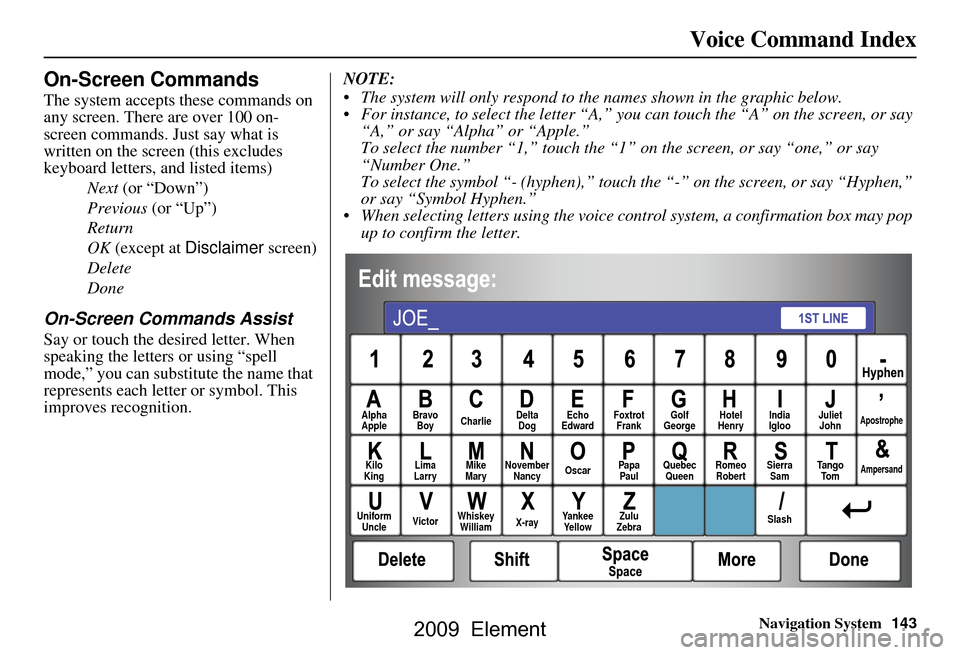
Navigation System143
Voice Command Index
On-Screen Commands
The system accepts these commands on
any screen. There are over 100 on-
screen commands. Just say what is
written on the screen (this excludes
keyboard letters, and listed items)
Next (or “Down”)
Previous (or “Up”)
Return
OK (except at Disclaimer screen)
Delete
Done
On-Screen Commands Assist
Say or touch the desired letter. When
speaking the letters or using “spell
mode,” you can substitu te the name that
represents each letter or symbol. This
improves recognition. NOTE:
The system will only respond to the names shown in the graphic below.
For instance, to select the letter “A,” yo
u can touch the “A” on the screen, or say
“A,” or say “Alpha” or “Apple.”
To select the number “1,” touch the “1” on the screen, or say “one,” or say
“Number One.”
To select the symbol “- (hyphen),” touc h the “-” on the screen, or say “Hyphen,”
or say “Symbol Hyphen.”
When selecting letters using the voice control system, a confirmation box may pop up to confirm the letter.
Alpha
Apple Bravo
Boy Charlie Delta
Dog Echo
Edward Foxtrot
Frank Golf
George Hotel
Henry Juliet
JohnApostrophe
Kilo
King Lima
Larry Mike
Mary November
Nancy Oscar
Papa
Paul Quebec
Queen Romeo
Robert Sierra
Sam Ta n g o
To mAmpersand
Uniform Uncle Victor
Whiskey
William X-rayYankee
Ye l l o w Zulu
Zebra SlashIndia
Igloo
2009 Element
Page 145 of 150

Navigation System145
Index
A
Accessing the Address Book List
..... 76
ADD TO Today’s
Destinations
........................... 41, 44
Adding Destinations to the List........41
Address..............................21, 22, 77
Address Book..................... 21, 42, 75
Address Book PIN.......................... 79
Advanced............................ ...........32
Alaska (Operation)........................ 120
Auto Daylight Saving Time.............92
Auto Service................................... 32
Auto Time Zone by GPS................. 93
AUX Voice Commands................. 141
Avoid Streets.................................. 64
B
Back to Current Route
..................... 65
Banking.......................................... 32
Basic Settings.................................91
Breadcrumbs.......................18, 59, 89
Brightness...................................... 72
By Address.....................................22
By Address Book............................42
By Go Home................................... 43
By Intersection................................26
By Map Input................................. 35
By Places....................................... 31
By Previous Destinations................39
By Today’s Destinations................. 40
C
Calculator
.... .................................. 71
Calendar..................................17, 69
CANCEL button............................11
Cancel Current Route.....................65
Category............................31, 42, 78
CD Voice Commands...................141
Change Method..............................45
Change State............................ 22, 27
Changing the DVD.......................104
Changing the Route........................ 62
Changing the Routing Method........45
Changing Your Destination.............65
City................................... 22, 27, 37
City Vicinity............................33, 34
Clock Adjustment..........................92
Clock Screen...........................17, 74
Clock Settings..........................17, 74
Clock Type.............................. 17, 74
CLOSE button.......................10, 104
Color............................................. 94
Community....................................32
Continental USA............................38
Contrast......................................... 74
Convert (Unit)................................71
Correct Vehicle Position................. 90
Coverage Areas............................ 107
Current Location...................... 19, 60
Current Position....................... 36, 77
Current Street................................... 6
Customer Assistance.................... 102
D
Database Limitations
.................... 100
Daylight Saving Time (DST)
Selection
..................................... 93
Delete Previous Destination............80
Destination........................21, 44, 65
Destination Icon............................. 55
Destination Map............................. 47
Detailed Coverage Areas..............107
Detour........................................... 64
Direct Route..................................45
Direction List.................................51
Display.......................................... 73
Driving to Your Destination............44
E
Easy Route
.................................... 45
Edit Avoid Area.............................86
Edit Waypoint Search Area.............88
2009 Element
Page 146 of 150

146Navigation System
Index
Edit/Delete Address........................78
Editing Today’s Destinations
List
..............................................40
Emergency.....................................32
Entering a Destination.....................21
Entering Address.............................76
Entering Security Code....................96
Entering the Street Number..............26
Entering Your Schedule...................70
Error Message...............................132
F
Find Place Commands
...................139
Frequently Asked Questions..........122
G
Getting Started
................................10
Global Commands........................137
Glossary.......................................134
Go Home..................................21, 43
Go Home PIN.................................80
Going Off the Route........................59
GPS Initialization............................97
Guidance Mode...............................89
Guidance Prompts...........................74
Guidance Screen.............................50
H
Hawaii (Operation)
.......................120
Home Address...............................79
Honda Automobile Customer Service
.....................................102
Hotel/Motel (Lodging)...................32
I
Icon Bar
........................................57
INFO button............................11, 68
Information....................................68
Information Screen Voice Commands
................................142
Intersection..............................21, 26
J
Joystick
.........................................11
K
Keyboard Layout
...........................91
L
Landmark Icons
.............................55
Leisure..........................................32
Lodging (Hotel/Motel)...................32
M
Map Color
.....................................94
Map Coverage..............................107
Map Input................................21, 35
Map Legend.......................18, 49, 69
Map Matching................................97
Map Orientation.............................54
Map Scale......................................53
Map Screen..............................18, 49
MAP/GUIDE button.................11, 50
Maximize Freeways.......................45
MENU button..........................11, 21
Menu Color...................................94
Message........................................70
Microphone...................................12
Minimize Freeways........................45
Minimize Toll Roads......................45
N
Name
................................31, 35, 76
NAVI BACK button.......................12
NAVI TALK button.......................12
Navigation Display Commands.....138
Navigation General Commands.....137
2009 Element