2009 HONDA ELEMENT delete
[x] Cancel search: deletePage 16 of 150

16Navigation System
Getting Started
Each entered letter will appear at the top
of the display. Say or select Space to
enter a space between words. Say or
select Delete to erase a letter entered
incorrectly.
When entering an address, the system
searches the database for words that
match the letters you are entering. As a
result, you will notice that some letters
are no longer available.
When the system finds only one entry
that matches, it completes the entry of
the name for you. If the system finds
more than one entry that matches your
input, the system displays a list.
Tip:
If you are unsure of the spelling of a
name, enter the lette rs that you are sure
of, and then select List. The system
displays a list of names that most closely
matches your input. You can choose to have your keyboard
displayed in alphabetized format as
shown below:
Or in a regular keyboard (QWERTY)
format as shown below:
See
Keyboard Layout in the Setup
screen (second).System Start-up
When you turn the ignition to ON (II), it
takes several seconds for the navigation
system to boot up.
The first screen to appear is the
navigation system globe screen. The
screen then changes to the Disclaimer
screen:
NOTE:
The OK button does not appear
immediately. It appears after the
software is loaded.
2009 Element
Page 40 of 150

40Navigation System
Scroll through the list and say the line
number (1-6) of the destination, or touch
the desired destination you want.
Once you select the desired destination,
the system then displays the Calculate
route to screen (see Driving to Your
Destination on page44).
NOTE:
Prior to departure, you can set areas to avoid. The system then includes
them in its calculations for the
destination you have entered. See
Edit Avoid Area on page86.
For information on the available voice commands, see Voice
Command Index on page137.By Today’s Destinations
You can create a “trip” by combining up
to five destinations previously selected
on the Calculate route to screen.
Select Today’s Destinations from
the Enter destination by screen and the
display changes to:
NOTE:
If Today’s Destinations is grayed
out, there are no Today’s Destinations
entered.
Editing Today’s Destinations
List
If you change your plans, you can
modify the Today’s Destinations list
order by distance, or by order of entry.
Say or select Input to sort the list by the
entry order, and say or select Distance
to sort the list by the distance order. To
delete a destination, say or select
Delete and the display changes to the
Select a destination to delete screen.
Select the destination to delete and say
or select Done to perform the deletion,
and the display returns to the previous
screen. To cancel the deletion, press the
CANCEL button.
NOTE:
For information on the available voice
commands, see Voice Command Index
on page137.
Entering a Destination
2009 Element
Page 62 of 150
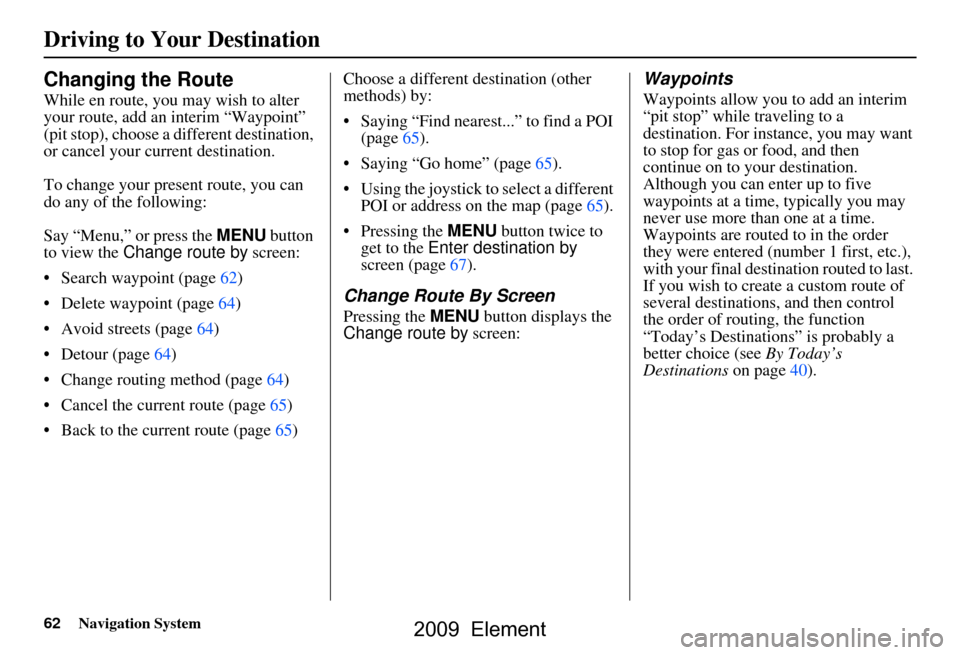
62Navigation System
Changing the Route
While en route, you may wish to alter
your route, add an interim “Waypoint”
(pit stop), choose a different destination,
or cancel your current destination.
To change your present route, you can
do any of the following:
Say “Menu,” or press the MENU button
to view the Change route by screen:
Search waypoint (page62)
Delete waypoint (page64)
Avoid streets (page64)
Detour (page64)
Change routing method (page64)
Cancel the current route (page65)
Back to the current route (page65) Choose a different destination (other
methods) by:
Saying “Find nearest...” to find a POI
(page65).
Saying “Go home” (page65).
Using the joystick to select a different POI or address on the map (page65).
Pressing the MENU button twice to get to the Enter destination by
screen (page67).
Change Route By Screen
Pressing the MENU button displays the
Change route by screen:
Waypoints
Waypoints allow you to add an interim
“pit stop” while traveling to a
destination. For inst ance, you may want
to stop for gas or food, and then
continue on to your destination.
Although you can enter up to five
waypoints at a time, typically you may
never use more than one at a time.
Waypoints are routed to in the order
they were entered (number 1 first, etc.),
with your final destination routed to last.
If you wish to create a custom route of
several destinations , and then control
the order of routing, the function
“Today’s Destinations” is probably a
better choice (see By Today’s
Destinations on page40).
Driving to Your Destination
2009 Element
Page 64 of 150
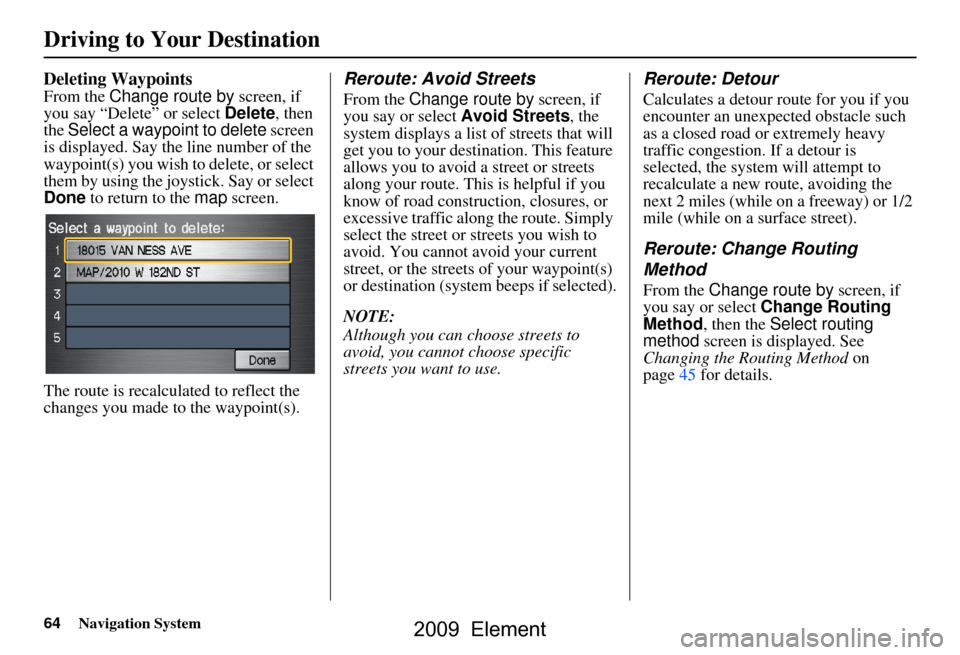
64Navigation System
Deleting Waypoints
From the Change route by screen, if
you say “Delete” or select Delete, then
the Select a waypoint to delete screen
is displayed. Say the line number of the
waypoint(s) you wish to delete, or select
them by using the joystick. Say or select
Done to return to the map screen.
The route is recalculated to reflect the
changes you made to the waypoint(s).
Reroute: Avoid Streets
From the Change route by screen, if
you say or select Avoid Streets, the
system displays a list of streets that will
get you to your destination. This feature
allows you to avoid a street or streets
along your route. This is helpful if you
know of road construction, closures, or
excessive traffic along the route. Simply
select the street or streets you wish to
avoid. You cannot avoid your current
street, or the streets of your waypoint(s)
or destination (system beeps if selected).
NOTE:
Although you can choose streets to
avoid, you cannot choose specific
streets you want to use.
Reroute: Detour
Calculates a detour route for you if you
encounter an unexp ected obstacle such
as a closed road or extremely heavy
traffic congestion. If a detour is
selected, the system will attempt to
recalculate a new route, avoiding the
next 2 miles (while on a freeway) or 1/2
mile (while on a surface street).
Reroute: Change Routing
Method
From the Change route by screen, if
you say or select Change Routing
Method , then the Select routing
method screen is displayed. See
Changing the Routing Method on
page45 for details.
Driving to Your Destination
2009 Element
Page 70 of 150
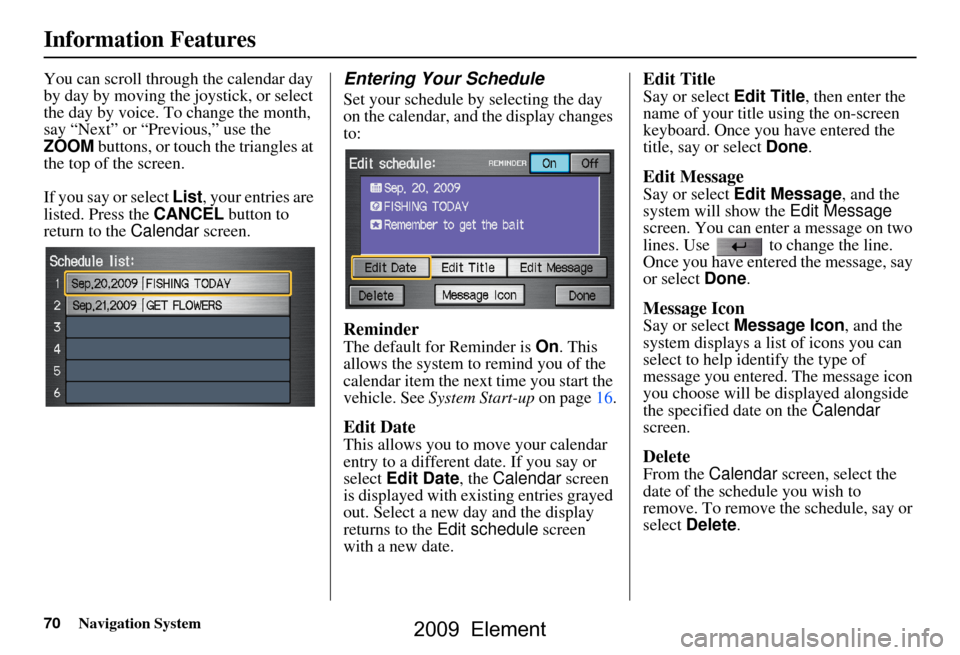
70Navigation System
Information Features
You can scroll through the calendar day
by day by moving the joystick, or select
the day by voice. To change the month,
say “Next” or “Previous,” use the
ZOOM buttons, or touch the triangles at
the top of the screen.
If you say or select List, your entries are
listed. Press the CANCEL button to
return to the Calendar screen.Entering Your Schedule
Set your schedule by selecting the day
on the calendar, and the display changes
to:
Reminder
The default for Reminder is On. This
allows the system to remind you of the
calendar item the next time you start the
vehicle. See System Start-up on page16.
Edit Date
This allows you to move your calendar
entry to a different date. If you say or
select Edit Date , the Calendar screen
is displayed with existing entries grayed
out. Select a new day and the display
returns to the Edit schedule screen
with a new date.
Edit Title
Say or select Edit Title , then enter the
name of your title using the on-screen
keyboard. Once you have entered the
title, say or select Done.
Edit Message
Say or select Edit Message , and the
system will show the Edit Message
screen. You can enter a message on two
lines. Use to change the line.
Once you have entered the message, say
or select Done.
Message Icon
Say or select Message Icon , and the
system displays a list of icons you can
select to help identify the type of
message you entered. The message icon
you choose will be displayed alongside
the specified date on the Calendar
screen.
Delete
From the Calendar screen, select the
date of the schedule you wish to
remove. To remove the schedule, say or
select Delete .
2009 Element
Page 75 of 150

Navigation System75
System Setup
Setup Screen (second)
Say or select More to view additional
Setup functions and the following
screen appears:
Personal Information
From the Setup screen (second), say or
select Personal Information and the
following screen appears:
Address Book
The Address Book allows up to a total
of 200 address entries. After 200 entries,
the ADD TO Address Book button is
grayed out. The 200 addresses are
shared between User 1 and User 2. For
example, if User 1 has 150 addresses,
User 2 can only have 50.
You can add, modify, and delete
information in the personal Address
Book list. You may choose to use a Personal
Identification Number (PIN) to protect
your privacy. However, PINs are
optional, and if you decide to use one,
record it in case you forget the number
(see page79).
You can do the following functions in
the address book:
Enter an address (see page76).
Edit an existing address (see
page78).
Delete an existing address (see page78).
2009 Element
Page 78 of 150

78Navigation System
System Setup
Edit Category
If desired, you can specify the category
of the address. Say or select Edit
Category to display the Select a
category screen.
Scroll the screen and select a category
by saying the number next to your
choice, or by touching the item.
If you wish to set, add, or edit a new
category, select Edit Category in the
upper right corner on the screen. The
system will show the Select a
category to edit screen. Follow the on-
screen prompts to add, change, or delete
a category. If you delete a category that was used to
categorize addresses, the category for
those addresses becomes “UNFILED.”
NOTE:
You may have up to 100 categories.
These are shared between User 1 and
User 2.
The system will then display everything
that you have entered. If all the
information is correct, say or select
Done
. This will return you to the
Address Book list.
If you want to enter another address,
select New Address in the upper right
corner on the screen , then repeat the
procedures above. If not, press the
CANCEL button.Edit/Delete an Address
This feature allows you to select an
address to edit or delete. Once an
address is selected, choose the
appropriate function.
2009 Element
Page 80 of 150

80Navigation System
System Setup
4. If you have entered the PIN correctly, the display changes to the Please re-
enter new PIN screen. Enter the
same number, then touch Done to
validate the number you have
selected.
5. If you have entered the same number both times, the display returns to the
Edit personal information screen. If
not, “incorrect PIN” appears in the
upper right corner of the screen. Enter
your PIN again.
NOTE:
If you wish to remove your PIN, return
to the same screen and, after entering
your PIN, touch the Do not use PIN
button.Go Home PIN
1. Select Go Home PIN , and the
system displays the Enter your new
PIN screen.
2. Enter your PIN in the same way as entering the Address Book PIN.
NOTE:
The factory default is no PIN. If you
choose to use a PIN, you will have to
enter it whenever you say “Go Home”
at the map screen or select Go Home
on the Enter destination by screen.
User Name
You can change User 1 and User 2 to
a desired name. Choose either User 1 or
User 2 on the Select the user name to
edit screen. Enter the name, and say or
select Done to leave the screen.
Previous Destinations
Allows you to delete some or all of your
previous destinations.
1. Select this option, and the display
changes to:
2. Scroll through the list and find the address you want to delete.
3. Select the address to delete by saying the line number, using the joystick, or
touching it on the screen.
NOTE:
To cancel the deletion of Previous
Destinations, press the CANCEL
button before performing step 4.
2009 Element