Page 178 of 384
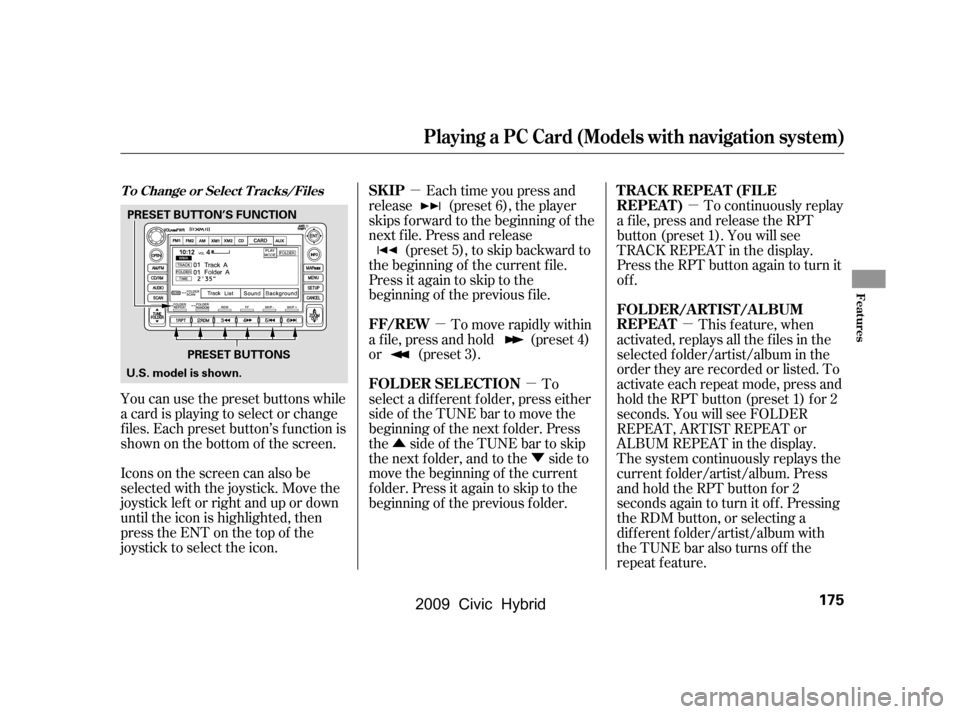
�µ�µ �µ
�Û �Ý �µ
�µ
Iconsonthescreencanalsobe
selected with the joystick. Move the
joystick lef t or right and up or down
until the icon is highlighted, then
press the ENT on the top of the
joystick to select the icon.
You can use the preset buttons while
a card is playing to select or change
f iles. Each preset button’s f unction is
shownonthebottomof thescreen. Each time you press and
release (preset 6), the player
skips forward to the beginning of the
next f ile. Press and release (preset 5), to skip backward to
the beginning of the current f ile.
Press it again to skip to the
beginning of the previous f ile.
To move rapidly within
a f ile, press and hold (preset 4)
or (preset 3).
To
select a dif f erent f older, press either
side of the TUNE bar to move the
beginning of the next f older. Press
the side of the TUNE bar to skip
the next f older, and to the side to
move the beginning of the current
folder.Pressitagaintoskiptothe
beginning of the previous f older. To continuously replay
a f ile, press and release the RPT
button (preset 1). You will see
TRACK REPEAT in the display.
Press the RPT button again to turn it
off.
This f eature, when
activated, replays all the files in the
selected f older/artist/album in the
order they are recorded or listed. To
activate each repeat mode, press and
hold the RPT button (preset 1) f or 2
seconds. You will see FOLDER
REPEAT, ARTIST REPEAT or
ALBUM REPEAT in the display.
The system continuously replays the
current f older/artist/album. Press
andholdtheRPTbuttonfor2
seconds again to turn it of f . Pressing
the RDM button, or selecting a
dif f erent f older/artist/album with
the TUNE bar also turns off the
repeat feature.T o Change or Select T racks/FilesSK IP
FF/REW
FOLDER SELECTION T RA CK REPEA T (FIL E
REPEAT)
FOLDER/ARTIST/ALBUM
REPEAT
Playing a PC Card (Models with navigation system)
Features
175
PRESET BUTTONS
PRESET BUTTON’S FUNCTION
U.S. model is shown.
�\f���—�\f���—�
���y�\f�������������y���
�(�#�������\f�y�\f�
���\f�y
2009 Civic Hybrid
Page 184 of 384
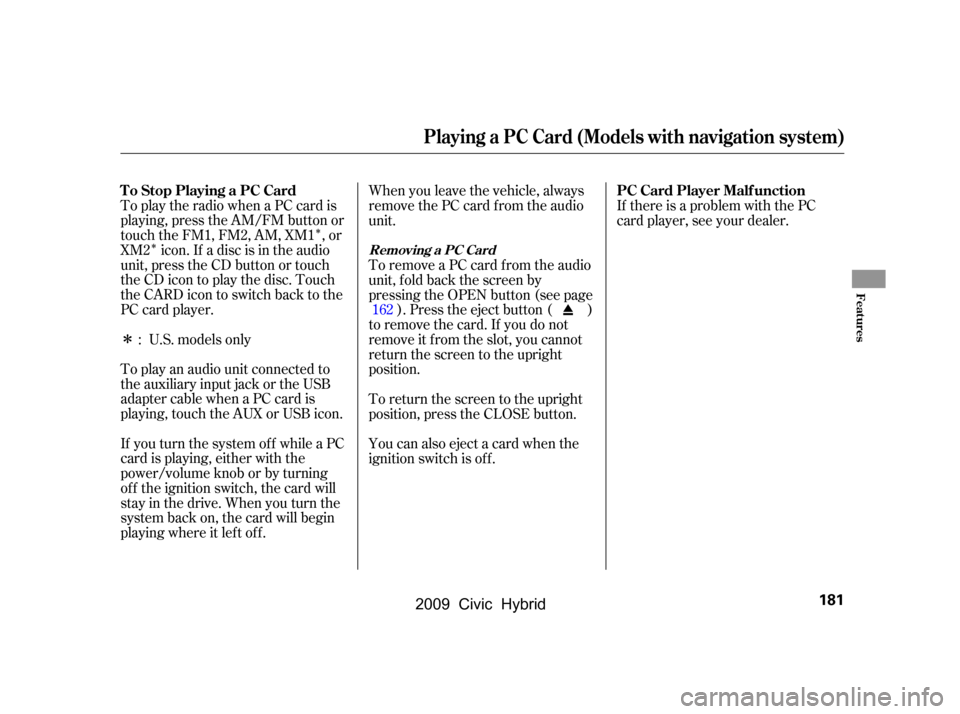
�Î
�Î
�Î
To play the radio when a PC card is
playing, press the AM/FM button or
touch the FM1, FM2, AM, XM1 , or
XM2 icon. If a disc is in the audio
unit, press the CD button or touch
theCDicontoplaythedisc.Touch
the CARD icon to switch back to the
PC card player.
To play an audio unit connected to
the auxiliary input jack or the USB
adapter cable when a PC card is
playing, touch the AUX or USB icon.
If you turn the system of f while a PC
card is playing, either with the
power/volume knob or by turning
of f the ignition switch, the card will
stay in the drive. When you turn the
system back on, the card will begin
playing where it lef t of f . When you leave the vehicle, always
remove the PC card from the audio
unit.
To remove a PC card from the audio
unit, f old back the screen by
pressing the OPEN button (see page
). Press the eject button ( )
to remove the card. If you do not
remove it f rom the slot, you cannot
return the screen to the upright
position.
To return the screen to the upright
position, press the CLOSE button.
You can also eject a card when the
ignition switch is of f . If there is a problem with the PC
card player, see your dealer.
U.S. models only
: 162
Playing a PC Card (Models with navigation system)
T o Stop Playing a PC Card
PC Card Player Malf unction
Removing a PC Card
Features
181
�\f���—�\f���—�
���y�\f������\f����\f�y���
�(�#�������\f�y�\f�
�����y
2009 Civic Hybrid
Page 187 of 384
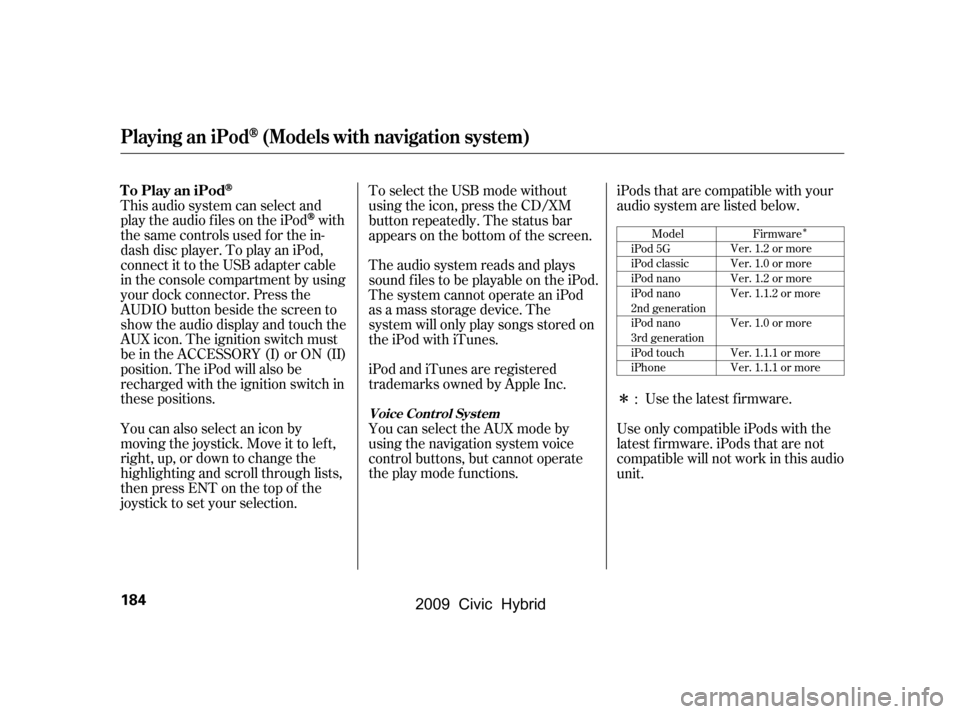
�Î
�Î
iPods that are compatible with your
audio system are listed below.Use the latest f irmware.
This audio system can select and
play the audio f iles on the iPod
with
the same controls used f or the in-
dash disc player. To play an iPod,
connect it to the USB adapter cable
in the console compartment by using
your dock connector. Press the
AUDIO button beside the screen to
show the audio display and touch the
AUX icon. The ignition switch must
be in the ACCESSORY (I) or ON (II)
position. The iPod will also be
recharged with the ignition switch in
these positions.
You can also select an icon by
moving the joystick. Move it to lef t,
right, up, or down to change the
highlighting and scroll through lists,
then press ENT on the top of the
joystick to set your selection. To select the USB mode without
using the icon, press the CD/XM
button repeatedly. The status bar
appears on the bottom of the screen.
The audio system reads and plays
sound f iles to be playable on the iPod.
The system cannot operate an iPod
as a mass storage device. The
system will only play songs stored on
the iPod with iTunes.
iPod and iTunes are registered
trademarks owned by Apple Inc.
You can select the AUX mode by
using the navigation system voice
control buttons, but cannot operate
theplaymodefunctions.
Use only compatible iPods with the
latest f irmware. iPods that are not
compatible will not work in this audio
unit.:Firmware
Ver. 1.2 or more
Ver. 1.0 or more
Ver. 1.2 or more
Ver. 1.1.2 or more
Ver. 1.0 or more
Ver. 1.1.1 or more
Ver. 1.1.1 or more
Model
iPod 5G
iPod classic
iPod nano
iPod nano
2nd generation
iPod nano
3rd generation
iPod touch
iPhone
To Play an iPod
Playing an iPod(Models with navigation system)
Voice Cont rol Syst em
184
�\f���—�\f���—�
���y�\f������\f������y���
�(�#�������\f�y�\f�
�����y
2009 Civic Hybrid
Page 190 of 384
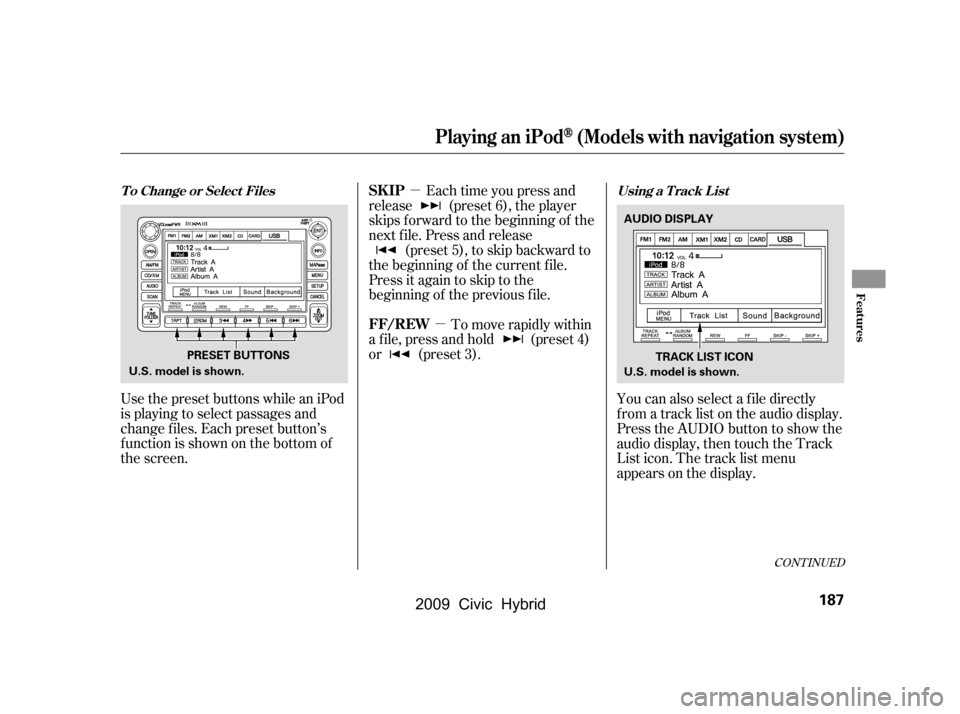
�µ�µ
CONT INUED
Use the preset buttons while an iPod
is playing to select passages and
change f iles. Each preset button’s
f unction is shown on the bottom of
the screen. Each time you press and
release (preset 6), the player
skips forward to the beginning of the
next f ile. Press and release (preset 5), to skip backward to
the beginning of the current f ile.
Press it again to skip to the
beginning of the previous f ile.
To move rapidly within
a f ile, press and hold (preset 4)
or (preset 3).
You can also select a file directly
f rom a track list on the audio display.
Press the AUDIO button to show the
audio display, then touch the Track
List icon. The track list menu
appears on the display.
Playing an iPod(Models with navigation system)
T o Change or Select Files Using a T rack L istSK IP
FF/REW
Features
187
PRESET BUTTONSAUDIO DISPLAY
TRACK LIST ICON
U.S. model is shown. U.S. model is shown.
�\f���—�\f���—�
���y�\f������
��\f���y���
�(�#�������\f�y�\f�
�����y
2009 Civic Hybrid
Page 197 of 384
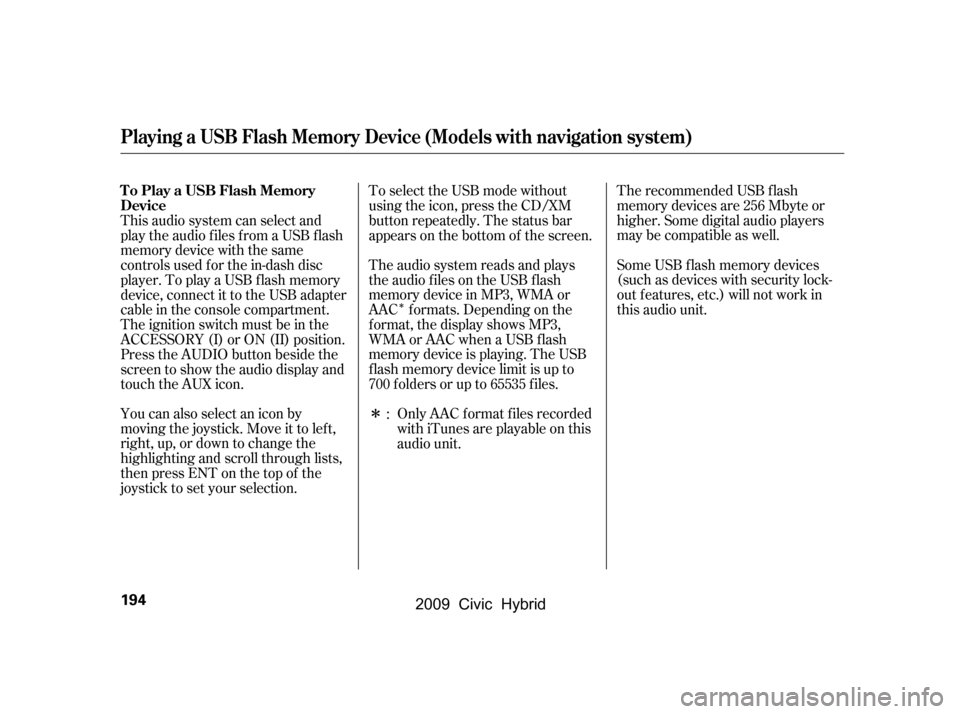
�Î
�Î
You can also select an icon by
moving the joystick. Move it to lef t,
right, up, or down to change the
highlighting and scroll through lists,
then press ENT on the top of the
joystick to set your selection. The recommended USB f lash
memory devices are 256 Mbyte or
higher. Some digital audio players
maybecompatibleaswell.
Some USB f lash memory devices
(such as devices with security lock-
out f eatures, etc.) will not work in
this audio unit.
The audio system reads and plays
the audio f iles on the USB f lash
memory device in MP3, WMA or
AAC f ormats. Depending on the
f ormat, the display shows MP3,
WMA or AAC when a USB flash
memory device is playing. The USB
f lash memory device limit is up to
700 f olders or up to 65535 f iles.
To select the USB mode without
using the icon, press the CD/XM
button repeatedly. The status bar
appears on the bottom of the screen.
Only AAC f ormat f iles recorded
with iTunes are playable on this
audio unit.
This audio system can select and
play the audio f iles f rom a USB f lash
memory device with the same
controls used f or the in-dash disc
player. To play a USB f lash memory
device, connect it to the USB adapter
cable in the console compartment.
The ignition switch must be in the
ACCESSORY (I) or ON (II) position.
Press the AUDIO button beside the
screen to show the audio display and
touch the AUX icon.
:
Playing a USB Flash Memory Device (Models with navigation system)
To Play a USB Flash Memory
Device
194
�\f���—�\f���—�
���y�\f������
������y���
�(�#�������\f�y�\f�
�����y
2009 Civic Hybrid
Page 201 of 384
�µ�µ �µ
�Û �Ý
Each time you press and
release (preset 6), the player
skips forward to the beginning of the
next f ile. Press and release (preset 5), to skip backward to
the beginning of the current f ile.
Press it again to skip to the
beginning of the previous f ile.
To move rapidly within
a f ile, press and hold (preset 4)
or (preset 3). To
select a dif f erent f older, press either
side of the TUNE bar. Press the side to skip to the next folder,
andpressthe sidetoskiptothe
beginning of the previous f older.
You can also select a folder and file
from the lists shown on the screen.
Press the AUDIO button to show the
audio display on the navigation
screen.
Playing a USB Flash Memory Device (Models with navigation system)
SK IP
FF/REWFOLDER SELECTIONT o Select a File f rom Folder and File
Lists
198
TRACK LIST ICON
U.S. model is shown.
�\f���—�\f���—�
���y�\f�����������
�y���
�(�#�������\f�y�\f���\f���y
2009 Civic Hybrid
Page 209 of 384
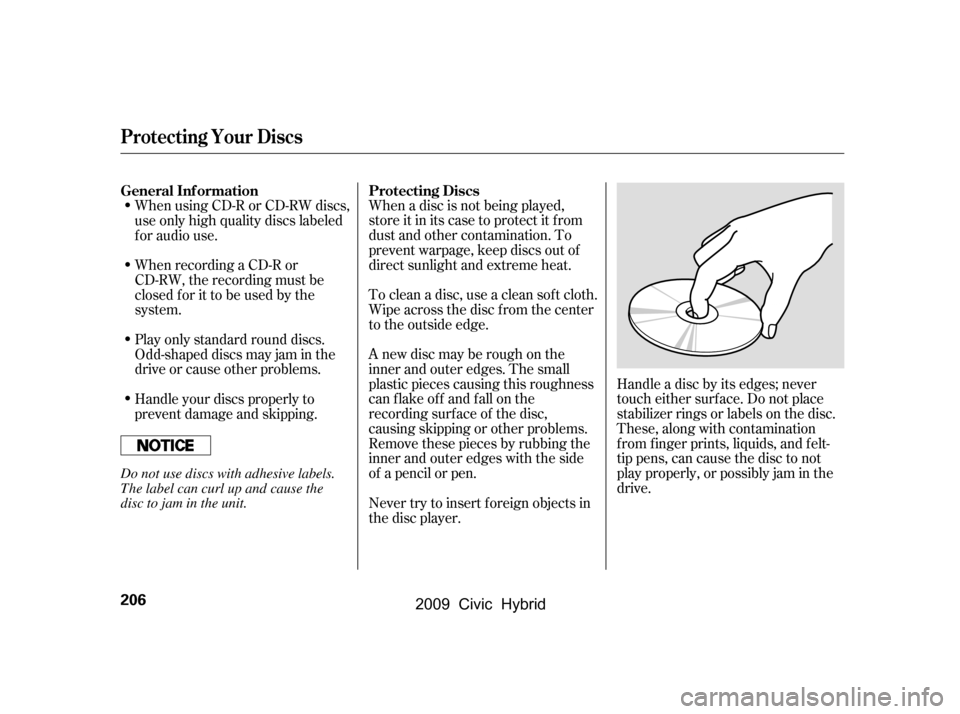
When a disc is not being played,
store it in its case to protect it f rom
dust and other contamination. To
prevent warpage, keep discs out of
direct sunlight and extreme heat.
To clean a disc, use a clean sof t cloth.
Wipe across the disc f rom the center
to the outside edge.
A new disc may be rough on the
inner and outer edges. The small
plastic pieces causing this roughness
can f lake of f and f all on the
recording surf ace of the disc,
causing skipping or other problems.
Remove these pieces by rubbing the
inner and outer edges with the side
of a pencil or pen.Handle a disc by its edges; never
touch either surf ace. Do not place
stabilizer rings or labels on the disc.
These, along with contamination
f rom f inger prints, liquids, and f elt-
tip pens, can cause the disc to not
play properly, or possibly jam in the
drive.
When recording a CD-R or
CD-RW, the recording must be
closedforittobeusedbythe
system.
When using CD-R or CD-RW discs,
use only high quality discs labeled
f or audio use.
Never try to insert f oreign objects in
the disc player.
Handle your discs properly to
prevent damage and skipping.
Play only standard round discs.
Odd-shaped discs may jam in the
driveorcauseotherproblems.
General Inf ormation
Protecting Discs
Protecting Your Discs
206
Do not use discs with adhesive labels.
The label can curl up and cause the
disc to jam in the unit.
�\f���—�\f���—�
���y�\f�������������y���
�(�#�������\f�y�\f���
�
�y
2009 Civic Hybrid
Page 210 of 384
The in-dash disc player/changer has
a sophisticated and delicate
mechanism. If you insert a damaged
disc as indicated in this section, it
maybecomestuckinsideand
damage the audio unit.
Examples of these discs are shown
to the right:Bubbled, wrinkled, labeled, and excessively thick discs
Damaged discs
Poor quality discs
1.
2.
3.
CONT INUED
Additional Inf ormation on
Recommended Discs
Protecting Your Discs
Features
207
Sealed
Warped Burrs
Chipped/
Cracked With Label/
Sticker
With Plastic
Ring
Using Printer
Label Kit
Bubbled/
Wrinkled
�\f���—�\f���—�
���y�\f�������������y���
�(�#�������\f�y�\f���
���y
2009 Civic Hybrid