Page 150 of 412
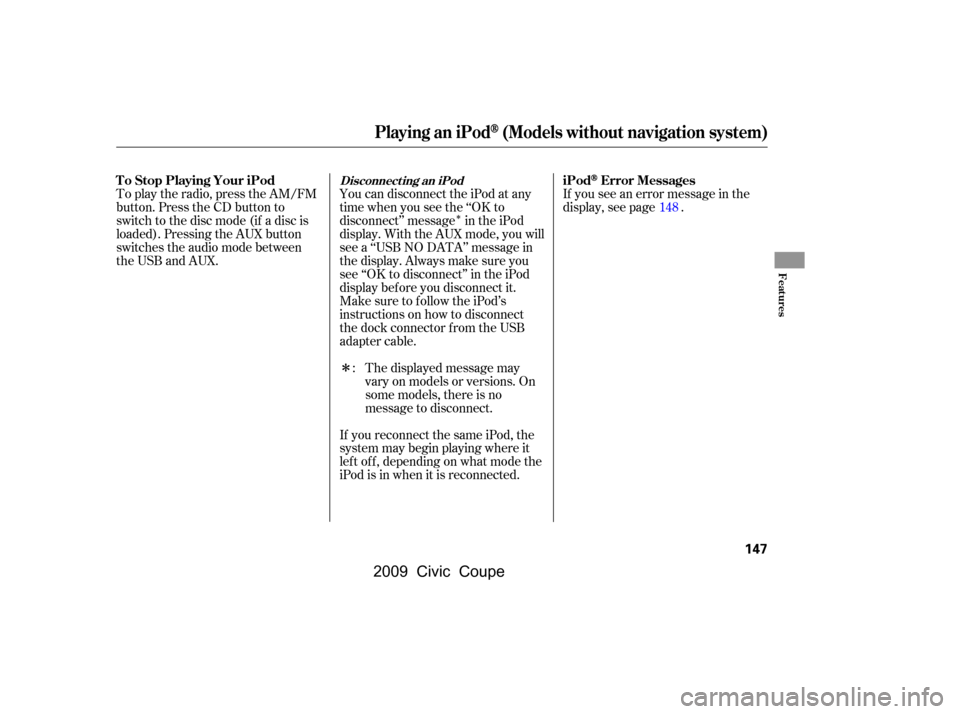
�Î
�Î
You can disconnect the iPod at any
time when you see the ‘‘OK to
disconnect’’ message in the iPod
display. With the AUX mode, you will
see a ‘‘USB NO DATA’’ message in
the display. Always make sure you
see ‘‘OK to disconnect’’ in the iPod
display bef ore you disconnect it.
Make sure to f ollow the iPod’s
instructions on how to disconnect
the dock connector f rom the USB
adapter cable.The displayed message may
vary on models or versions. On
some models, there is no
message to disconnect.
If you reconnect the same iPod, the
system may begin playing where it
lef t of f , depending on what mode the
iPod is in when it is reconnected. If you see an error message in the
display, see page .
To play the radio, press the AM/FM
button. Press the CD button to
switch to the disc mode (if a disc is
loaded). Pressing the AUX button
switches the audio mode between
the USB and AUX.
: 148
Playing an iPod(Models without navigation system)
T o Stop Playing Your iPod iPodError MessagesDisconnect ing an iPod
Features
147
�\f���—�\f���—�\f���y�
�
��\f��������y���
�(�+�������\f�y�\f�
�����y
2009 Civic Coupe
Page 151 of 412
If you see an error message on the
audio display while playing an iPod,
f ind the solution in the chart to the
right. If you cannot clear the error
message, take your vehicle to your
dealer.Solution
Error Message
The system cannot read the file(s). Check the files in the iPod. There
is a possibility that the files have been damaged.
Appears when an unsupported iPod is inserted.
iPodError Messages (Models without navigation system)
148
UNSUPPORTED
UNSUPPORTED VER
�\f���—�\f���—�\f���y�
�
��\f��������y���
�(�+�������\f�y�\f�
�����y
2009 Civic Coupe
Page 152 of 412
Playing a USB Flash Memory Device (Models without navigation system)
EX, EX-L, Si and Canadian LX models
Features
149
TUNE KNOB
SEEK/SKIP BUTTON EX, EX-L, and Si models
RDM (RANDOM) BUTTON
RPT (REPEAT)
BUTTON
POWER/VOLUME
KNOB DISP (DISPLAY)
BUTTON
TUNE KNOB
SEEK/SKIP BUTTON
RDM (RANDOM) BUTTON DISP (DISPLAY)
BUTTON
CD
BUTTON AUX
BUTTON
POWER/VOLUME
KNOB RPT (REPEAT)
BUTTON
USB INDICATOR
USB INDICATOR
SCAN
BUTTON SCAN
BUTTON
Canadian LX model
AUX
BUTTON
CD
BUTTON
�\f���—�\f���—�\f���y�
�
��\f��������y���
�(�+�������\f�y�\f�
�����y
2009 Civic Coupe
Page 153 of 412
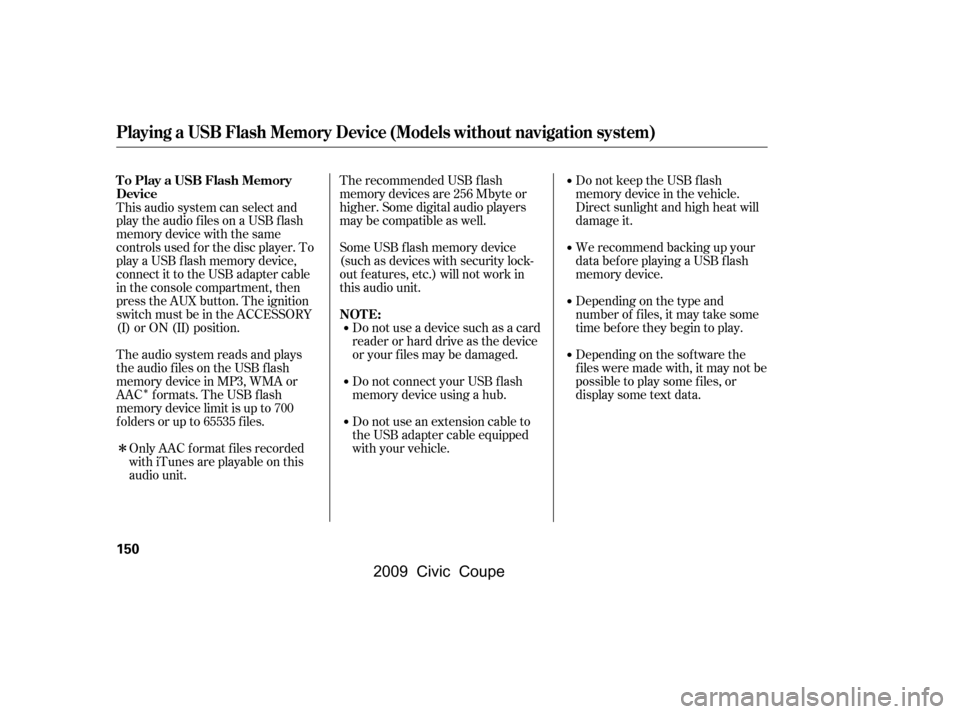
�Î
�ÎThe recommended USB f lash
memory devices are 256 Mbyte or
higher. Some digital audio players
maybecompatibleaswell.
Some USB f lash memory device
(such as devices with security lock-
out f eatures, etc.) will not work in
this audio unit.
Do not use a device such as a card
reader or hard drive as the device
or your f iles may be damaged.
Do not connect your USB f lash
memory device using a hub.
Do not use an extension cable to
the USB adapter cable equipped
with your vehicle. Do not keep the USB f lash
memory device in the vehicle.
Direct sunlight and high heat will
damage it.
We recommend backing up your
data bef ore playing a USB f lash
memory device.
Depending on the type and
number of f iles, it may take some
time bef ore they begin to play.
Depending on the sof tware the
f iles were made with, it may not be
possibletoplaysomefiles,or
display some text data.
This audio system can select and
play the audio f iles on a USB f lash
memory device with the same
controls used f or the disc player. To
play a USB f lash memory device,
connect it to the USB adapter cable
in the console compartment, then
press the AUX button. The ignition
switch must be in the ACCESSORY
(I) or ON (II) position.
The audio system reads and plays
the audio f iles on the USB f lash
memory device in MP3, WMA or
AAC formats. The USB flash
memory device limit is up to 700
f olders or up to 65535 f iles.
Only AAC f ormat f iles recorded
with iTunes are playable on this
audio unit.
Playing a USB Flash Memory Device (Models without navigation system)
To Play a USB Flash Memory
Device
NOT E:
150
�\f���—�\f���—�\f���y�
�
��\f��������y���
�(�+�������\f�y�\f�
�����y
2009 Civic Coupe
Page 154 of 412
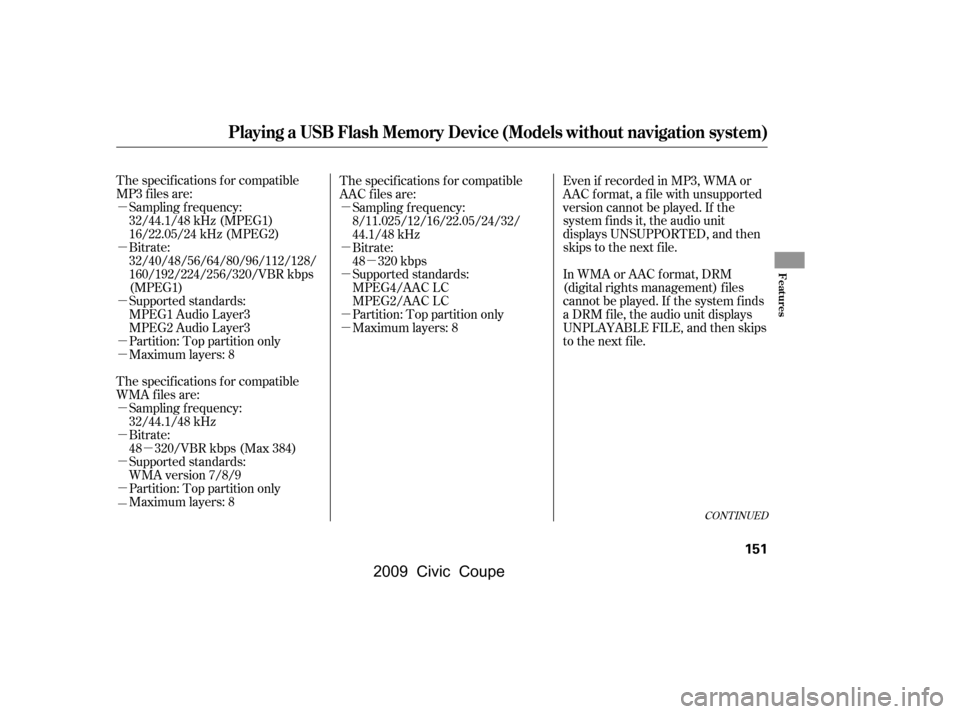
�µ�µ
�µ
�µ
�µ
�µ
�µ
�µ
�µ
�µ �µ
�µ
�µ
�µ
�µ
�µ
�µ The specif ications f or compatible
MP3 f iles are:
Bitrate:
32/40/48/56/64/80/96/112/128/
160/192/224/256/320/VBR kbps
(MPEG1)
Supported standards:
MPEG1 Audio Layer3
MPEG2 Audio Layer3
Partition: Top partition only
Sampling f requency:
32/44.1/48 kHz (MPEG1)
16/22.05/24 kHz (MPEG2)
Maximum layers: 8
Sampling f requency:
32/44.1/48 kHz
Bitrate:
48 320/VBR kbps (Max 384) The specif ications f or compatible
AAC files are:
Even if recorded in MP3, WMA or
AAC f ormat, a f ile with unsupported
version cannot be played. If the
system f inds it, the audio unit
displays UNSUPPORTED, and then
skips to the next f ile.
In WMA or AAC format, DRM
(digital rights management) f iles
cannot be played. If the system f inds
a DRM f ile, the audio unit displays
UNPLAYABLE FILE, and then skips
to the next file.
Supported standards:
MPEG4/AAC LC
MPEG2/AAC LC
Partition: Top partition only
Maximum layers: 8
Sampling f requency:
8/11.025/12/16/22.05/24/32/
44.1/48 kHz
Maximum layers: 8
Partition: Top partition only
Supported standards:
WMA version 7/8/9
The specif ications f or compatible
WMA f iles are: Bitrate:
48 320 kbps
CONT INUED
Playing a USB Flash Memory Device (Models without navigation system)
Features
151
�\f���—�\f���—�\f���y�
�
��\f����
���y���
�(�+�������\f�y�\f�
�����y
2009 Civic Coupe
Page 155 of 412
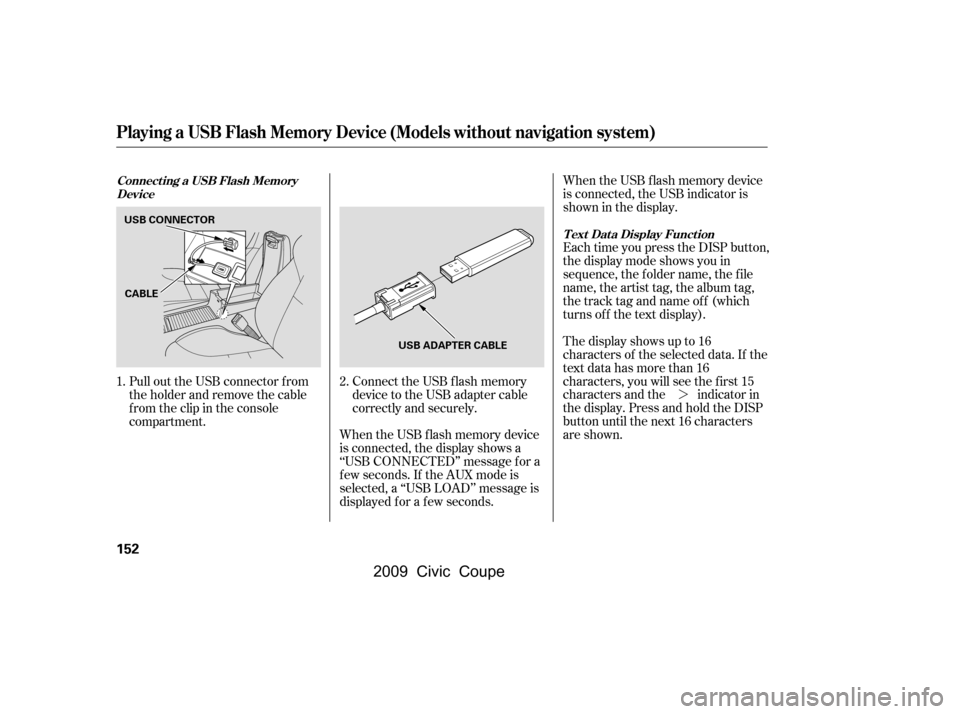
�¼
Connect the USB f lash memory
device to the USB adapter cable
correctly and securely.
Pull out the USB connector f rom
the holder and remove the cable
f rom the clip in the console
compartment.
When the USB f lash memory device
is connected, the display shows a
‘‘USB CONNECTED’’ message f or a
f ew seconds. If the AUX mode is
selected, a ‘‘USB LOAD’’ message is
displayed f or a f ew seconds. The display shows up to 16
characters of the selected data. If the
text data has more than 16
characters, you will see the first 15
characters and the indicator in
the display. Press and hold the DISP
button until the next 16 characters
are shown.
Each time you press the DISP button,
the display mode shows you in
sequence, the f older name, the f ile
name, the artist tag, the album tag,
the track tag and name off (which
turns off the text display).
When the USB f lash memory device
is connected, the USB indicator is
showninthedisplay.
1. 2.
Connect ing a USB Flash Memory Device
T ext Data Display Function
Playing a USB Flash Memory Device (Models without navigation system)
152
USB CONNECTOR
USB ADAPTER CABLE
CABLE
�\f���—�\f���—�\f���y�
�
��\f��������y���
�(�+�������\f�y�\f�
�����y
2009 Civic Coupe
Page 156 of 412
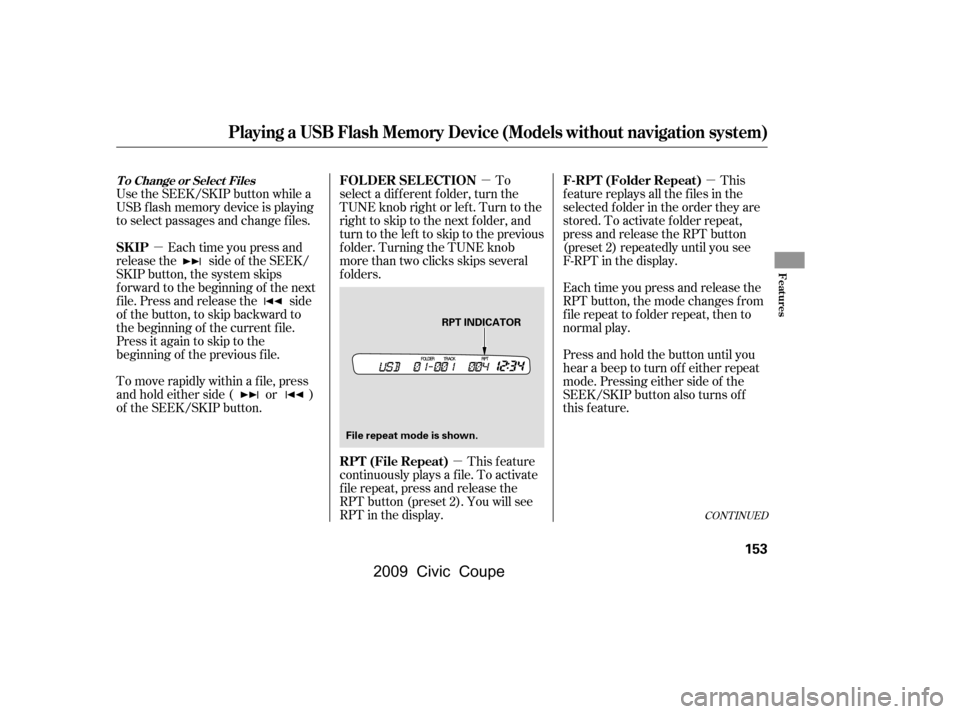
�µ�µ
�µ �µ
Use the SEEK/SKIP button while a
USB f lash memory device is playing
to select passages and change f iles.
Each time you press and
releasethe sideof theSEEK/
SKIP button, the system skips
f orward to the beginning of the next
f ile. Press and release the side
of the button, to skip backward to
the beginning of the current f ile.
Press it again to skip to the
beginning of the previous f ile. Each time you press and release the
RPT button, the mode changes f rom
f ile repeat to f older repeat, then to
normal play.
Press and hold the button until you
hear a beep to turn of f either repeat
mode. Pressing either side of the
SEEK/SKIP button also turns of f
this feature.This
f eature replays all the f iles in the
selected f older in the order they are
stored. To activate f older repeat,
press and release the RPT button
(preset 2) repeatedly until you see
F-RPT in the display.
This feature
continuously plays a f ile. To activate
f ile repeat, press and release the
RPT button (preset 2). You will see
RPT in the display. To
select a different folder, turn the
TUNE knob right or left. Turn to the
righttoskiptothenextfolder,and
turn to the left to skip to the previous
f older. Turning the TUNE knob
more than two clicks skips several
folders.
To move rapidly within a f ile, press
andholdeitherside( or )
of the SEEK/SKIP button.
CONT INUED
T o Change or Select Files
Playing a USB Flash Memory Device (Models without navigation system)
SK IP F-RPT (Folder Repeat)
RPT (File Repeat)
FOLDER SELECTION
Features
153
File repeat mode is shown. RPT INDICATOR
�\f���—�\f���—�\f���y�
�
��\f��������y���
�(�+�������\f�y�\f�
�����y
2009 Civic Coupe
Page 157 of 412
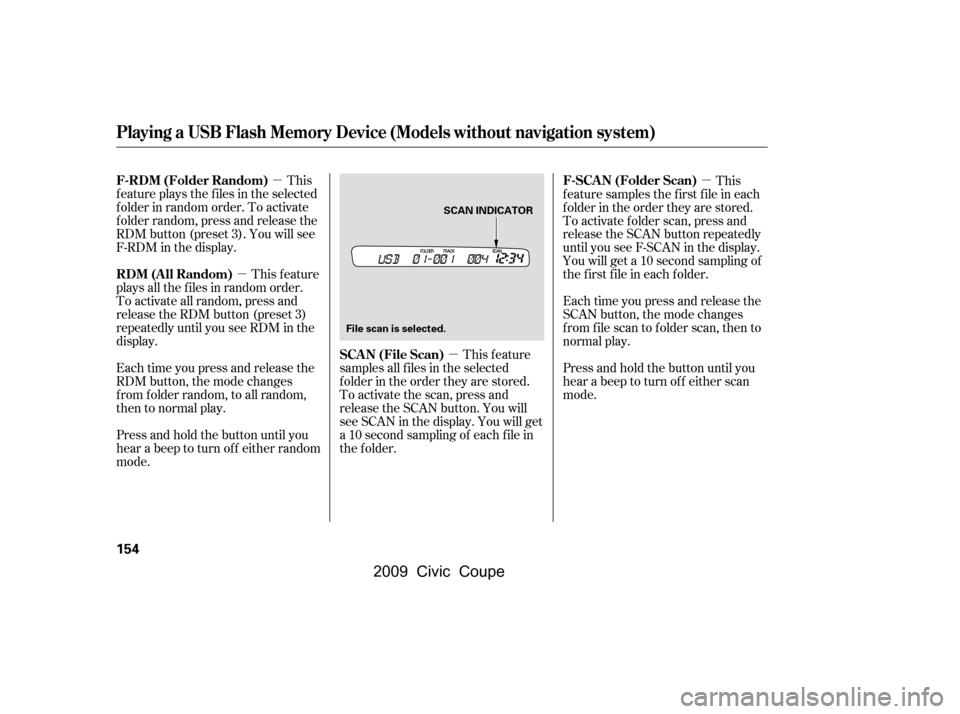
�µ
�µ �µ �µ
This
f eature plays the f iles in the selected
f older in random order. To activate
f older random, press and release the
RDM button (preset 3). You will see
F-RDM in the display.
This feature
plays all the f iles in random order.
To activate all random, press and
release the RDM button (preset 3)
repeatedly until you see RDM in the
display.
Each time you press and release the
RDM button, the mode changes
f rom f older random, to all random,
then to normal play.
Press and hold the button until you
hear a beep to turn off either random
mode. This feature
samples all f iles in the selected
f older in the order they are stored.
To activate the scan, press and
release the SCAN button. You will
see SCAN in the display. You will get
a 10 second sampling of each f ile in
the folder. This
f eature samples the f irst f ile in each
f older in the order they are stored.
To activate f older scan, press and
release the SCAN button repeatedly
until you see F-SCAN in the display.
You will get a 10 second sampling of
the f irst f ile in each f older.
Each time you press and release the
SCAN button, the mode changes
from file scan to folder scan, then to
normal play.
Press and hold the button until you
hear a beep to turn off either scan
mode.
Playing a USB Flash Memory Device (Models without navigation system)
F-RDM (Folder Random)
RDM (All Random)
SCA N (File Scan)F-SCAN (Folder Scan)
154
SCAN INDICATOR
File scan is selected.
�\f���—�\f���—�\f���y�
�
��\f������\f�y���
�(�+�������\f�y�\f�
�����y
2009 Civic Coupe