Page 9 of 24
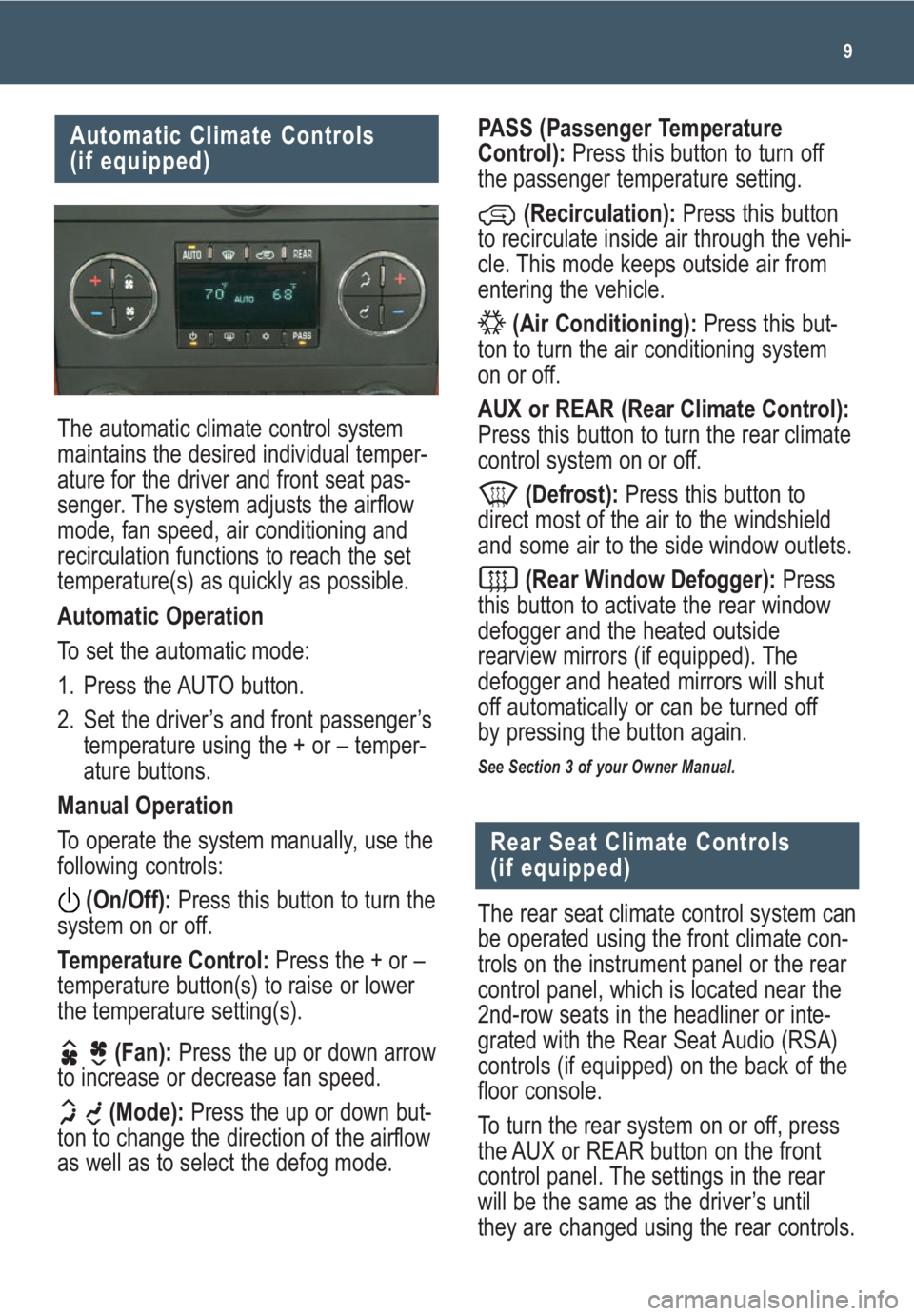
9
Automatic Climate Controls
(if equipped)
The automatic climate control system
maintains the desired individual temper-
ature for the driver and front seat pas-
senger. The system adjusts the airflow
mode, fan speed, air conditioning and
recirculation functions to reach the set
temperature(s) as quickly as possible.
Automatic Operation
To set the automatic mode:
1. Press the AUTO button.
2. Set the driver’s and front passenger’s
temperature using the + or – temper-
ature buttons.
Manual Operation
To operate the system manually, use the
following controls:
(On/Off):Press this button to turn the
system on or off.
Temperature Control:Press the + or –
temperature button(s) to raise or lower
the temperature setting(s).
(Fan):Press the up or down arrow
to increase or decrease fan speed.
(Mode):Press the up or down but-
ton to change the direction of the airflow
as well as to select the defog mode.
PASS (Passenger Temperature
Control):Press this button to turn off
the passenger temperature setting.
(Recirculation):Press this button
to recirculate inside air through the vehi-
cle. This mode keeps outside air from
entering the vehicle.
(Air Conditioning):Press this but-
ton to turn the air conditioning system
on or off.
AUX or REAR (Rear Climate Control):
Press this button to turn the rear climate
control system on or off.
(Defrost):Press this button to
direct most of the air to the windshield
and some air to the side window outlets.
(Rear Window Defogger):Press
this button to activate the rear window
defogger and the heated outside
rearview mirrors (if equipped). The
defogger and heated mirrors will shut
off automatically or can be turned off
by pressing the button again.
See Section 3 of your Owner Manual.
The rear seat climate control system can
be operated using the front climate con-
trols on the instrument panel or the rear
control panel, which is located near the
2nd-row seats in the headliner or inte-
grated with the Rear Seat Audio (RSA)
controls (if equipped) on the back of the
floor console.
To turn the rear system on or off, press
the AUX or REAR button on the front
control panel. The settings in the rear
will be the same as the driver’s until
they are changed using the rear controls.
Rear Seat Climate Controls
(if equipped)
Page 10 of 24
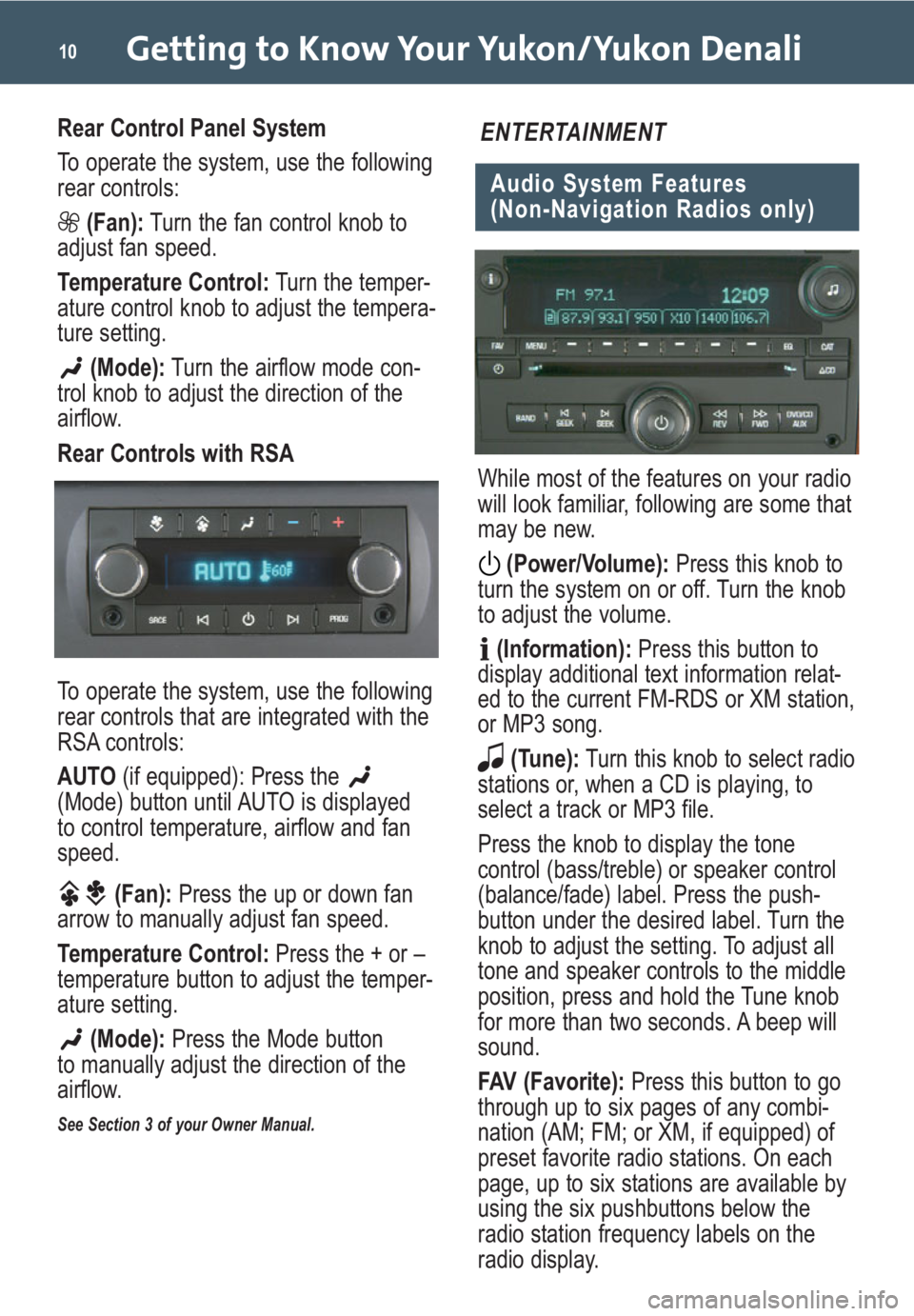
Getting to Know Your Yukon/Yukon Denali10
Rear Control Panel System
To operate the system, use the following
rear controls:
(Fan):Turn the fan control knob to
adjust fan speed.
Temperature Control:Turn the temper-
ature control knob to adjust the tempera-
ture setting.
(Mode):Turn the airflow mode con-
trol knob to adjust the direction of the
airflow.
Rear Controls with RSA
To operate the system, use the following
rear controls that are integrated with the
RSA controls:
AUTO (if equipped): Press the
(Mode) button until AUTO is displayed
to control temperature, airflow and fan
speed.
(Fan):Press the up or down fan
arrow to manually adjust fan speed.
Temperature Control:Press the + or –
temperature button to adjust the temper-
ature setting.
(Mode):Press the Mode button
to manually adjust the direction of the
airflow.
See Section 3 of your Owner Manual.
While most of the features on your radio
will look familiar, following are some that
may be new.
(Power/Volume):Press this knob to
turn the system on or off. Turn the knob
to adjust the volume.
(Information):Press this button to
display additional text information relat-
ed to the current FM-RDS or XM station,
or MP3 song.
(Tune):Turn this knob to select radio
stations or, when a CD is playing, to
select a track or MP3 file.
Press the knob to display the tone
control (bass/treble) or speaker control
(balance/fade) label. Press the push-
button under the desired label. Turn the
knob to adjust the setting. To adjust all
tone and speaker controls to the middle
position, press and hold the Tune knob
for more than two seconds. A beep will
sound.
FAV (Favorite):Press this button to go
through up to six pages of any combi-
nation (AM; FM; or XM, if equipped) of
preset favorite radio stations. On each
page, up to six stations are available by
using the six pushbuttons below the
radio station frequency labels on the
radio display.
Audio System Features
(Non-Navigation Radios only)
ENTERTAINMENT
Page 11 of 24
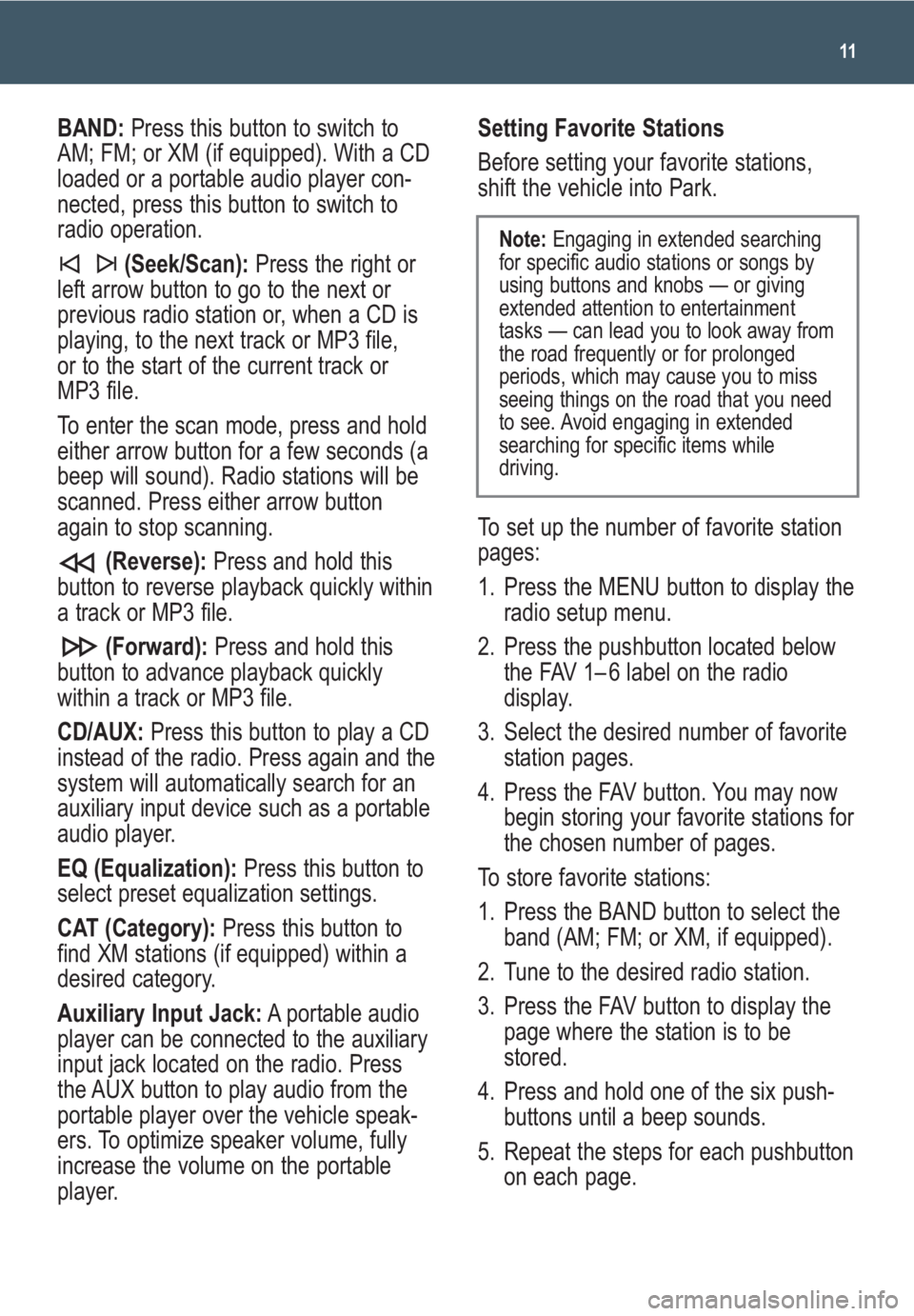
11
BAND:Press this button to switch to
AM; FM; or XM (if equipped). With a CD
loaded or a portable audio player con-
nected, press this button to switch to
radio operation.
(Seek/Scan): Press the right or
left arrow button to go to the next or
previous radio station or, when a CD is
playing, to the next track or MP3 file,
or to the start of the current track or
MP3 file.
To enter the scan mode, press and hold
either arrow button for a few seconds (a
beep will sound). Radio stations will be
scanned. Press either arrow button
again to stop scanning.
(Reverse):Press and hold this
button to reverse playback quickly within
a track or MP3 file.
(Forward):Press and hold this
button to advance playback quickly
within a track or MP3 file.
CD/AUX:Press this button to play a CD
instead of the radio. Press again and the
system will automatically search for an
auxiliary input device such as a portable
audio player.
EQ (Equalization):Press this button to
select preset equalization settings.
CAT (Category):Press this button to
find XM stations (if equipped) within a
desired category.
Auxiliary Input Jack:A portable audio
player can be connected to the auxiliary
input jack located on the radio. Press
the AUX button to play audio from the
portable player over the vehicle speak-
ers. To optimize speaker volume, fully
increase the volume on the portable
player.Setting Favorite Stations
Before setting your favorite stations,
shift the vehicle into Park.
To set up the number of favorite station
pages:
1. Press the MENU button to display the
radio setup menu.
2. Press the pushbutton located below
the FAV 1– 6 label on the radio
display.
3. Select the desired number of favorite
station pages.
4. Press the FAV button. You may now
begin storing your favorite stations for
the chosen number of pages.
To store favorite stations:
1. Press the BAND button to select the
band (AM; FM; or XM, if equipped).
2. Tune to the desired radio station.
3. Press the FAV button to display the
page where the station is to be
stored.
4. Press and hold one of the six push-
buttons until a beep sounds.
5. Repeat the steps for each pushbutton
on each page.
Note:Engaging in extended searching
for specific audio stations or songs by
using buttons and knobs — or giving
extended attention to entertainment
tasks — can lead you to look away from
the road frequently or for prolonged
periods, which may cause you to miss
seeing things on the road that you need
to see. Avoid engaging in extended
searching for specific items while
driving.
Page 12 of 24
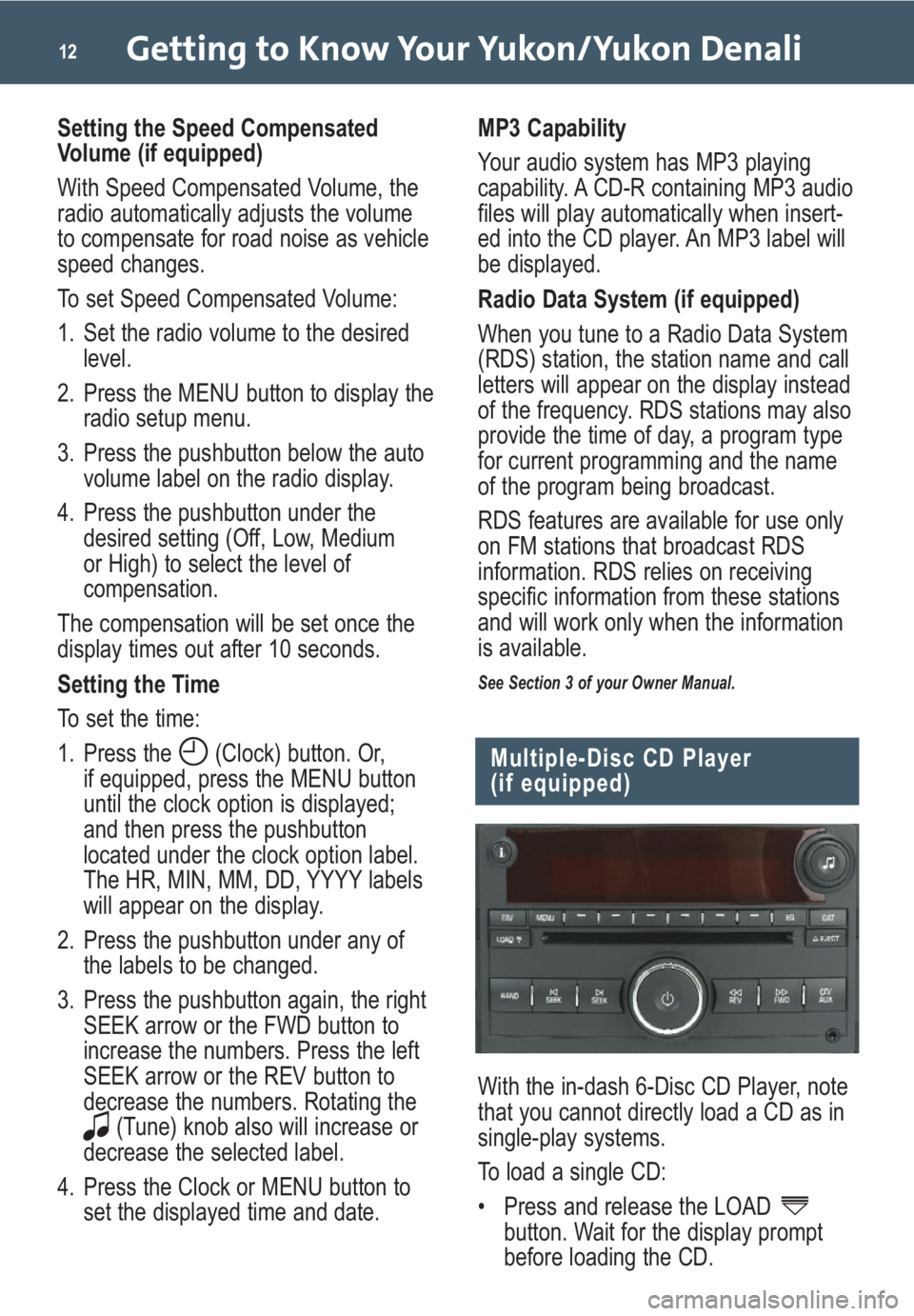
Getting to Know Your Yukon/Yukon Denali12
Setting the Speed Compensated
Volume (if equipped)
With Speed Compensated Volume, the
radio automatically adjusts the volume
to compensate for road noise as vehicle
speed changes.
To set Speed Compensated Volume:
1. Set the radio volume to the desired
level.
2. Press the MENU button to display the
radio setup menu.
3. Press the pushbutton below the auto
volume label on the radio display.
4. Press the pushbutton under the
desired setting (Off, Low, Medium
or High) to select the level of
compensation.
The compensation will be set once the
display times out after 10 seconds.
Setting the Time
To set the time:
1. Press the (Clock) button. Or,
if equipped, press the MENU button
until the clock option is displayed;
and then press the pushbutton
located under the clock option label.
The HR, MIN, MM, DD, YYYY labels
will appear on the display.
2. Press the pushbutton under any of
the labels to be changed.
3. Press the pushbutton again, the right
SEEK arrow or the FWD button to
increase the numbers. Press the left
SEEK arrow or the REV button to
decrease the numbers. Rotating the
(Tune) knob also will increase or
decrease the selected label.
4. Press the Clock or MENU button to
set the displayed time and date.MP3 Capability
Your audio system has MP3 playing
capability. A CD-R containing MP3 audio
files will play automatically when insert-
ed into the CD player. An MP3 label will
be displayed.
Radio Data System (if equipped)
When you tune to a Radio Data System
(RDS) station, the station name and call
letters will appear on the display instead
of the frequency. RDS stations may also
provide the time of day, a program type
for current programming and the name
of the program being broadcast.
RDS features are available for use only
on FM stations that broadcast RDS
information. RDS relies on receiving
specific information from these stations
and will work only when the information
is available.
See Section 3 of your Owner Manual.
Multiple-Disc CD Player
(if equipped)
With the in-dash 6-Disc CD Player, note
that you cannot directly load a CD as in
single-play systems.
To load a single CD:
• Press and release the LOAD
button. Wait for the display prompt
before loading the CD.
Page 13 of 24
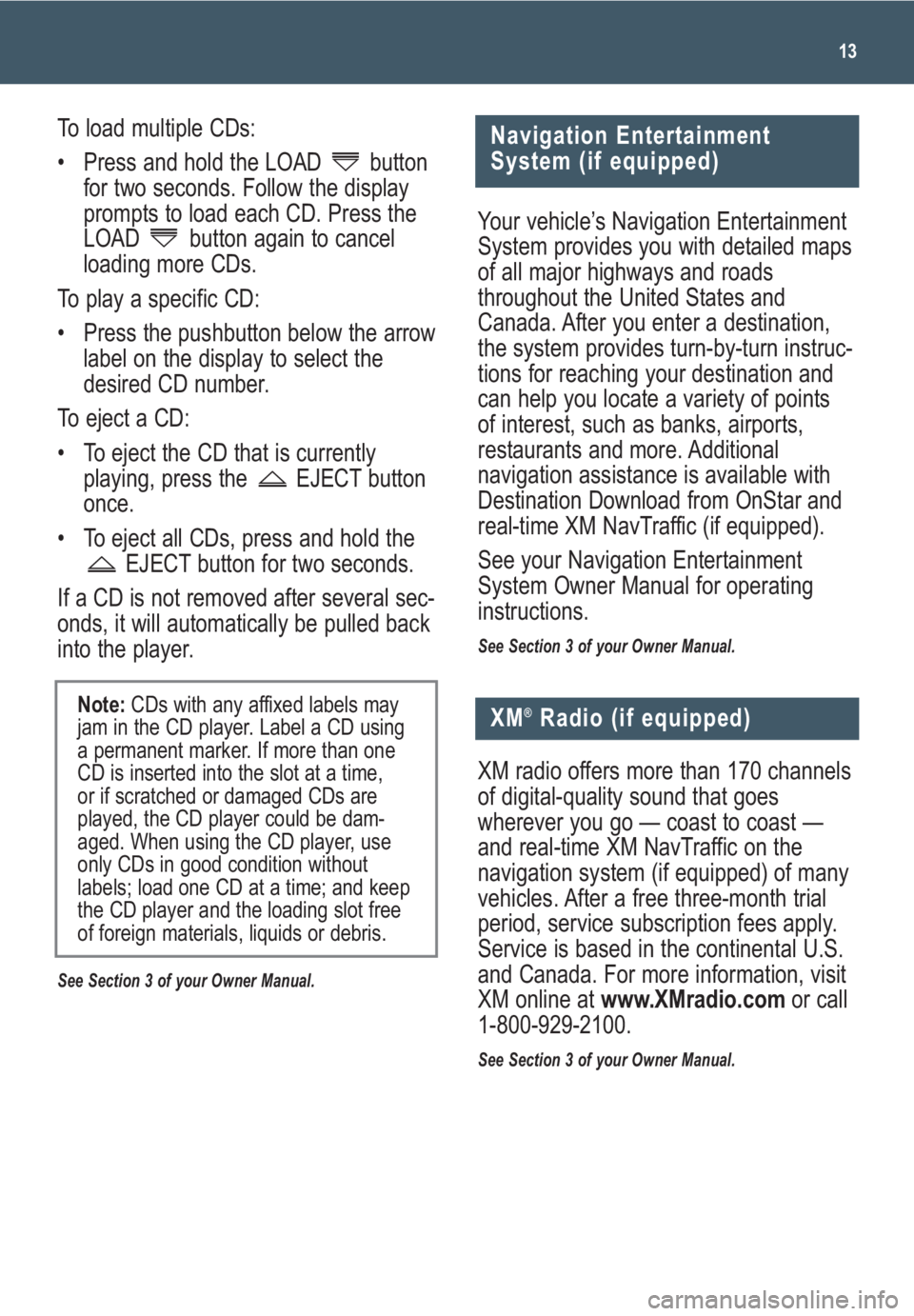
13
Your vehicle’s Navigation Entertainment
System provides you with detailed maps
of all major highways and roads
throughout the United States and
Canada. After you enter a destination,
the system provides turn-by-turn instruc-
tions for reaching your destination and
can help you locate a variety of points
of interest, such as banks, airports,
restaurants and more. Additional
navigation assistance is available with
Destination Download from OnStar and
real-time XM NavTraffic (if equipped).
See your Navigation Entertainment
System Owner Manual for operating
instructions.
See Section 3 of your Owner Manual.
To load multiple CDs:
• Press and hold the LOAD button
for two seconds. Follow the display
prompts to load each CD. Press the
LOAD button again to cancel
loading more CDs.
To play a specific CD:
• Press the pushbutton below the arrow
label on the display to select the
desired CD number.
To eject a CD:
• To eject the CD that is currently
playing, press the EJECT button
once.
• To eject all CDs, press and hold the
EJECT button for two seconds.
If a CD is not removed after several sec-
onds, it will automatically be pulled back
into the player.
See Section 3 of your Owner Manual.
Note:CDs with any affixed labels may
jam in the CD player. Label a CD using
a permanent marker. If more than one
CD is inserted into the slot at a time,
or if scratched or damaged CDs are
played, the CD player could be dam-
aged. When using the CD player, use
only CDs in good condition without
labels; load one CD at a time; and keep
the CD player and the loading slot free
of foreign materials, liquids or debris.
Navigation Entertainment
System (if equipped)
XM®Radio (if equipped)
XM radio offers more than 170 channels
of digital-quality sound that goes
wherever you go — coast to coast —
and real-time XM NavTraffic on the
navigation system (if equipped) of many
vehicles. After a free three-month trial
period, service subscription fees apply.
Service is based in the continental U.S.
and Canada. For more information, visit
XM online at www.XMradio.comor call
1-800-929-2100.
See Section 3 of your Owner Manual.
Page 14 of 24
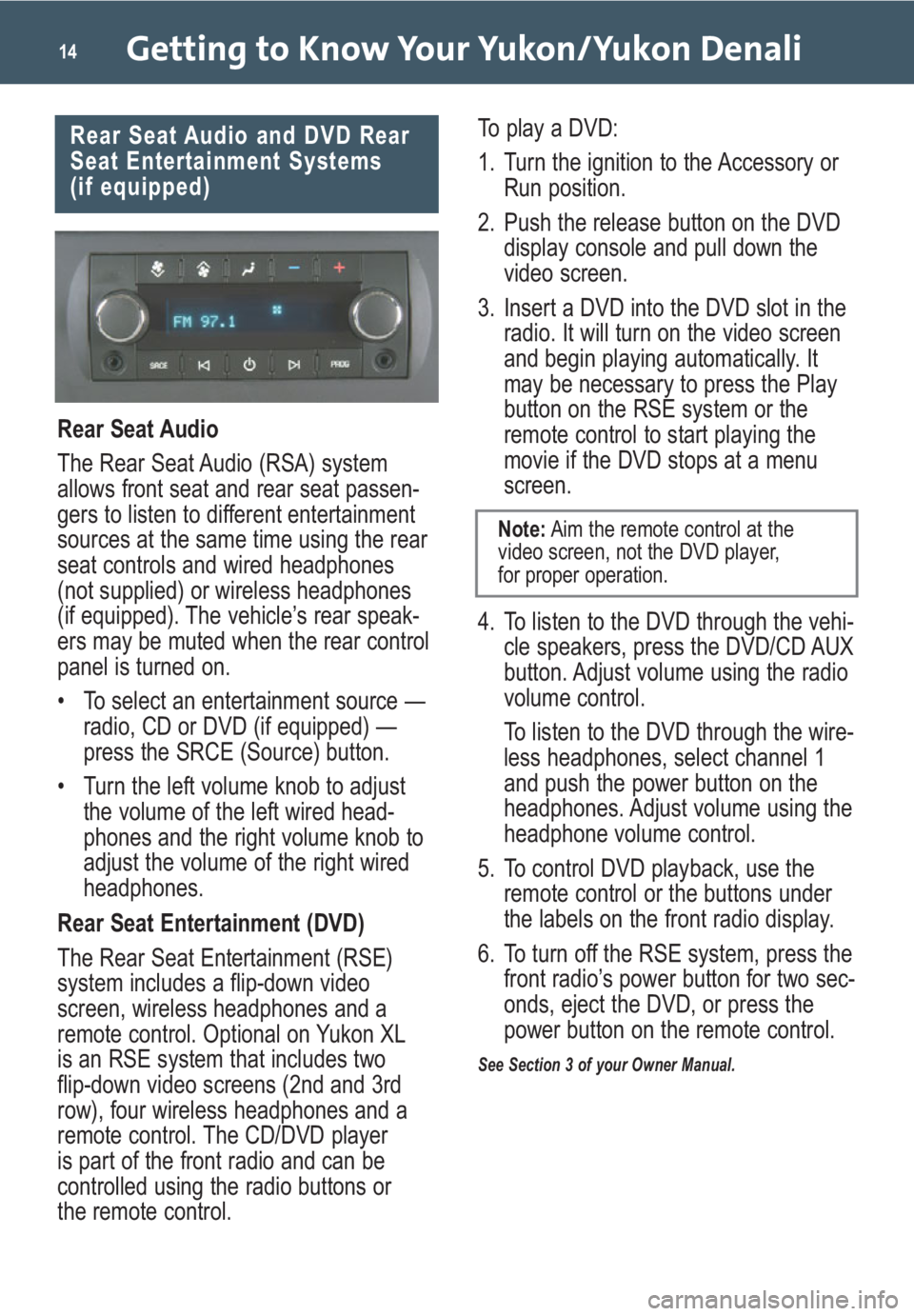
Getting to Know Your Yukon/Yukon Denali14
Rear Seat Audio
The Rear Seat Audio (RSA) system
allows front seat and rear seat passen-
gers to listen to different entertainment
sources at the same time using the rear
seat controls and wired headphones
(not supplied) or wireless headphones
(if equipped). The vehicle’s rear speak-
ers may be muted when the rear control
panel is turned on.
• To select an entertainment source —
radio, CD or DVD (if equipped) —
press the SRCE (Source) button.
• Turn the left volume knob to adjust
the volume of the left wired head-
phones and the right volume knob to
adjust the volume of the right wired
headphones.
Rear Seat Entertainment (DVD)
The Rear Seat Entertainment (RSE)
system includes a flip-down video
screen, wireless headphones and a
remote control. Optional on Yukon XL
is an RSE system that includes two
flip-down video screens (2nd and 3rd
row), four wireless headphones and a
remote control. The CD/DVD player
is part of the front radio and can be
controlled using the radio buttons or
the remote control.To play a DVD:
1. Turn the ignition to the Accessory or
Run position.
2. Push the release button on the DVD
display console and pull down the
video screen.
3. Insert a DVD into the DVD slot in the
radio. It will turn on the video screen
and begin playing automatically. It
may be necessary to press the Play
button on the RSE system or the
remote control to start playing the
movie if the DVD stops at a menu
screen.
4. To listen to the DVD through the vehi-
cle speakers, press the DVD/CD AUX
button. Adjust volume using the radio
volume control.
To listen to the DVD through the wire-
less headphones, select channel 1
and push the power button on the
headphones. Adjust volume using the
headphone volume control.
5. To control DVD playback, use the
remote control or the buttons under
the labels on the front radio display.
6. To turn off the RSE system, press the
front radio’s power button for two sec-
onds, eject the DVD, or press the
power button on the remote control.
See Section 3 of your Owner Manual.
Rear Seat Audio and DVD Rear
Seat Entertainment Systems
(if equipped)
Note:Aim the remote control at the
video screen, not the DVD player,
for proper operation.
Page 15 of 24
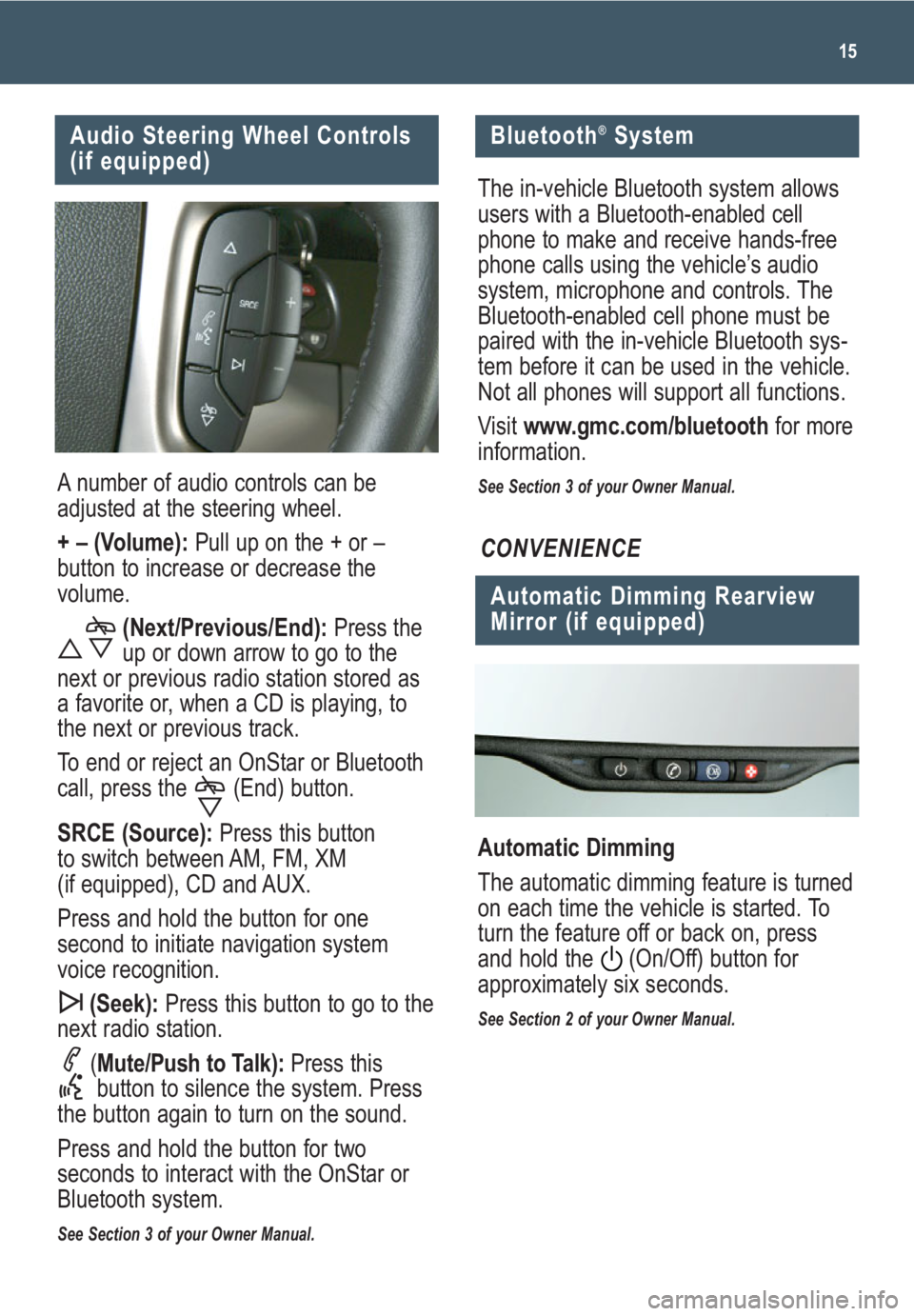
15
A number of audio controls can be
adjusted at the steering wheel.
+ – (Volume):Pull up on the + or –
button to increase or decrease the
volume.
(Next/Previous/End): Press the
up or down arrow to go to the
next or previous radio station stored as
a favorite or, when a CD is playing, to
the next or previous track.
To end or reject an OnStar or Bluetooth
call, press the (End) button.
SRCE (Source): Press this button
to switch between AM, FM, XM
(if equipped), CD and AUX.
Press and hold the button for one
second to initiate navigation system
voice recognition.
(Seek): Press this button to go to the
next radio station.
(Mute/Push to Talk): Press this
button to silence the system. Press
the button again to turn on the sound.
Press and hold the button for two
seconds to interact with the OnStar or
Bluetooth system.
See Section 3 of your Owner Manual.
Audio Steering Wheel Controls
(if equipped)
Bluetooth®System
The in-vehicle Bluetooth system allows
users with a Bluetooth-enabled cell
phone to make and receive hands-free
phone calls using the vehicle’s audio
system, microphone and controls. The
Bluetooth-enabled cell phone must be
paired with the in-vehicle Bluetooth sys-
tem before it can be used in the vehicle.
Not all phones will support all functions.
Visit www.gmc.com/bluetooth for more
information.
See Section 3 of your Owner Manual.
Automatic Dimming Rearview
Mirror (if equipped)
Automatic Dimming
The automatic dimming feature is turned
on each time the vehicle is started. To
turn the feature off or back on, press
and hold the (On/Off) button for
approximately six seconds.
See Section 2 of your Owner Manual.
CONVENIENCE
Page 16 of 24
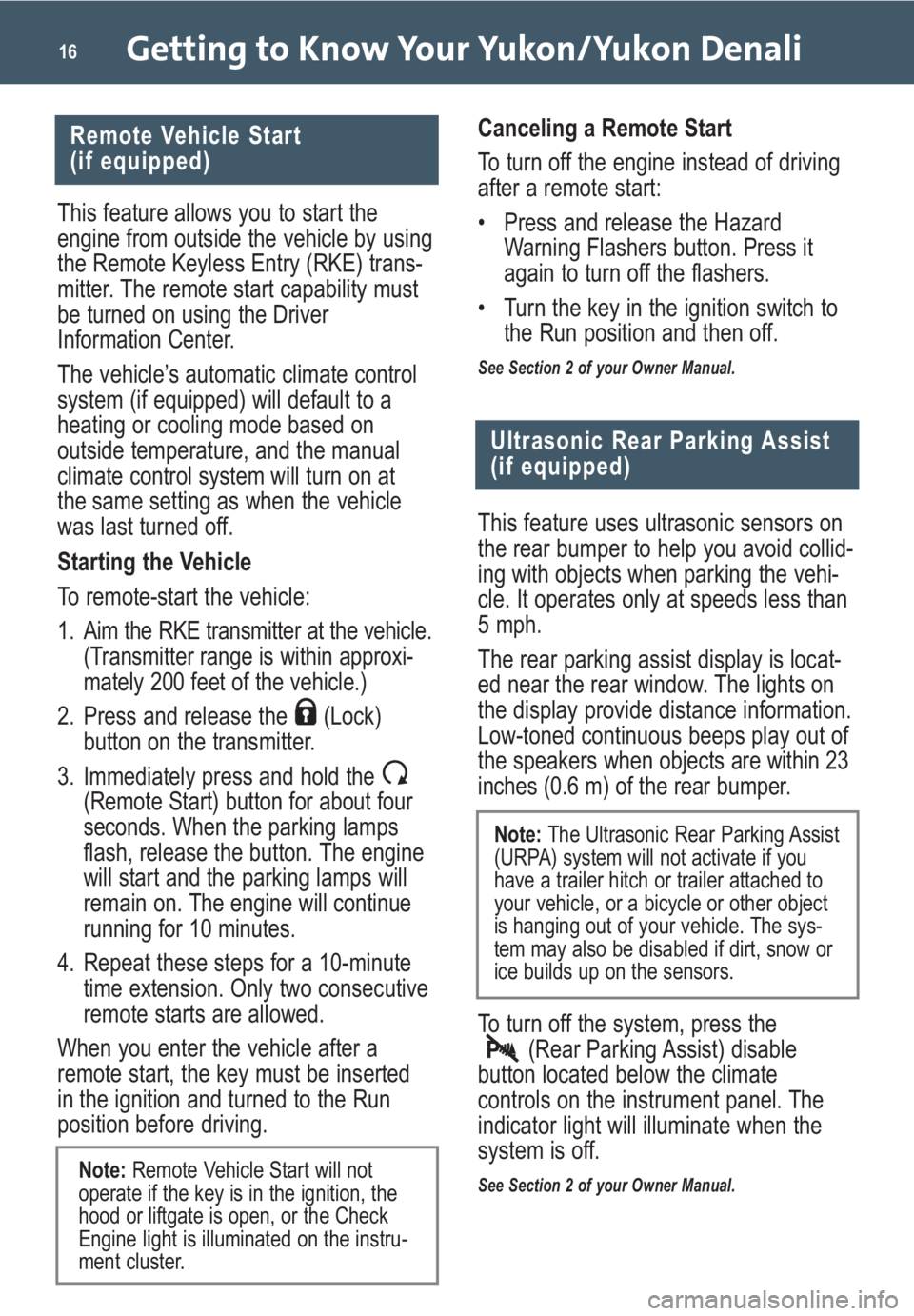
Getting to Know Your Yukon/Yukon Denali16
This feature allows you to start the
engine from outside the vehicle by using
the Remote Keyless Entry (RKE) trans-
mitter. The remote start capability must
be turned on using the Driver
Information Center.
The vehicle’s automatic climate control
system (if equipped) will default to a
heating or cooling mode based on
outside temperature, and the manual
climate control system will turn on at
the same setting as when the vehicle
was last turned off.
Starting the Vehicle
To remote-start the vehicle:
1.
Aim the RKE transmitter at the vehicle.
(Transmitter range is within approxi-
mately 200 feet of the vehicle.)
2. Press and release the (Lock)
button on the transmitter.
3. Immediately press and hold the
(Remote Start) button for about four
seconds.When the parking lamps
flash, release the button. The engine
will start and the parking lamps will
remain on.
The engine will continue
running for 10 minutes.
4. Repeat these steps for a 10-minute
time extension. Only two consecutive
remote starts are allowed.
When you enter the vehicle after a
remote start, the key must be inserted
in the ignition and turned to the Run
position before driving.
Remote Vehicle Start
(if equipped)
Ultrasonic Rear Parking Assist
(if equipped)
This feature uses ultrasonic sensors on
the rear bumper to help you avoid collid-
ing with objects when parking the vehi-
cle. It operates only at speeds less than
5 mph.
The rear parking assist display is locat-
ed near the rear window. The lights on
the display provide distance information.
Low-toned continuous beeps play out of
the speakers when objects are within 23
inches (0.6 m) of the rear bumper.
To turn off the system, press the
(Rear Parking Assist) disable
button located below the climate
controls on the instrument panel. The
indicator light will illuminate when the
system is off.
See Section 2 of your Owner Manual.
Canceling a Remote Start
To turn off the engine instead of driving
after a remote start:
• Press and release the Hazard
Warning Flashers button. Press it
again to turn off the flashers.
• Turn the key in the ignition switch to
the Run position and then off.
See Section 2 of your Owner Manual.
Note: Remote Vehicle Start will not
operate if the key is in the ignition, the
hood or liftgate is open, or the Check
Engine light is illuminated on the instru-
ment cluster.
Note: The Ultrasonic Rear Parking Assist
(URPA) system will not activate if you
have a trailer hitch or trailer attached to
your vehicle, or a bicycle or other object
is hanging out of your vehicle. The sys-
tem may also be disabled if dirt, snow or
ice builds up on the sensors.