Page 9 of 20

9
Rear Seat Climate Controls
(if equipped)
Turn the rear controls on and off
• Press the Power button. The rear
controls do not function when the front
climate control is in Defrost mode.
Change the direction of airflow
• Use the Mode knob (on SLE models)
or button (on SLT models) to select
Upper, Bi-Level or Floor.
Set the temperature of air through the
rear outlets
• Temperature of air from the rear
outlets is determined by the front
passenger temperature setting.
See Section 3 of your Owner Manual.
SLT model
SLE model
Heated Front Seats (if equipped)
Select a heat setting for both the
seatback and seat cushion
• Press and release the button labeled
with the heated seat ( ) icon
located on the front door armrest
until the indicator lights designate
your setting: three for High, two for
Medium, one for Low and none
for Off.
Select a heat setting for the seatback
only
• Press and release the vertical heated
seatback ( ) button until the switch
indicates the desired setting: three for
High, two for Medium, one for Low
and none for Off.
The engine must be running to operate
this feature.
See Section 1 of your Owner Manual.
Page 10 of 20
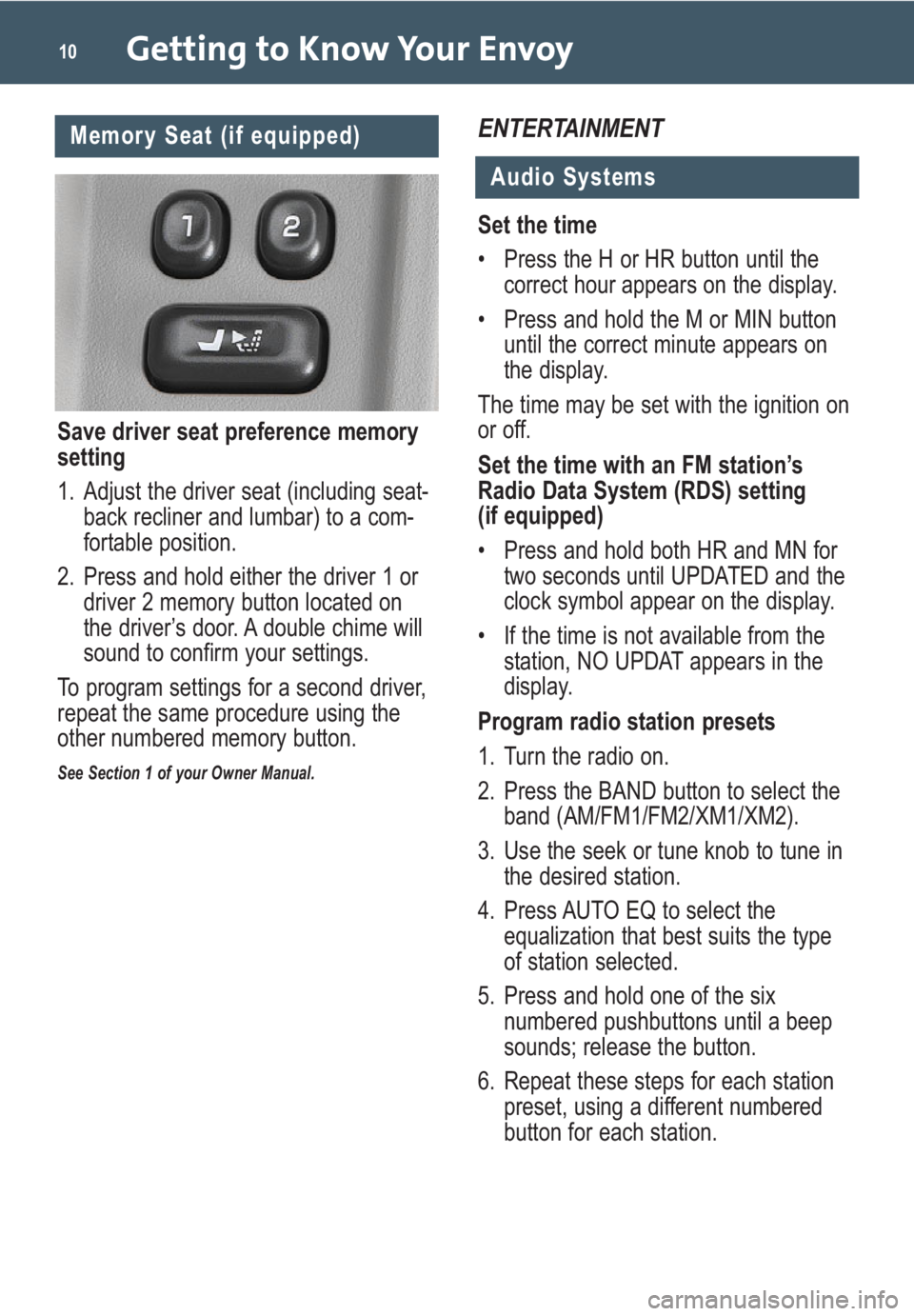
Getting to Know Your Envoy10
ENTERTAINMENT
Audio Systems
Memory Seat (if equipped)
Save driver seat preference memory
setting
1. Adjust the driver seat (including seat-
back recliner and lumbar) to a com-
fortable position.
2. Press and hold either the driver 1 or
driver 2 memory button located on
the driver’s door. A double chime will
sound to confirm your settings.
To program settings for a second driver,
repeat the same procedure using the
other numbered memory button.
See Section 1 of your Owner Manual.
Set the time
• Press the H or HR button until the
correct hour appears on the display.
• Press and hold the M or MIN button
until the correct minute appears on
the display.
The time may be set with the ignition on
or off.
Set the time with an FM station’s
Radio Data System (RDS) setting
(if equipped)
• Press and hold both HR and MN for
two seconds until UPDATED and the
clock symbol appear on the display.
• If the time is not available from the
station, NO UPDAT appears in the
display.
Program radio station presets
1. Turn the radio on.
2. Press the BAND button to select the
band (AM/FM1/FM2/XM1/XM2).
3. Use the seek or tune knob to tune in
the desired station.
4. Press AUTO EQ to select the
equalization that best suits the type
of station selected.
5. Press and hold one of the six
numbered pushbuttons until a beep
sounds; release the button.
6. Repeat these steps for each station
preset, using a different numbered
button for each station.
Page 11 of 20

11
Load one CD into the Six-Disc
CD Player
1. With the ignition on, press and
release the LOAD side of the LOAD
CD button.
2. Wait for the indicator light at the right
side of the slot to turn green.
3. Insert the disc partway into the slot,
label side up; the player will pull the
disc in.
Multiple-Disc CD Player
(if equipped)
Display a station’s INFO message
when INFO appears on the display
• Press INFO to see the message.
Once the complete message has
been displayed, INFO disappears
from the display.
Tune to an RDS broadcast of a
selected program type
1. Press the TYPE button to select the
Program Type you want to listen to.
2. Press the or button.
Access one of the two available XM
Radio bands (if equipped)
• Press the BAND button until XM1 or
XM2 appears on the display.
See Section 3 of your Owner Manual.
Load multiple CDs
1. With the ignition on, press and hold
the LOAD button for two seconds.
The unit beeps and the light to the
right of the slot begins to flash.
2. When the light stops flashing and
turns green, insert a disc partway,
label side up.
3. The indicator light will begin blinking
and then turn green. Load another
disc at this time.
4. When loading more than one but
fewer than six CDs, press the LOAD
button again to signal that loading is
complete.
When more than one disc is loaded,
a number for each disc is displayed.
5. To play a specific CD, press the CD
AUX button and then the number of
the CD you want to hear.
A small bar appears under the CD
number that is playing, and the track
number appears.
See Section 3 of your Owner Manual.
Note:CDs with any affixed labels may
jam in the CD player. Label a CD using
a permanent marker. If more than one
CD is inserted into the slot at a time,
or if scratched or damaged CDs are
played, the CD player could be dam-
aged. When using the CD player, use
only CDs in good condition without
labels; load one CD at a time; and keep
the CD player and the loading slot free
of foreign materials, liquids or debris.
Page 12 of 20

Getting to Know Your Envoy12
Your vehicle’s Navigation Entertainment
System provides you with detailed maps
of all major highways and roads
throughout the United States. After you
enter a destination, the system provides
turn-by-turn instructions for reaching
your destination. In addition, the system
can help you locate banks, airports,
restaurants, post offices,ATMs and more.
See Section 3 of your Owner Manual.
Touch Screen Navigation
Entertainment System
(if equipped)
Note:See your Navigation Entertain-
ment System Quick Reference Guide
for operating instructions.
Bluetooth®System
The in-vehicle Bluetooth system allows
users with a Bluetooth-enabled cell
phone to make and receive hands-free
phone calls utilizing the vehicle’s audio
system, microphone and controls. The
Bluetooth-enabled cell phone must be
paired with the in-vehicle Bluetooth sys-
tem before it can be used in the vehicle.Bluetooth Control
The Bluetooth button is located on the
steering wheel:
(Push to Talk):Press and hold for
two seconds to answer incoming calls,
to confirm system information, and to
start voice recognition.
The system operates using voice recog-
nition commands. To help increase
accuracy, the system will play a short
tone after prompting you for information
or a command. Do not speak until after
the tone.
Not all phones will support all functions.
Visit www.gmc.com/bluetoothfor
more information
For instructions on how to use the system,
see Section 3 of your Owner Manual.
XM®Radio
XM Radio offers more than 170
channels of digital-quality sound that
goes where you go — coast to coast.
XM can display song title, artist and
entertainment genre.
To access the XM bands, press the
BAND button until XM1 or XM2 is
displayed.
After a free three-month trial period,
activation and service subscription
fees apply. Service is based in the
continental U.S. and Canada. For
more information, visit XM online
atwww.XMradio.comor call
1-800-929-2100.
See Section 3 of your Owner Manual.
Page 13 of 20

13
CONVENIENCE
Headlamp Controls
The exterior lamps knob is located on
the instrument panel, to the left of the
steering wheel.
Turn off the Daytime Running Lamps
(DRLs) and automatic headlamp
system
• Move the knob to the Off ( )
position.
The automatic headlamp system auto-
matically reactivates at the next key-on.
Activate the Daytime Running Lamps
(DRLs) and automatic headlamp
system
• Move the knob to the auto ( )
position.
• The automatic headlamp system will
turn on all exterior lamps and the
instrument panel/radio lights when
they are needed during the day or
when the vehicle is shifted out of
Park at night.
DVD Rear Seat Entertainment
(if equipped)
The Rear Seat Entertainment (RSE)
system includes a DVD player in the
overhead console, a video display
screen, audio/video jacks, two sets of
wireless headphones, and a remote
control.
Playing a DVD
1. Turn the ignition to the Accessory or
On position.
2. Push the release button on the DVD
display console and fold down the
video screen.
3. Insert a DVD into the DVD loading
slot. It will turn on the video screen
and begin playing automatically. It
may be necessary to press the Play
button on the DVD player or the
remote control to start playing the
video if the DVD stops at a menu
screen.
4. To listen to the DVD through the
vehicle speakers, press the CD/AUX
button on the radio until RSE is
displayed. Adjust volume using the
radio volume control.
To listen to the DVD through the
headphones, press the On/Off button
on the headphones. Adjust volume
using the headphone volume control.
5. To control DVD playback, use the
remote control or the DVD player
buttons.
Parental Control
The Parental Control feature pauses the
video and mutes the audio to help gain
the attention of rear passengers, such
as when using headphones.To enable the Parental Control feature,
press the button behind the video
screen. Press the button again to dis-
able Parental Control.
See Section 3 of your Owner Manual.
Page 14 of 20

Getting to Know Your Envoy14
Interior Lamps
Your vehicle is equipped with illuminated
entry and exit lighting as well as dome
lamps.
Activate illuminated entry feature
• Open a door or press the Unlock button on your Remote Keyless Entry
transmitter.
• With all doors closed, the dome lamps stay illuminated briefly and turn
off automatically.
Disable entry and exit lighting
• Push in the Dome Lamp Override button located below the exterior
lamps knob (A). This will override
the illuminated entry feature unless
the Remote Keyless Entry transmitter
is used to unlock the vehicle. The
Dome Lamp Override feature is
useful when the vehicle doors need
to be open for a long period of time.
See Section 3 of your Owner Manual.
A
Headlamp Washers
(if equipped)
Spray the headlamps with washer
fluid
• Press the headlamp washer button
( ) located on the instrument panel
to the left of the steering wheel.
See Section 3 of your Owner Manual.
Manually activate the parking lamps,
side-marker lamps, taillamps, instru-
ment panel/radio lights and license
plate lamps
• Move the knob to the parking lamps( ) position.
Manually activate the headlamps,
all exterior tail/marker lamps and
the instrument panel/radio lights
• Move the knob to the headlamps ( ) position.
Activate the fog lamps
• Press the button ( ) located on the instrument panel to the right of the
exterior lamps knob once.
• An indicator lamp will illuminate.
• To turn them off, press the button again.
See Section 3 of your Owner Manual.
Page 15 of 20

15
Universal Home Remote
(if equipped)
The Universal Home Remote is a com-
bined universal transmitter and receiver
that can activate up to three devices,
such as garage door openers, entry
door locks, gates and security systems.
It’s recommended that you read the
instructions in your Owner Manual com-
pletely before attempting to program any
of the three channels on the Universal
Home Remote. The engine should be
turned off when programming the
remote.
See Section 2 of your Owner Manual.
Note:Do not use the Universal Home
Remote with any garage door opener
that does not have the “stop and
reverse” feature or any opener manu-
factured before April 1, 1982.
Sun Visors
Block glare
• To help block the sun’s glare, rotate
the sun visor down.
• Block the driver or passenger front-
side window glare by turning the sun
visor to the side window.
• Pull out the sun visor extender (if
equipped) for additional window
coverage.
See Section 2 of your Owner Manual.
Heated, Power Outside Mirrors
(if equipped)
Activate heat feature on the power
outside mirrors
• Press the rear window defogger
button on the climate control panel.
See Section 2 of your Owner Manual.
Sunroof (if equipped)
To open or close the sunroof, the igni-
tion must be in the Accessory or On
position or Retained Accessory Power
must be active. The sunroof button is
located in the overhead console.
• To open the sunroof, press and
release the rear part of the button.
• To close the sunroof, press and hold
the front part of the button.
• To vent the sunroof, from the closed
position, press the front part of the
button.
See Section 2 of your Owner Manual.
Note:In the closed position, the sunroof
may not appear parallel to the vehicle
headliner.
Page 16 of 20

Getting to Know Your Envoy16
PERFORMANCE & MAINTENANCE
Malfunction Indicator Lamp
(Service Engine Soon Lamp)
This instrument panel cluster lamp
illuminates under a variety of conditions
when the On-Board Diagnostics II (OBD
II) system detects a malfunction in the
vehicle’s emission controls.
If the Malfunction Indicator Lamp
is lit steadily, check the gas cap to
ensure it is present and securely
fastened
• Turn the cap clockwise until a ratch-
eting sound is heard, signaling that it
is secure.
• If this is the cause of the condition, a
few driving trips with the cap installed
properly should turn the light off.
See Section 3 of your Owner Manual.
Electronically Controlled
Air Suspension (if equipped)
Occasional whirring and/or hissing
sound under the rear of the vehicle
• This sound indicates that the sys-
tem’s air compressor is operating to
provide a level ride height, and is
normal.
See Section 4 of your Owner Manual.
Luggage Carrier (if equipped)
Slide the crossrails to desired
position
1. Pull up the lever on each side of the
crossrail. This will release the cross-
rail and allow you to slide it.
2. When the crossrail is where you want
it, press down on the levers to lock it
in place.
Reduce wind noise when the roof
luggage carrier is not in use
• Position the rear crossrail at the
rearmost position and the front
crossrail above the rearmost portion
of the rear door opening (above the
C-pillar).
See Section 2 of your Owner Manual.
Note:Never carry anything on the vehi-
cle roof that is longer or wider than the
luggage carrier itself. (Examples: ply-
wood, paneling, a mattress.) The load
could be violently torn off, causing you
or others to have a collision.
Loading cargo that weighs more than
220 pounds (100 kg) on the luggage
carrier may damage your vehicle.