2009 GMC ACADIA remote start
[x] Cancel search: remote startPage 1 of 24
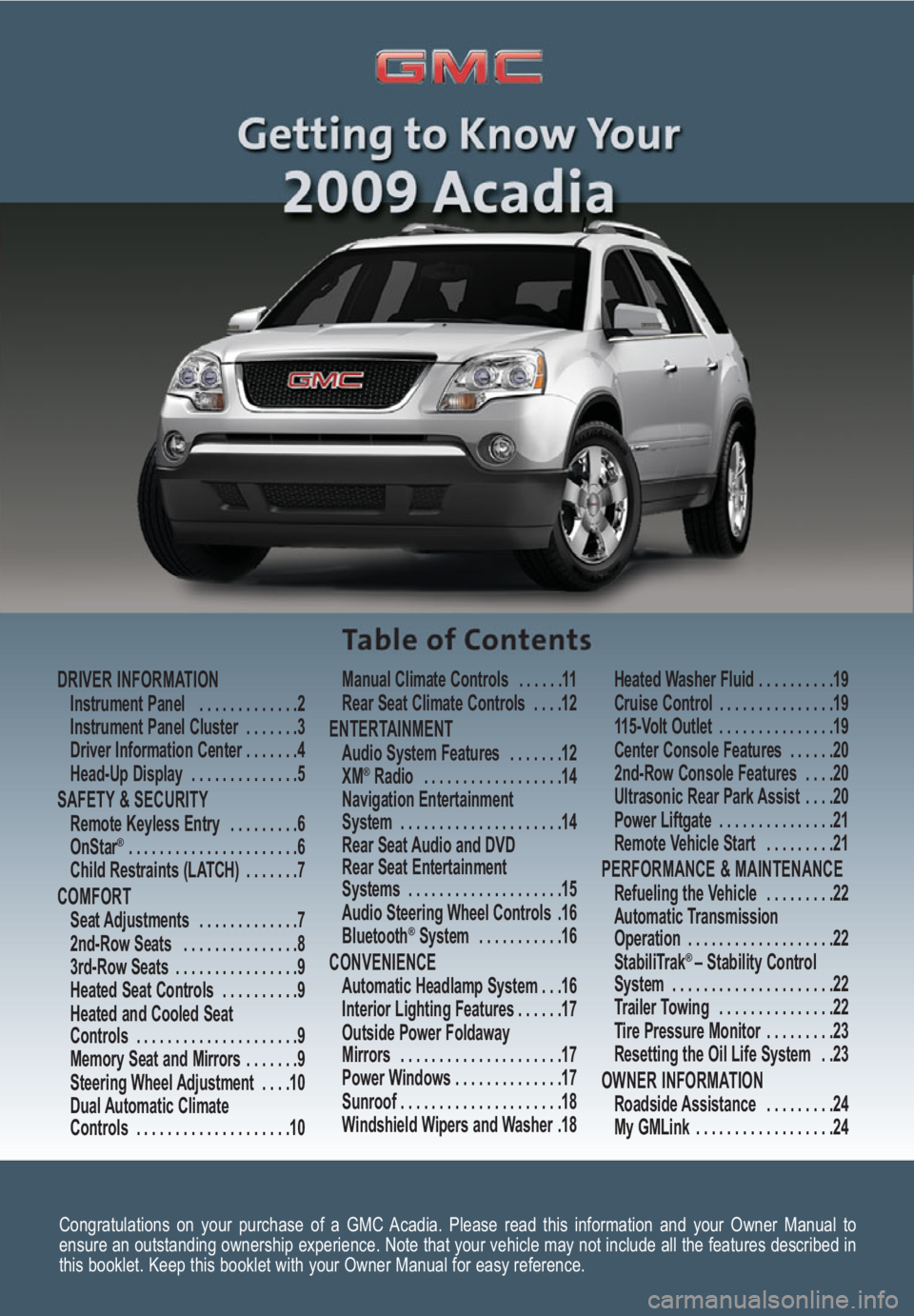
Congratulations on your purchase of a GMC Acadia. Please read this information and your Owner Manual to
ensure an outstanding ownership experience. Note that your vehicle may not include all the features described in
this booklet. Keep this booklet with your Owner Manual for easy reference.
DRIVER INFORMATIONInstrument Panel . . . . . . . . . . . . .2
Instrument Panel Cluster . . . . . . .3
Driver Information Center . . . . . . .4
Head-Up Display . . . . . . . . . . . . . .5
SAFETY & SECURITYRemote Keyless Entry . . . . . . . . .6
OnStar® . . . . . . . . . . . . . . . . . . . . . .6
Child Restraints (LATCH) . . . . . . .7
COMFORT Seat Adjustments . . . . . . . . . . . . .7
2nd-Row Seats . . . . . . . . . . . . . . .8
3rd-Row Seats . . . . . . . . . . . . . . . .9
Heated Seat Controls . . . . . . . . . .9
Heated and Cooled Seat
Controls . . . . . . . . . . . . . . . . . . . . .9
Memory Seat and Mirrors . . . . . . .9
Steering Wheel Adjustment . . . .10
Dual Automatic Climate
Controls . . . . . . . . . . . . . . . . . . . .10Manual Climate Controls . . . . . .11
Rear Seat Climate Controls . . . .12
ENTERTAINMENT Audio System Features . . . . . . .12
XM®Radio . . . . . . . . . . . . . . . . . .14
Navigation Entertainment
System . . . . . . . . . . . . . . . . . . . . .14
Rear Seat Audio and DVD
Rear Seat Entertainment
Systems . . . . . . . . . . . . . . . . . . . .15
Audio Steering Wheel Controls .16
Bluetooth
®System . . . . . . . . . . .16
CONVENIENCE Automatic Headlamp System . . .16
Interior Lighting Features . . . . . .17
Outside Power Foldaway
Mirrors . . . . . . . . . . . . . . . . . . . . .17
Power Windows . . . . . . . . . . . . . .17
Sunroof . . . . . . . . . . . . . . . . . . . . .18
Windshield Wipers and Washer .18Heated Washer Fluid . . . . . . . . . .19
Cruise Control . . . . . . . . . . . . . . .19
115-Volt Outlet . . . . . . . . . . . . . . .19
Center Console Features . . . . . .20
2nd-Row Console Features . . . .20
Ultrasonic Rear Park Assist . . . .20
Power Liftgate . . . . . . . . . . . . . . .21
Remote Vehicle Start . . . . . . . . .21
PERFORMANCE & MAINTENANCE Refueling the Vehicle . . . . . . . . .22
Automatic Transmission
Operation . . . . . . . . . . . . . . . . . . .22
StabiliTrak
® – Stability Control
System . . . . . . . . . . . . . . . . . . . . .22
Trailer Towing . . . . . . . . . . . . . . .22
Tire Pressure Monitor . . . . . . . . .23
Resetting the Oil Life System . .23
OWNER INFORMATIONRoadside Assistance . . . . . . . . .24
My GMLink . . . . . . . . . . . . . . . . . .24
Page 4 of 24
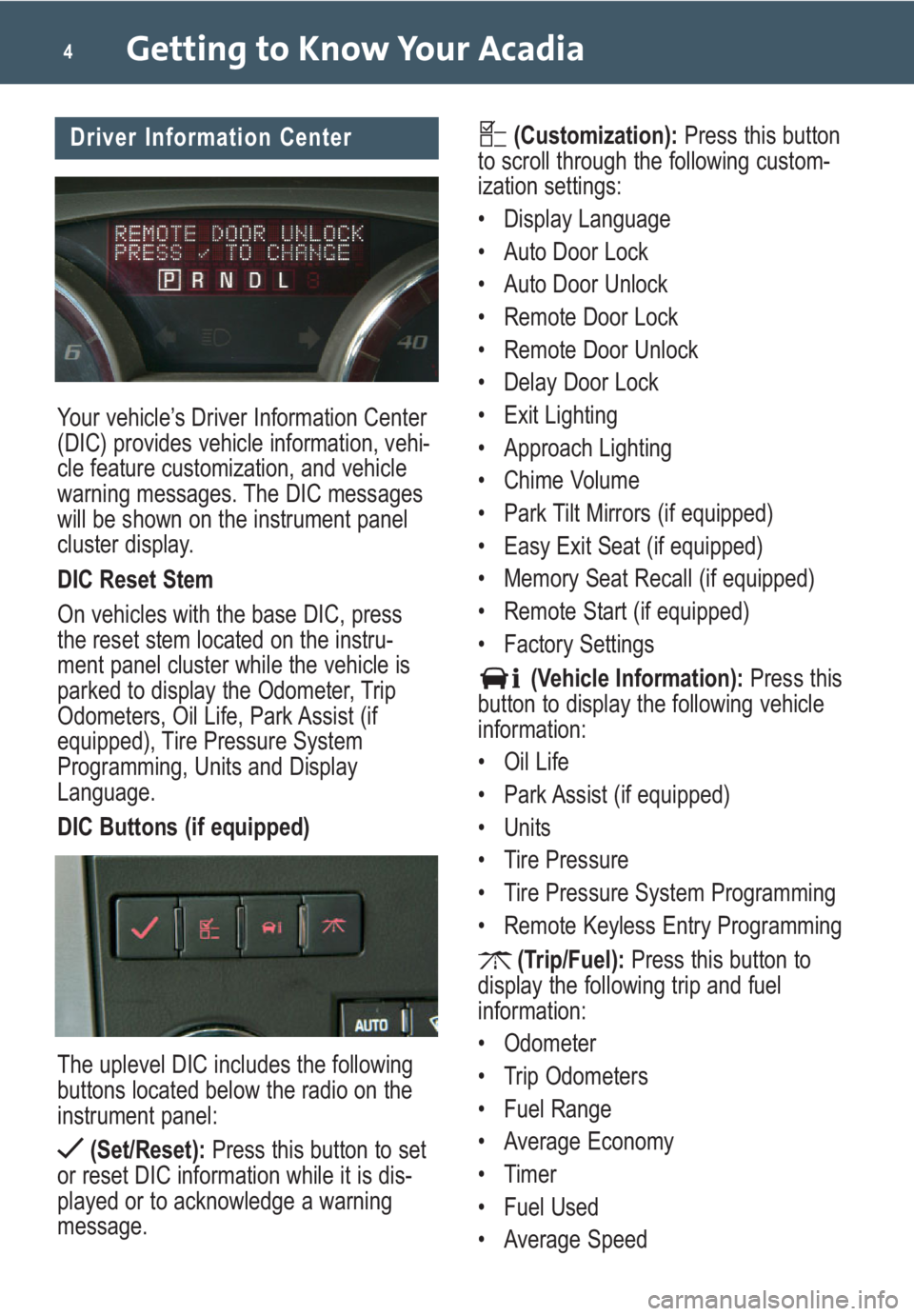
Your vehicle’s Driver Information Center
(DIC) provides vehicle information, vehi-
cle feature customization, and vehicle
warning messages. The DIC messages
will be shown on the instrument panel
cluster display.
DIC Reset Stem
On vehicles with the base DIC, press
the reset stem located on the instru-
ment panel cluster while the vehicle is
parked to display the Odometer, Trip
Odometers, Oil Life, Park Assist (if
equipped), Tire Pressure System
Programming, Units and Display
Language.
DIC Buttons (if equipped)
The uplevel DIC includes the following
buttons located below the radio on the
instrument panel:
(Set/Reset):Press this button to set
or reset DIC information while it is dis-
played or to acknowledge a warning
message.
Getting to Know Your Acadia4
(Customization):Press this button
to scroll through the following custom-
ization settings:
• Display Language
• Auto Door Lock
• Auto Door Unlock
• Remote Door Lock
• Remote Door Unlock
• Delay Door Lock
• Exit Lighting
• Approach Lighting
• Chime Volume
• Park Tilt Mirrors (if equipped)
• Easy Exit Seat (if equipped)
• Memory Seat Recall (if equipped)
• Remote Start (if equipped)
• Factory Settings
(Vehicle Information):Press this
button to display the following vehicle
information:
• Oil Life
• Park Assist (if equipped)
• Units
• Tire Pressure
• Tire Pressure System Programming
• Remote Keyless Entry Programming
(Trip/Fuel):Press this button to
display the following trip and fuel
information:
• Odometer
• Trip Odometers
• Fuel Range
• Average Economy
• Timer
• Fuel Used
• Average SpeedDriver Information Center
Page 6 of 24
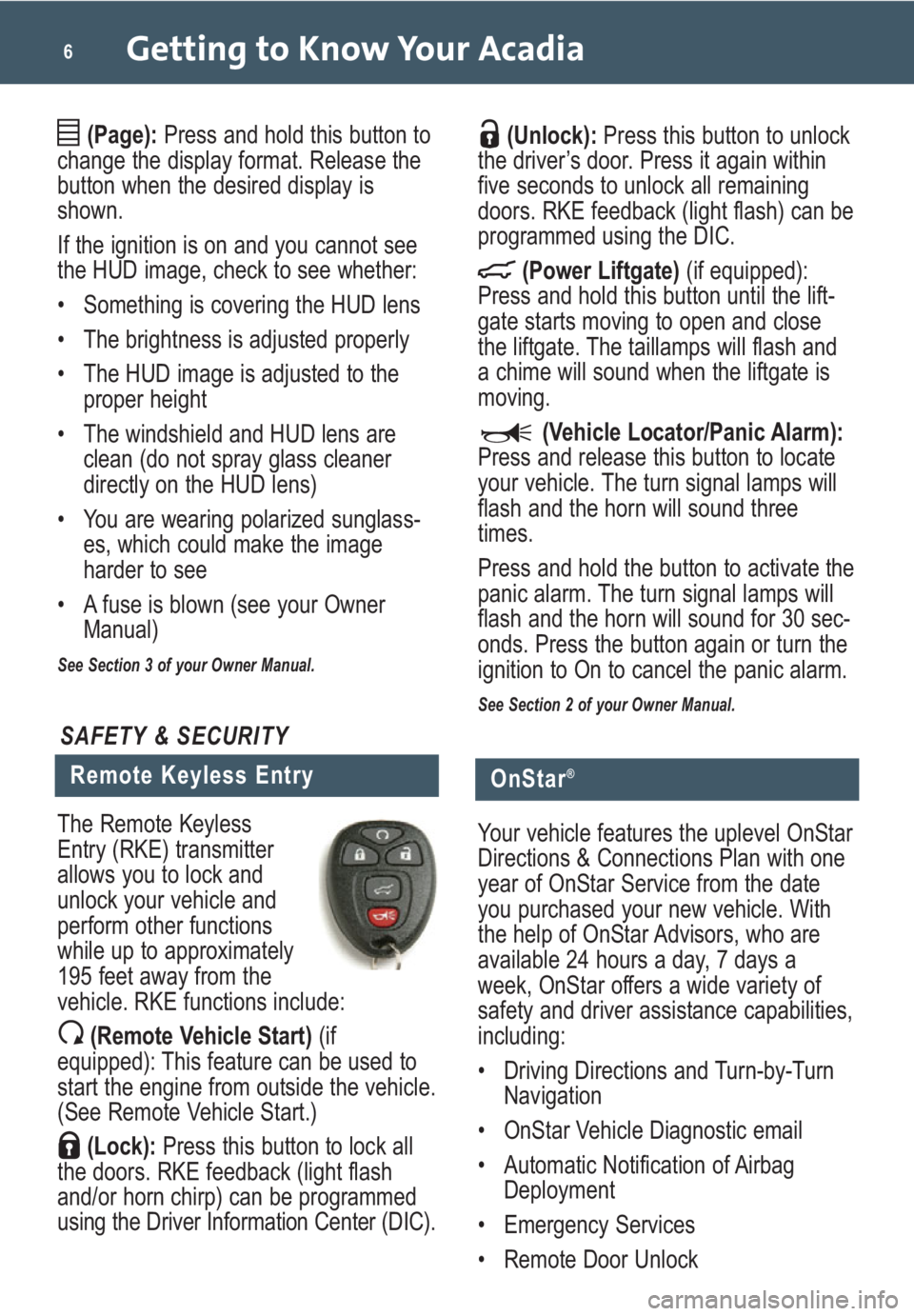
Getting to Know Your Acadia6
(Page):Press and hold this button to
change the display format. Release the
button when the desired display is
shown.
If the ignition is on and you cannot see
the HUD image, check to see whether:
• Something is covering the HUD lens
• The brightness is adjusted properly
• The HUD image is adjusted to the
proper height
• The windshield and HUD lens are
clean (do not spray glass cleaner
directly on the HUD lens)
• You are wearing polarized sunglass-
es, which could make the image
harder to see
• A fuse is blown (see your Owner
Manual)
See Section 3 of your Owner Manual.
(Unlock):Press this button to unlock
the driver’s door. Press it again within
five seconds to unlock all remaining
doors. RKE feedback (light flash) can be
programmed using the DIC.
(Power Liftgate)(if equipped):
Press and hold this button until the lift-
gate starts moving to open and close
the liftgate. The taillamps will flash and
a chime will sound when the liftgate is
moving.
(Vehicle Locator/Panic Alarm):
Press and release this button to locate
your vehicle. The turn signal lamps will
flash and the horn will sound three
times.
Press and hold the button to activate the
panic alarm. The turn signal lamps will
flash and the horn will sound for 30 sec-
onds. Press the button again or turn the
ignition to On to cancel the panic alarm.
See Section 2 of your Owner Manual.
Remote Keyless Entry
SAFETY & SECURITY
The Remote Keyless
Entry (RKE) transmitter
allows you to lock and
unlock your vehicle and
perform other functions
while up to approximately
195 feet away from the
vehicle. RKE functions include:
(Remote Vehicle Start)(if
equipped): This feature can be used to
start the engine from outside the vehicle.
(See Remote Vehicle Start.)
(Lock):Press this button to lock all
the doors. RKE feedback (light flash
and/or horn chirp) can be programmed
using the Driver Information Center (DIC).
OnStar®
Your vehicle features the uplevel OnStar
Directions & Connections Plan with one
year of OnStar Service from the date
you purchased your new vehicle. With
the help of OnStar Advisors, who are
available 24 hours a day, 7 days a
week, OnStar offers a wide variety of
safety and driver assistance capabilities,
including:
• Driving Directions and Turn-by-Turn
Navigation
• OnStar Vehicle Diagnostic email
• Automatic Notification of Airbag
Deployment
• Emergency Services
• Remote Door Unlock
Page 15 of 24
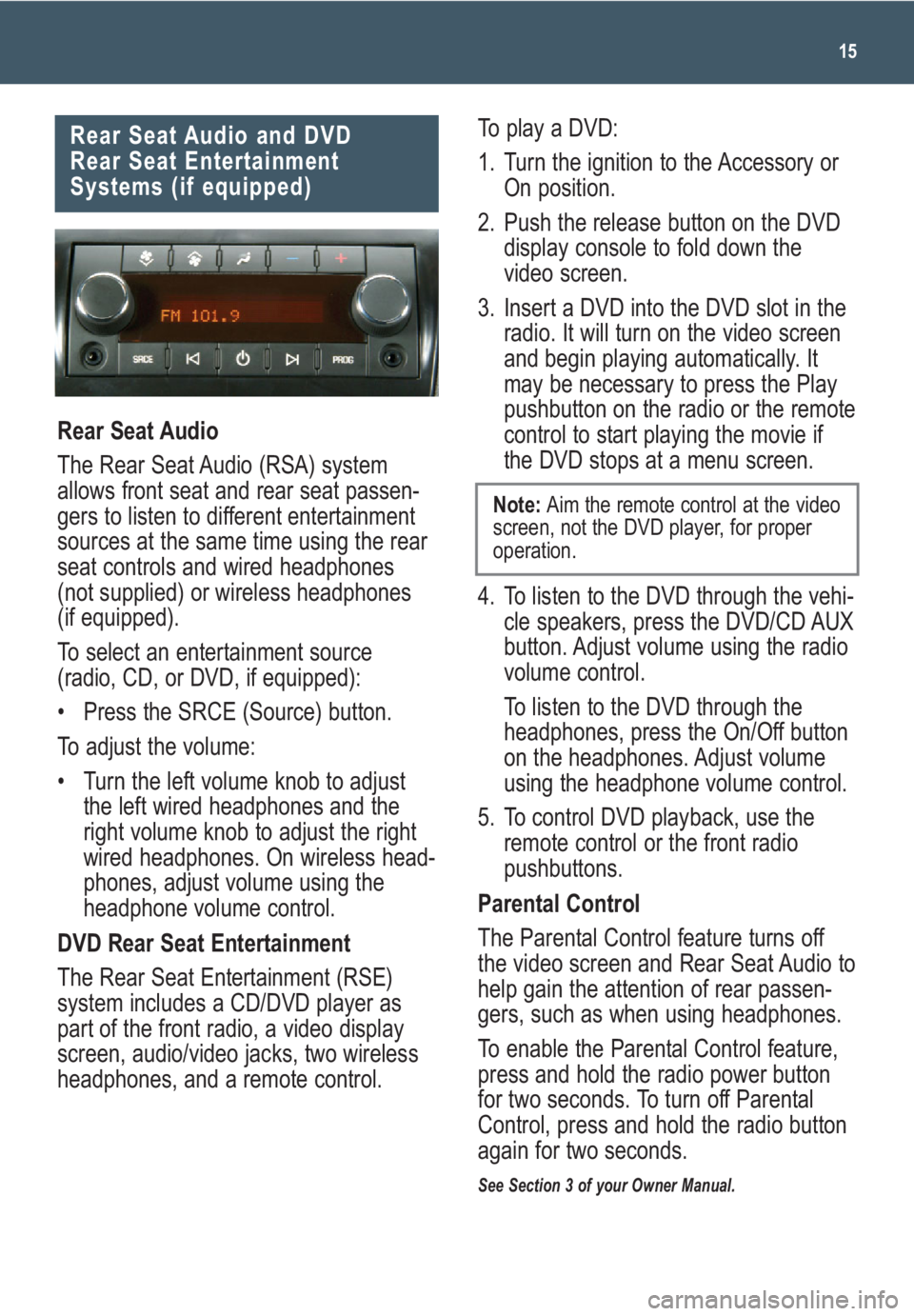
15
Rear Seat Audio and DVD
Rear Seat Entertainment
Systems (if equipped)
Rear Seat Audio
The Rear Seat Audio (RSA) system
allows front seat and rear seat passen-
gers to listen to different entertainment
sources at the same time using the rear
seat controls and wired headphones
(not supplied) or wireless headphones
(if equipped).
To select an entertainment source
(radio, CD, or DVD, if equipped):
• Press the SRCE (Source) button.
To adjust the volume:
• Turn the left volume knob to adjust
the left wired headphones and the
right volume knob to adjust the right
wired headphones. On wireless head-
phones, adjust volume using the
headphone volume control.
DVD Rear Seat Entertainment
The Rear Seat Entertainment (RSE)
system includes a CD/DVD player as
part of the front radio, a video display
screen, audio/video jacks, two wireless
headphones, and a remote control.
To play a DVD:
1. Turn the ignition to the Accessory or
On position.
2. Push the release button on the DVD
display console to fold down the
video screen.
3. Insert a DVD into the DVD slot in the
radio. It will turn on the video screen
and begin playing automatically. It
may be necessary to press the Play
pushbutton on the radio or the remote
control to start playing the movie if
the DVD stops at a menu screen.
4. To listen to the DVD through the vehi-
cle speakers, press the DVD/CD AUX
button. Adjust volume using the radio
volume control.
To listen to the DVD through the
headphones, press the On/Off button
on the headphones. Adjust volume
using the headphone volume control.
5. To control DVD playback, use the
remote control or the front radio
pushbuttons.
Parental Control
The Parental Control feature turns off
the video screen and Rear Seat Audio to
help gain the attention of rear passen-
gers, such as when using headphones.
To enable the Parental Control feature,
press and hold the radio power button
for two seconds. To turn off Parental
Control, press and hold the radio button
again for two seconds.
See Section 3 of your Owner Manual.
Note: Aim the remote control at the video
screen, not the DVD player, for proper
operation.
Page 21 of 24

21
There are several ways to open and
close the power liftgate:
• Press and hold the (Power
Liftgate) button on the Remote
Keyless Entry transmitter until the
liftgate starts moving. Press it again
to reverse operation.
• Press the (Power Liftgate) button
on the center console in front of the
shift lever. Press it again to reverse
operation.
• Press the touchpad on the liftgate
handle to open. Press it again to
reverse operation.
• Press the
button on the
bottom of the
liftgate, next to
the liftgate
latch, to close.
Press it again to reverse operation.
To disable all power liftgate controls,
switch the button on the center
console to the OFF position. The liftgate
can be opened and closed manually.
See Section 2 of your Owner Manual.
Power Liftgate (if equipped)
Remote Vehicle Start
(if equipped)
This feature allows you to start the
engine from outside the vehicle by using
the Remote Keyless Entry (RKE) trans-
mitter. The remote start capability must
be turned on using the Driver Information
Center.
The vehicle’s automatic climate control
system (if equipped) will default to a
heating or cooling mode based onoutside temperature, and the manual
climate control system will turn on at the
same setting as when the vehicle was
last turned off.
Starting the Vehicle
To remote-start the vehicle:
1. Aim the RKE transmitter at the
vehicle. (Transmitter range is within
approximately 195 feet of the vehicle.)
2. Press and release the (Lock)
button on the transmitter.
3. Immediately press and hold the
(Remote Start) button for about four
seconds. When the vehicle starts, the
parking lamps will light and remain on
while the engine is running. The enginewill continue running for 10 minutes.
4. Repeat these steps for a 10-minute
time extension. Only two consecutive
remote starts are allowed.
When you enter the vehicle after a
remote start, the key must be inserted in
the ignition and turned to the On position
before driving.
Canceling a Remote Start
• Press and hold the (Remote Start)
button until the parking lamps turn off.
• Press and release the Hazard
Warning Flashers button. Press it
again to turn off the flashers.
• Turn the key in the ignition switch to
the On position and then off.
See Section 2 of your Owner Manual.
Note:The Remote Vehicle Start feature
will not operate if the key is in the igni-
tion, the hood or liftgate is open, or the
Check Engine light is illuminated on the
instrument panel cluster.