2009 FORD FOCUS radio
[x] Cancel search: radioPage 1 of 276

Introduction 4
Instrument Cluster 12
Warning lights and chimes 12
Gauges 17
Entertainment Systems 20
AM/FM stereo with CD/MP3 20
Auxiliary input jack (Line in) 29
USB port 30
Satellite radio information 34
SYNC 37
Climate Controls 38
Manual heating and air conditioning 38
Rear window defroster 40
Lights 41
Headlamps 41
Turn signal control 44
Bulb replacement 45
Driver Controls 50
Windshield wiper/washer control 50
Steering wheel adjustment 51
Power windows 52
Mirrors 53
Speed control 55
Moon roof 59
Message center 61
Locks and Security 68
Keys 68
Locks 68
Anti-theft system 77
Table of Contents
1
2009 Focus(foc)
Owners Guide, 1st Printing
USA(fus)
Page 8 of 276
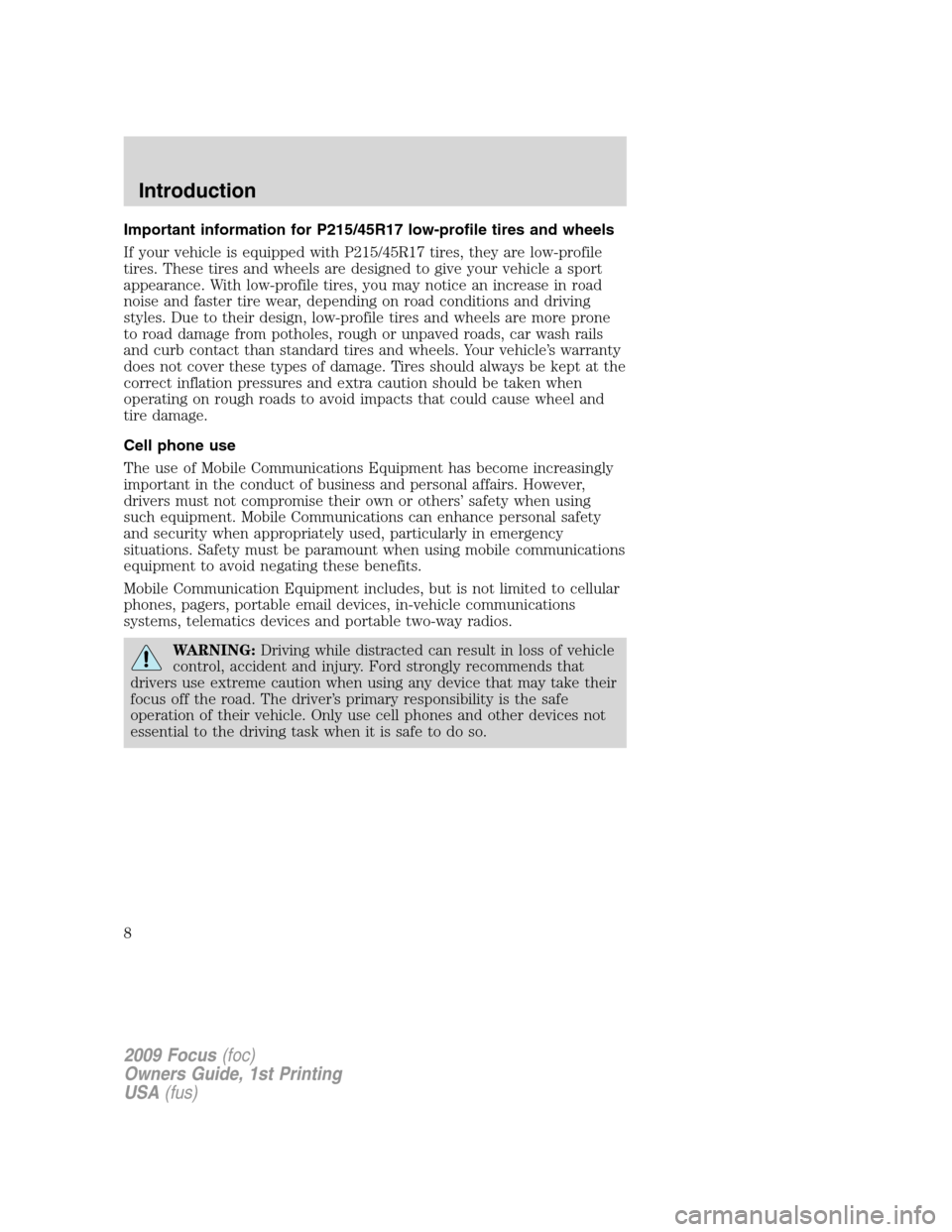
Important information for P215/45R17 low-profile tires and wheels
If your vehicle is equipped with P215/45R17 tires, they are low-profile
tires. These tires and wheels are designed to give your vehicle a sport
appearance. With low-profile tires, you may notice an increase in road
noise and faster tire wear, depending on road conditions and driving
styles. Due to their design, low-profile tires and wheels are more prone
to road damage from potholes, rough or unpaved roads, car wash rails
and curb contact than standard tires and wheels. Your vehicle’s warranty
does not cover these types of damage. Tires should always be kept at the
correct inflation pressures and extra caution should be taken when
operating on rough roads to avoid impacts that could cause wheel and
tire damage.
Cell phone use
The use of Mobile Communications Equipment has become increasingly
important in the conduct of business and personal affairs. However,
drivers must not compromise their own or others’ safety when using
such equipment. Mobile Communications can enhance personal safety
and security when appropriately used, particularly in emergency
situations. Safety must be paramount when using mobile communications
equipment to avoid negating these benefits.
Mobile Communication Equipment includes, but is not limited to cellular
phones, pagers, portable email devices, in-vehicle communications
systems, telematics devices and portable two-way radios.
WARNING:Driving while distracted can result in loss of vehicle
control, accident and injury. Ford strongly recommends that
drivers use extreme caution when using any device that may take their
focus off the road. The driver’s primary responsibility is the safe
operation of their vehicle. Only use cell phones and other devices not
essential to the driving task when it is safe to do so.
2009 Focus(foc)
Owners Guide, 1st Printing
USA(fus)
Introduction
8
Page 20 of 276
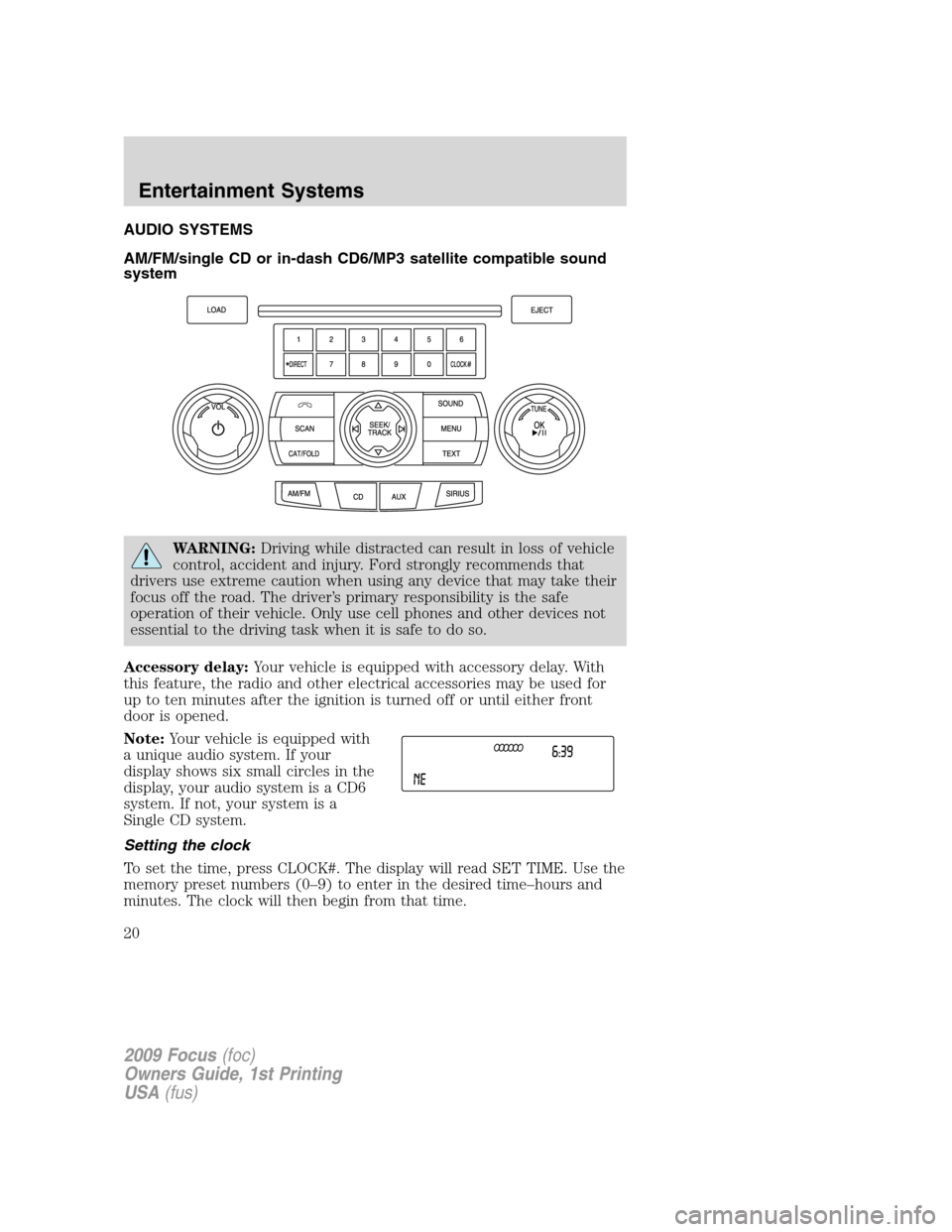
AUDIO SYSTEMS
AM/FM/single CD or in-dash CD6/MP3 satellite compatible sound
system
WARNING:Driving while distracted can result in loss of vehicle
control, accident and injury. Ford strongly recommends that
drivers use extreme caution when using any device that may take their
focus off the road. The driver’s primary responsibility is the safe
operation of their vehicle. Only use cell phones and other devices not
essential to the driving task when it is safe to do so.
Accessory delay:Your vehicle is equipped with accessory delay. With
this feature, the radio and other electrical accessories may be used for
up to ten minutes after the ignition is turned off or until either front
door is opened.
Note:Your vehicle is equipped with
a unique audio system. If your
display shows six small circles in the
display, your audio system is a CD6
system. If not, your system is a
Single CD system.
Setting the clock
To set the time, press CLOCK#. The display will read SET TIME. Use the
memory preset numbers (0–9) to enter in the desired time–hours and
minutes. The clock will then begin from that time.
2009 Focus(foc)
Owners Guide, 1st Printing
USA(fus)
Entertainment Systems
20
Page 21 of 276
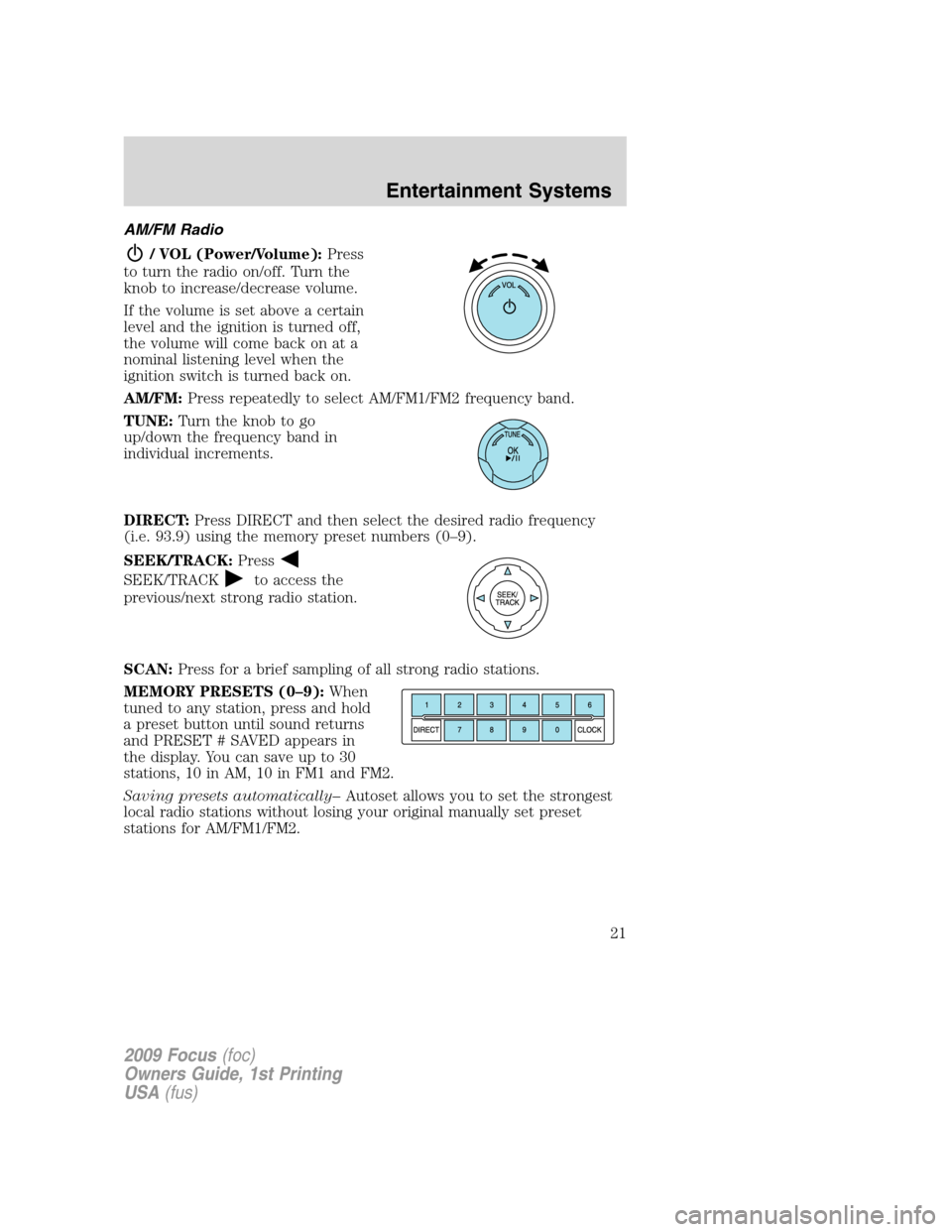
AM/FM Radio
/ VOL (Power/Volume):Press
to turn the radio on/off. Turn the
knob to increase/decrease volume.
If the volume is set above a certain
level and the ignition is turned off,
the volume will come back on at a
nominal listening level when the
ignition switch is turned back on.
AM/FM:Press repeatedly to select AM/FM1/FM2 frequency band.
TUNE:Turn the knob to go
up/down the frequency band in
individual increments.
DIRECT:Press DIRECT and then select the desired radio frequency
(i.e. 93.9) using the memory preset numbers (0–9).
SEEK/TRACK:Press
SEEK/TRACKto access the
previous/next strong radio station.
SCAN:Press for a brief sampling of all strong radio stations.
MEMORY PRESETS (0–9):When
tuned to any station, press and hold
a preset button until sound returns
and PRESET # SAVED appears in
the display. You can save up to 30
stations, 10 in AM, 10 in FM1 and FM2.
Saving presets automatically–Autoset allows you to set the strongest
local radio stations without losing your original manually set preset
stations for AM/FM1/FM2.
2009 Focus(foc)
Owners Guide, 1st Printing
USA(fus)
Entertainment Systems
21
Page 22 of 276
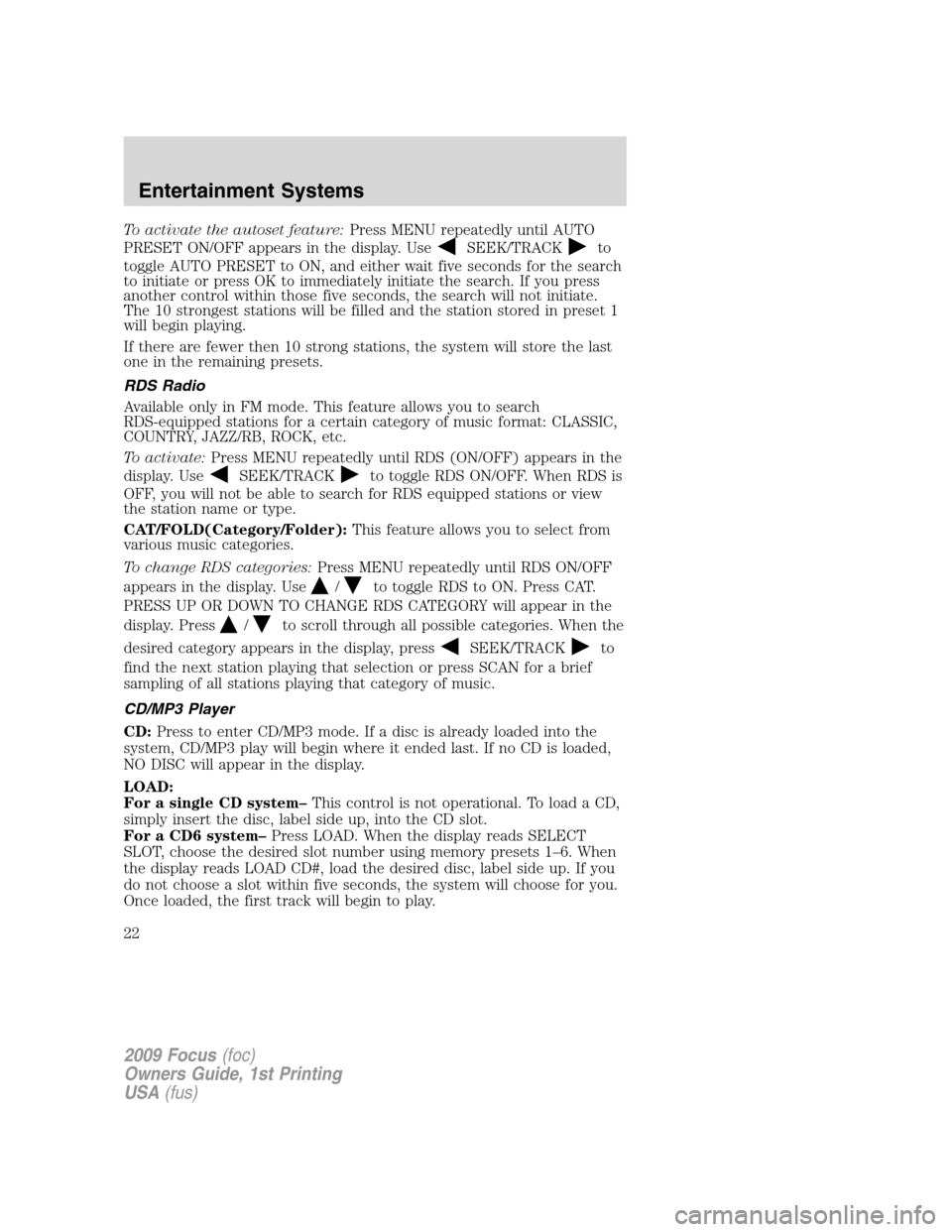
To activate the autoset feature:Press MENU repeatedly until AUTO
PRESET ON/OFF appears in the display. Use
SEEK/TRACKto
toggle AUTO PRESET to ON, and either wait five seconds for the search
to initiate or press OK to immediately initiate the search. If you press
another control within those five seconds, the search will not initiate.
The 10 strongest stations will be filled and the station stored in preset 1
will begin playing.
If there are fewer then 10 strong stations, the system will store the last
one in the remaining presets.
RDS Radio
Available only in FM mode. This feature allows you to search
RDS-equipped stations for a certain category of music format: CLASSIC,
COUNTRY, JAZZ/RB, ROCK, etc.
To activate:Press MENU repeatedly until RDS (ON/OFF) appears in the
display. Use
SEEK/TRACKto toggle RDS ON/OFF. When RDS is
OFF, you will not be able to search for RDS equipped stations or view
the station name or type.
CAT/FOLD(Category/Folder):This feature allows you to select from
various music categories.
To change RDS categories:Press MENU repeatedly until RDS ON/OFF
appears in the display. Use
/to toggle RDS to ON. Press CAT.
PRESS UP OR DOWN TO CHANGE RDS CATEGORY will appear in the
display. Press
/to scroll through all possible categories. When the
desired category appears in the display, press
SEEK/TRACKto
find the next station playing that selection or press SCAN for a brief
sampling of all stations playing that category of music.
CD/MP3 Player
CD:Press to enter CD/MP3 mode. If a disc is already loaded into the
system, CD/MP3 play will begin where it ended last. If no CD is loaded,
NO DISC will appear in the display.
LOAD:
For a single CD system–This control is not operational. To load a CD,
simply insert the disc, label side up, into the CD slot.
For a CD6 system–Press LOAD. When the display reads SELECT
SLOT, choose the desired slot number using memory presets 1–6. When
the display reads LOAD CD#, load the desired disc, label side up. If you
do not choose a slot within five seconds, the system will choose for you.
Once loaded, the first track will begin to play.
2009 Focus(foc)
Owners Guide, 1st Printing
USA(fus)
Entertainment Systems
22
Page 24 of 276
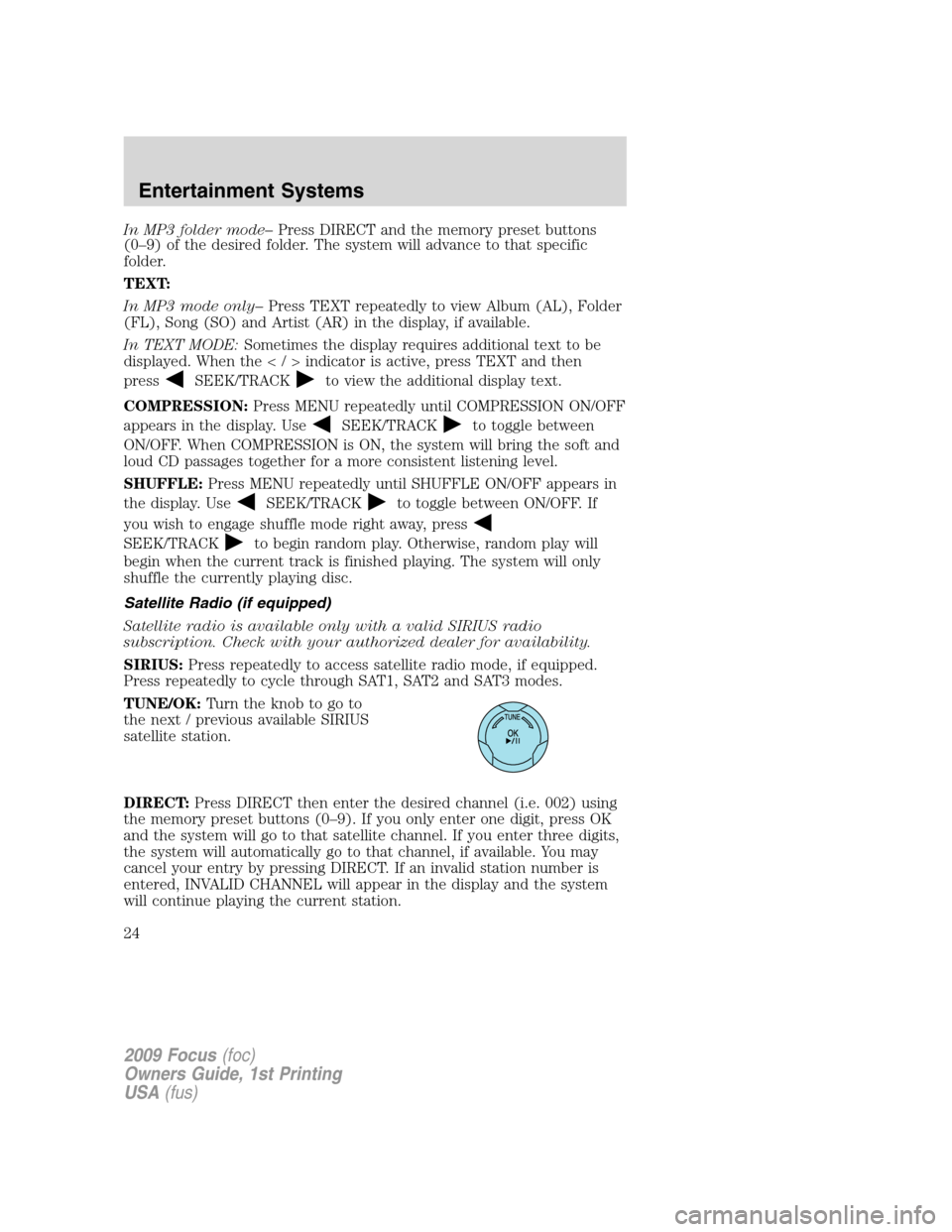
In MP3 folder mode–Press DIRECT and the memory preset buttons
(0–9) of the desired folder. The system will advance to that specific
folder.
TEXT:
In MP3 mode only–Press TEXT repeatedly to view Album (AL), Folder
(FL), Song (SO) and Artist (AR) in the display, if available.
In TEXT MODE:Sometimes the display requires additional text to be
displayed. When theindicatorisactive,press TEXT and then
press
SEEK/TRACKto view the additional display text.
COMPRESSION:Press MENU repeatedly until COMPRESSION ON/OFF
appears in the display. Use
SEEK/TRACKto toggle between
ON/OFF. When COMPRESSION is ON, the system will bring the soft and
loud CD passages together for a more consistent listening level.
SHUFFLE:Press MENU repeatedly until SHUFFLE ON/OFF appears in
the display. Use
SEEK/TRACKto toggle between ON/OFF. If
you wish to engage shuffle mode right away, press
SEEK/TRACKto begin random play. Otherwise, random play will
begin when the current track is finished playing. The system will only
shuffle the currently playing disc.
Satellite Radio (if equipped)
Satellite radio is available only with a valid SIRIUS radio
subscription. Check with your authorized dealer for availability.
SIRIUS:Press repeatedly to access satellite radio mode, if equipped.
Press repeatedly to cycle through SAT1, SAT2 and SAT3 modes.
TUNE/OK:Turn the knob to go to
the next / previous available SIRIUS
satellite station.
DIRECT:Press DIRECT then enter the desired channel (i.e. 002) using
the memory preset buttons (0–9). If you only enter one digit, press OK
and the system will go to that satellite channel. If you enter three digits,
the system will automatically go to that channel, if available. You may
cancel your entry by pressing DIRECT. If an invalid station number is
entered, INVALID CHANNEL will appear in the display and the system
will continue playing the current station.
2009 Focus(foc)
Owners Guide, 1st Printing
USA(fus)
Entertainment Systems
24
Page 25 of 276
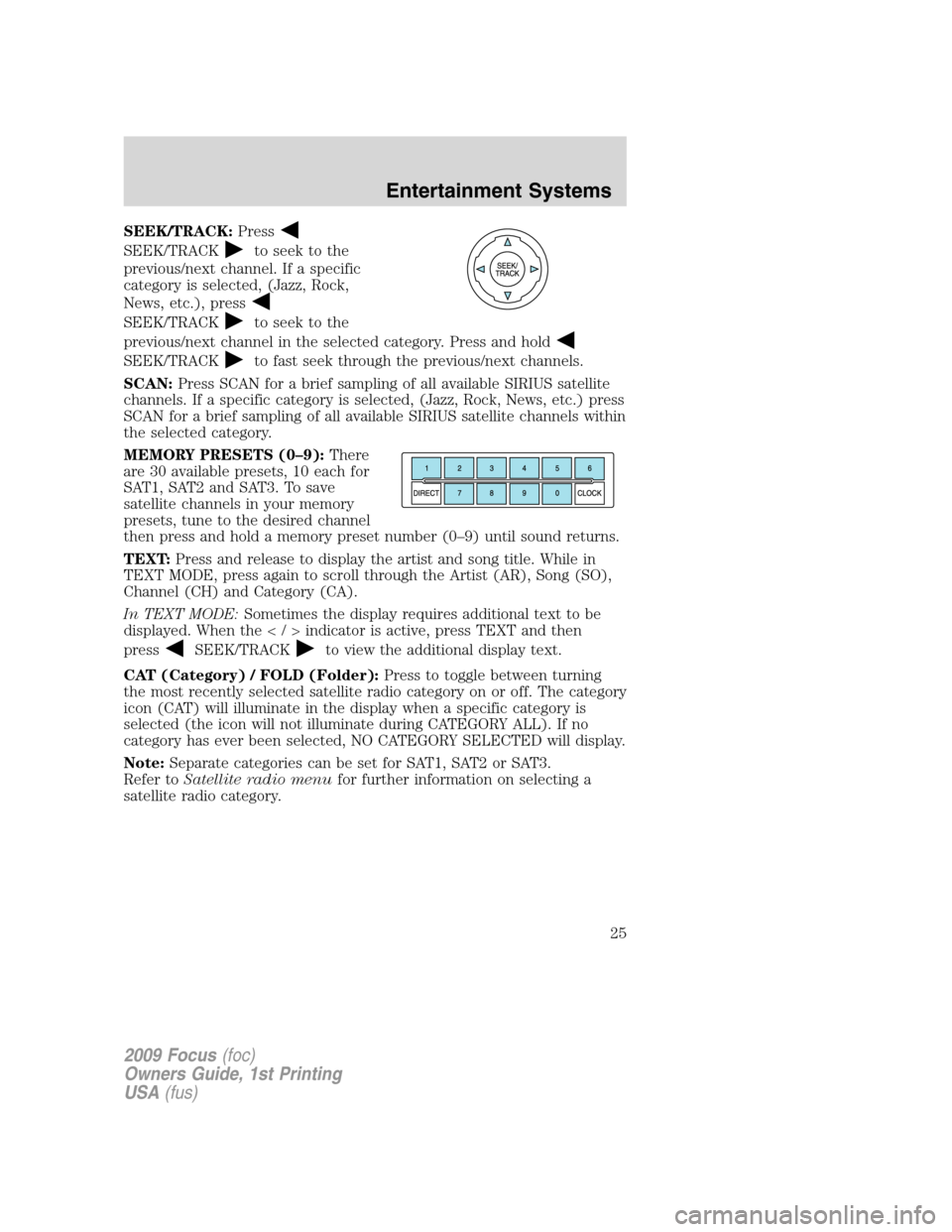
SEEK/TRACK:Press
SEEK/TRACKto seek to the
previous/next channel. If a specific
category is selected, (Jazz, Rock,
News, etc.), press
SEEK/TRACKto seek to the
previous/next channel in the selected category. Press and hold
SEEK/TRACKto fast seek through the previous/next channels.
SCAN:Press SCAN for a brief sampling of all available SIRIUS satellite
channels. If a specific category is selected, (Jazz, Rock, News, etc.) press
SCAN for a brief sampling of all available SIRIUS satellite channels within
the selected category.
MEMORY PRESETS (0–9):There
are 30 available presets, 10 each for
SAT1, SAT2 and SAT3. To save
satellite channels in your memory
presets, tune to the desired channel
then press and hold a memory preset number (0–9) until sound returns.
TEXT:Press and release to display the artist and song title. While in
TEXT MODE, press again to scroll through the Artist (AR), Song (SO),
Channel (CH) and Category (CA).
In TEXT MODE:Sometimes the display requires additional text to be
displayed. When theindicatorisactive,press TEXT and then
press
SEEK/TRACKto view the additional display text.
CAT (Category) / FOLD (Folder):Press to toggle between turning
the most recently selected satellite radio category on or off. The category
icon (CAT) will illuminate in the display when a specific category is
selected (the icon will not illuminate during CATEGORY ALL). If no
category has ever been selected, NO CATEGORY SELECTED will display.
Note:Separate categories can be set for SAT1, SAT2 or SAT3.
Refer toSatellite radio menufor further information on selecting a
satellite radio category.
2009 Focus(foc)
Owners Guide, 1st Printing
USA(fus)
Entertainment Systems
25
Page 26 of 276
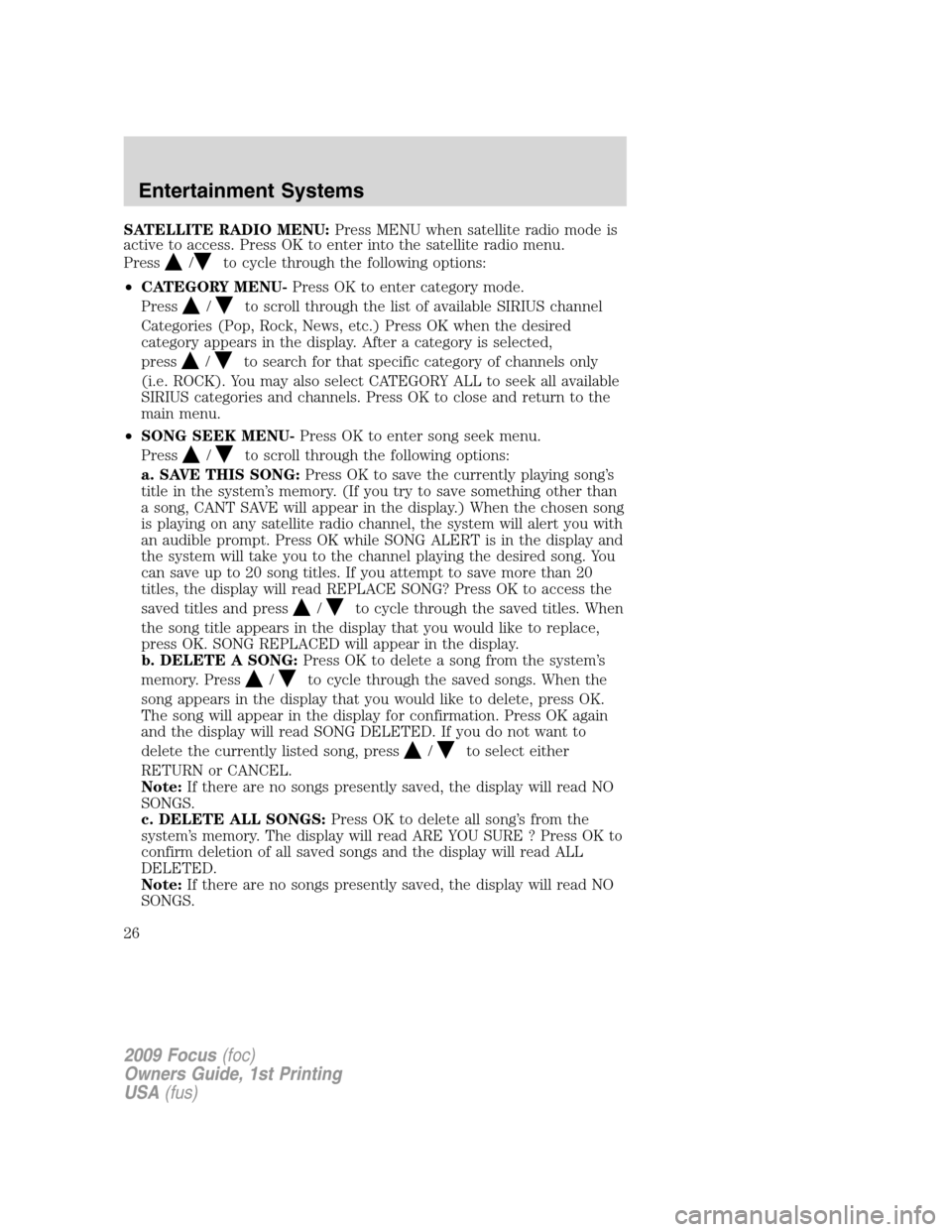
SATELLITE RADIO MENU:Press MENU when satellite radio mode is
active to access. Press OK to enter into the satellite radio menu.
Press
/to cycle through the following options:
•CATEGORY MENU-Press OK to enter category mode.
Press
/to scroll through the list of available SIRIUS channel
Categories (Pop, Rock, News, etc.) Press OK when the desired
category appears in the display. After a category is selected,
press
/to search for that specific category of channels only
(i.e. ROCK). You may also select CATEGORY ALL to seek all available
SIRIUS categories and channels. Press OK to close and return to the
main menu.
•SONG SEEK MENU-Press OK to enter song seek menu.
Press
/to scroll through the following options:
a. SAVE THIS SONG:Press OK to save the currently playing song’s
title in the system’s memory. (If you try to save something other than
a song, CANT SAVE will appear in the display.) When the chosen song
is playing on any satellite radio channel, the system will alert you with
an audible prompt. Press OK while SONG ALERT is in the display and
the system will take you to the channel playing the desired song. You
can save up to 20 song titles. If you attempt to save more than 20
titles, the display will read REPLACE SONG? Press OK to access the
saved titles and press
/to cycle through the saved titles. When
the song title appears in the display that you would like to replace,
press OK. SONG REPLACED will appear in the display.
b. DELETE A SONG:Press OK to delete a song from the system’s
memory. Press
/to cycle through the saved songs. When the
song appears in the display that you would like to delete, press OK.
The song will appear in the display for confirmation. Press OK again
and the display will read SONG DELETED. If you do not want to
delete the currently listed song, press
/to select either
RETURN or CANCEL.
Note:If there are no songs presently saved, the display will read NO
SONGS.
c. DELETE ALL SONGS:Press OK to delete all song’s from the
system’s memory. The display will read ARE YOU SURE ? Press OK to
confirm deletion of all saved songs and the display will read ALL
DELETED.
Note:If there are no songs presently saved, the display will read NO
SONGS.
2009 Focus(foc)
Owners Guide, 1st Printing
USA(fus)
Entertainment Systems
26