Page 33 of 62
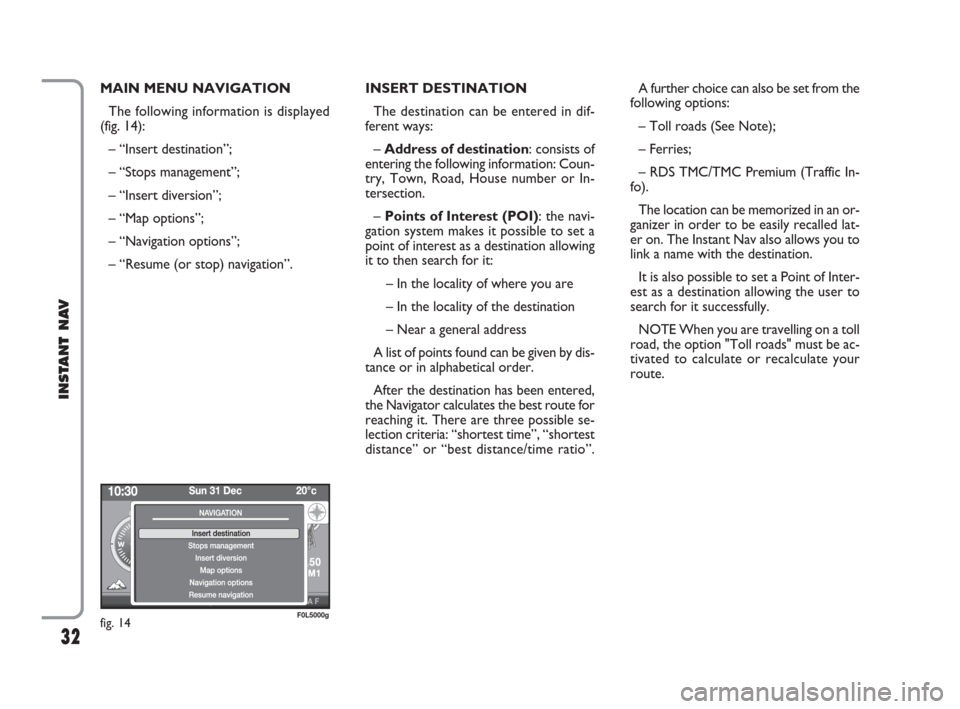
32
INSTANT NAV
MAIN MENU NAVIGATION
The following information is displayed
(fig. 14):
– “Insert destination”;
– “Stops management”;
– “Insert diversion”;
– “Map options”;
– “Navigation options”;
– “Resume (or stop) navigation”.INSERT DESTINATION
The destination can be entered in dif-
ferent ways:
– Address of destination: consists of
entering the following information: Coun-
try, Town, Road, House number or In-
tersection.
– Points of Interest (POI): the navi-
gation system makes it possible to set a
point of interest as a destination allowing
it to then search for it:
– In the locality of where you are
– In the locality of the destination
– Near a general address
A list of points found can be given by dis-
tance or in alphabetical order.
After the destination has been entered,
the Navigator calculates the best route for
reaching it. There are three possible se-
lection criteria: “shortest time”, “shortest
distance” or “best distance/time ratio”.A further choice can also be set from the
following options:
– Toll roads (See Note);
– Ferries;
– RDS TMC/TMC Premium (Traffic In-
fo).
The location can be memorized in an or-
ganizer in order to be easily recalled lat-
er on. The Instant Nav also allows you to
link a name with the destination.
It is also possible to set a Point of Inter-
est as a destination allowing the user to
search for it successfully.
NOTE When you are travelling on a toll
road, the option "Toll roads" must be ac-
tivated to calculate or recalculate your
route.
fig. 14F0L5000g
603_97_471 CROMA_INSTANT NAV_GB_1ed 23-10-2009 15:29 Pagina 32
Page 34 of 62
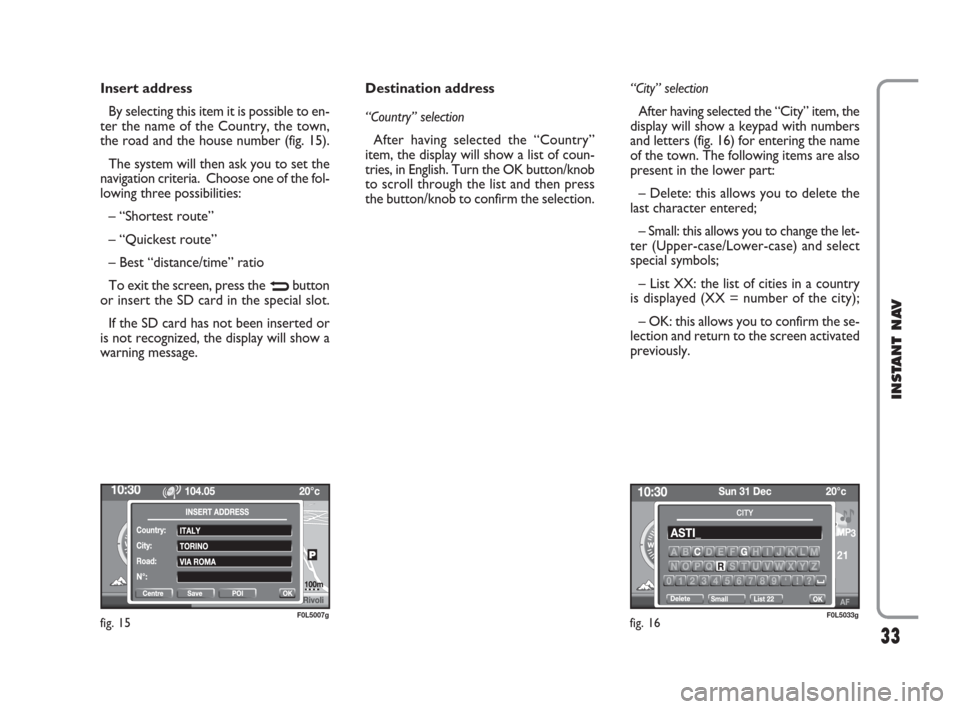
33
INSTANT NAV
Insert address
By selecting this item it is possible to en-
ter the name of the Country, the town,
the road and the house number (fig. 15).
The system will then ask you to set the
navigation criteria. Choose one of the fol-
lowing three possibilities:
– “Shortest route”
– “Quickest route”
– Best “distance/time” ratio
To exit the screen, press the
Nbutton
or insert the SD card in the special slot.
If the SD card has not been inserted or
is not recognized, the display will show a
warning message.Destination address
“Country” selection
After having selected the “Country”
item, the display will show a list of coun-
tries, in English. Turn the OK button/knob
to scroll through the list and then press
the button/knob to confirm the selection.“City” selection
After having selected the “City” item, the
display will show a keypad with numbers
and letters (fig. 16) for entering the name
of the town. The following items are also
present in the lower part:
– Delete: this allows you to delete the
last character entered;
– Small: this allows you to change the let-
ter (Upper-case/Lower-case) and select
special symbols;
– List XX: the list of cities in a country
is displayed (XX = number of the city);
– OK: this allows you to confirm the se-
lection and return to the screen activated
previously.
fig. 15F0L5007gfig. 16F0L5033g
603_97_471 CROMA_INSTANT NAV_GB_1ed 23-10-2009 15:29 Pagina 33
Page 35 of 62
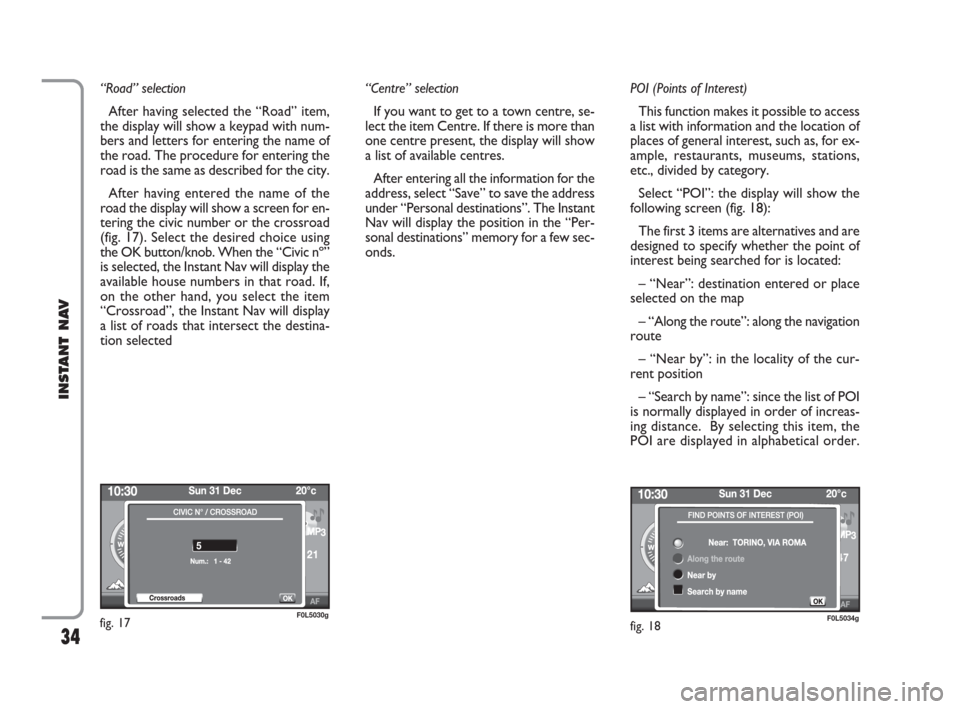
34
INSTANT NAV
“Road” selection
After having selected the “Road” item,
the display will show a keypad with num-
bers and letters for entering the name of
the road. The procedure for entering the
road is the same as described for the city.
After having entered the name of the
road the display will show a screen for en-
tering the civic number or the crossroad
(fig. 17). Select the desired choice using
the OK button/knob. When the “Civic nº”
is selected, the Instant Nav will display the
available house numbers in that road. If,
on the other hand, you select the item
“Crossroad”, the Instant Nav will display
a list of roads that intersect the destina-
tion selected“Centre” selection
If you want to get to a town centre, se-
lect the item Centre. If there is more than
one centre present, the display will show
a list of available centres.
After entering all the information for the
address, select “Save” to save the address
under “Personal destinations”. The Instant
Nav will display the position in the “Per-
sonal destinations” memory for a few sec-
onds.POI (Points of Interest)
This function makes it possible to access
a list with information and the location of
places of general interest, such as, for ex-
ample, restaurants, museums, stations,
etc., divided by category.
Select “POI”: the display will show the
following screen (fig. 18):
The first 3 items are alternatives and are
designed to specify whether the point of
interest being searched for is located:
– “Near”: destination entered or place
selected on the map
– “Along the route”: along the navigation
route
– “Near by”: in the locality of the cur-
rent position
– “Search by name”: since the list of POI
is normally displayed in order of increas-
ing distance. By selecting this item, the
POI are displayed in alphabetical order.
fig. 17F0L5030gfig. 18F0L5034g
603_97_471 CROMA_INSTANT NAV_GB_1ed 23-10-2009 15:29 Pagina 34
Page 38 of 62
37
INSTANT NAV
MAP OPTIONS
This makes it possible to display the map
using the following items fig. 22:
– “Map orientation”
– “Show POI”
– “Map size”
– “Explore map”Map orientation
This allows the map orientation accord-
ing to the following parameters:
– “Heading up”: the cursor (car) is dis-
played in the centre and the map is ori-
entated according to the direction of the
car.
– “North up”: the map is orientated to-
wards the north, the cursor (car) moves
on it;
– “Visualization 3D”: the map is displayed
in 3D mode and orientated according to
the direction of the car. Show POI (Points of Interest)
This allows the categories of POI you
want to be displayed on the map (fig. 23).
Turn the OK button/knob to select one
of the “Points of Interest” categories from
the list:
Community services
– Towns, city centres
– Universities, specialized schools
– Hospitals
fig. 22F0L5047g
RIVOLI
TORINO
5km
fig. 23F0L5029g
603_97_471 CROMA_INSTANT NAV_GB_1ed 23-10-2009 15:29 Pagina 37