Page 36 of 62
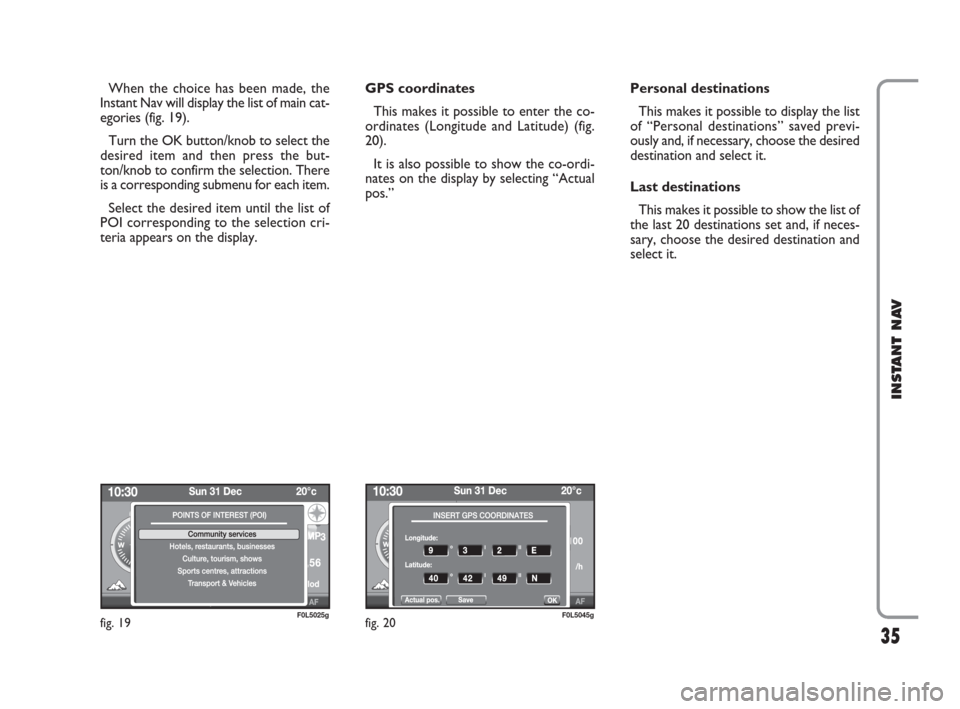
35
INSTANT NAV
When the choice has been made, the
Instant Nav will display the list of main cat-
egories (fig. 19).
Turn the OK button/knob to select the
desired item and then press the but-
ton/knob to confirm the selection. There
is a corresponding submenu for each item.
Select the desired item until the list of
POI corresponding to the selection cri-
teria appears on the display.GPS coordinates
This makes it possible to enter the co-
ordinates (Longitude and Latitude) (fig.
20).
It is also possible to show the co-ordi-
nates on the display by selecting “Actual
pos.” Personal destinations
This makes it possible to display the list
of “Personal destinations” saved previ-
ously and, if necessary, choose the desired
destination and select it.
Last destinations
This makes it possible to show the list of
the last 20 destinations set and, if neces-
sary, choose the desired destination and
select it.
fig. 19F0L5025gfig. 20F0L5045g
603_97_471 CROMA_INSTANT NAV_GB_1ed 23-10-2009 15:29 Pagina 35
Page 37 of 62
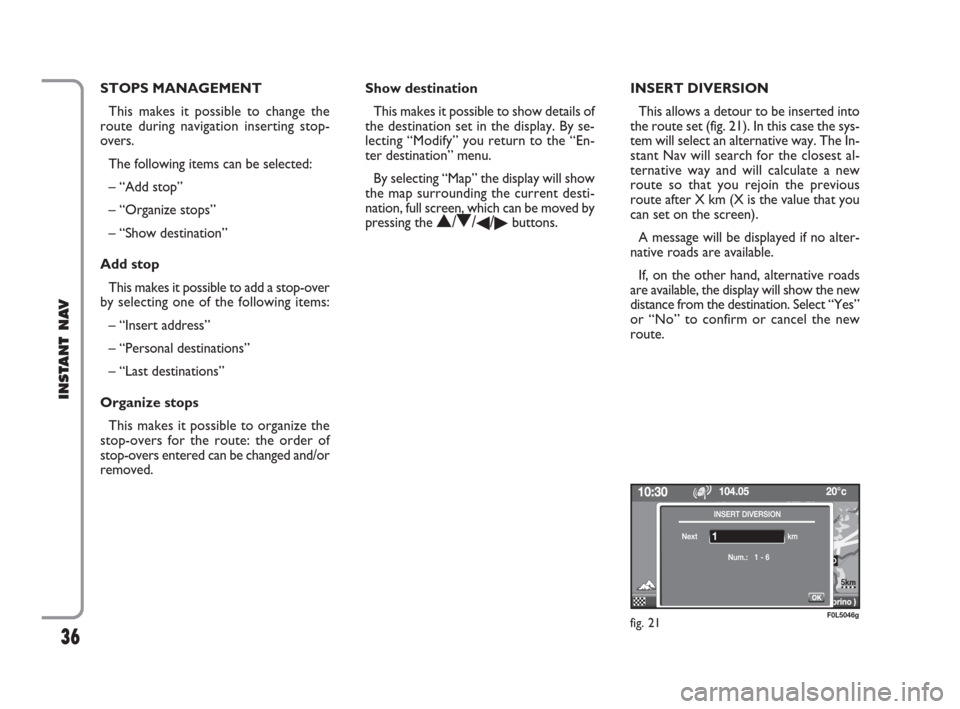
36
INSTANT NAV
STOPS MANAGEMENT
This makes it possible to change the
route during navigation inserting stop-
overs.
The following items can be selected:
– “Add stop”
– “Organize stops”
– “Show destination”
Add stop
This makes it possible to add a stop-over
by selecting one of the following items:
– “Insert address”
– “Personal destinations”
– “Last destinations”
Organize stops
This makes it possible to organize the
stop-overs for the route: the order of
stop-overs entered can be changed and/or
removed.Show destination
This makes it possible to show details of
the destination set in the display. By se-
lecting “Modify” you return to the “En-
ter destination” menu.
By selecting “Map” the display will show
the map surrounding the current desti-
nation, full screen, which can be moved by
pressing the
N/O/�/�buttons.INSERT DIVERSION
This allows a detour to be inserted into
the route set (fig. 21). In this case the sys-
tem will select an alternative way. The In-
stant Nav will search for the closest al-
ternative way and will calculate a new
route so that you rejoin the previous
route after X km (X is the value that you
can set on the screen).
A message will be displayed if no alter-
native roads are available.
If, on the other hand, alternative roads
are available, the display will show the new
distance from the destination. Select “Yes”
or “No” to confirm or cancel the new
route.
fig. 21F0L5046g
RIVOLI
TORINO
5km
603_97_471 CROMA_INSTANT NAV_GB_1ed 23-10-2009 15:29 Pagina 36
Page 38 of 62
37
INSTANT NAV
MAP OPTIONS
This makes it possible to display the map
using the following items fig. 22:
– “Map orientation”
– “Show POI”
– “Map size”
– “Explore map”Map orientation
This allows the map orientation accord-
ing to the following parameters:
– “Heading up”: the cursor (car) is dis-
played in the centre and the map is ori-
entated according to the direction of the
car.
– “North up”: the map is orientated to-
wards the north, the cursor (car) moves
on it;
– “Visualization 3D”: the map is displayed
in 3D mode and orientated according to
the direction of the car. Show POI (Points of Interest)
This allows the categories of POI you
want to be displayed on the map (fig. 23).
Turn the OK button/knob to select one
of the “Points of Interest” categories from
the list:
Community services
– Towns, city centres
– Universities, specialized schools
– Hospitals
fig. 22F0L5047g
RIVOLI
TORINO
5km
fig. 23F0L5029g
603_97_471 CROMA_INSTANT NAV_GB_1ed 23-10-2009 15:29 Pagina 37
Page 39 of 62
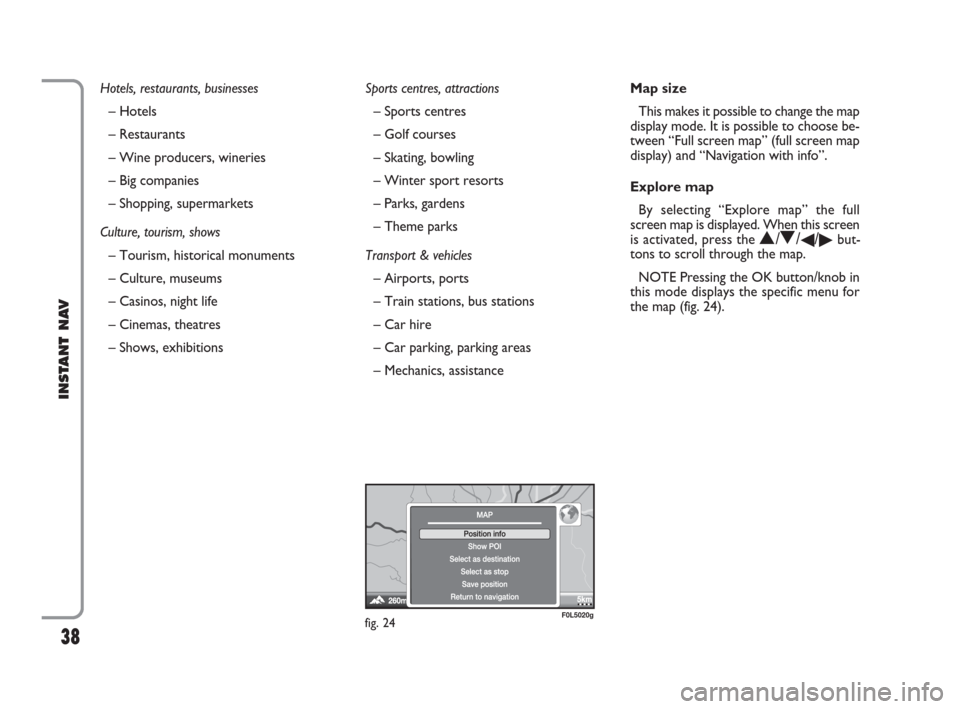
38
INSTANT NAV
Hotels, restaurants, businesses
– Hotels
– Restaurants
– Wine producers, wineries
– Big companies
– Shopping, supermarkets
Culture, tourism, shows
– Tourism, historical monuments
– Culture, museums
– Casinos, night life
– Cinemas, theatres
– Shows, exhibitionsSports centres, attractions
– Sports centres
– Golf courses
– Skating, bowling
– Winter sport resorts
– Parks, gardens
– Theme parks
Transport & vehicles
– Airports, ports
– Train stations, bus stations
– Car hire
– Car parking, parking areas
– Mechanics, assistanceMap size
This makes it possible to change the map
display mode. It is possible to choose be-
tween “Full screen map” (full screen map
display) and “Navigation with info”.
Explore map
By selecting “Explore map” the full
screen map is displayed. When this screen
is activated, press the
N/O/�/�but-
tons to scroll through the map.
NOTE Pressing the OK button/knob in
this mode displays the specific menu for
the map (fig. 24).
fig. 24F0L5020g
TORINO
603_97_471 CROMA_INSTANT NAV_GB_1ed 23-10-2009 15:29 Pagina 38
Page 40 of 62
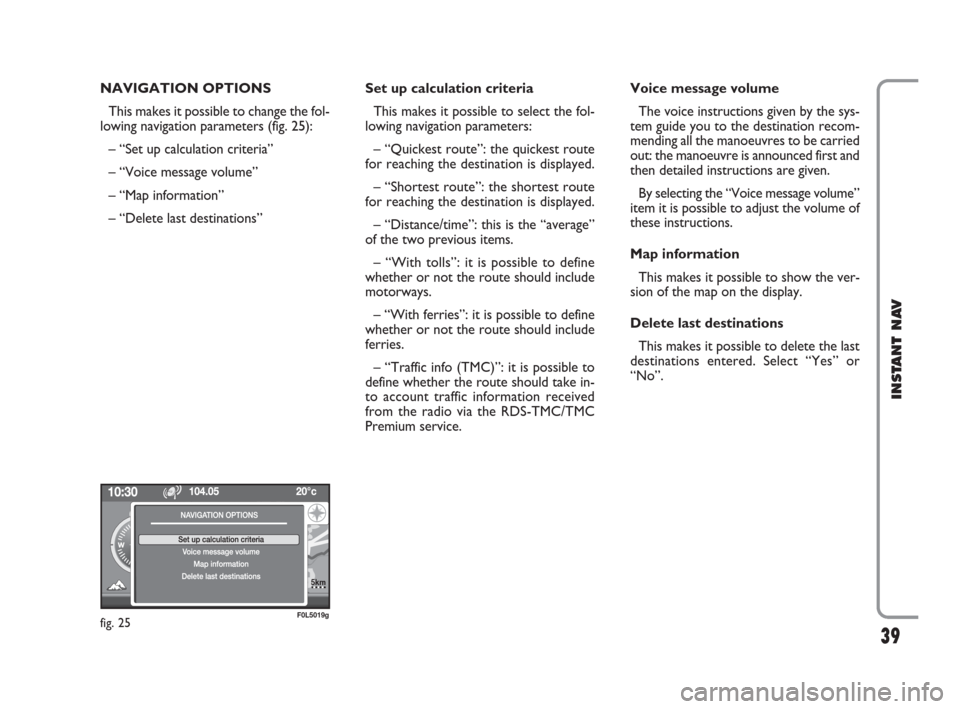
39
INSTANT NAV
NAVIGATION OPTIONS
This makes it possible to change the fol-
lowing navigation parameters (fig. 25):
– “Set up calculation criteria”
– “Voice message volume”
– “Map information”
– “Delete last destinations” Set up calculation criteria
This makes it possible to select the fol-
lowing navigation parameters:
– “Quickest route”: the quickest route
for reaching the destination is displayed.
– “Shortest route”: the shortest route
for reaching the destination is displayed.
– “Distance/time”: this is the “average”
of the two previous items.
– “With tolls”: it is possible to define
whether or not the route should include
motorways.
– “With ferries”: it is possible to define
whether or not the route should include
ferries.
– “Traffic info (TMC)”: it is possible to
define whether the route should take in-
to account traffic information received
from the radio via the RDS-TMC/TMC
Premium service.Voice message volume
The voice instructions given by the sys-
tem guide you to the destination recom-
mending all the manoeuvres to be carried
out: the manoeuvre is announced first and
then detailed instructions are given.
By selecting the “Voice message volume”
item it is possible to adjust the volume of
these instructions.
Map information
This makes it possible to show the ver-
sion of the map on the display.
Delete last destinations
This makes it possible to delete the last
destinations entered. Select “Yes” or
“No”.
fig. 25F0L5019g
RIVOLI
TORINO
5km
603_97_471 CROMA_INSTANT NAV_GB_1ed 23-10-2009 15:29 Pagina 39
Page 41 of 62
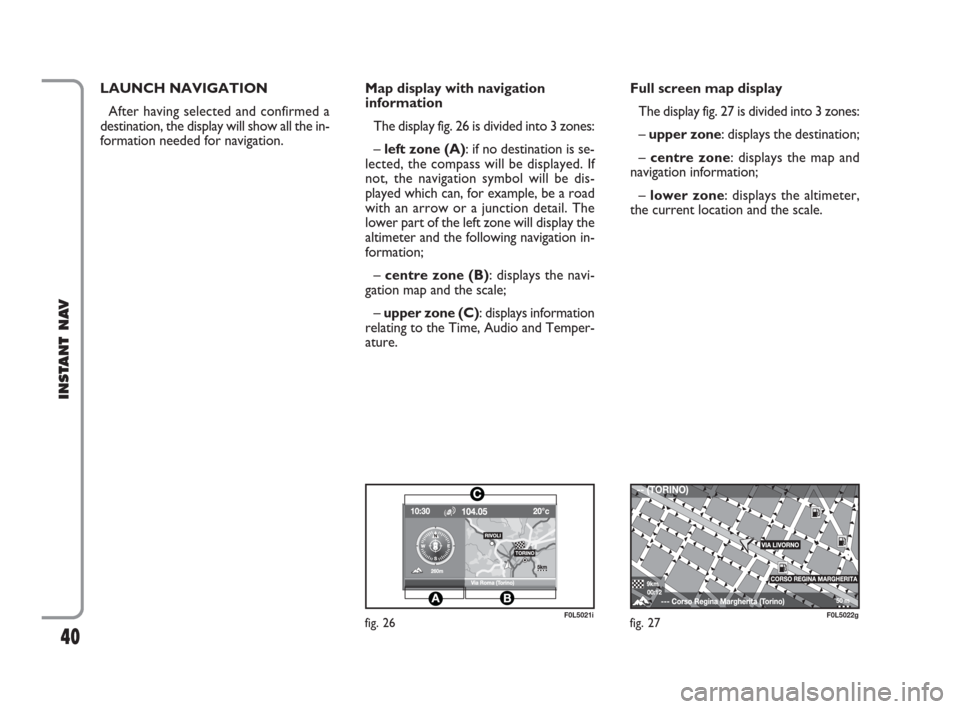
40
INSTANT NAV
LAUNCH NAVIGATION
After having selected and confirmed a
destination, the display will show all the in-
formation needed for navigation.Map display with navigation
information
The display fig. 26 is divided into 3 zones:
– left zone (A): if no destination is se-
lected, the compass will be displayed. If
not, the navigation symbol will be dis-
played which can, for example, be a road
with an arrow or a junction detail. The
lower part of the left zone will display the
altimeter and the following navigation in-
formation;
– centre zone (B): displays the navi-
gation map and the scale;
– upper zone (C): displays information
relating to the Time, Audio and Temper-
ature.Full screen map display
The display fig. 27 is divided into 3 zones:
– upper zone: displays the destination;
– centre zone: displays the map and
navigation information;
– lower zone: displays the altimeter,
the current location and the scale.
fig. 26F0L5021ifig. 27F0L5022g
CORSO REGINA MARGHERITA
603_97_471 CROMA_INSTANT NAV_GB_1ed 23-10-2009 15:29 Pagina 40
Page 42 of 62
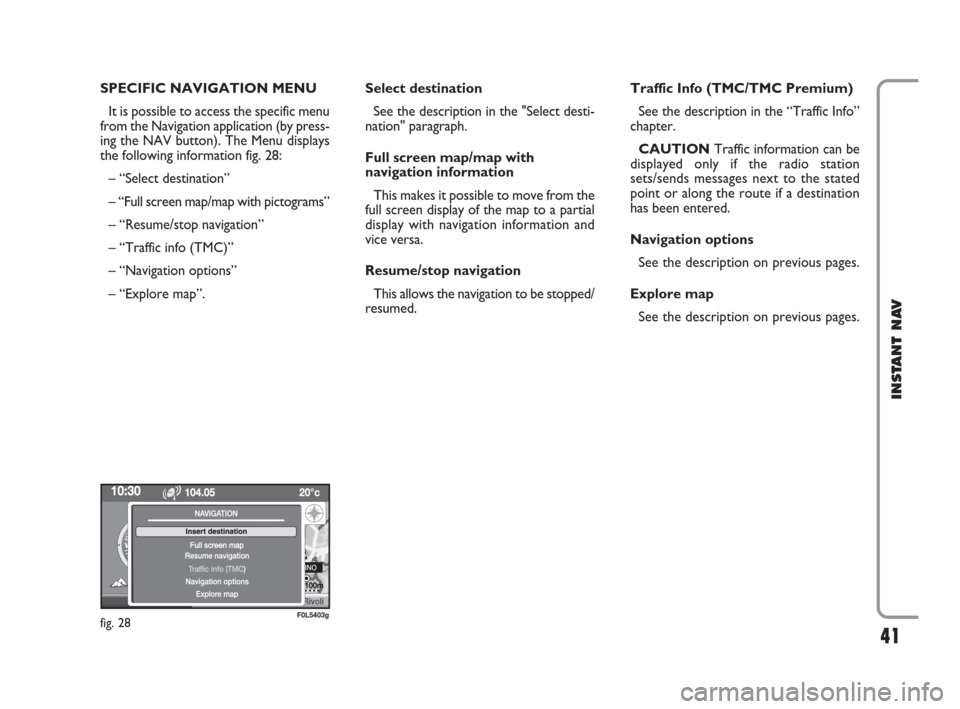
41
INSTANT NAV
SPECIFIC NAVIGATION MENU
It is possible to access the specific menu
from the Navigation application (by press-
ing the NAV button). The Menu displays
the following information fig. 28:
– “Select destination”
– “Full screen map/map with pictograms”
– “Resume/stop navigation”
– “Traffic info (TMC)”
– “Navigation options”
– “Explore map”. Select destination
See the description in the "Select desti-
nation" paragraph.
Full screen map/map with
navigation information
This makes it possible to move from the
full screen display of the map to a partial
display with navigation information and
vice versa.
Resume/stop navigation
This allows the navigation to be stopped/
resumed. Traffic Info (TMC/TMC Premium)
See the description in the “Traffic Info”
chapter.
CAUTION Traffic information can be
displayed only if the radio station
sets/sends messages next to the stated
point or along the route if a destination
has been entered.
Navigation options
See the description on previous pages.
Explore map
See the description on previous pages.
fig. 28F0L5403g
603_97_471 CROMA_INSTANT NAV_GB_1ed 23-10-2009 15:29 Pagina 41
Page 43 of 62
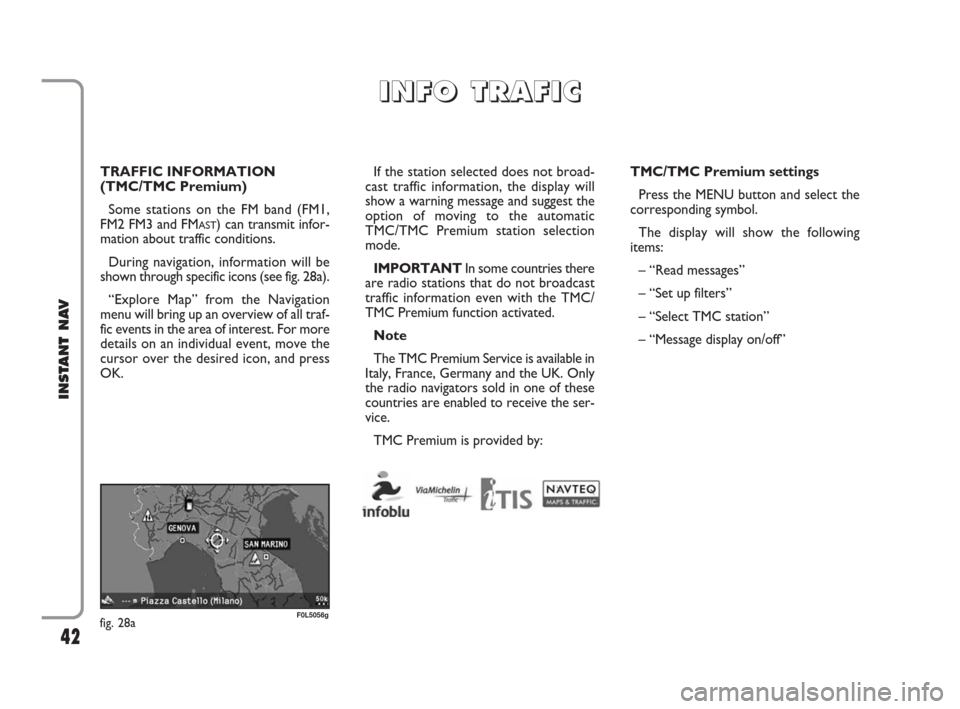
42
INSTANT NAV
TRAFFIC INFORMATION
(TMC/TMC Premium)
Some stations on the FM band (FM1,
FM2 FM3 and FM
AST) can transmit infor-
mation about traffic conditions.
During navigation, information will be
shown through specific icons (see fig. 28a).
“Explore Map” from the Navigation
menu will bring up an overview of all traf-
fic events in the area of interest. For more
details on an individual event, move the
cursor over the desired icon, and press
OK.If the station selected does not broad-
cast traffic information, the display will
show a warning message and suggest the
option of moving to the automatic
TMC/TMC Premium station selection
mode.
IMPORTANTIn some countries there
are radio stations that do not broadcast
traffic information even with the TMC/
TMC Premium function activated.
Note
The TMC Premium Service is available in
Italy, France, Germany and the UK. Only
the radio navigators sold in one of these
countries are enabled to receive the ser-
vice.
TMC Premium is provided by:TMC/TMC Premium settings
Press the MENU button and select the
corresponding symbol.
The display will show the following
items:
– “Read messages”
– “Set up filters”
– “Select TMC station”
– “Message display on/off”
I I
N N
F F
O O
T T
R R
A A
F F
I I
C C
fig. 28aF0L5056g
603_97_471 CROMA_INSTANT NAV_GB_1ed 23-10-2009 15:29 Pagina 42