Page 33 of 62
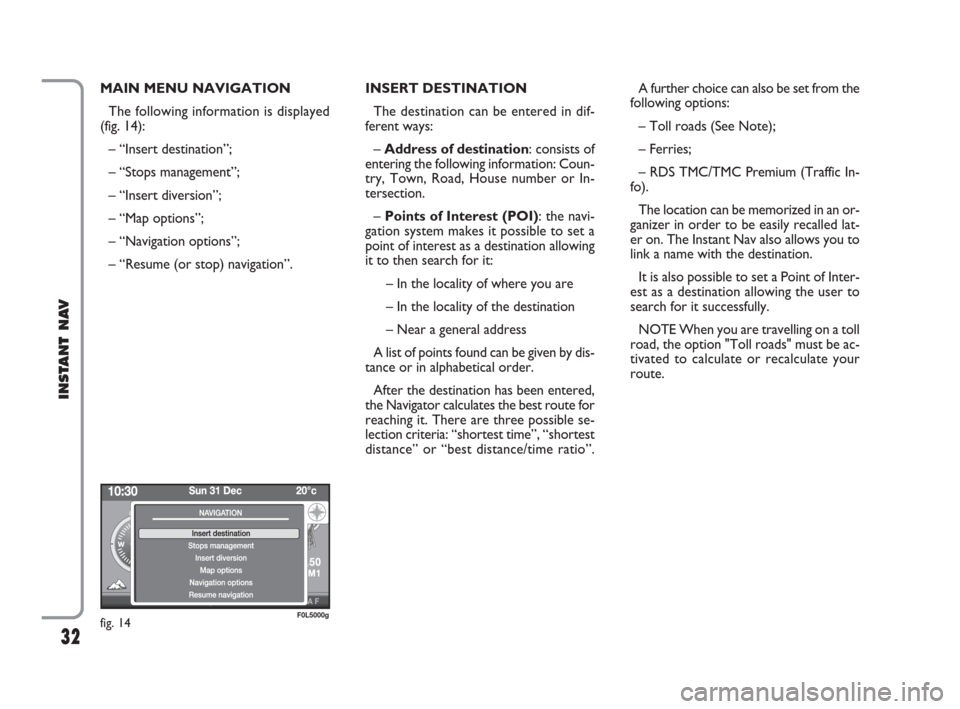
32
INSTANT NAV
MAIN MENU NAVIGATION
The following information is displayed
(fig. 14):
– “Insert destination”;
– “Stops management”;
– “Insert diversion”;
– “Map options”;
– “Navigation options”;
– “Resume (or stop) navigation”.INSERT DESTINATION
The destination can be entered in dif-
ferent ways:
– Address of destination: consists of
entering the following information: Coun-
try, Town, Road, House number or In-
tersection.
– Points of Interest (POI): the navi-
gation system makes it possible to set a
point of interest as a destination allowing
it to then search for it:
– In the locality of where you are
– In the locality of the destination
– Near a general address
A list of points found can be given by dis-
tance or in alphabetical order.
After the destination has been entered,
the Navigator calculates the best route for
reaching it. There are three possible se-
lection criteria: “shortest time”, “shortest
distance” or “best distance/time ratio”.A further choice can also be set from the
following options:
– Toll roads (See Note);
– Ferries;
– RDS TMC/TMC Premium (Traffic In-
fo).
The location can be memorized in an or-
ganizer in order to be easily recalled lat-
er on. The Instant Nav also allows you to
link a name with the destination.
It is also possible to set a Point of Inter-
est as a destination allowing the user to
search for it successfully.
NOTE When you are travelling on a toll
road, the option "Toll roads" must be ac-
tivated to calculate or recalculate your
route.
fig. 14F0L5000g
603_97_471 CROMA_INSTANT NAV_GB_1ed 23-10-2009 15:29 Pagina 32
Page 34 of 62
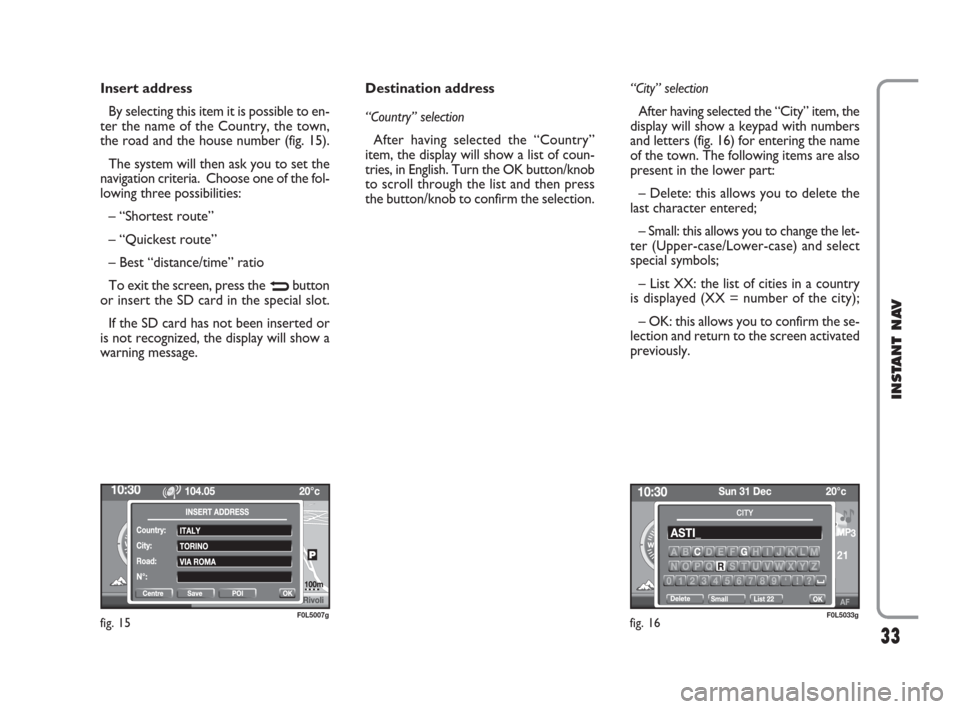
33
INSTANT NAV
Insert address
By selecting this item it is possible to en-
ter the name of the Country, the town,
the road and the house number (fig. 15).
The system will then ask you to set the
navigation criteria. Choose one of the fol-
lowing three possibilities:
– “Shortest route”
– “Quickest route”
– Best “distance/time” ratio
To exit the screen, press the
Nbutton
or insert the SD card in the special slot.
If the SD card has not been inserted or
is not recognized, the display will show a
warning message.Destination address
“Country” selection
After having selected the “Country”
item, the display will show a list of coun-
tries, in English. Turn the OK button/knob
to scroll through the list and then press
the button/knob to confirm the selection.“City” selection
After having selected the “City” item, the
display will show a keypad with numbers
and letters (fig. 16) for entering the name
of the town. The following items are also
present in the lower part:
– Delete: this allows you to delete the
last character entered;
– Small: this allows you to change the let-
ter (Upper-case/Lower-case) and select
special symbols;
– List XX: the list of cities in a country
is displayed (XX = number of the city);
– OK: this allows you to confirm the se-
lection and return to the screen activated
previously.
fig. 15F0L5007gfig. 16F0L5033g
603_97_471 CROMA_INSTANT NAV_GB_1ed 23-10-2009 15:29 Pagina 33
Page 55 of 62
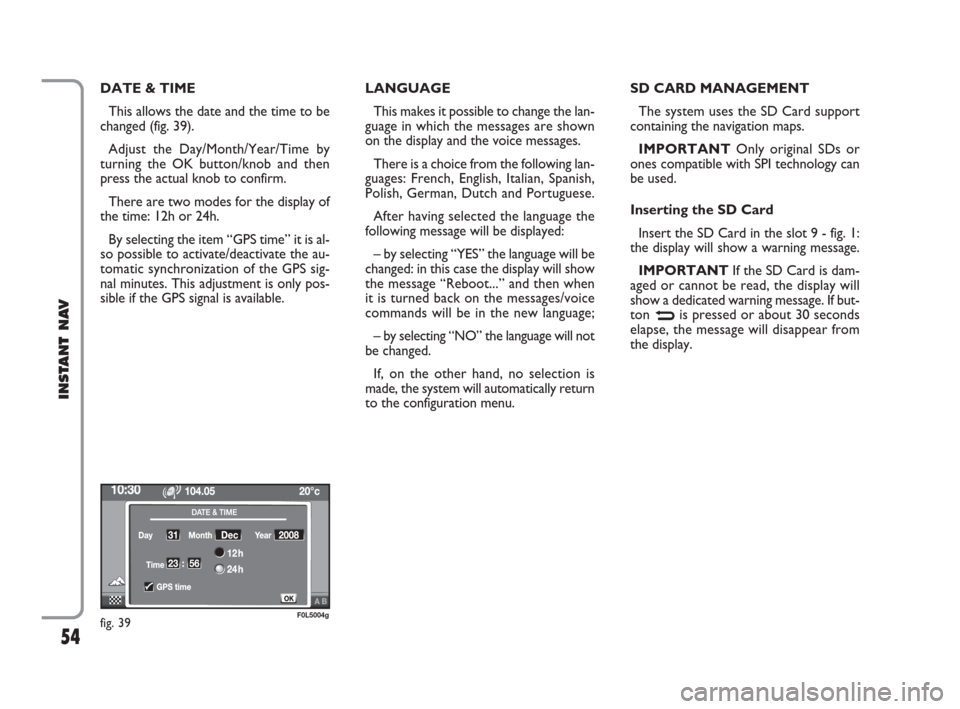
54
INSTANT NAV
DATE & TIME
This allows the date and the time to be
changed (fig. 39).
Adjust the Day/Month/Year/Time by
turning the OK button/knob and then
press the actual knob to confirm.
There are two modes for the display of
the time: 12h or 24h.
By selecting the item “GPS time” it is al-
so possible to activate/deactivate the au-
tomatic synchronization of the GPS sig-
nal minutes. This adjustment is only pos-
sible if the GPS signal is available.LANGUAGE
This makes it possible to change the lan-
guage in which the messages are shown
on the display and the voice messages.
There is a choice from the following lan-
guages: French, English, Italian, Spanish,
Polish, German, Dutch and Portuguese.
After having selected the language the
following message will be displayed:
– by selecting “YES” the language will be
changed: in this case the display will show
the message “Reboot...” and then when
it is turned back on the messages/voice
commands will be in the new language;
– by selecting “NO” the language will not
be changed.
If, on the other hand, no selection is
made, the system will automatically return
to the configuration menu.SD CARD MANAGEMENT
The system uses the SD Card support
containing the navigation maps.
IMPORTANTOnly original SDs or
ones compatible with SPI technology can
be used.
Inserting the SD Card
Insert the SD Card in the slot 9 - fig. 1:
the display will show a warning message.
IMPORTANTIf the SD Card is dam-
aged or cannot be read, the display will
show a dedicated warning message. If but-
ton
Nis pressed or about 30 seconds
elapse, the message will disappear from
the display.
fig. 39F0L5004g
603_97_471 CROMA_INSTANT NAV_GB_1ed 23-10-2009 15:29 Pagina 54