Page 18 of 90

17
BLUE&ME
™
in conjunction with Instant Nav
If you have several phone numbers for
Mario, but there is no indication of what
type the number is, the display will show
the name on the display together with the
list of phone numbers. The hands free sys-
tem will ask you if you want to call the
phone number displayed. If the number
displayed is the one you want to call, say
“Yes”, otherwise say “No”. If the person
is the one you want to contact, but the
number is wrong, say “Forward” or “Back-
ward” to see the other phone numbers
listed for this person.
To call the number displayed, say “Call”.
You can also navigate through this list
manually by pressing the controls on the
steering wheel
QorZuntil you find the
number you want. At this point, press
ßor OKto make the call.
– To end the call, press
ßfor more than
1 second.
�If you have any difficulties using the
car’s hands free system, consult the
PROBLEM SOLVING - HANDS FREE
chapter. – The system will ask you if you want to
copy the phone directory for the mobile
phone you have just registered. It will
suggest copying the directory. To proceed
with the copying, say “Yes” or not to copy
the directory, say “No”.
– On some compatible mobile phones
the names in the directory are not copied
automatically, but have to be transferred
by the user using the mobile phone key-
pad. If the system asks you, carry out this
procedure following the specific instruc-
tions in your mobile phone and press
ßwhen you have finished. MAKING A CALL
Imagine that “Mario” is one of the names
stored in your directory.
To make a call to Mario, proceed as fol-
lows:
– Press the
‘control on the steering
wheel and say “Call Mario”.
– If the system recognizes the name
Mario the relevant information will be
shown on the display.
If there is only one phone number for
Mario saved in your phone list, the system
will ask you directly if you want to call
Mario. To make the call, say “Yes”, oth-
erwise say “No”.
If, on the other hand there are several
phone numbers for Mario, the system will
ask which one you wish to call (for ex-
ample, “Call Mario work or home?”). An-
swer giving the type of phone number you
wish to call (e.g., “Home”).
603_97_160 CROMA_BLUE INSTANT NAV_GB_1ed 5-05-2009 15:51 Pagina 17
Page 19 of 90
18
BLUE&ME
™
in conjunction with Instant Nav
603_97_160 CROMA_BLUE INSTANT NAV_GB_1ed 5-05-2009 15:51 Pagina 18
Page 20 of 90

19
BLUE&ME
™
in conjunction with Instant Nav
If your Bluetooth®phone supports this
function, when you receive a new SMS
text message, the system will notify you
through an acoustic signal and ask if you
want to read it.
– say “Yes” or press the
ßor OKbut-
ton and the system will read the last mes-
sage received
– say “No” or press the ESCbutton
and the system will store the message and
you can read it another time
S S
M M
S S
T T
E E
X X
T T
M M
E E
S S
S S
A A
G G
E E
R R
E E
A A
D D
E E
R R
Q Q
U U
I I
C C
K K
G G
U U
I I
D D
E E
( (
o o
n n
l l
y y
w w
i i
t t
h h
c c
o o
m m
p p
a
a
t t
i i
b b
l l
e e
m m
o o
b b
i i
l l
e e
p p
h h
o o
n n
e e
s s
) )
To get familiar with all the functions and
the capabilities of the SMS message read-
er, refer to the “SMS TEXT MESSAGE
READER FUNCTIONS” chapter.
�If you have any difficulties using the
SMS text message reader, consult the
“PROBLEM SOLVING - SMS TEXT MES-
SAGE READER” chapter.
603_97_160 CROMA_BLUE INSTANT NAV_GB_1ed 5-05-2009 15:51 Pagina 19
Page 21 of 90
20
BLUE&ME
™
in conjunction with Instant Nav
603_97_160 CROMA_BLUE INSTANT NAV_GB_1ed 5-05-2009 15:51 Pagina 20
Page 22 of 90

21
BLUE&ME
™
in conjunction with Instant Nav
To get familiar with all the functions and
the capabilities of the multimedia player,
refer to the MULTIMEDIA PLAYER
FUNCTIONS chapter.
�If you have any difficulties using the
multimedia player, consult the “PROBLEM
SOLVING - MULTIMEDIA PLAYER”
chapter. To start playing digital audio saved on
your USB device, proceed as follows:
– Copy the tracks on your USB device
(the system recognizes the following for-
mats .wma, .mp3, .wav, .aacfor the audio
files and .wpl and .m3ufor the playlists).
– For USB devices without a USB lead,
simply connect the device to the USB port
in the car (directly or with the help of an
extension) (see fig. 1).
– For USB devices with a lead, connect
one end to your USB device and the oth-
er to the USB port in the car (see fig. 1).– Turn the ignition key to MAR. The sys-
tem will automatically start playing your
digital tracks (if the AUTO PLAY option
is activated), selecting them from a library
that is created when the UBS device is
connected.
– After the system has created a library
of your digital audio files, you can select
and listen to tracks, albums, artists and
playlists interacting manually or vocally. If
your USB device contains a lot of files it
may take a few minutes to create the li-
brary.
– iPod player - see dedicated paragraph.
– You can decide whether the playing of
the audio files should start automatically
when the USB device is inserted or
whether it should only start when you give
the command.
M M
U U
L L
T T
I I
M M
E E
D D
I I
A A
P P
L L
A A
Y Y
E E
R R
Q Q
U U
I I
C C
K K
G G
U U
I I
D D
E E
603_97_160 CROMA_BLUE INSTANT NAV_GB_1ed 5-05-2009 15:51 Pagina 21
Page 23 of 90
22
BLUE&ME
™
in conjunction with Instant Nav
603_97_160 CROMA_BLUE INSTANT NAV_GB_1ed 5-05-2009 15:51 Pagina 22
Page 24 of 90

23
BLUE&ME
™
in conjunction with Instant Nav
CONTROLS ON THE STEERING
WHEEL
The controls on the steering wheel (see
fig.1) are designed to use the hands free
function, activate the voice recognition,
the multimedia player functions or to se-
lect an option from the system Menu.
Other controls have different functions
depending on the system status at any giv-
en moment.
The function selected in response to
pressing a button in some cases depends
on how long the button is pressed (long
or short press).
�DISPLAY AND CONTROLS ON
THE STEERING WHEEL.
Note
The instructions for using the system via
the manual controls are shown by the
symbol
?.INSTANT NAV CONTROLS
The
N/O/¯/˙butttons that activate
the Media Player mode are on the front of
the Instant Nav:
NOSelection of previous/next fold-
er/artist/genre/album depending on
the selection mode activated
¯˙Play previous/ next trackVOICE COMMANDS
It is possible to use voice commands
without the need to change your normal
driving position to be recognized by the
system. The microphone is in the correct
position for this purpose.
The words that are recognized by the
system are identified as “voice com-
mands”.
The hands free system recognizes and
responds to a predefined list of voice com-
mands. The list of available voice com-
mands depends on where you are in the
hands free system menu. The list of voice
commands available at any time can always
be accessed by pressing
‘and saying
“Help” or by saying “Help” after a system
message. The system also recognizes per-
sonalized voice command versions, such
as, for example, the names in your phone
list.
U U
S S
I I
N N
G G
T T
H H
E E
S S
Y Y
S S
T T
E E
M M
603_97_160 CROMA_BLUE INSTANT NAV_GB_1ed 5-05-2009 15:51 Pagina 23
Page 25 of 90
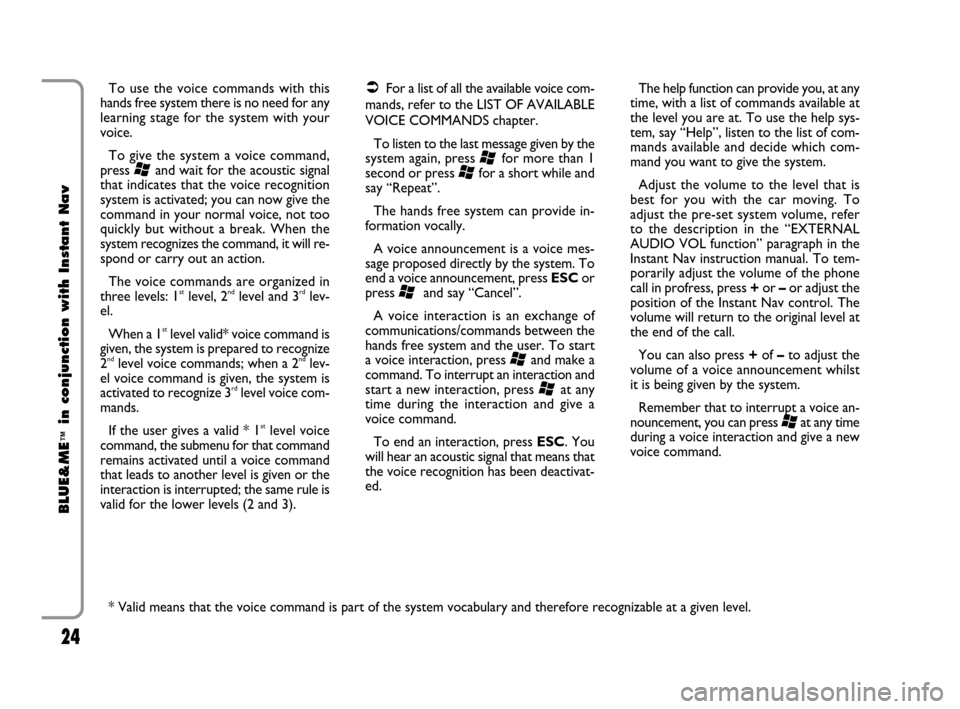
24
BLUE&ME
™
in conjunction with Instant Nav
To use the voice commands with this
hands free system there is no need for any
learning stage for the system with your
voice.
To give the system a voice command,
press
‘and wait for the acoustic signal
that indicates that the voice recognition
system is activated; you can now give the
command in your normal voice, not too
quickly but without a break. When the
system recognizes the command, it will re-
spond or carry out an action.
The voice commands are organized in
three levels: 1
stlevel, 2ndlevel and 3rdlev-
el.
When a 1
stlevel valid* voice command is
given, the system is prepared to recognize
2
ndlevel voice commands; when a 2ndlev-
el voice command is given, the system is
activated to recognize 3
rdlevel voice com-
mands.
If the user gives a valid * 1
stlevel voice
command, the submenu for that command
remains activated until a voice command
that leads to another level is given or the
interaction is interrupted; the same rule is
valid for the lower levels (2 and 3).
�For a list of all the available voice com-
mands, refer to the LIST OF AVAILABLE
VOICE COMMANDS chapter.
To listen to the last message given by the
system again, press
‘for more than 1
second or press
‘for a short while and
say “Repeat”.
The hands free system can provide in-
formation vocally.
A voice announcement is a voice mes-
sage proposed directly by the system. To
end a voice announcement, press ESCor
press
‘and say “Cancel”.
A voice interaction is an exchange of
communications/commands between the
hands free system and the user. To start
a voice interaction, press
‘and make a
command. To interrupt an interaction and
start a new interaction, press
‘at any
time during the interaction and give a
voice command.
To end an interaction, press ESC. You
will hear an acoustic signal that means that
the voice recognition has been deactivat-
ed.The help function can provide you, at any
time, with a list of commands available at
the level you are at. To use the help sys-
tem, say “Help”, listen to the list of com-
mands available and decide which com-
mand you want to give the system.
Adjust the volume to the level that is
best for you with the car moving. To
adjust the pre-set system volume, refer
to the description in the “EXTERNAL
AUDIO VOL function” paragraph in the
Instant Nav instruction manual. To tem-
porarily adjust the volume of the phone
call in profress, press +or –or adjust the
position of the Instant Nav control. The
volume will return to the original level at
the end of the call.
You can also press +of –to adjust the
volume of a voice announcement whilst
it is being given by the system.
Remember that to interrupt a voice an-
nouncement, you can press
‘at any time
during a voice interaction and give a new
voice command.
* Valid means that the voice command is part of the system vocabulary and therefore recognizable at a given level.
603_97_160 CROMA_BLUE INSTANT NAV_GB_1ed 5-05-2009 15:51 Pagina 24