Page 68 of 90

67
BLUE&ME
™
in conjunction with Instant Nav
Problem Probable Cause Possible Solution
The display shows: NO TELEPHONE
Or the system says
“No telephone connected”
The display shows:
TEL DISCONNECTED
The display shows: REG. FAILED
Or the system says
“Registration not successful.
Try again, please”
– Turn the mobile phone on
– Make sure that your phone has been
registered
– Make sure that the connection via
Bluetooth
®on your mobile phone
to the car’s hands free system has
been activated (Blue&Me™
identification)
– Make sure that the mobile phone you
have registered on the car’s hands free
system is within the system operating
range
– Turn the mobile phone on and off to
restore the connection with system
– Restore the system turning the
ignition key to the STOP position and
then turning it to th MAR position
– Check that the PIN number is correct
and try and enter it again
– Turn the mobile phone off and on and
then repeat the registration procedure
�SETTING FUNCTIONS -
MOBILE PHONE REGISTRATION – The mobile phone registered is
switched off
– The mobile phone registered is not
within the system operating range
(it should be within about
10 m of the system)
– The connection via Bluetooth
®
technology between the system and
the mobile has been disabled on your
mobile phone (Blue&Me™
identification)
– If there has been an error in the
Bluetooth
® connection via for your
mobile phone
– During a phone conversation, the
mobile phone has gone outide the hands
free system operating range
– There has been an error during the
registration procedure
603_97_160 CROMA_BLUE INSTANT NAV_GB_1ed 5-05-2009 15:52 Pagina 67
Page 72 of 90
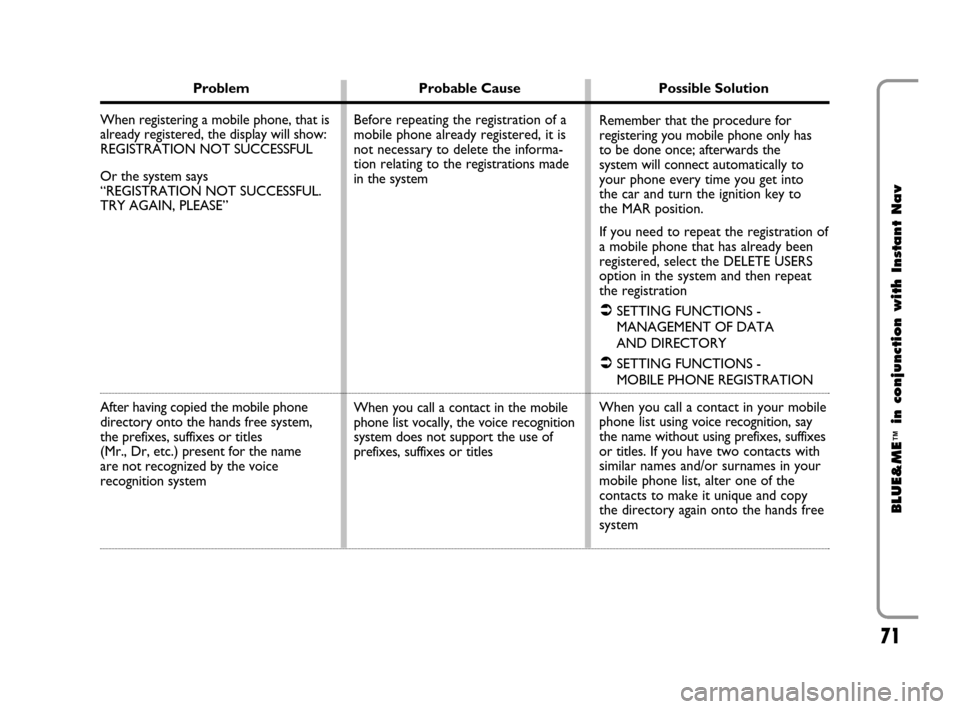
71
BLUE&ME
™
in conjunction with Instant Nav
Problem Probable Cause Possible Solution
When registering a mobile phone, that is
already registered, the display will show:
REGISTRATION NOT SUCCESSFUL
Or the system says
“REGISTRATION NOT SUCCESSFUL.
TRY AGAIN, PLEASE”
After having copied the mobile phone
directory onto the hands free system,
the prefixes, suffixes or titles
(Mr., Dr, etc.) present for the name
are not recognized by the voice
recognition system
Before repeating the registration of a
mobile phone already registered, it is
not necessary to delete the informa-
tion relating to the registrations made
in the system
When you call a contact in the mobile
phone list vocally, the voice recognition
system does not support the use of
prefixes, suffixes or titlesRemember that the procedure for
registering you mobile phone only has
to be done once; afterwards the
system will connect automatically to
your phone every time you get into
the car and turn the ignition key to
the MAR position.
If you need to repeat the registration of
a mobile phone that has already been
registered, select the DELETE USERS
option in the system and then repeat
the registration
�SETTING FUNCTIONS -
MANAGEMENT OF DATA
AND DIRECTORY
�SETTING FUNCTIONS -
MOBILE PHONE REGISTRATION
When you call a contact in your mobile
phone list using voice recognition, say
the name without using prefixes, suffixes
or titles. If you have two contacts with
similar names and/or surnames in your
mobile phone list, alter one of the
contacts to make it unique and copy
the directory again onto the hands free
system
603_97_160 CROMA_BLUE INSTANT NAV_GB_1ed 5-05-2009 15:52 Pagina 71
Page 76 of 90
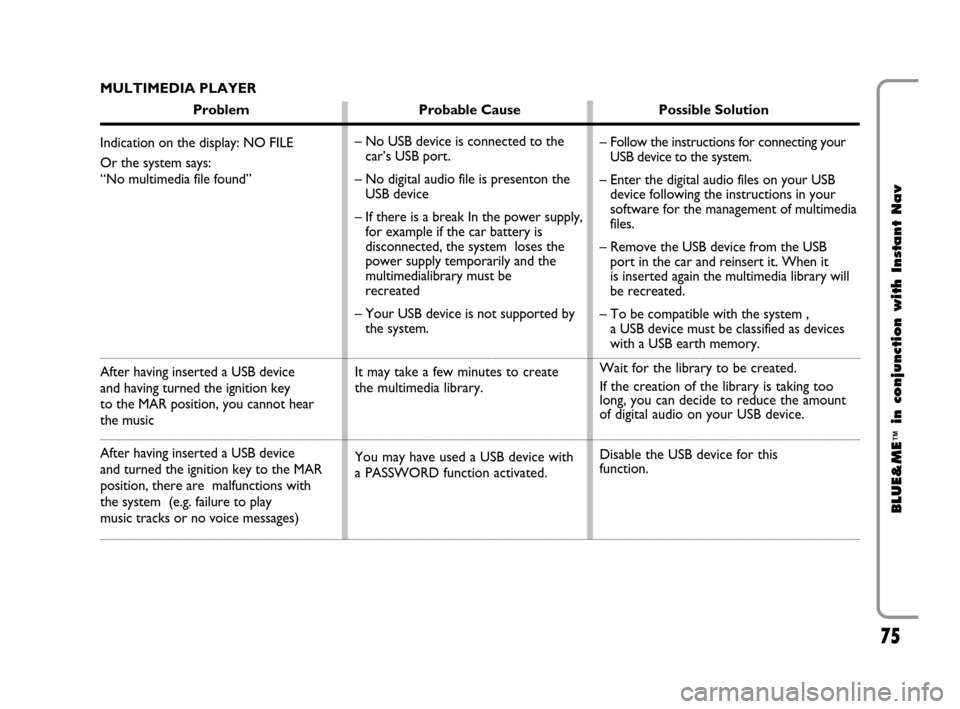
75
BLUE&ME
™
in conjunction with Instant Nav
MULTIMEDIA PLAYER
Problem Probable Cause Possible Solution
Indication on the display: NO FILE
Or the system says:
“No multimedia file found”
After having inserted a USB device
and having turned the ignition key
to the MAR position, you cannot hear
the music
After having inserted a USB device
and turned the ignition key to the MAR
position, there are malfunctions with
the system (e.g. failure to play
music tracks or no voice messages)– No USB device is connected to the
car’s USB port.
– No digital audio file is presenton the
USB device
– If there is a break In the power supply,
for example if the car battery is
disconnected, the system loses the
power supply temporarily and the
multimedialibrary must be
recreated
– Your USB device is not supported by
the system.
It may take a few minutes to create
the multimedia library.
You may have used a USB device with
a PASSWORD function activated.– Follow the instructions for connecting your
USB device to the system.
– Enter the digital audio files on your USB
device following the instructions in your
software for the management of multimedia
files.
– Remove the USB device from the USB
port in the car and reinsert it. When it
is inserted again the multimedia library will
be recreated.
– To be compatible with the system ,
a USB device must be classified as devices
with a USB earth memory.
Wait for the library to be created.
If the creation of the library is taking too
long, you can decide to reduce the amount
of digital audio on your USB device.
Disable the USB device for this
function.
603_97_160 CROMA_BLUE INSTANT NAV_GB_1ed 5-05-2009 15:52 Pagina 75
Page 77 of 90

76
BLUE&ME
™
in conjunction with Instant Nav
Problem Probable Cause Possible Solution
Indication on the display:
NO LIST or the system says:
“No playlist found”
Indication on the display:
INCORRECT LIST
Indication on the display:
PLAYLIST EMPTY or the
system says:
“PLAYLIST EMPTY.”
Indication on the display:INCORRECT FILE
Indication on the
Instant Nav display:
MEDIAPLAYER if there
is no USB device connected
to the USB port in the car
Create a playlist on your computer using your application
software for the management of multimedia files and add
it to your USB device
– Make sure that the playlist is in .m3u or .wplformat.
– Create the playlist again following the instructions in the
CREATING A PLAYLIST FOR THE SYSTEM chapter un-
der SUGGESTIONS.
– If the problem persists, delete the playlist from your USB
device.
– Delete the playlist from your USB device or insert the
multimedia files in the playlist, using your software for
the management of multimedia files.
– You can reduce the number of songs in the playlist,
using your multimedia file management software.
If the digital audio is spoilt, delete it from your USB device
– Press the OK button or the dedicated FM, AM buttons at
the front of the Instant Navto change the audio source.
– As long as the ignition key is in the MAR position insert
and then remove the USB device from the USB port in
the car.
– To prevent displaying MEDIAPLAYER if there is no USB
device, we suggest you always extract the device with the
ignition key in the MARposition, or you stop playing
(with the voice command STOP) before removing the
USB device from the USB port in the car. You have tried to play a playlist, but
there are no playlists on the USB device
connected
The playlist is spoilt or not valid
– The playlist does not contain
multimedia files
– The .wplfile is too large for the system
memory
– The playlist does not contain
multimedia file references that are
found on your USB device
The digital audio is spoilt or not valid
The USB device has been removed
from the USB port in the car with the
ignition key in the STOP position
603_97_160 CROMA_BLUE INSTANT NAV_GB_1ed 5-05-2009 15:52 Pagina 76