Page 93 of 532
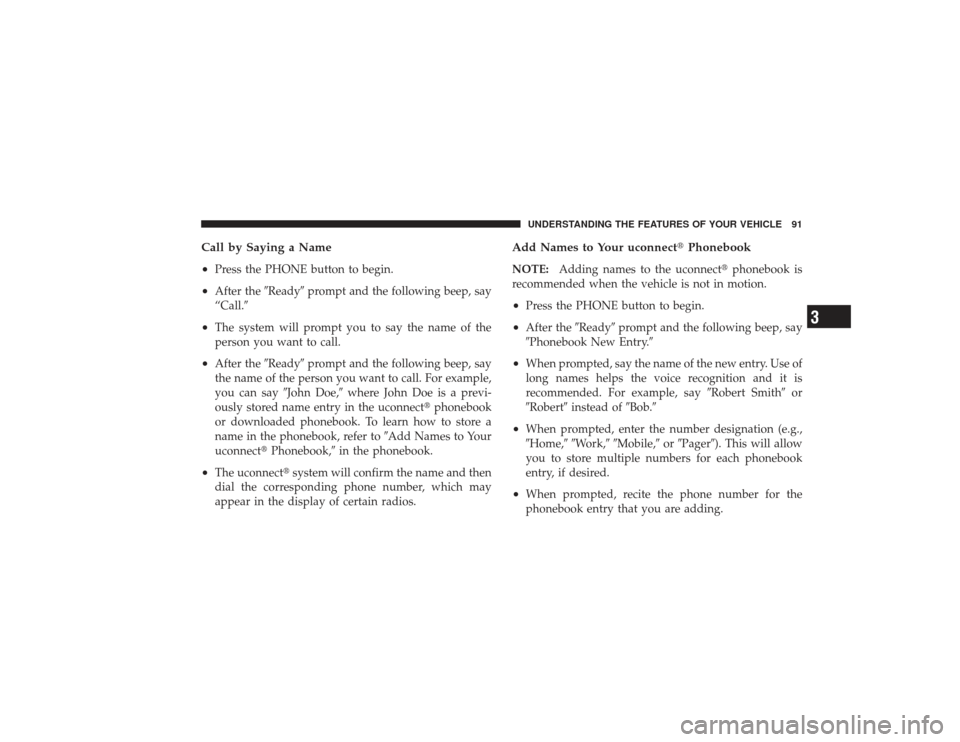
Call by Saying a Name
•
Press the PHONE button to begin.
•
After the�Ready�prompt and the following beep, say
“Call.�
•
The system will prompt you to say the name of the
person you want to call.
•
After the �Ready�prompt and the following beep, say
the name of the person you want to call. For example,
you can say �John Doe,�where John Doe is a previ-
ously stored name entry in the uconnect� phonebook
or downloaded phonebook. To learn how to store a
name in the phonebook, refer to �Add Names to Your
uconnect� Phonebook,� in the phonebook.
•
The uconnect� system will confirm the name and then
dial the corresponding phone number, which may
appear in the display of certain radios.
Add Names to Your uconnect� PhonebookNOTE:Adding names to the uconnect� phonebook is
recommended when the vehicle is not in motion.•
Press the PHONE button to begin.
•
After the �Ready�prompt and the following beep, say
�Phonebook New Entry.�
•
When prompted, say the name of the new entry. Use of
long names helps the voice recognition and it is
recommended. For example, say �Robert Smith�or
�Robert� instead of �Bob.�
•
When prompted, enter the number designation (e.g.,
�Home,��Work,��Mobile,� or�Pager�). This will allow
you to store multiple numbers for each phonebook
entry, if desired.
•
When prompted, recite the phone number for the
phonebook entry that you are adding.UNDERSTANDING THE FEATURES OF YOUR VEHICLE 91
3
Page 105 of 532

Turning Confirmation Prompts ON/OFFTurning confirmation prompts off will stop the system
from confirming your choices (e.g., the uconnect�phone
will not repeat a phone number before you dial it).•
Press the PHONE button to begin.
•
After the �Ready�prompt and the following beep, say
�Setup Confirmations.� The uconnect�phone will play
the current confirmation prompt status and you will
be given the choice to change it.
Phone and Network Status IndicatorsIf available on the radio and/or on a premium display
such as the instrument panel cluster, and supported by
your cellular phone, the uconnect� phone will provide
notification to inform you of your phone and network
status when you are attempting to make a phone call
using uconnect� phone. The status is given for roaming,
network signal strength, phone battery strength, etc.
Dialing Using the Cellular Phone KeypadYou can dial a phone number with your cellular phone
keypad and still use the uconnect� phone (while dialing
via the cellular phone keypad, the user must exercise
caution and take precautionary safety measures). By
dialing a number with your paired Bluetooth �cellular
phone, the audio will be played through your vehicle’s
audio system. The uconnect� phone will work the same
as if you dial the number using voice recognition.
NOTE: Certain brands of cellular phones do not send
the dial ring to the uconnect� phone to play it on the
vehicle audio system, so you will not hear it. Under this
situation, after successfully dialing a number the user
may feel that the call did not go through even though the
call is in progress. Once your call is answered, you will
hear the audio.UNDERSTANDING THE FEATURES OF YOUR VEHICLE 103
3
Page 108 of 532
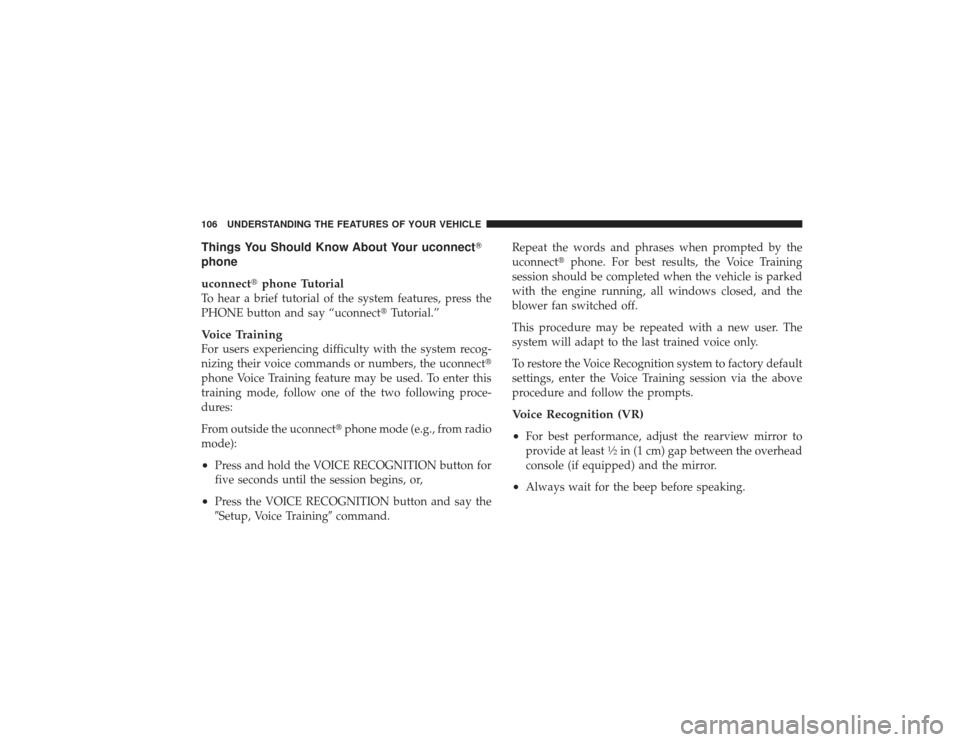
Things You Should Know About Your uconnect�
phone
uconnect� phone TutorialTo hear a brief tutorial of the system features, press the
PHONE button and say “uconnect� Tutorial.”Voice TrainingFor users experiencing difficulty with the system recog-
nizing their voice commands or numbers, the uconnect �
phone Voice Training feature may be used. To enter this
training mode, follow one of the two following proce-
dures:
From outside the uconnect� phone mode (e.g., from radio
mode):•
Press and hold the VOICE RECOGNITION button for
five seconds until the session begins, or,
•
Press the VOICE RECOGNITION button and say the
�Setup, Voice Training� command. Repeat the words and phrases when prompted by the
uconnect�
phone. For best results, the Voice Training
session should be completed when the vehicle is parked
with the engine running, all windows closed, and the
blower fan switched off.
This procedure may be repeated with a new user. The
system will adapt to the last trained voice only.
To restore the Voice Recognition system to factory default
settings, enter the Voice Training session via the above
procedure and follow the prompts.
Voice Recognition (VR)
•
For best performance, adjust the rearview mirror to
provide at least
1�2in (1 cm) gap between the overhead
console (if equipped) and the mirror.
•
Always wait for the beep before speaking.
106 UNDERSTANDING THE FEATURES OF YOUR VEHICLE
Page 116 of 532
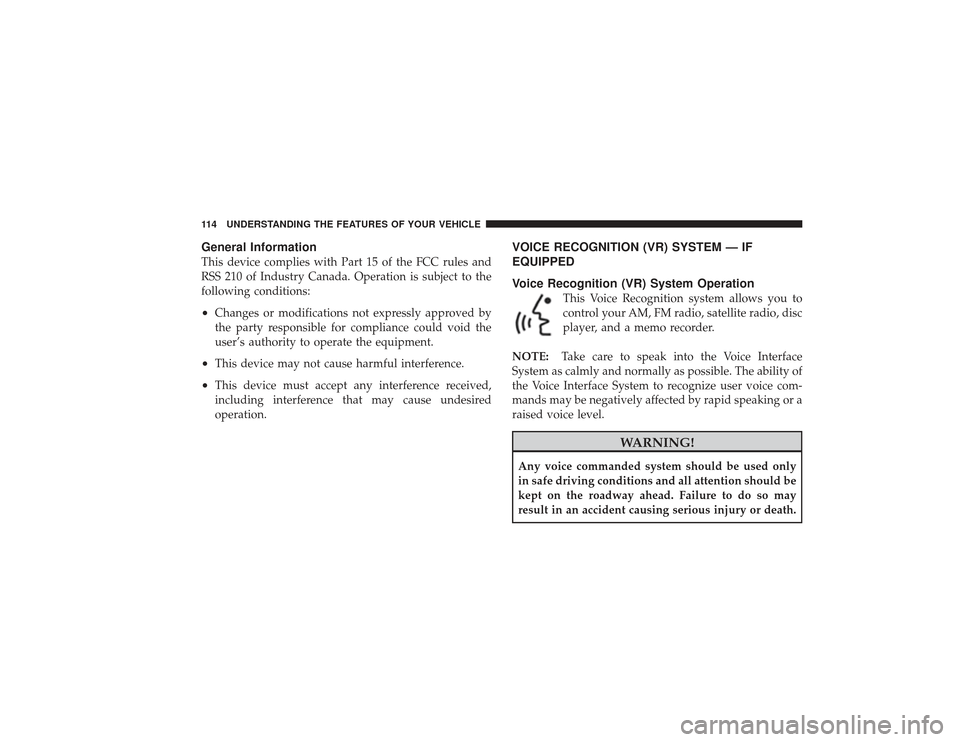
General InformationThis device complies with Part 15 of the FCC rules and
RSS 210 of Industry Canada. Operation is subject to the
following conditions:•
Changes or modifications not expressly approved by
the party responsible for compliance could void the
user’s authority to operate the equipment.
•
This device may not cause harmful interference.
•
This device must accept any interference received,
including interference that may cause undesired
operation.
VOICE RECOGNITION (VR) SYSTEM — IF
EQUIPPED
Voice Recognition (VR) System Operation
This Voice Recognition system allows you to
control your AM, FM radio, satellite radio, disc
player, and a memo recorder.
NOTE: Take care to speak into the Voice Interface
System as calmly and normally as possible. The ability of
the Voice Interface System to recognize user voice com-
mands may be negatively affected by rapid speaking or a
raised voice level.
WARNING!
Any voice commanded system should be used only
in safe driving conditions and all attention should be
kept on the roadway ahead. Failure to do so may
result in an accident causing serious injury or death.
114 UNDERSTANDING THE FEATURES OF YOUR VEHICLE
Page 117 of 532
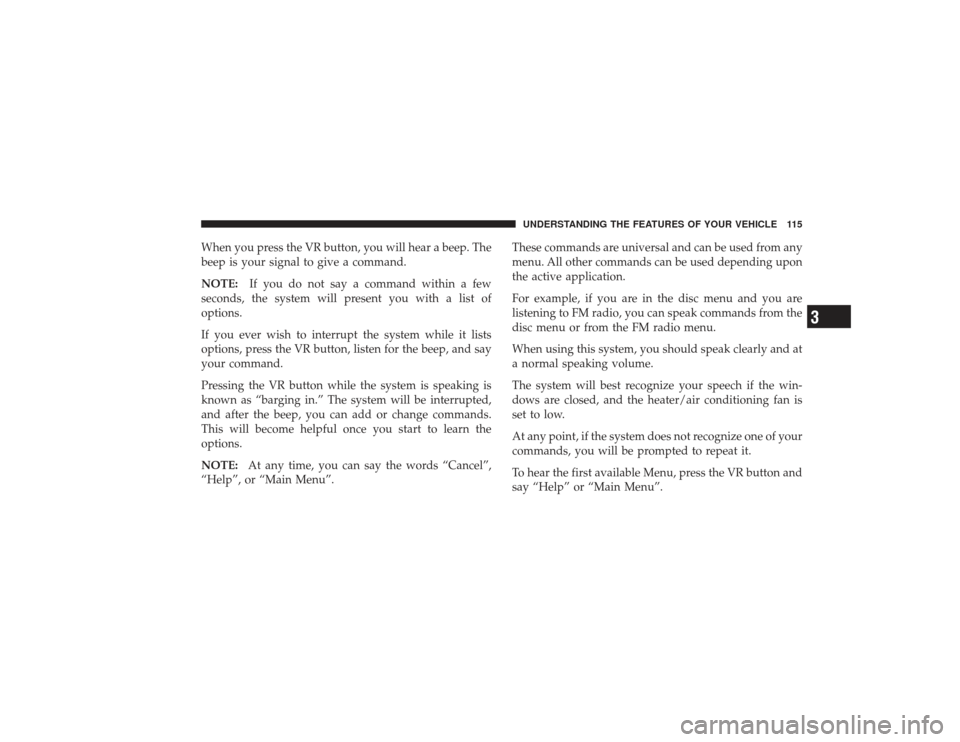
When you press the VR button, you will hear a beep. The
beep is your signal to give a command.
NOTE:If you do not say a command within a few
seconds, the system will present you with a list of
options.
If you ever wish to interrupt the system while it lists
options, press the VR button, listen for the beep, and say
your command.
Pressing the VR button while the system is speaking is
known as “barging in.” The system will be interrupted,
and after the beep, you can add or change commands.
This will become helpful once you start to learn the
options.
NOTE: At any time, you can say the words “Cancel”,
“Help”, or “Main Menu”. These commands are universal and can be used from any
menu. All other commands can be used depending upon
the active application.
For example, if you are in the disc menu and you are
listening to FM radio, you can speak commands from the
disc menu or from the FM radio menu.
When using this system, you should speak clearly and at
a normal speaking volume.
The system will best recognize your speech if the win-
dows are closed, and the heater/air conditioning fan is
set to low.
At any point, if the system does not recognize one of your
commands, you will be prompted to repeat it.
To hear the first available Menu, press the VR button and
say “Help” or “Main Menu”.
UNDERSTANDING THE FEATURES OF YOUR VEHICLE 115
3
Page 118 of 532
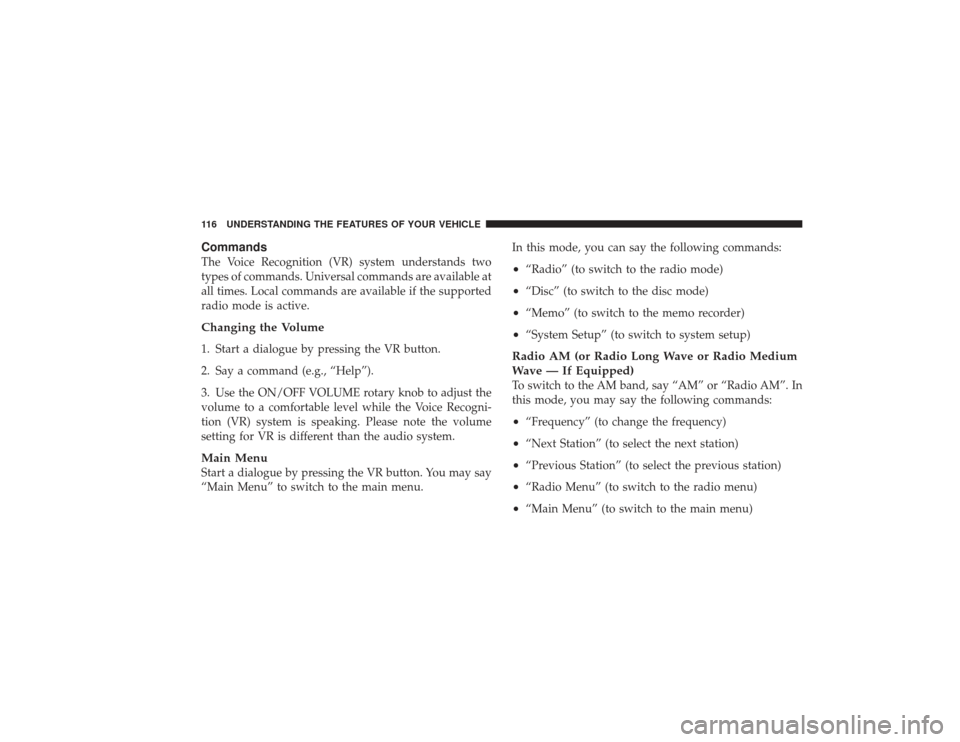
CommandsThe Voice Recognition (VR) system understands two
types of commands. Universal commands are available at
all times. Local commands are available if the supported
radio mode is active.Changing the Volume1. Start a dialogue by pressing the VR button.
2. Say a command (e.g., “Help”).
3. Use the ON/OFF VOLUME rotary knob to adjust the
volume to a comfortable level while the Voice Recogni-
tion (VR) system is speaking. Please note the volume
setting for VR is different than the audio system.Main MenuStart a dialogue by pressing the VR button. You may say
“Main Menu” to switch to the main menu.In this mode, you can say the following commands:
•
“Radio” (to switch to the radio mode)
•
“Disc” (to switch to the disc mode)
•
“Memo” (to switch to the memo recorder)
•
“System Setup” (to switch to system setup)
Radio AM (or Radio Long Wave or Radio Medium
Wave — If Equipped)To switch to the AM band, say “AM” or “Radio AM”. In
this mode, you may say the following commands:•
“Frequency” (to change the frequency)
•
“Next Station” (to select the next station)
•
“Previous Station” (to select the previous station)
•
“Radio Menu” (to switch to the radio menu)
•
“Main Menu” (to switch to the main menu)
116 UNDERSTANDING THE FEATURES OF YOUR VEHICLE
Page 119 of 532
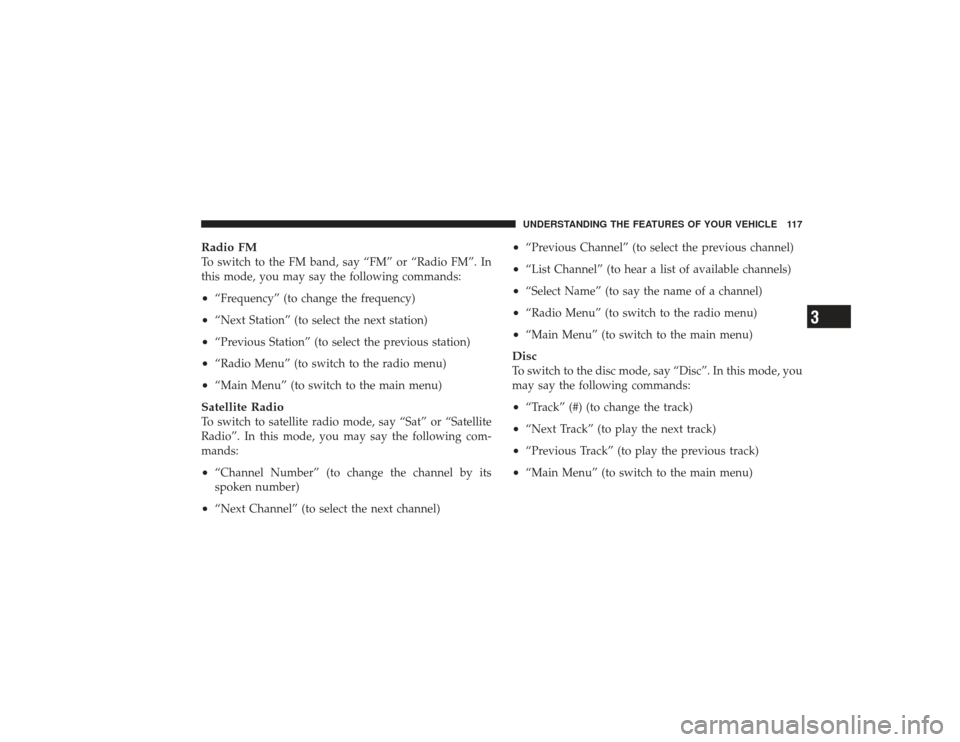
Radio FMTo switch to the FM band, say “FM” or “Radio FM”. In
this mode, you may say the following commands:•
“Frequency” (to change the frequency)
•
“Next Station” (to select the next station)
•
“Previous Station” (to select the previous station)
•
“Radio Menu” (to switch to the radio menu)
•
“Main Menu” (to switch to the main menu)
Satellite RadioTo switch to satellite radio mode, say “Sat” or “Satellite
Radio”. In this mode, you may say the following com-
mands:•
“Channel Number” (to change the channel by its
spoken number)
•
“Next Channel” (to select the next channel)
•
“Previous Channel” (to select the previous channel)
•
“List Channel” (to hear a list of available channels)
•
“Select Name” (to say the name of a channel)
•
“Radio Menu” (to switch to the radio menu)
•
“Main Menu” (to switch to the main menu)
DiscTo switch to the disc mode, say “Disc”. In this mode, you
may say the following commands:•
“Track” (#) (to change the track)
•
“Next Track” (to play the next track)
•
“Previous Track” (to play the previous track)
•
“Main Menu” (to switch to the main menu)UNDERSTANDING THE FEATURES OF YOUR VEHICLE 117
3
Page 134 of 532

LIGHTSThe headlight switch is located on instrument panel to
the left of the steering wheel.Interior LightsCourtesy and dome lights are turned on when the front
doors are opened, when the dimmer control (rotatingwheel on the right side of the switch) is rotated to the
upward detent position, or by pressing the UNLOCK
button on the Remote Keyless Entry (RKE) transmitter (if
equipped).
When a door is open and the interior lights are on,
rotating the dimmer control all the way down to the off
detent will cause all the interior lights to go out. This is
also known as the
�Party�mode because it allows the
doors to stay open for extended periods of time without
discharging the vehicle’s battery.
The brightness of the instrument panel lighting can be
regulated by rotating the dimmer control up (brighter) or
down (dimmer). When the headlights are on you can
supplement the brightness of the odometer, trip odom-
eter, radio and overhead console by rotating the control
up until you hear a click. This feature is termed the
“Parade” mode and is useful when headlights are re-
quired during the day.
Headlight Switch Location
132 UNDERSTANDING THE FEATURES OF YOUR VEHICLE